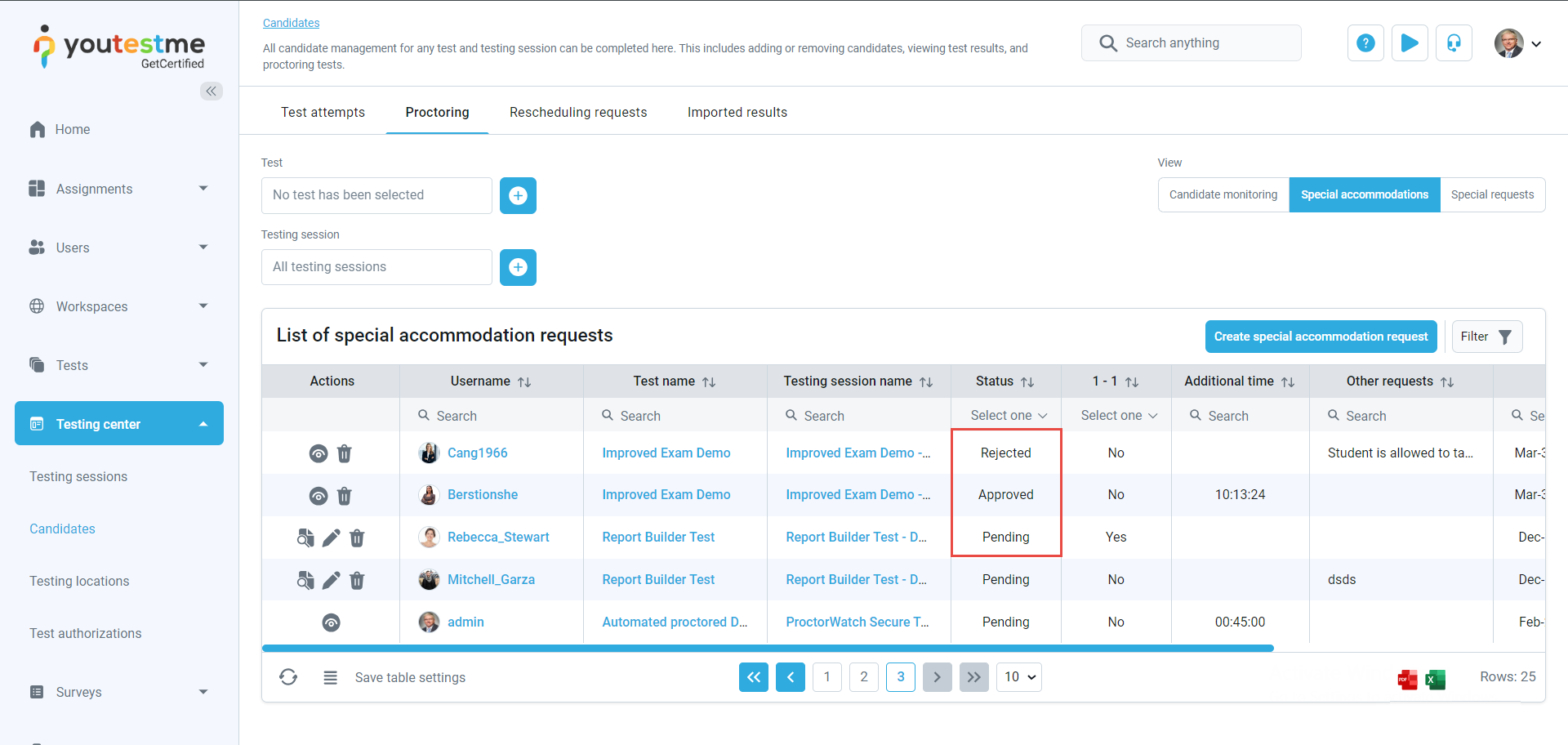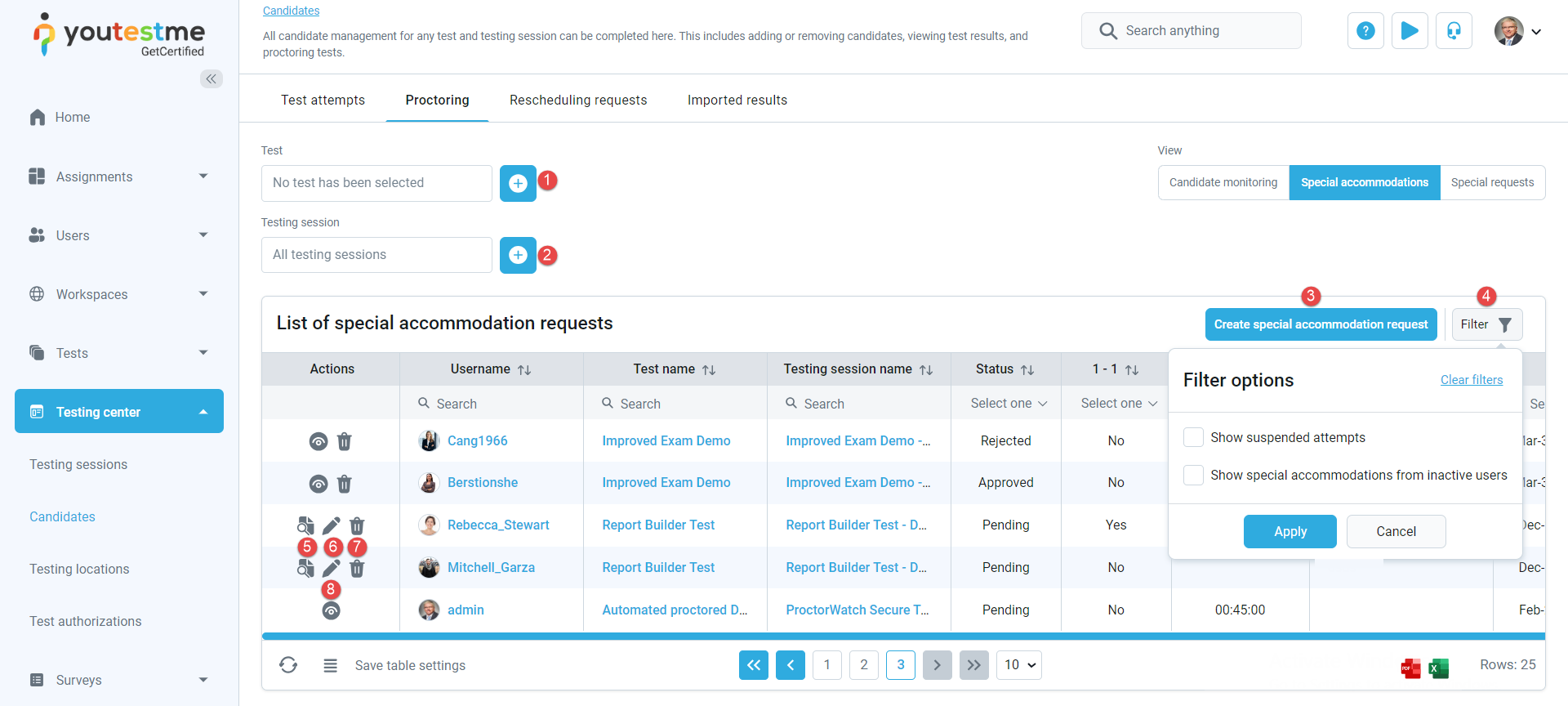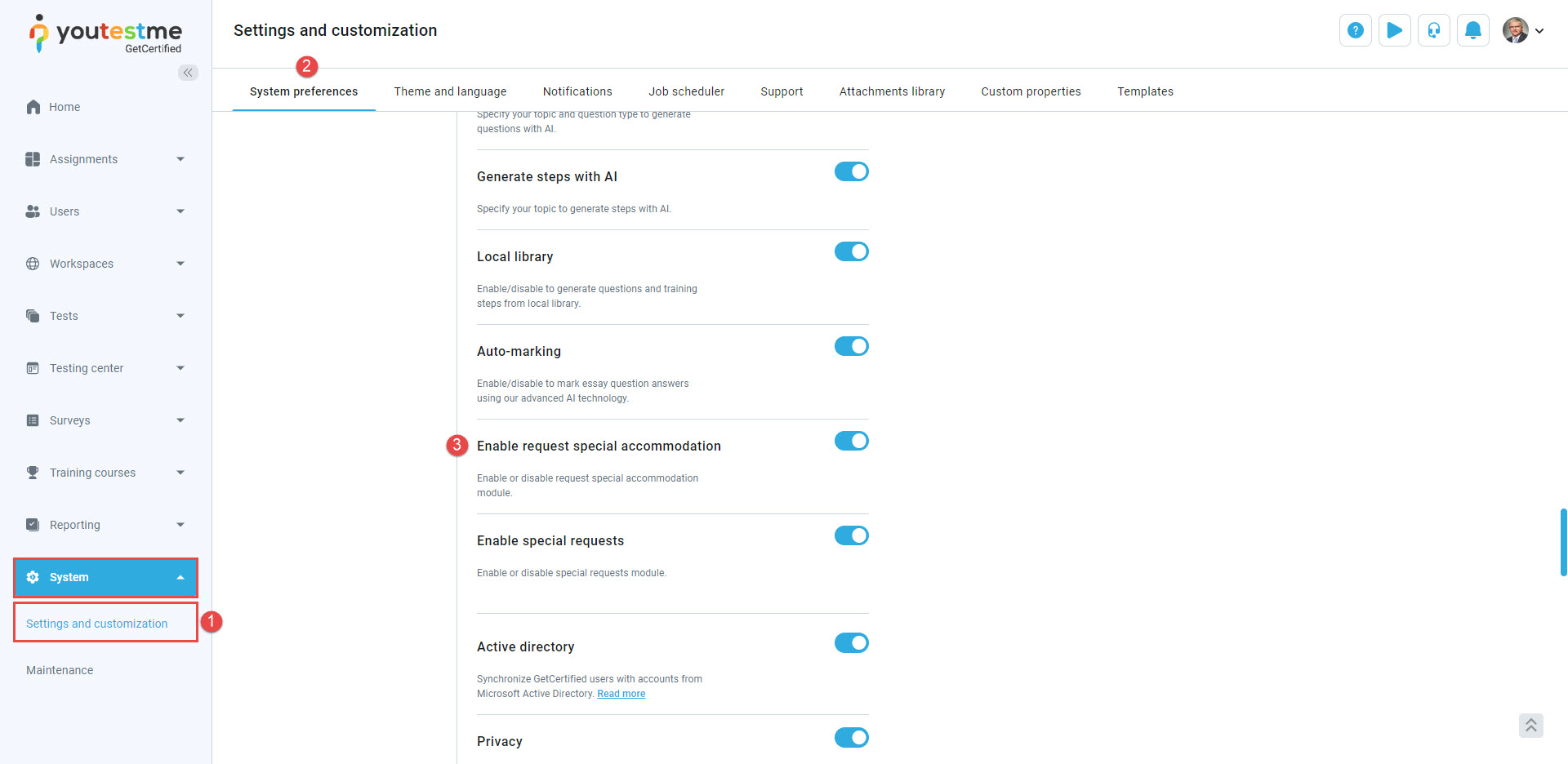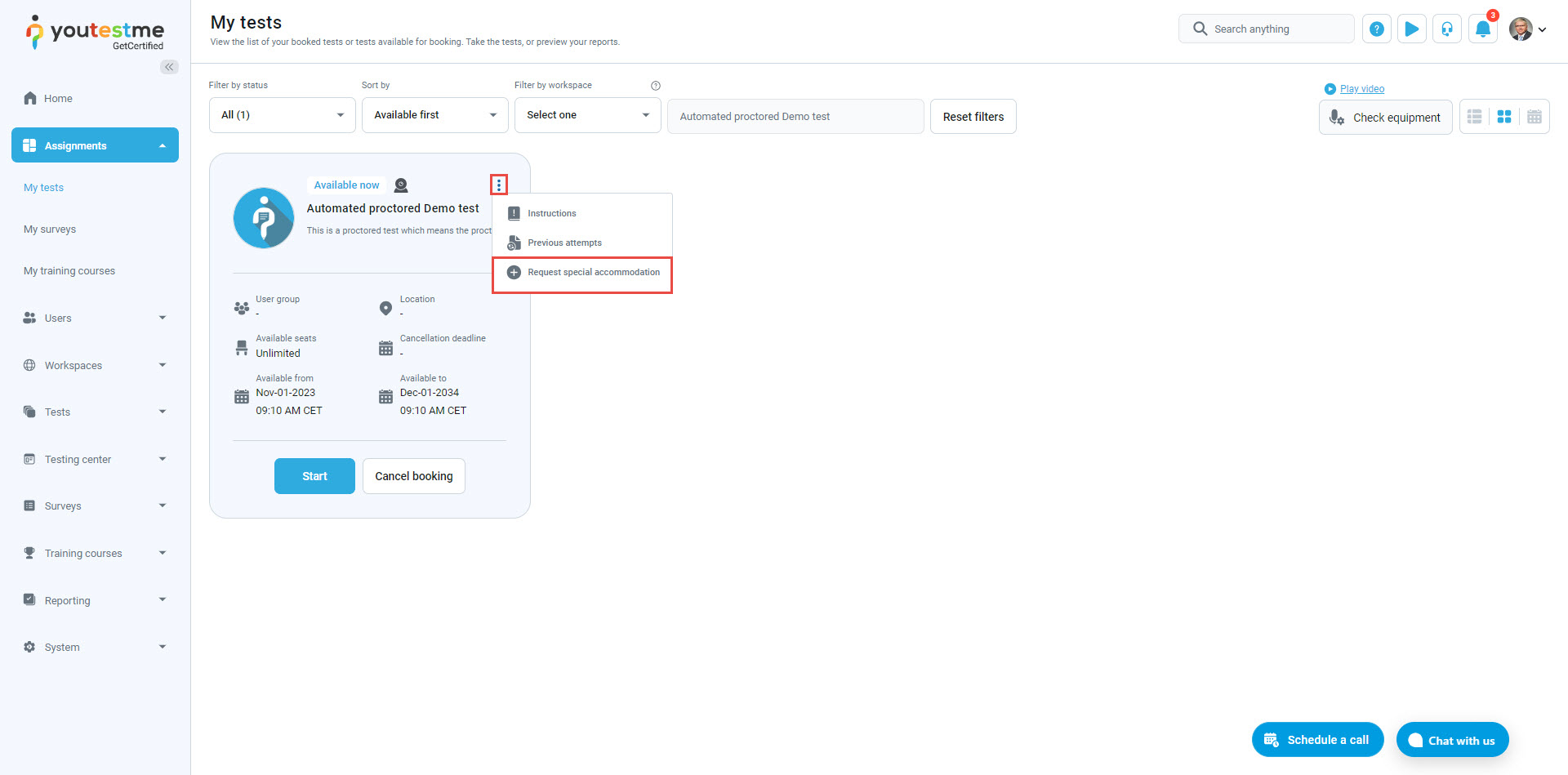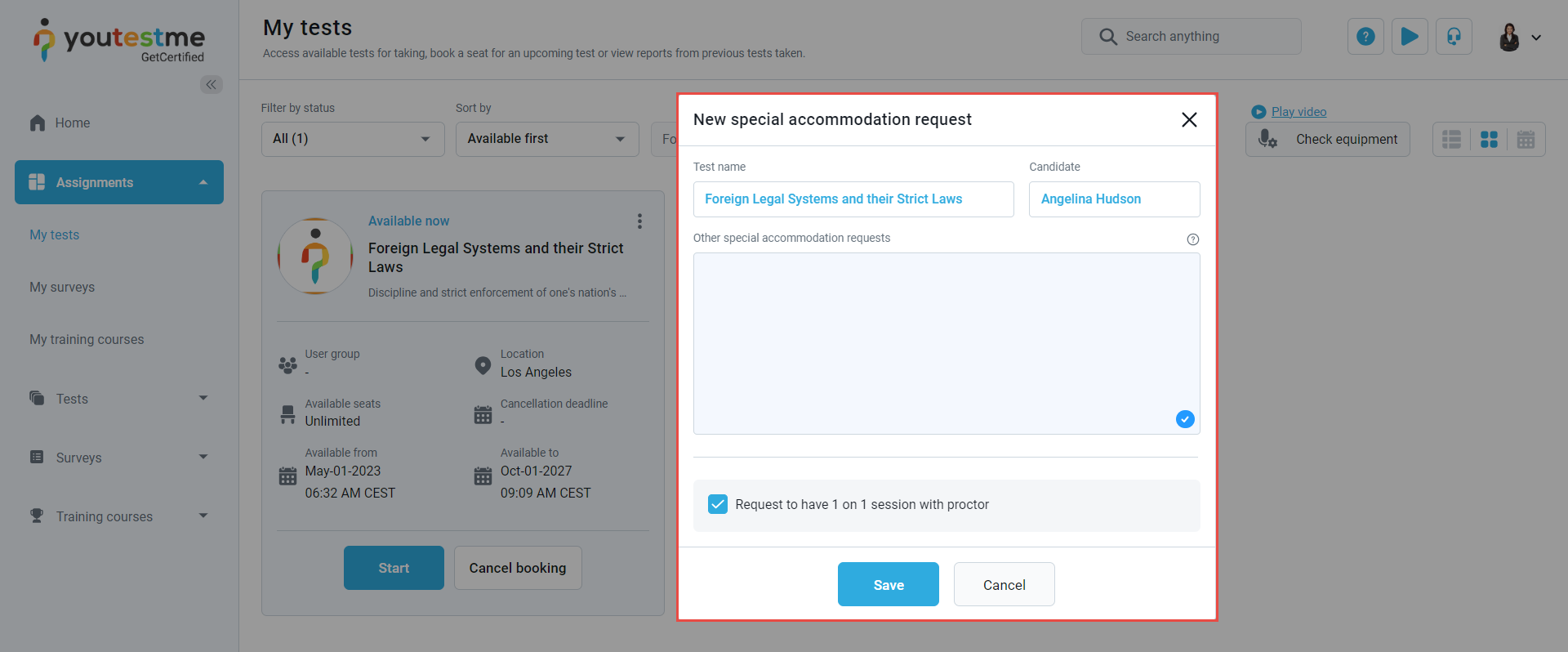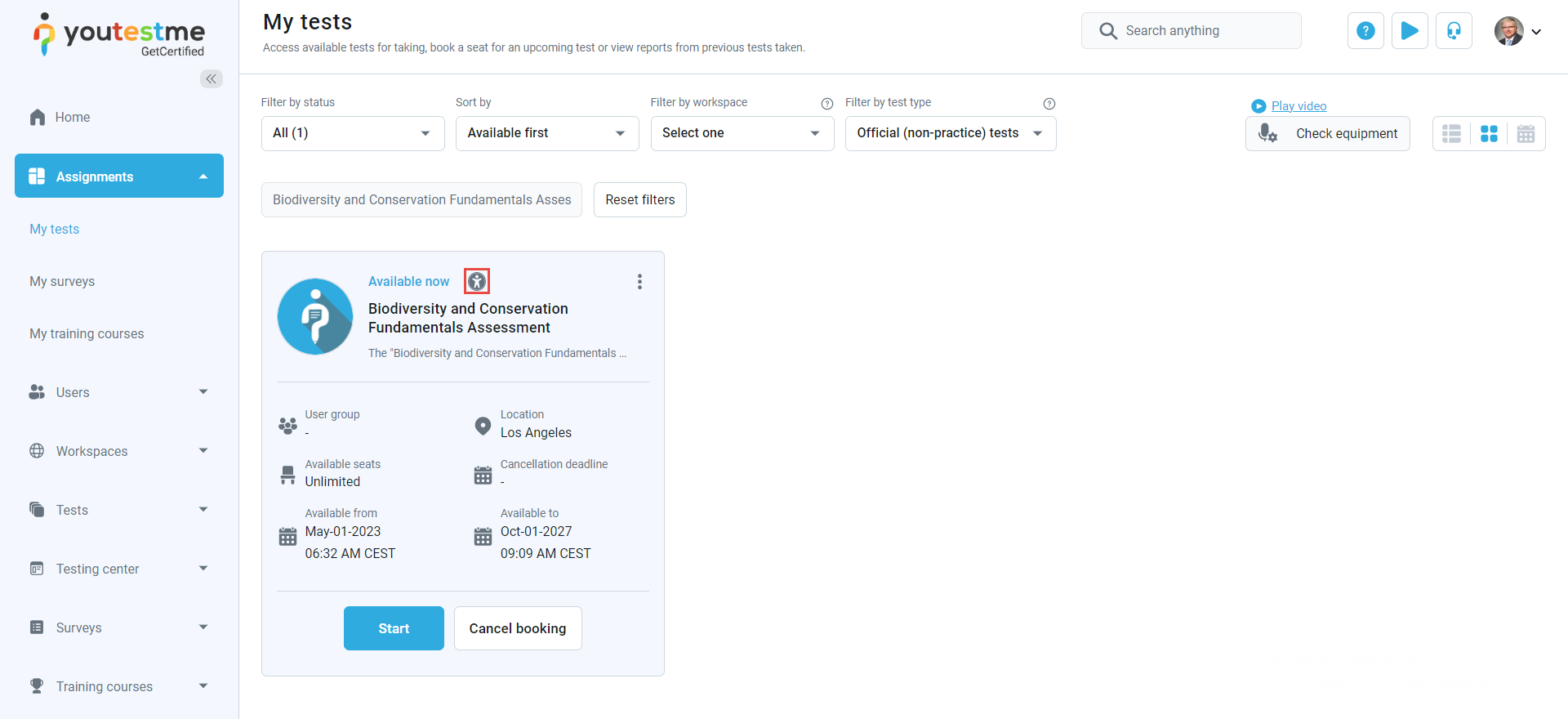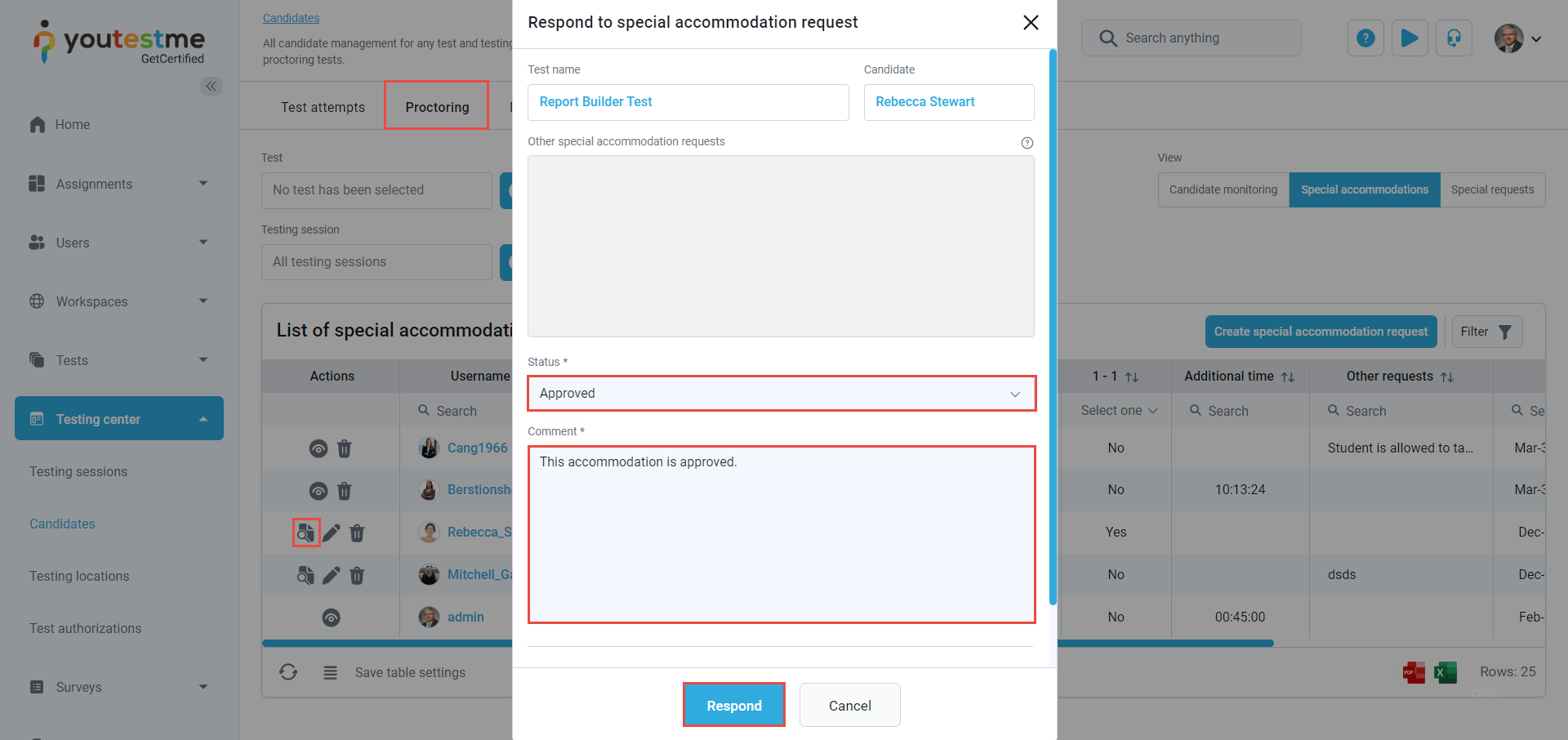This article explains how Special accommodations work, a crucial system designed to improve the test-taking experience for candidates with disabilities. Understanding this process is essential for creating a testing environment that is fair and open to everyone.
Adding Special Accommodations by the Test Administrator
#
Special accommodations refer to customized support provided for users with unique needs during test-taking. These can include additional time, screen reading, and others. A special accommodation applies only to the test attempt created for it.
Supported types of special accommodations:
- Time accommodation can be added if the test has a time limit for the entire test. You can choose one of the following options:
- Manually defined time.
- Extra time – Double the amount of the original test time.
- Extra time – 50% of the original test time.
- Extra time – 1 hour.
- Other special accommodations – Define special accommodations in free-form text, such as allowing food and drink during the test.
- Required to have 1-1 session with a proctor – Allow the candidate to have a separate testing session with a proctor who will monitor the entire test-taking process.
The status of special accommodation can be:
- Pending – Special accommodation still needs to be resolved.
- Approved – The proctor has approved the requested special accommodation.
- Rejected – The proctor has declined the requested special accommodation.
On this page, you can:
- Choose the specific test for which you want to see special accommodations. Click the plus icon to change the test, and you can remove filters as needed.
- Select the testing session for which you want to see special accommodations. Click the plus icon to change the testing session, and you can remove filters as needed.
- Create a new special accommodation request.
- Filter the table to:
- Show suspended attempts – Include special accommodations for users whose test attempts are suspended.
- Show inactive users – Include special accommodations for users whose profiles are inactive.
- Manage special accommodation requests – Approve or reject accommodations and explain your decision.
- Edit special accommodation requests.
- Remove special accommodations regardless of their status.
- Preview the special accommodation.
A role with the Manage accommodations permission can add new special accommodations to manage and remove existing ones. A role with the View all accommodations permission can only view already created special accommodations. A role with the Respond to accommodation requests permission can resolve created special accommodations.
Enabling Student-Initiated Special Accommodation Requests #
If you want students to be able to submit special accommodation requests themselves and have them approved by the proctor, you need to enable the module as follows:
- Click on the System/Settings and customization.
- Go to the System preferences/Additional modules setup.
- Scroll down to Enable request special accommodation.
Ensure that you have enabled the permission for requesting special accommodations in the student’s role as follows:
- Navigate to the Users page.
- Select Roles and permissions and locate the desired role. Scroll down to enable the Request special accommodation permission.
After booking the test, students have the option to request special accommodations.
The students can define the special accommodation in the pop-up dialog.
- This icon will be displayed if the candidate requests special accommodation.

- Approving/Rejecting Special Accommodation
- The proctor receives a notification via email and app, informing them of the new request. When the proctor clicks on the Preview special accommodation button, a pop-up dialog appears, allowing them to approve or reject the accommodation.
- To handle a special accommodation request, click the Preview option in the Proctoring tab. Review the details, choose to approve or decline, and add comments if needed. Set the status accordingly. Respond directly in the Proctoring tab using the Respond option.

- Furthermore, you can edit or delete the added accommodation, specifically for candidates who have yet to complete the test.
Note: YouTestMe is also 508 compliant and allows various accessibility for candidates. Candidates will have three options by clicking the tab button on their keyboard. Navigate again with the tab button and press enter to confirm. Instantly, a noticeable difference allows them to rely on their keyboard while using the application.
Conclusion #
The Special Accommodations Process is a crucial tool that supports students with disabilities during test-taking. Students are given a fair and equal opportunity to showcase their knowledge and abilities by offering a range of accommodations tailored to individual needs. This system ensures that no student is disadvantaged due to their disability and allows them to reach their full potential. Furthermore, the process ensures that accommodations are granted only to those who require them based on legitimate requests with supporting documentation. Overall, the Special Accommodations Process is a beneficial system that helps create a more inclusive and equitable testing environment for all students.