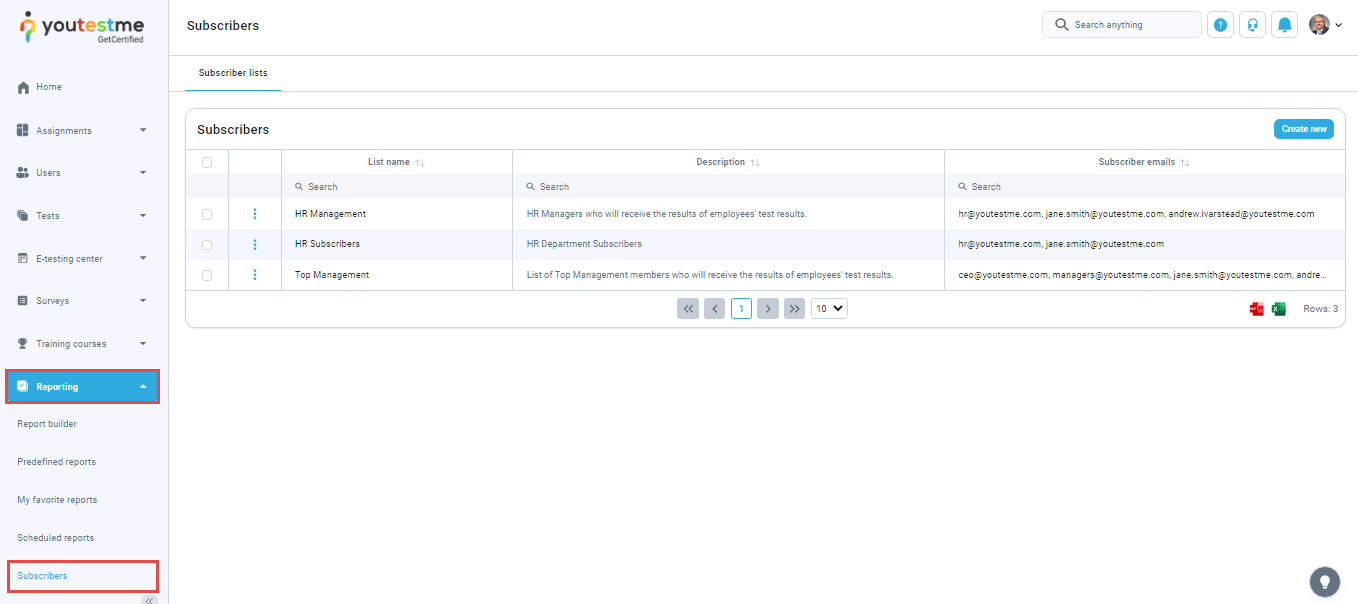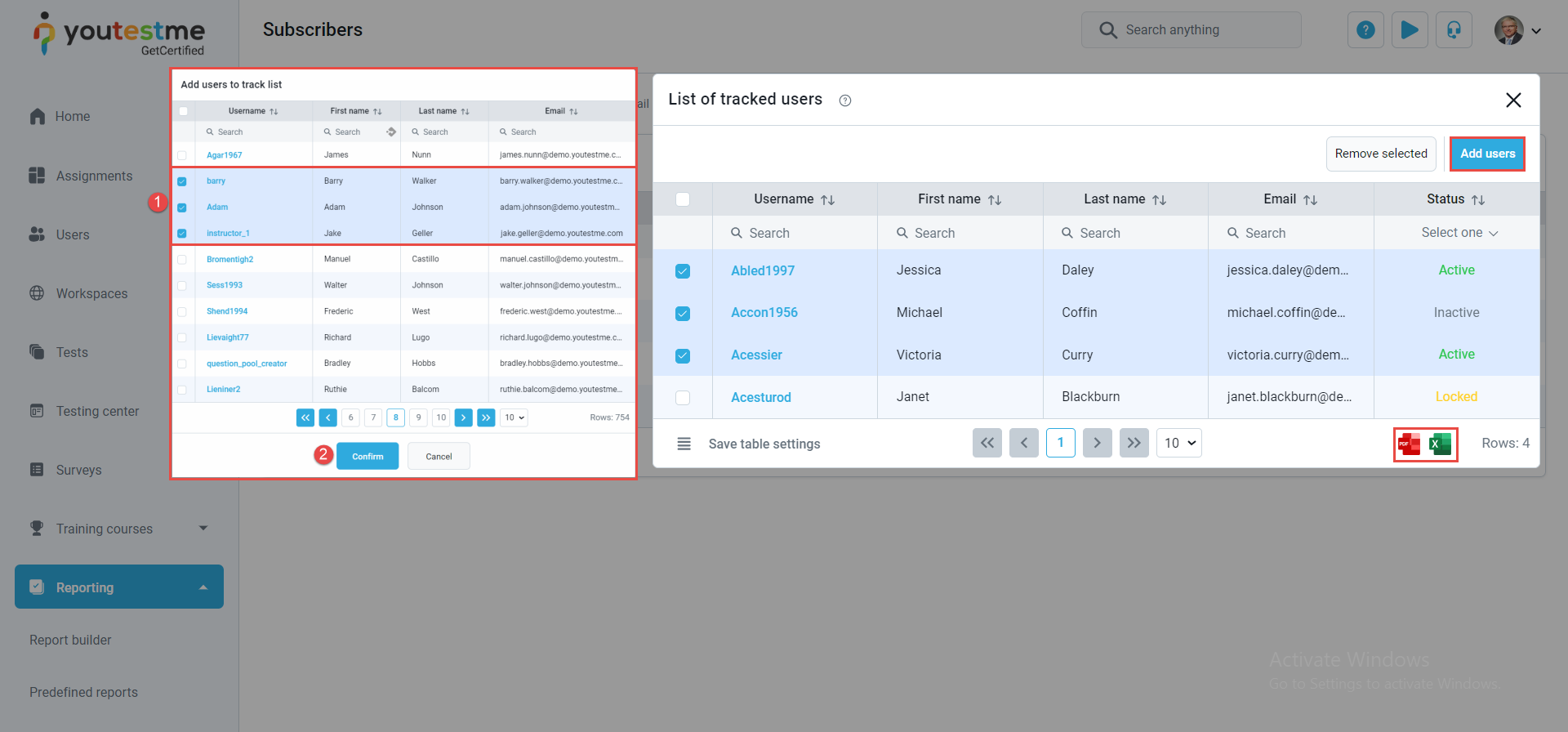This article explains how to subscribe people to receive test and survey results from selected users and create a list of subscribers’ emails. Subscriber emails don’t have to exist in the YouTestMe GetCertified system. At each completion of the test or survey, subscribers will automatically receive an email with a notification.
Accessing the Subscribers Page #
To access the Subscribers page, click the Reporting menu and select the Subscribers option in the drop-down menu.
On the Subscribers page, you can find the subscribers list and options for creating new lists, removing and modifying the existing ones, and exporting them as Excel and PDF files.
Create new button – When you click this button to create a new subscribers list, a pop-up window will appear. Here you can:
- Define the list name.
- Optionally, add a description.
- Enter your email address to receive notifications.
- You can sort subscribers lists by alphabetical order and you can search subscribers lists either by their name, description, or subscribers’ emails.
- You can select the subscriber list from the current assortment by clicking the checkbox. After selecting the desired subscriber list from the current assortment, click on the Remove selected button to remove it.
- You can edit and delete the existing subscriber list by selecting on of the options from the Action column
Also, you can see the list of tracked users. The subscribers will be notified about events relevant to users from the table. In the pop-up window, you can add users or export as Excel or PDF.
When you click Add users button, a pop-up window will open, and you can:
- Select the users you want to add to the list.
- Click on the Confirm button.
Adding existing or creating a new subscriber group from user profiles #
You can add an existing subscriber list to a user by selecting the Add existing subscriber list button.
You can also create a new subscriber list by selecting the New subscriber list button.
Note: Users can create subscriber lists within their profiles and profiles of other users based on their role permissions.
You can export all subscriber lists via Excel or PDF.
For more related instructional materials, please see:
Please check this video for more information on how to schedule reports.