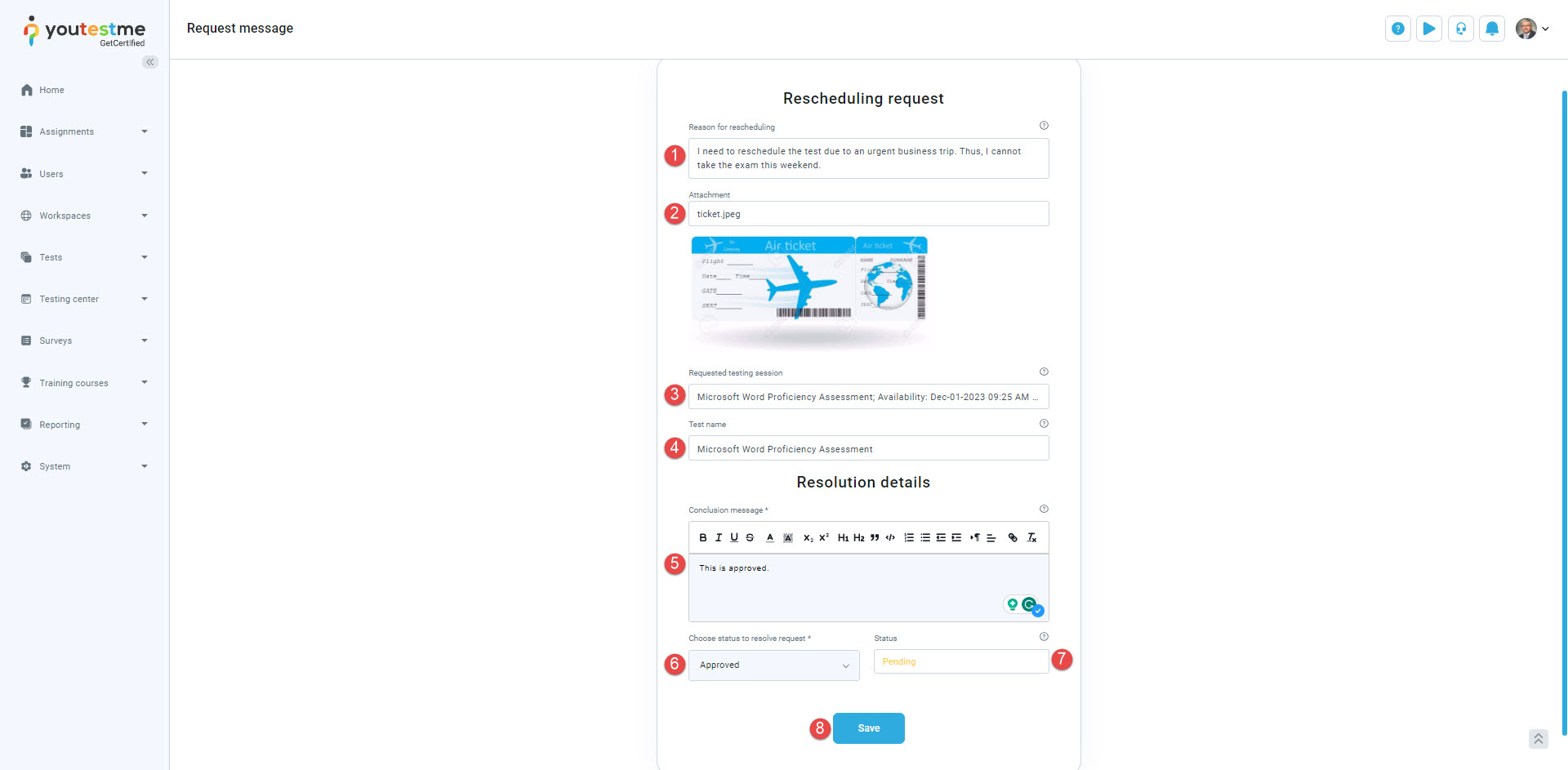This article explains how to set the limit for rescheduling requests and how to review and handle those requests. Students can reschedule their testing session for free up to a certain number of times. After using up the free reschedule, students must submit a rescheduling request for consideration.
Set the limit of the free reschedules #
To limit the number of rescheduling requests that a candidate can make:
- Select the Tests/Manage tests tab and enter the test you want to edit.
- Once you enter the test, navigate to the Settings tab.
- Select the Pause and repeat settings option.
- Select the Enable limited number of free rescheduled option.
- Set the number of free rescheduling requests that a candidate can make. To better explain, we will use the example of one free reschedule.
- Click on the Save button to save the changes.
It is important to note that limiting rescheduling requests is optional, but it is helpful for administrators who want to maintain control over the testing process.
In our example above, we limited the number of free reschedules to one. This means that candidates will be able to make one free rescheduling, but for any subsequent rescheduling requests, they will need to send the request and provide valid reasons. Check this article for more information about how that functions from the candidate’s perspective. When a candidate requests to reschedule a test, the administrator will receive a notification and be able to approve or decline them.
How to approve or decline requests #
- To approve or decline the request, enter the test and navigate to the Reschedule requests tab.
- In this section, the administrator will see all rescheduling requests sent by candidates and already Approved and Declined requests. The new requests will be in the Pending status, waiting for its approval or decline.
- The administrator can click on the View action to view a request.
The Reschedule request window that shows all the request details will open:
- The reason for the rescheduling and the request message.
- The attachment (For example, identification (such as a government-issued ID), a doctor’s note, and flight tickets can serve as proof in various situations, etc.).
- The requested session name and date.
- The name of the test.
- The conclusion message is where the test administrator can enter the reason for approval/decline.
- Change the status of the request.
- Current status of the request.
- Click on the Save button.
This feature gives administrators control over the number of free rescheduling requests candidates can make and allows them to approve or decline all other requests easily. This feature allows administrators to maintain a smooth testing process and avoid potential issues.
For more useful instructional materials, please visit:
- How to effectively request a session reschedule
- How to purchase, book, cancel or reschedule an exam session