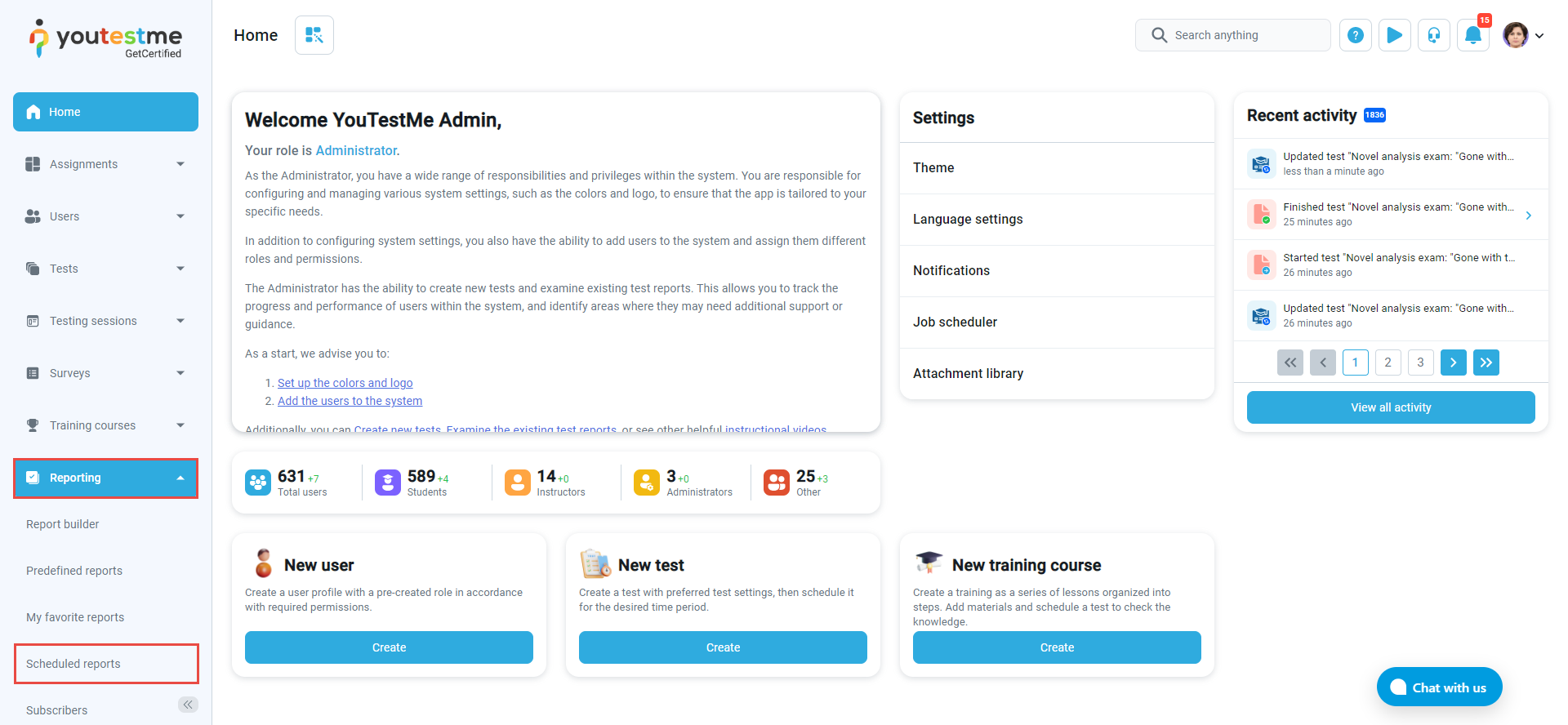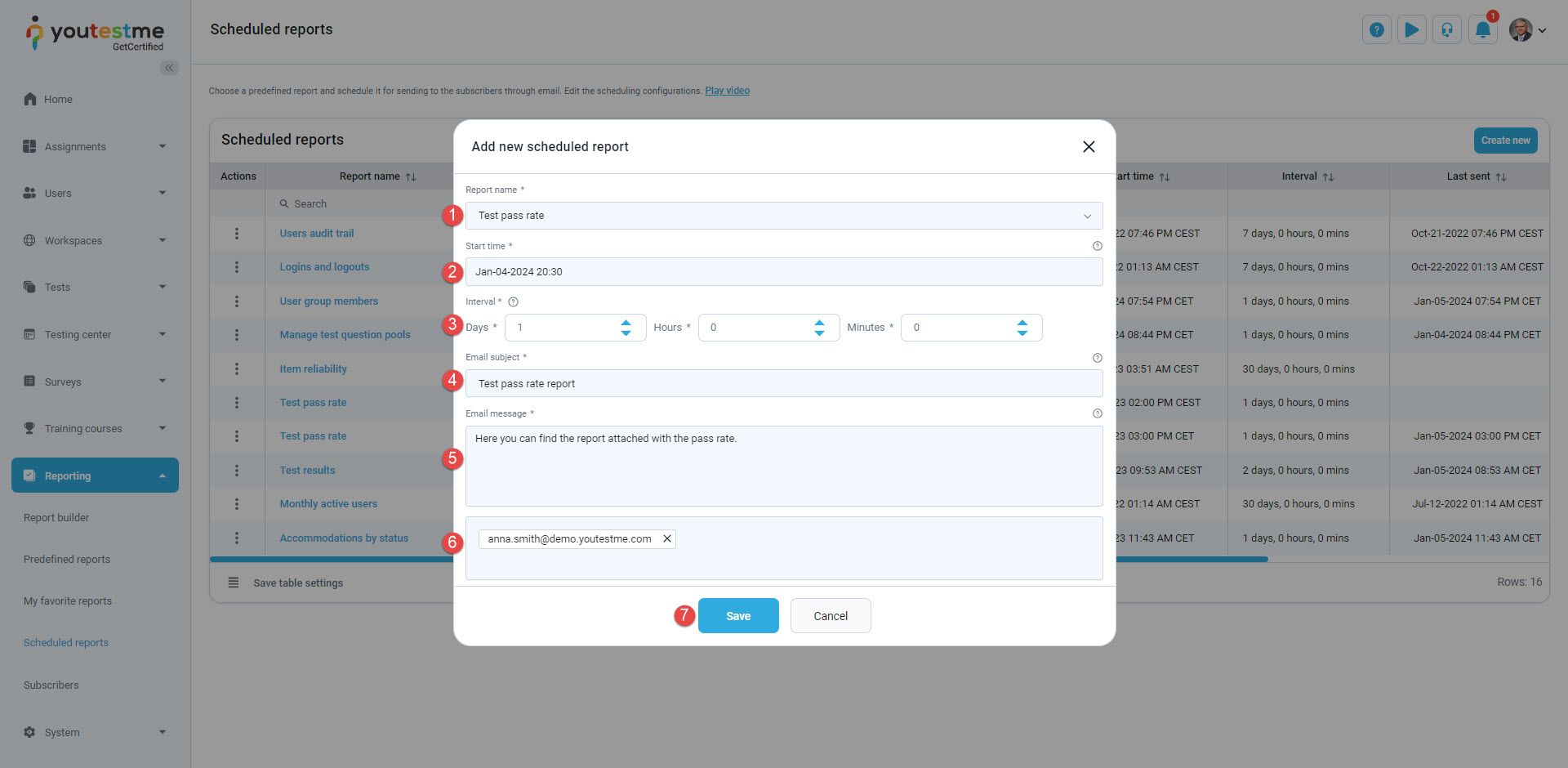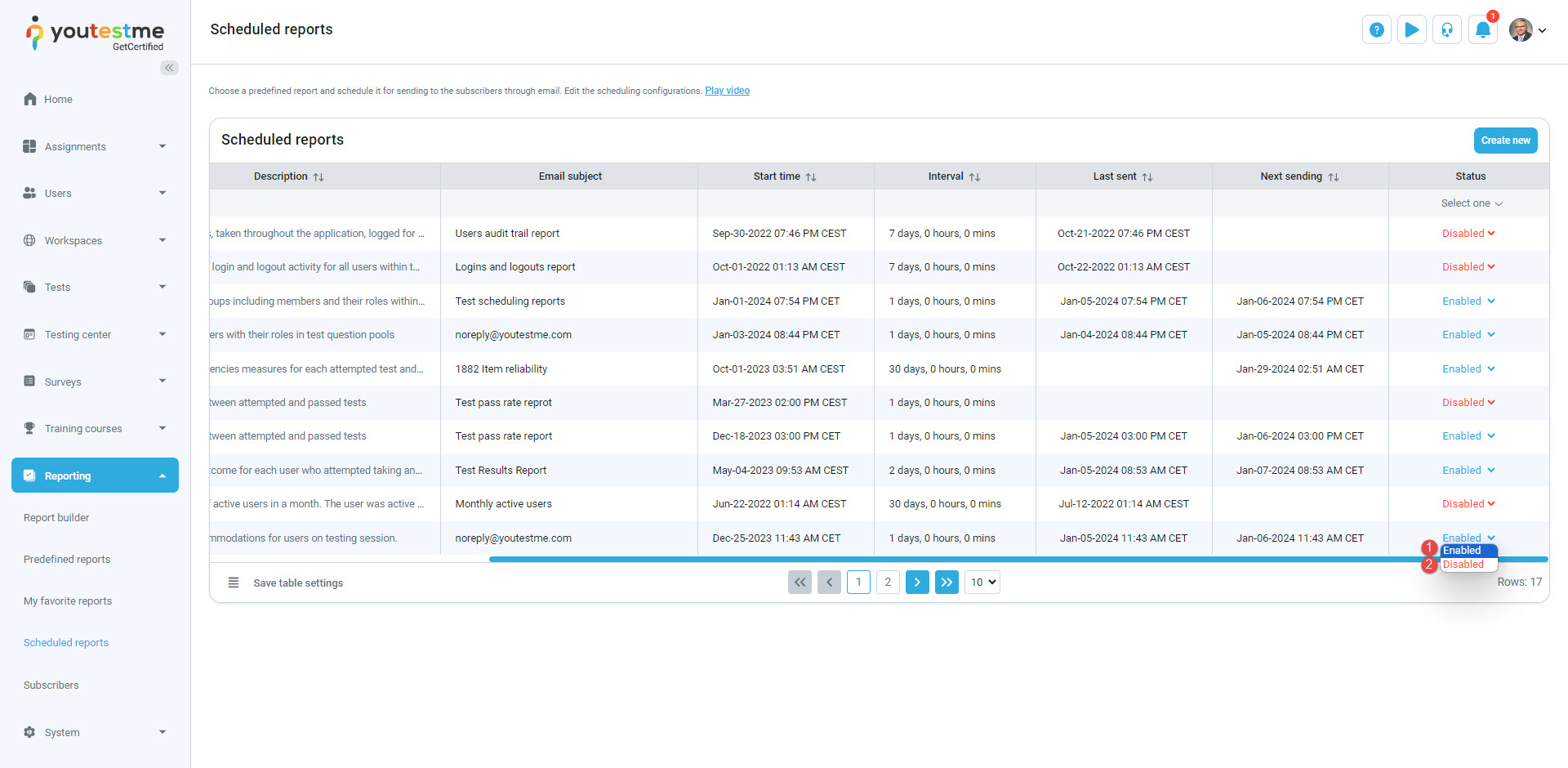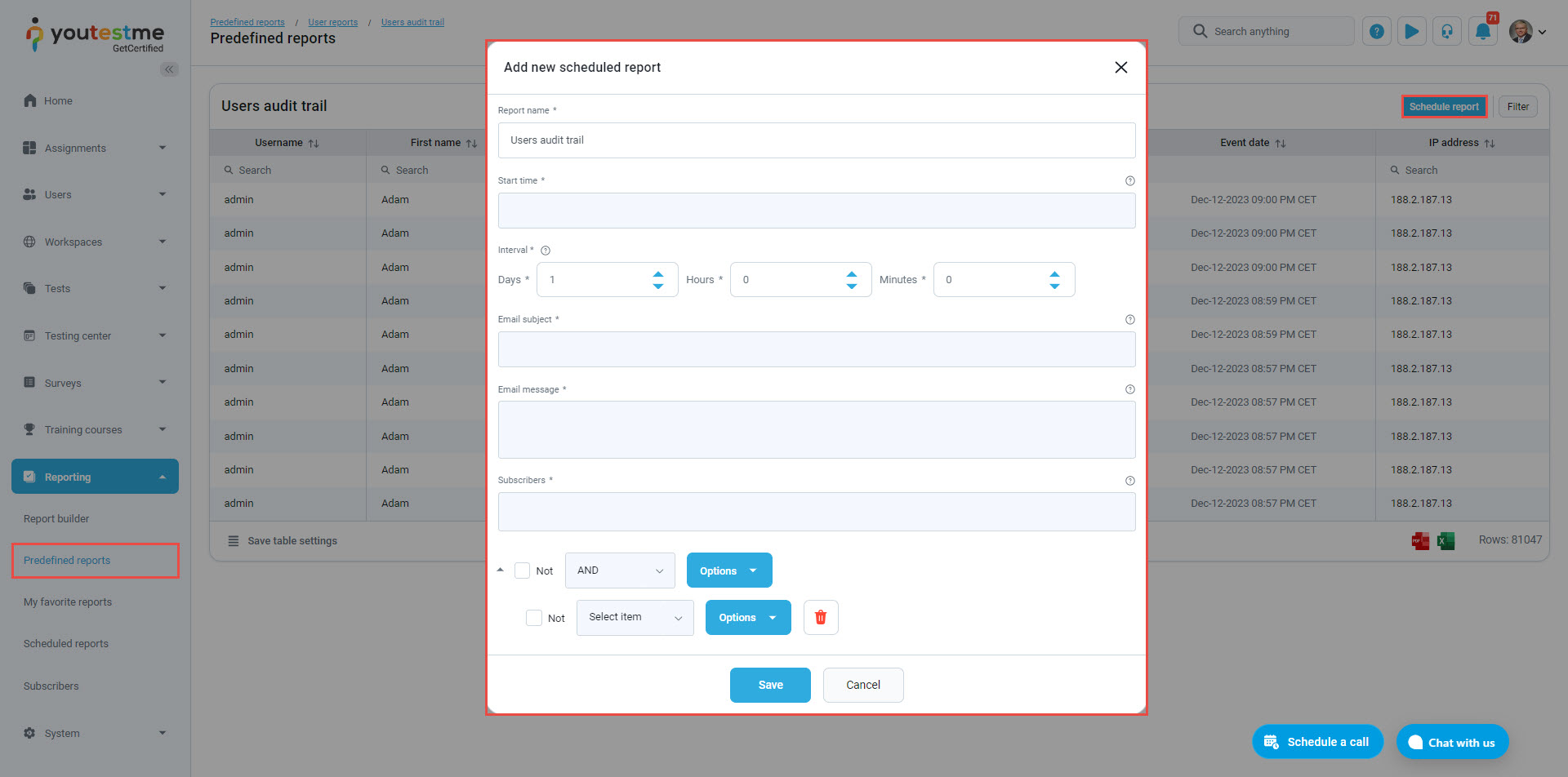This article explains how to schedule automated sending reports by email at specified time intervals. You can specify what will be included in the report, who will receive the report, and how often it will be sent.
Accessing the page #
Select the Reporting tab in the main menu and then select the Scheduled reports tab.
On this page, you will be displayed with a list of all scheduled reports, with their names, descriptions, and other relevant data.
Scheduling a report #
To schedule a report and include it in the list, follow these instructions:
- Click the Schedule report button.
- Select one of the predefined reports you want to schedule from the drop-down list.
- Set the start date and time – The day and time when the report will be sent for the first time.
- Specify the time interval/frequency (in days) of the automated report sending.
- Define the email subject that subscribers will see when they receive the email.
- Define the email message sent to subscribers.
- Enter the subscribers’ email addresses.
- Click the Save button to confirm the new scheduling configuration.
At any moment, you can enable/disable the scheduled reports configuration:
- Click the drop-down list and select the report whose status you want to change.
- Select the Enabled option to activate the automated sending of the scheduled report; the report will then be sent to the subscribers as defined. Alternatively, choose the Disabled option to deactivate the automated sending of the scheduled report. In this case, the report will not be sent to the subscribers until its status is set to Enabled again.
A report can be scheduled by selecting one of the predefined reports through the Predefined reports tab.
For video instructions on how to schedule reports, please watch this video.
For more related instructional materials, please see: