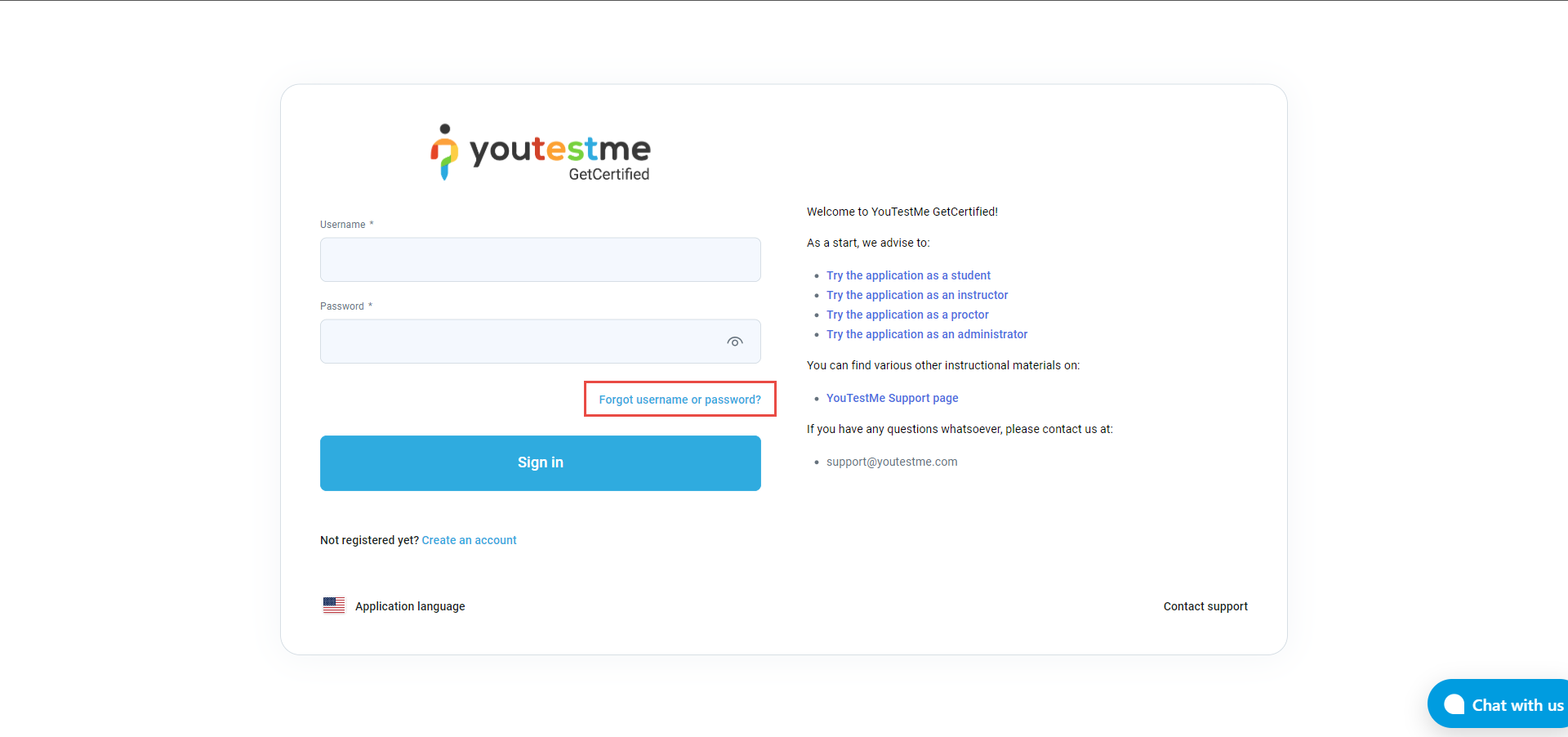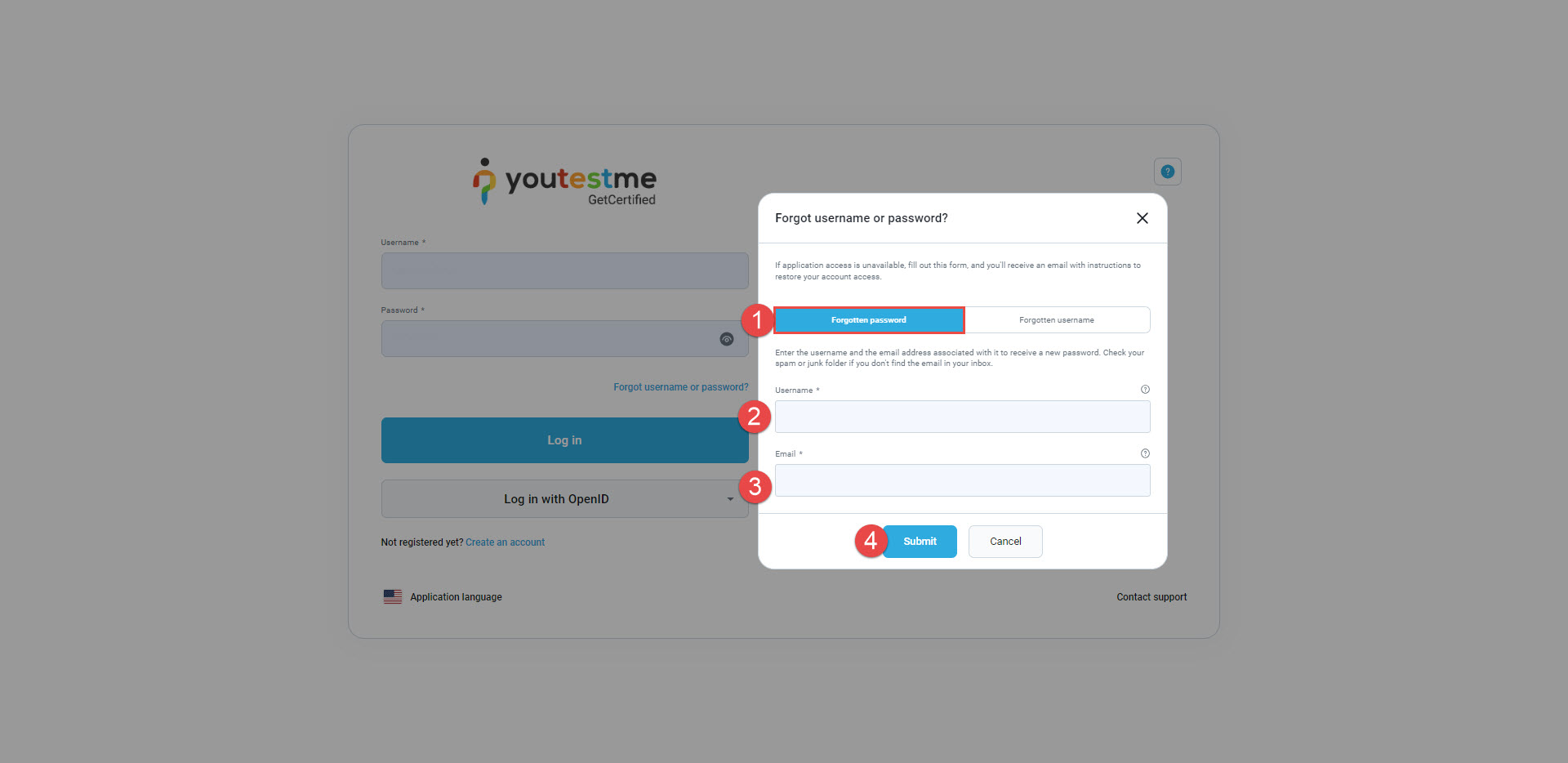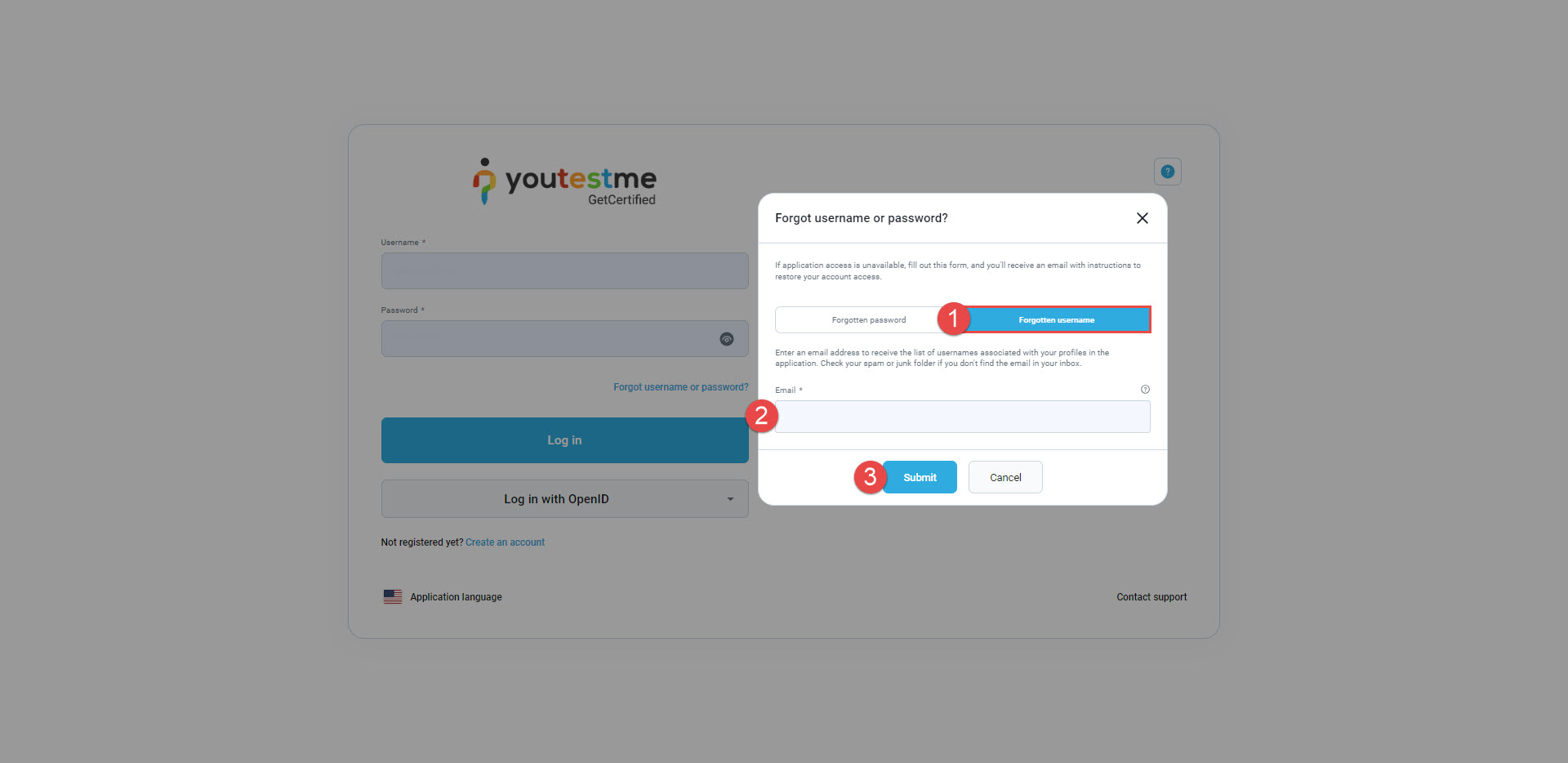This article provides a step-by-step guide on how to reset your password for logging into YouTestMe GetCertified, whether you’ve forgotten your password only or both your username and password.
Forgotten Password #
If you’ve forgotten your username or password, you can reset it by clicking on the Forgot username or password? option, as shown in the picture below.
- Select the Forgotten password option, in case you still remember your username.
- Enter your username.
- Enter the email address that is connected to your YouTestMe GetCertified account to receive a new password.
- Click the Submit button to request a password reset. After the request is submitted, you will receive an email with your new password generated by the system. Note:
Forgotten Username #
In case you have forgotten both your username:
- In the pop-up window, choose Forgotten username.
- Enter the email address that is connected to your YouTestMe GetCertified account.
- Click the Submit button to request a password reset. After submitting the request, you will receive an email that contains all your usernames associated with the application. Note:
Note: If there are no users associated with the provided email address, an informative message will be sent via email.
Best Practices and Tips #
- Whenever a user requests a new temporary password, the previous ones automatically expire and cannot be used. It is essential to use the most recent temporary password received as the previous ones have expired and cannot be used.
- Once you successfully log in, you will be prompted to change your password immediately to enhance the security of your account. For detailed instructions on how to change your password directly within the application, please refer to this article.
- For the best experience, we strongly advise using a PC or laptop and enabling the Show password option to ensure accuracy while entering the password.
For more useful instructional materials, check these links: