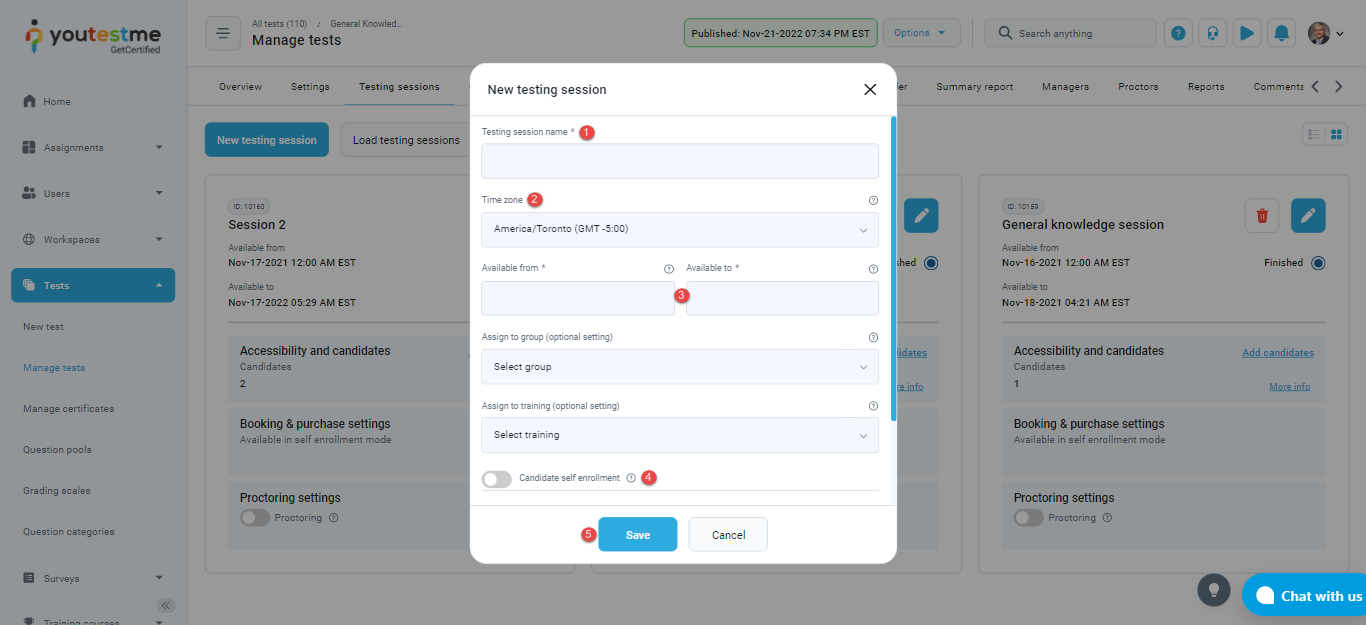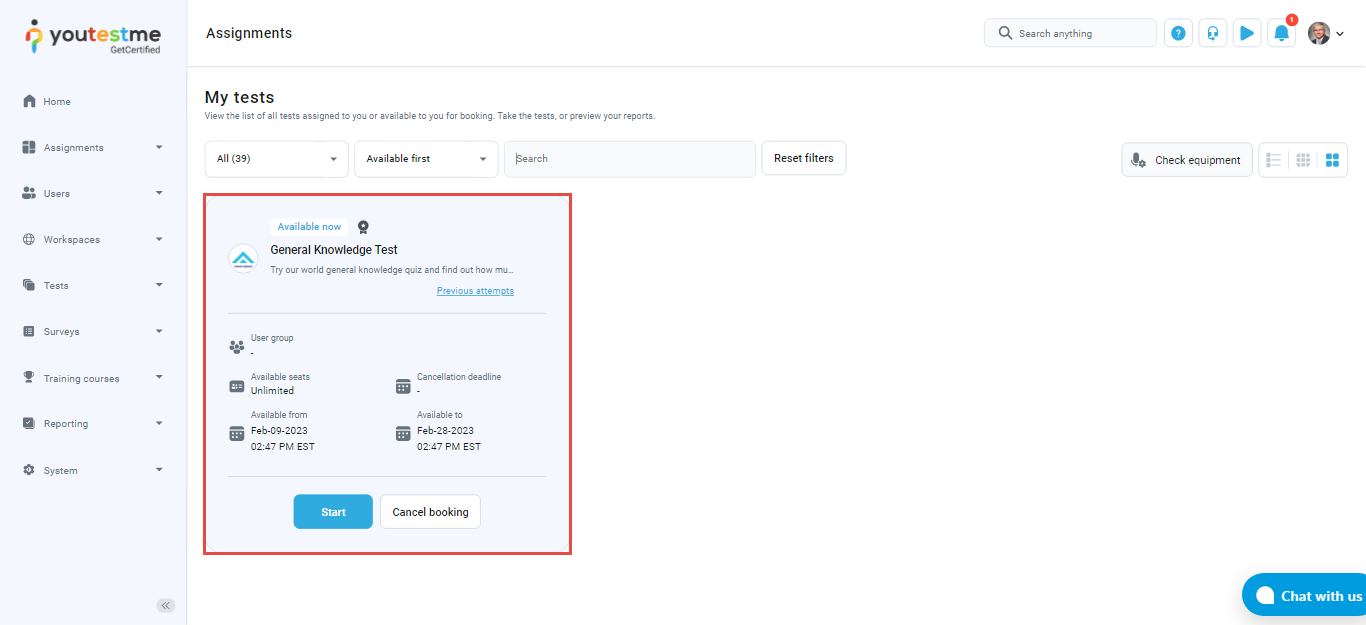This article explains how to pin the test to the top of My Assignments, and make it available to all users in the system.
Therefore, there is no need to assign users manually to the testing session, but anyone who logs in to the application will be able to start the test as long as the session lasts.
Pinning a test #
When you finish the test creation, you need to schedule a session before publishing the test.
For detailed instructions on how to create a test, please see How to create a simple test without sections or How to create a test with sections.
To schedule a new testing session, click the “New testing session” button.
Then:
- Enter the name of the testings session.
- Select the time zone.
- Define the availability by selecting the starting and ending times for this session.
- Enable the option “Candidate self-enrollment” to provide open access to all registered users and those who subsequently register. Moreover, the test will be pinned to the top of all users’ My assignment page.
- Click the “Save” button to create the session.
Preview of a test in the “My assignments” tab #
When users log in to the application, they will see the pinned test at the top of the “My assignments” page.
Note: All users will be able to take the test until the session expires.