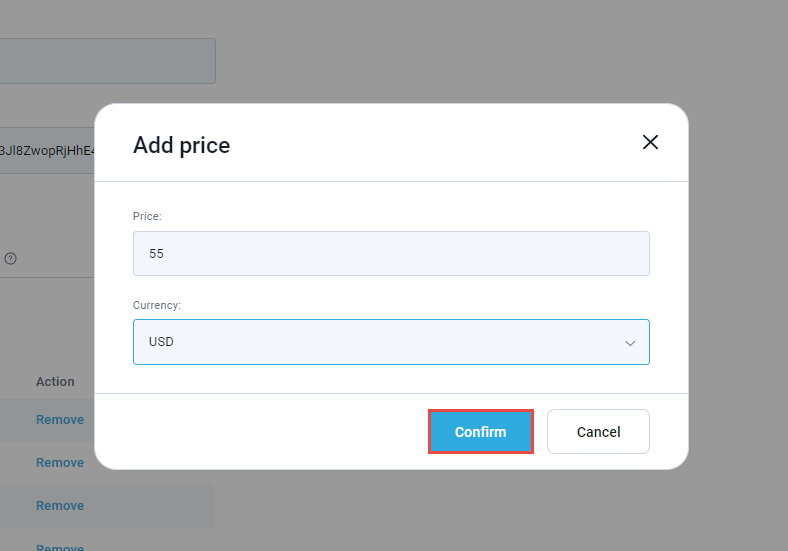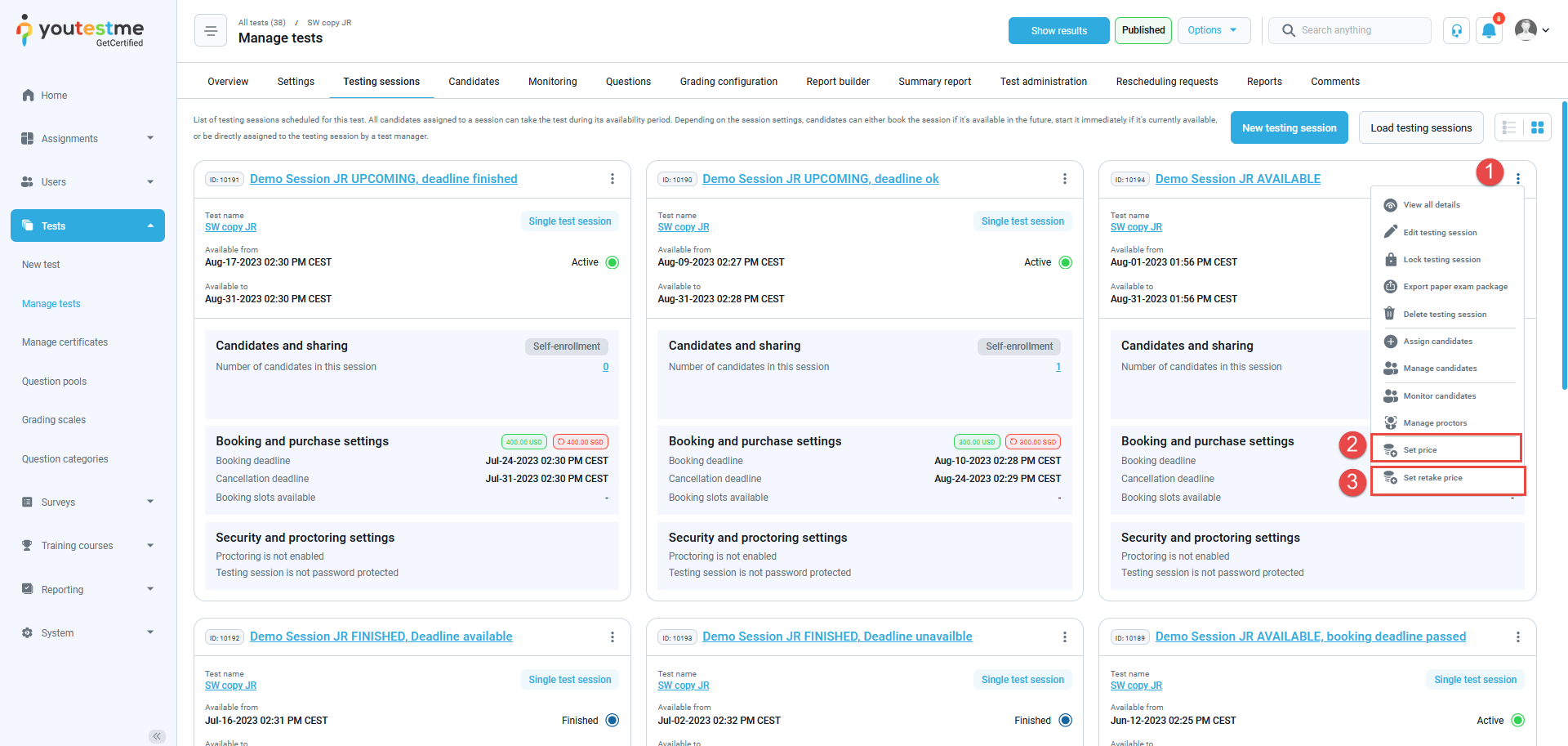Setting up the prices #
In order to set the prices for exam booking:
- Navigate to the System page.
- Choose the Integrations option from the list below.
- Click on the E-commerce tab. You have to connect your Stripe account to the application. Please check this article for more information on accessing your Stripe information required for E-commerce configuring.
- Custom prices – click the Enable setting custom price of testing session enrolment.
- Predefined prices – If you want to use predefined prices, click on the Add price button.
After setting up as many prices as you want, confirm it on the Confirm button at the bottom of the page.
Predefined prices #
Once you set up your self-enrolment testing session, you can add the price (by clicking on the edit icon from the picture below) and use one of the predefined prices you set earlier. It will be displayed in the next form:
Custom prices #
Once you enabled custom prices previously in the System” settings:

After creating a self-enrollment session, you have the option to assign a price and retake price to it. Follow these steps:
- Click on the three dots located in the upper right corner of the created session.
- Select Set price to open a pop-up window where you can enter the desired price and currency.
- If you want to charge for retake attempts as well, click on Set retake price.
Now, the candidate will have to purchase this testing session in order to take the test.
For more related instructional materials, please visit:
- How to purchase, book, cancel or reschedule an exam session
- How to set up training course fees with e-commerce
- How to create a stripe account
FAQ #
#1 What is the difference between purchasing and booking an exam? #
When the candidate purchases the exam, it means that he just performed the payment to get the right to take it. After that, the candidate needs to book a spot to take the exam at a specific available session.