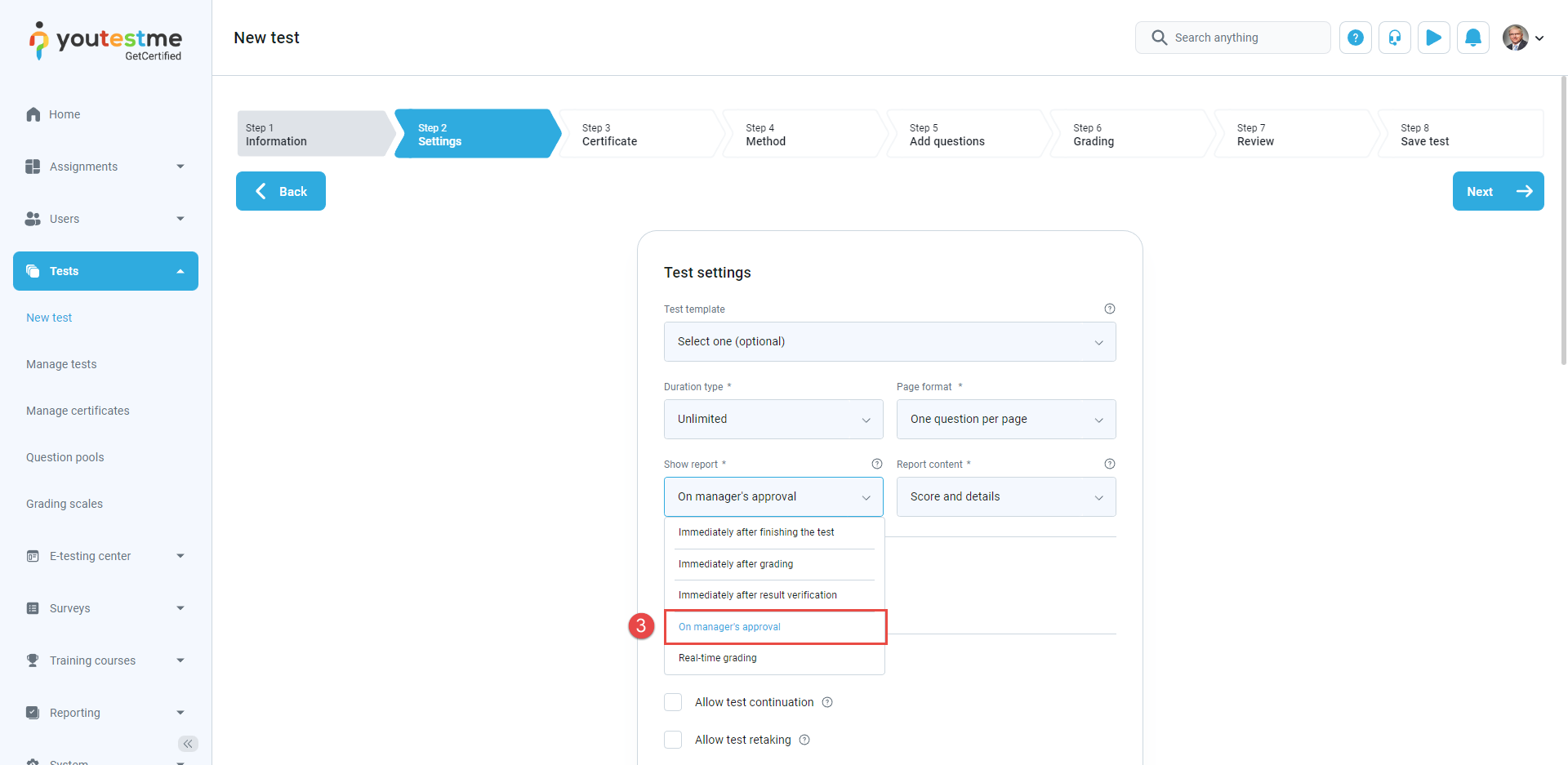This article explains how to prevent a candidate from seeing test results until the test manager approves them.
Creating a test #
To create a test that requires the manager’s approval before results are displayed to candidates, follow the instructions:
- Click the “Tests” tab in the main menu and select “New test”.

- Enter the basic test information in the first step of the test creation process, then click the “Next” button.

- For the “Show report“, choose the “On manager’s approval” option.

- Configure other test settings, complete the Test Creation Wizard, and publish the test.
Approving test results #
Once the test is finished, candidates will be notified that the report will be visible after the manager approves it.
The test may contain questions that require manual grading. For more information on how to grade the test, please watch the video.
Once the test of each candidate has been graded, the manager can approve the results by clicking the “Show results” button.
Note: Once you click “Show results” button, all users who completed the test will receive the notification that the report is ready.