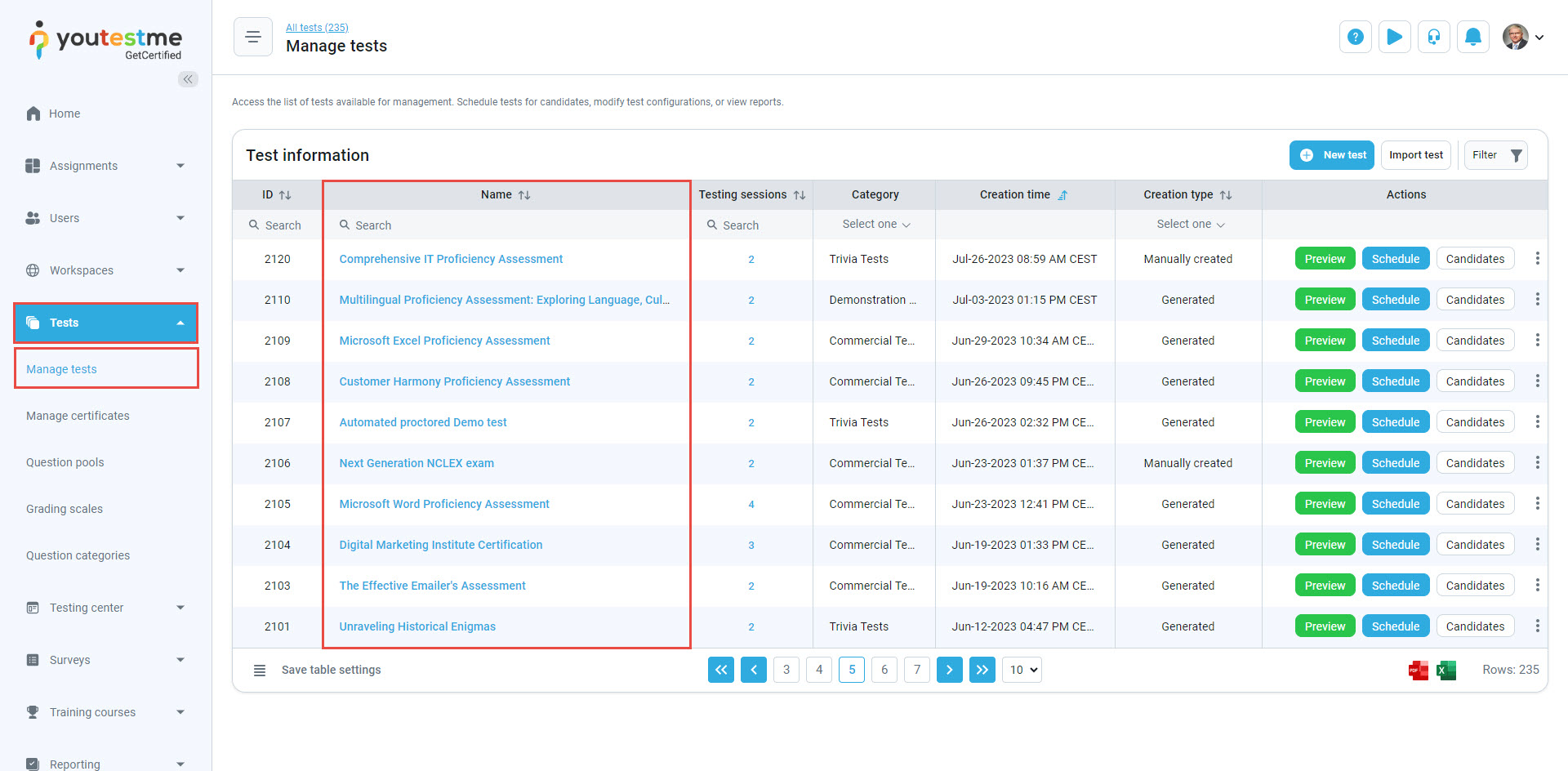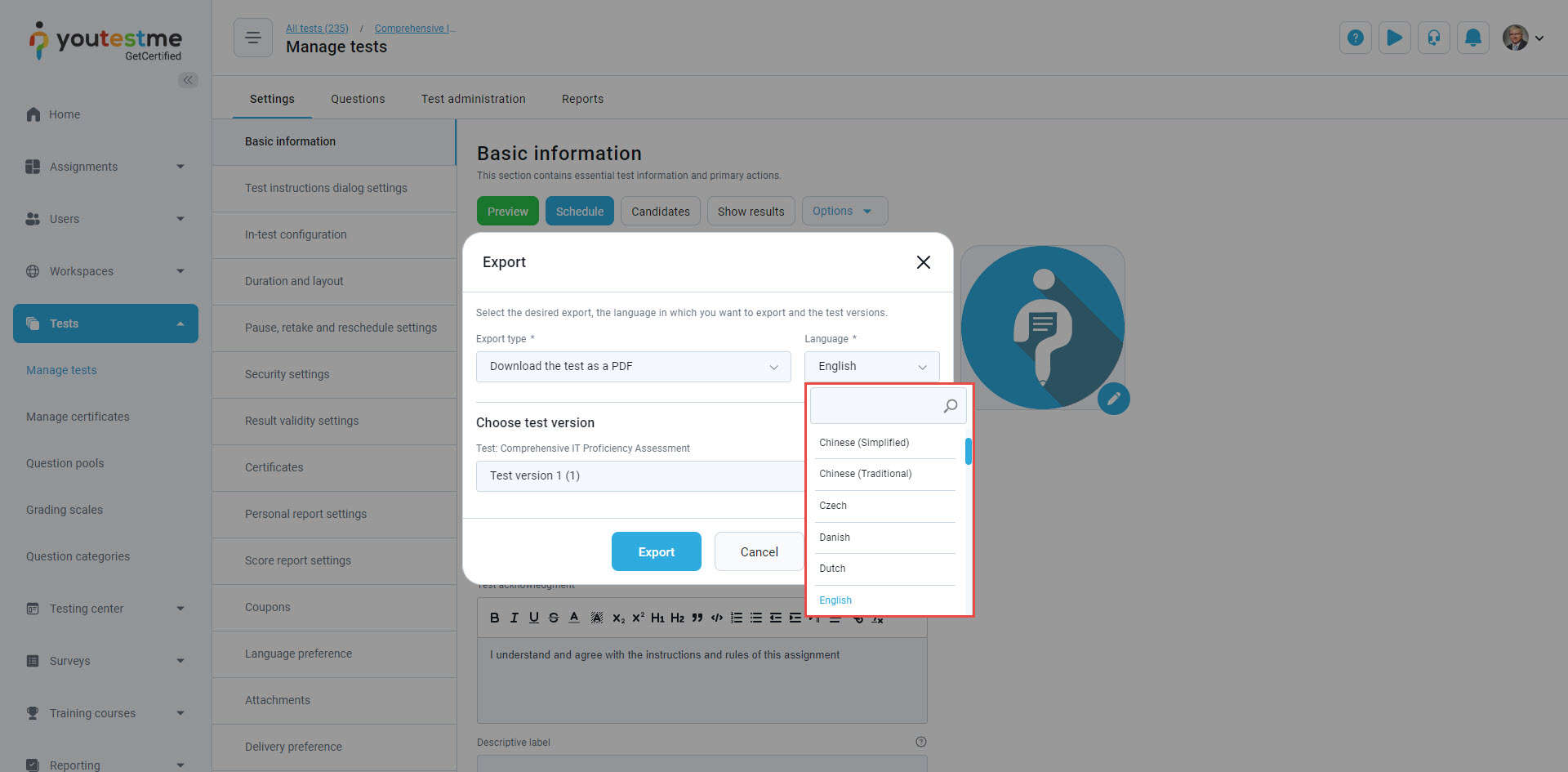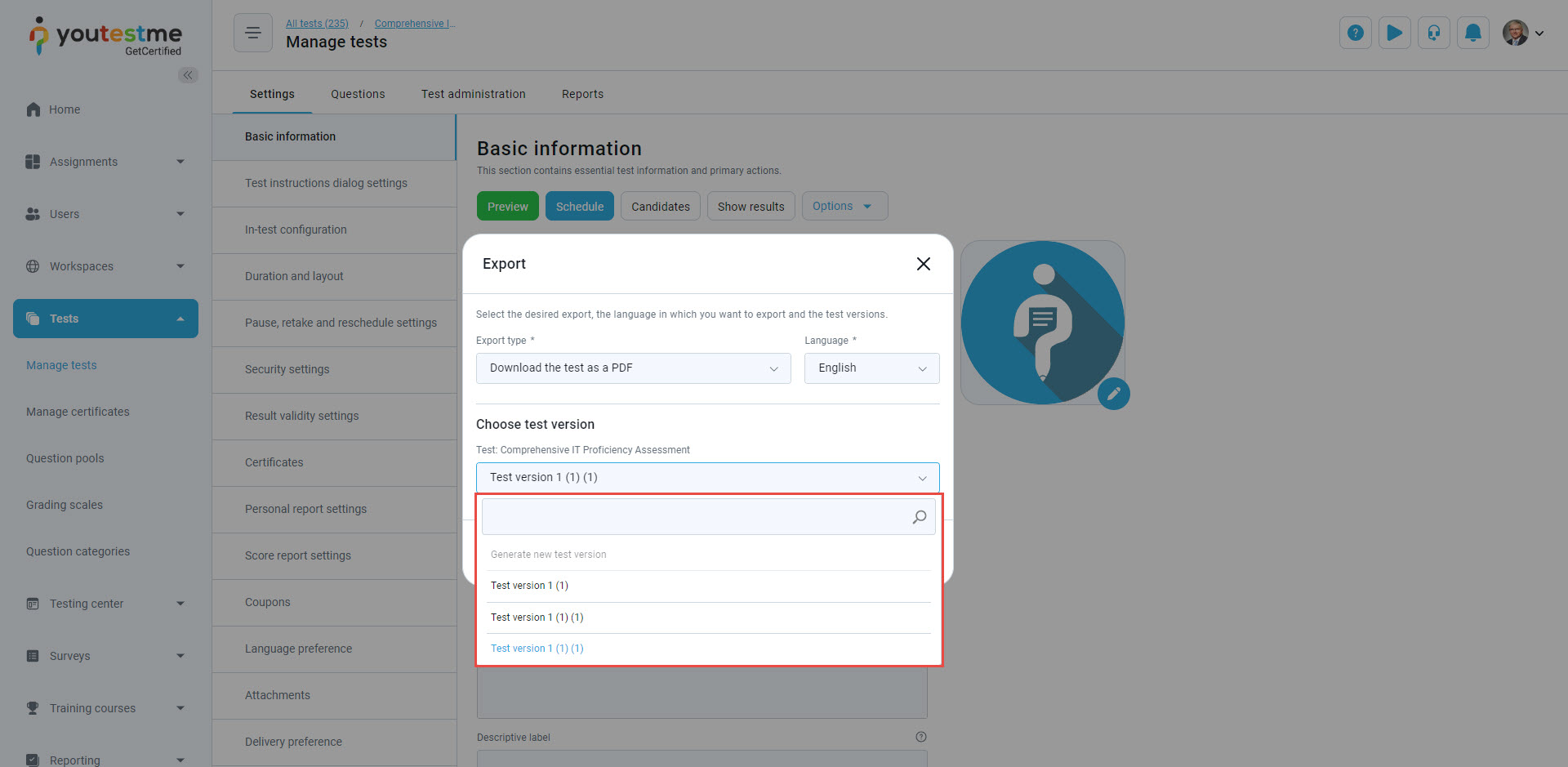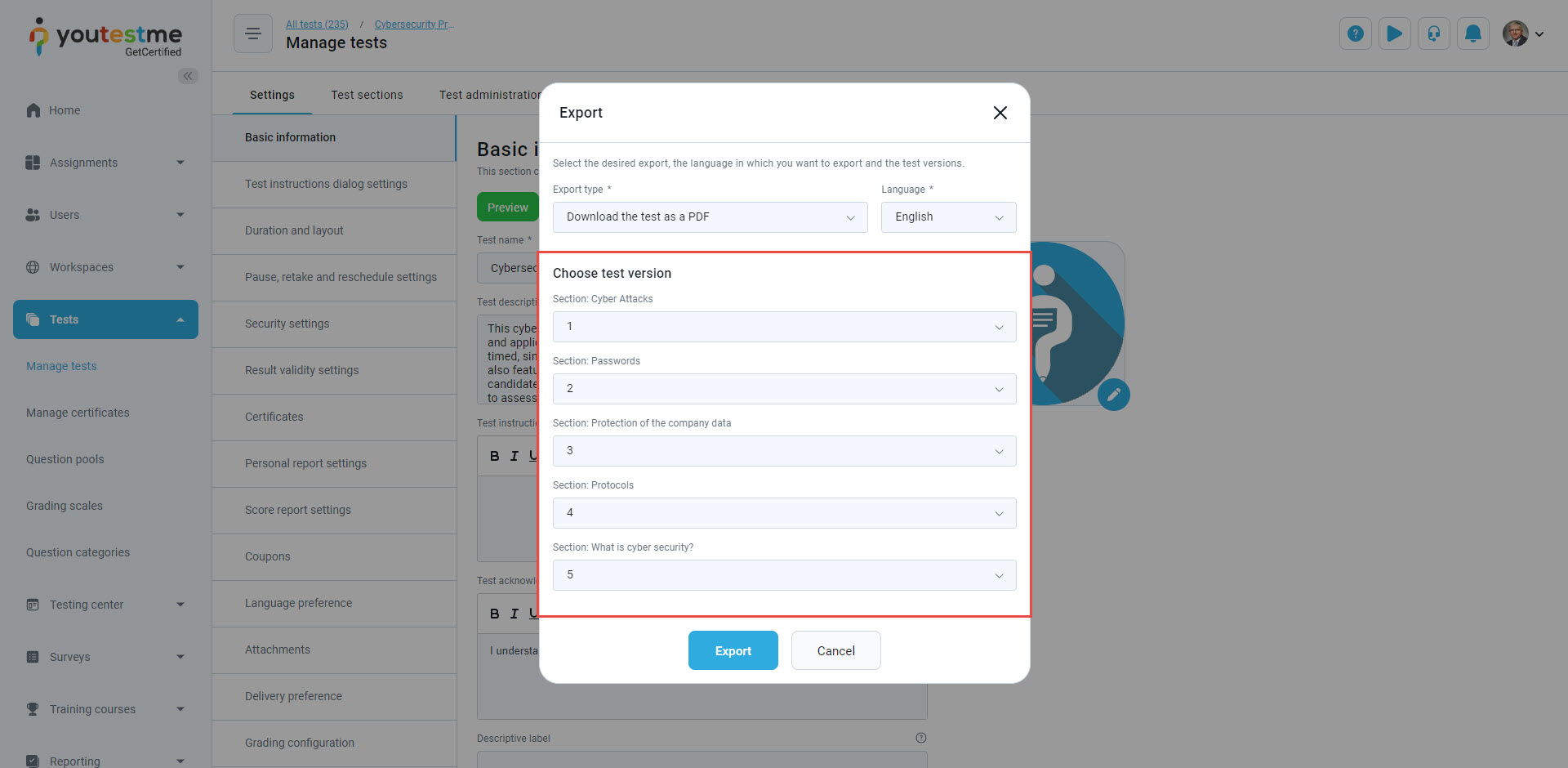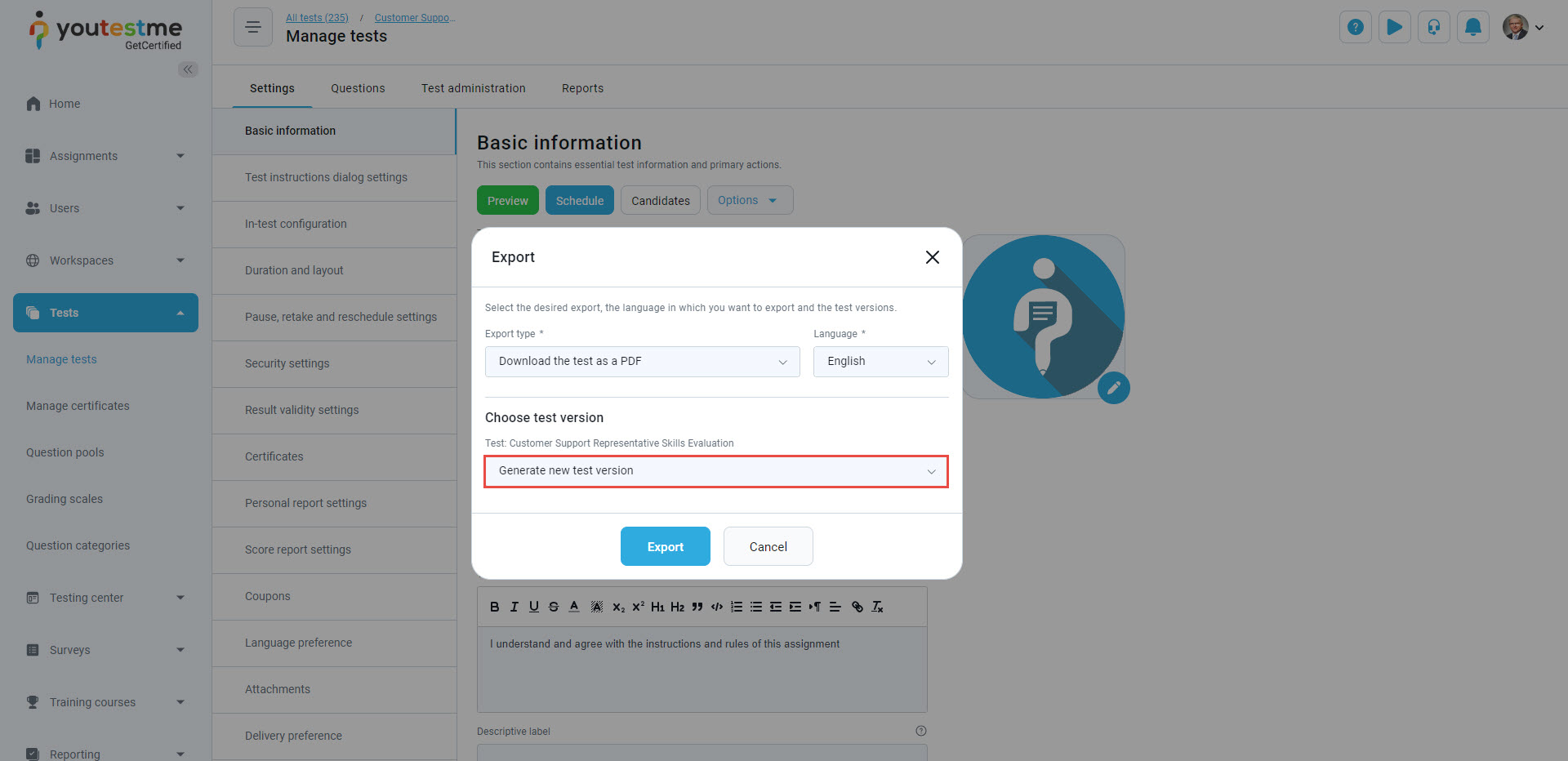Table of Contents
This article will outline the process of exporting a test. The Export as PDF option lets you download the test in PDF format.
Accessing the page #
To access the page, choose the Tests/Manage tests tab, and then select the specific test you wish to export as a PDF.
Test export #
The Export as PDF option lets you download a test in a PDF format.
In this dialog, you can select:
- Export type – Choose between three options:
- Export questions and answers with blank spaces – This option is ideal for paper-based testing, enabling you to export the test with designated spaces for filling in answers.
- Export test key – By selecting this option, the export will include the questions and their correct answers.
- Export both printable tests and correct answers as a ZIP – This option is useful when exporting blank and key-type PDF files for the same test version. This is handy for various applications.

- Language – You can select the preferred language for the interface and questions in the exported PDF. If a translation for a question is unavailable, the default text will be included in the export. The default language is typically based on your preferred language setting in the application.

For instance, if we select Italian, the exported PDF will include Italian translations for all questions with corresponding Italian translations.

Note: When combining Latin and Cyrillic script with Chinese, Korean, Thai, and Japanese languages, it may be necessary to include additional characters in the report. - Select the test version you wish to export.

- You can pick a particular test version for each section if the test includes multiple sections.

- The system defaults to selecting the latest version automatically. If the test is dynamically generated with an unlimited versions rule, you can conveniently choose the Generate new version option from the drop-down menu, listed as the first option.

- Click on the Export button to export the test.
The PDF file name will include the IDs of all the chosen test versions. For instance, if you export a test with three sections in English along with a key, the file name might look like “Main_Demo_Exam_Key_4533_2519_2520_EN.pdf“.
Note: Exporting is not supported for branching questions.
For more related instructional materials, please visit this article.