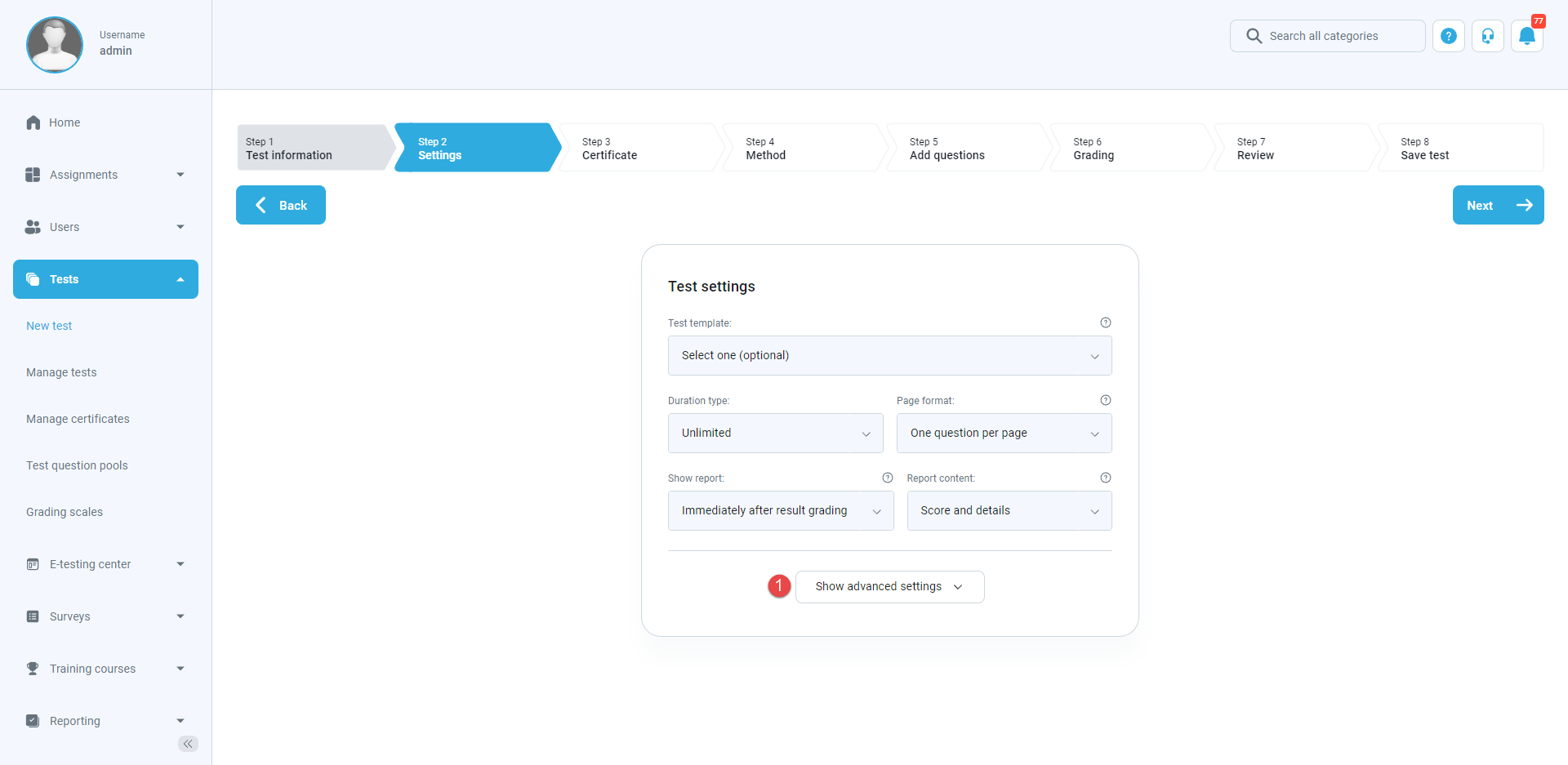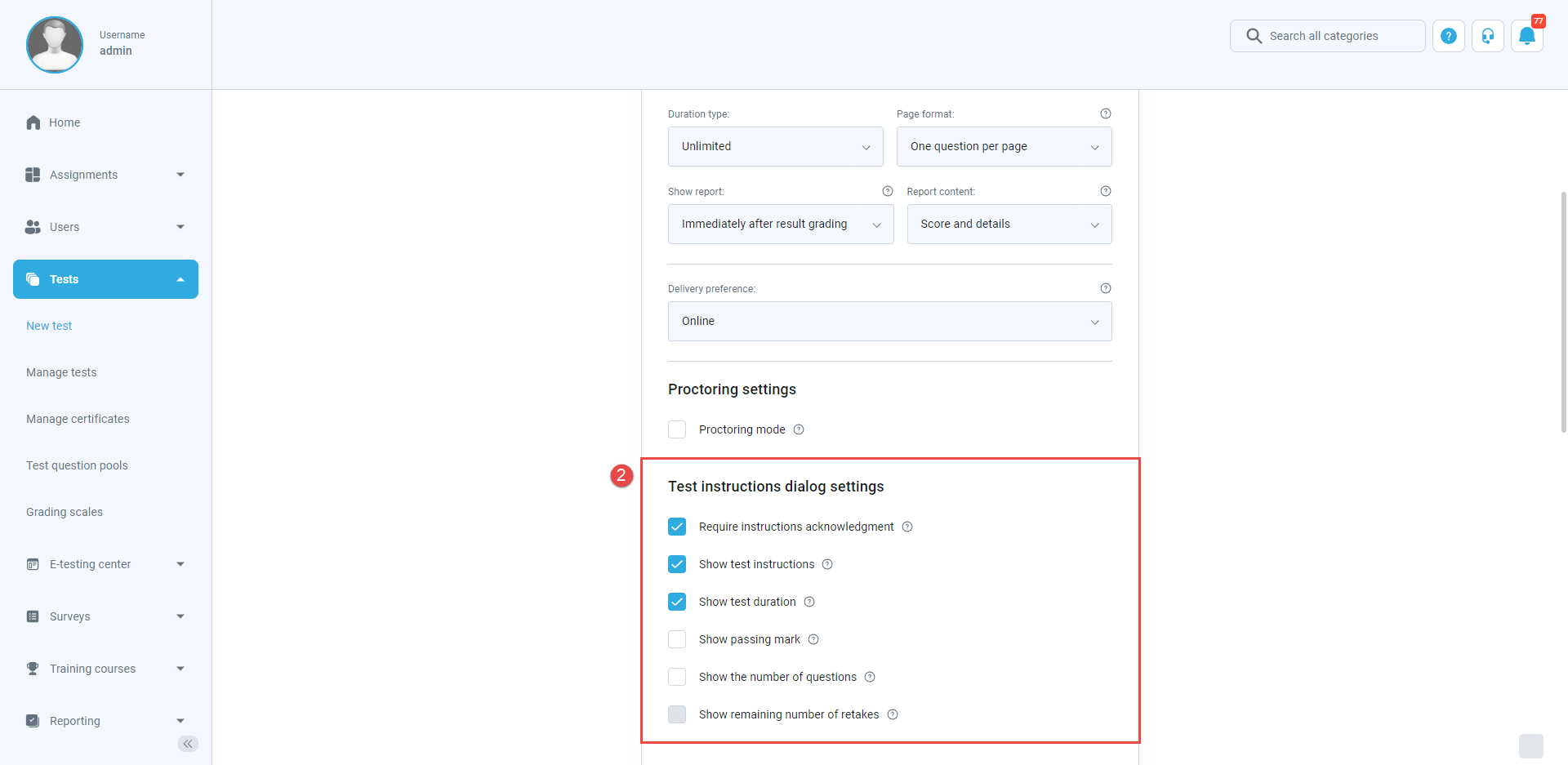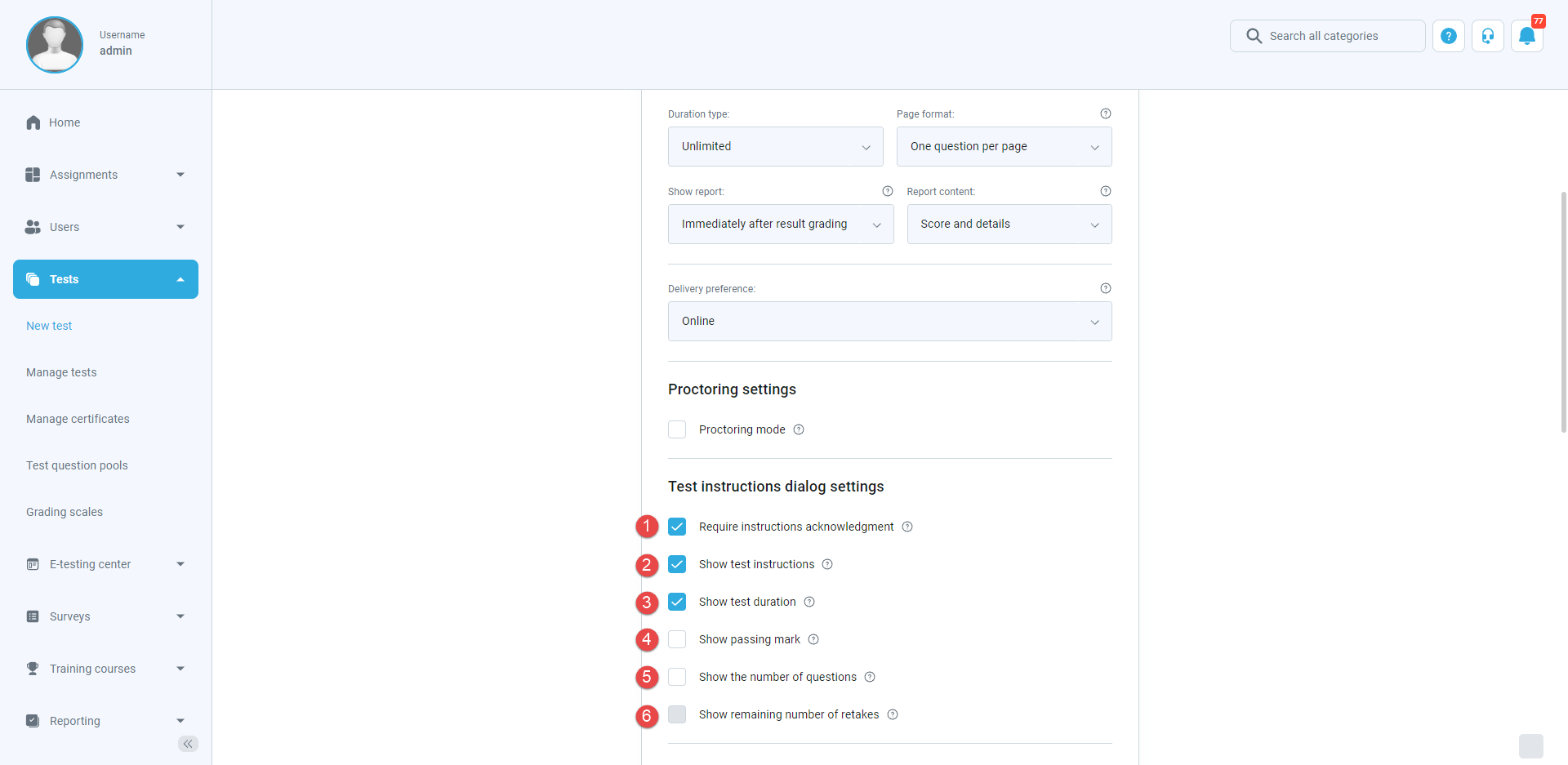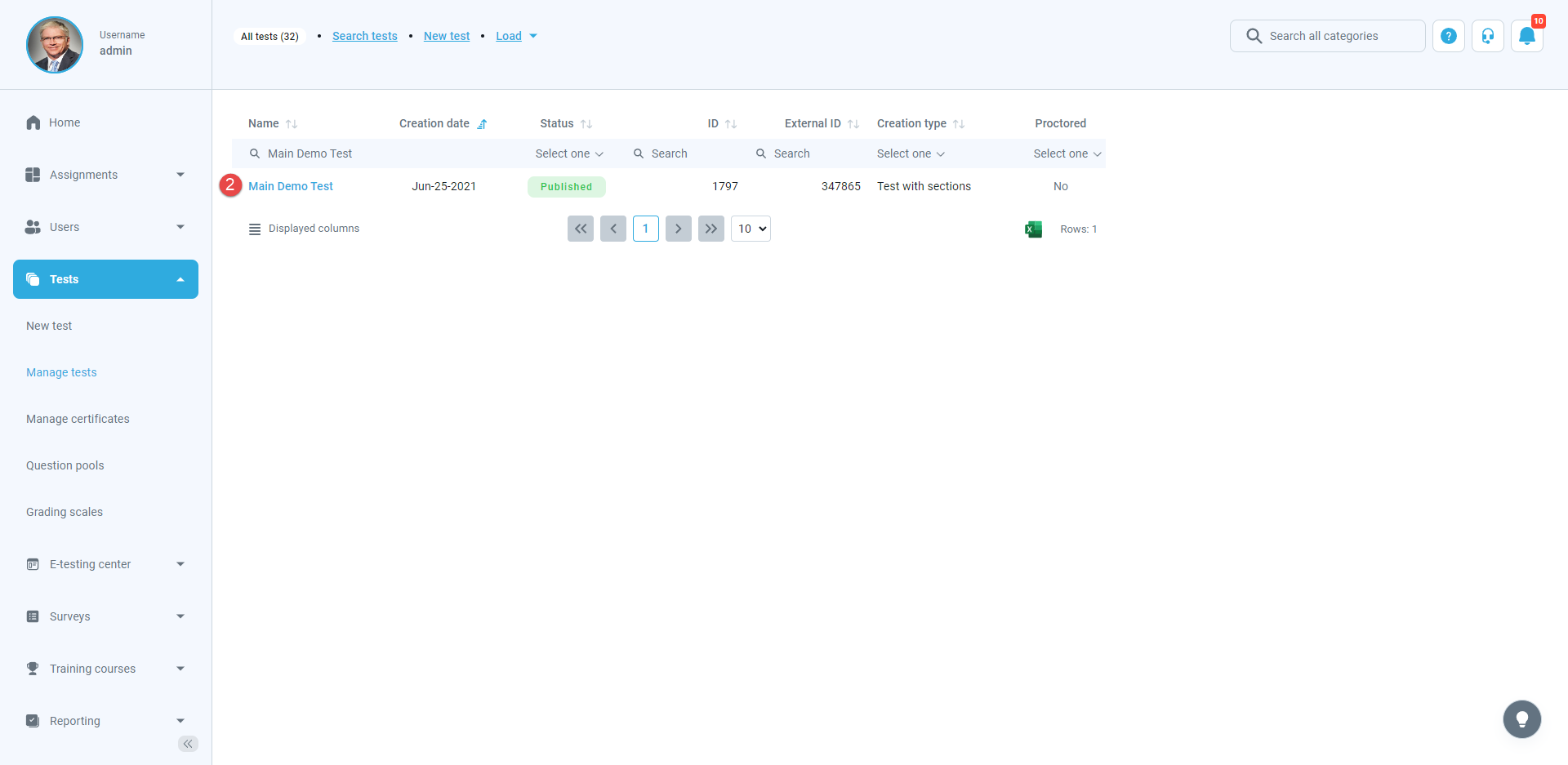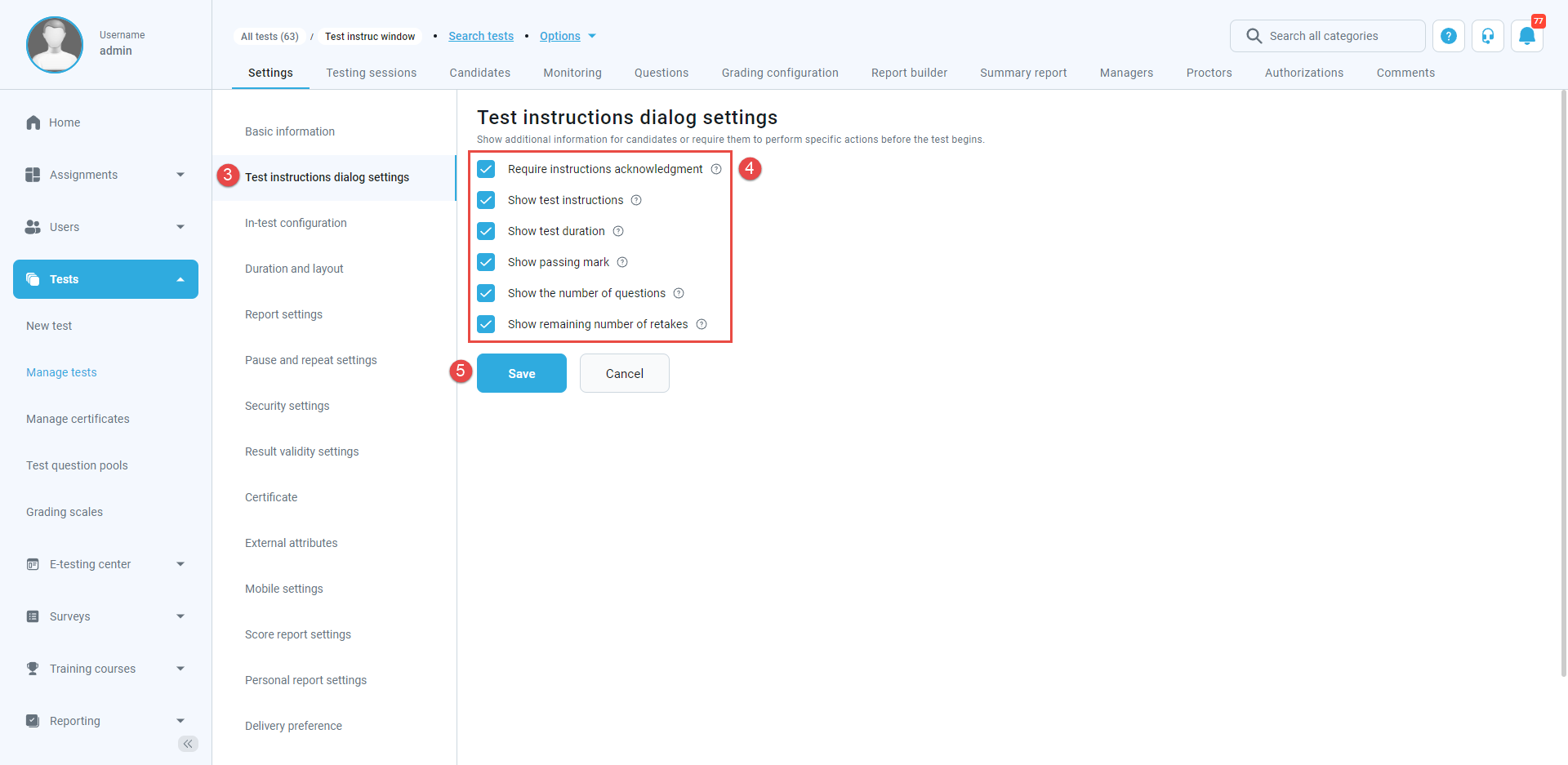This article explains how to customize the test instructions dialog from the beginning of the test.
Creating a test #
For more information on creating tests, please check this article.
Configuring test instructions dialog #
There are two ways to customize the test instructions dialog:
- In the test wizard, when creating a test.
- Through the Manage tests page, once the test is created.
Customizing the test instructions dialog in the test wizard #
In the second step of the test creation wizard, you should do the following:
- Click the “Show advanced settings” button.

- Allow displaying the desired test information at the beginning of the test by clicking on the checkboxes next to the desired options.

The following options are configurable:
- Requiring candidates to acknowledge test instructions before the test start.
- Displaying the previously defined test instructions that candidates can read before the test.
- Showing the time available for candidates to complete the test.
- Displaying the passing mark required to be achieved by candidates to pass the test.
- Showing the number of questions contained in the test.
- Showing how many times candidates can retake the test (if the retaking is allowed).

Customizing the test instructions dialog through the “Manage tests” page #
To customize the test instructions dialog for previously created tests (unpublished and published), you should do the following:
- Click the “Tests” option in the main menu, then select “Manage tests“.

- Open the desired test.

- Navigate to the “Test instructions dialog settings” tab.
- Change the desired settings.
- Click the “Save” button to confirm changes.

Examples of the customized test instructions dialog #