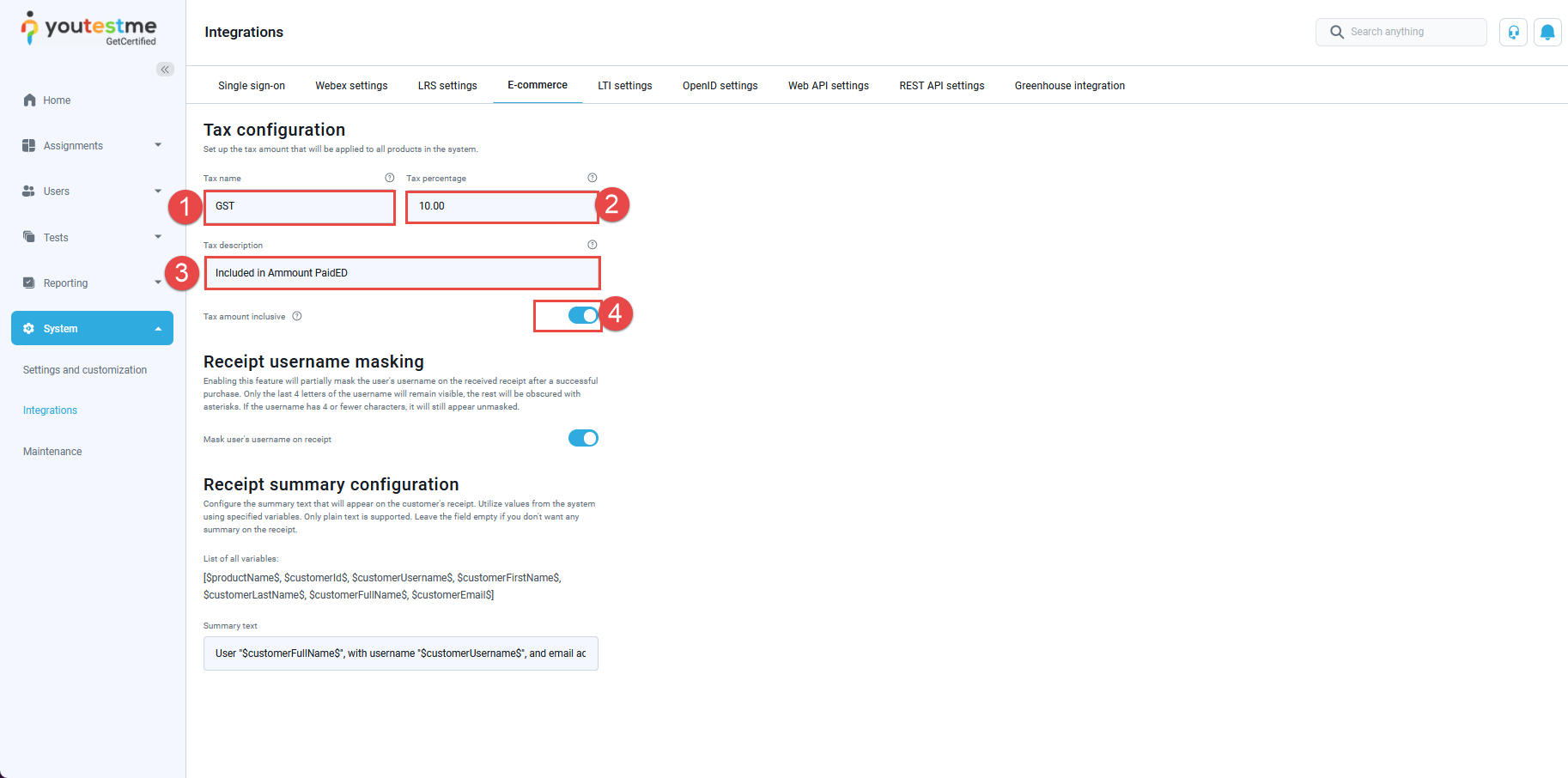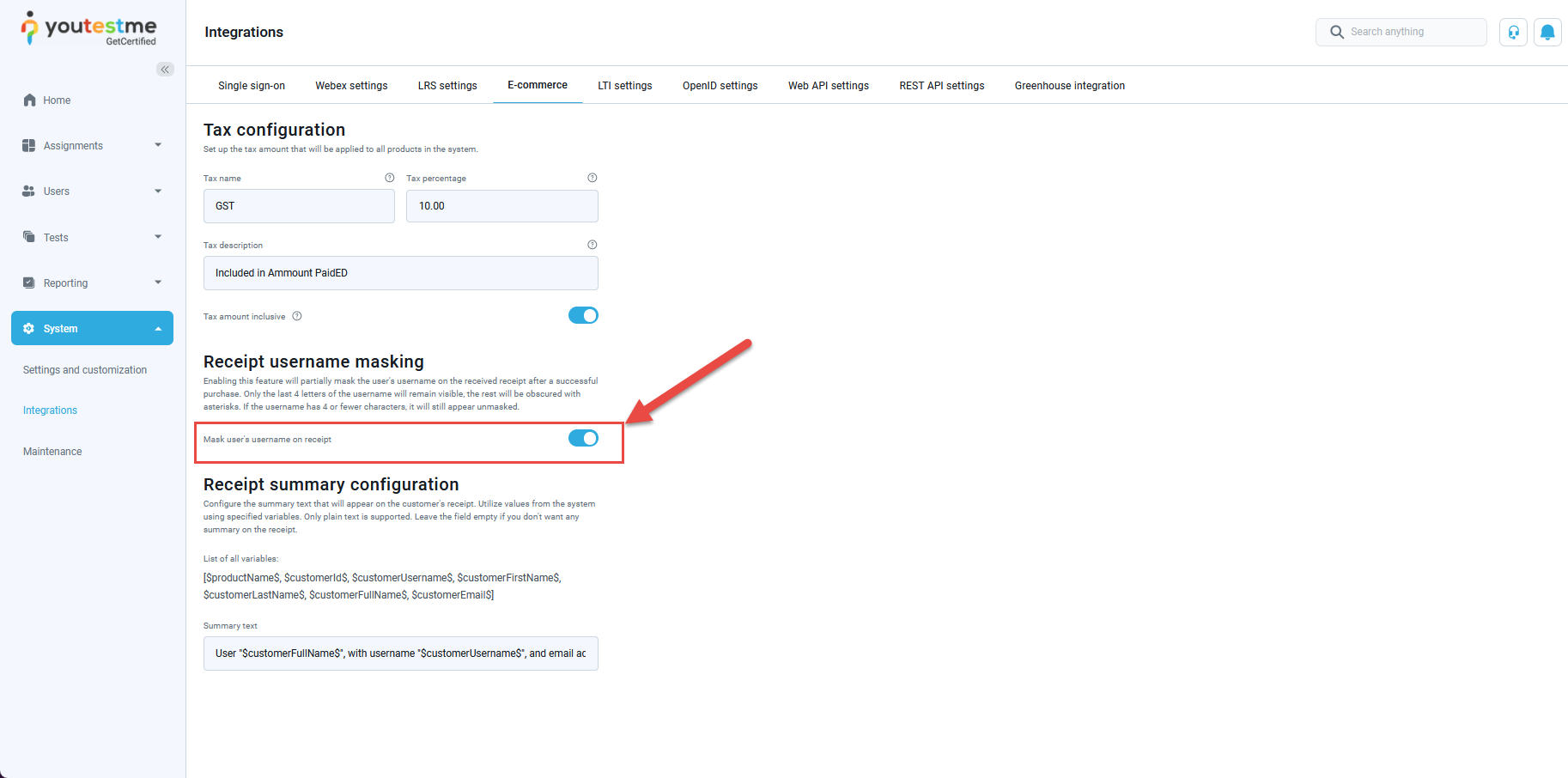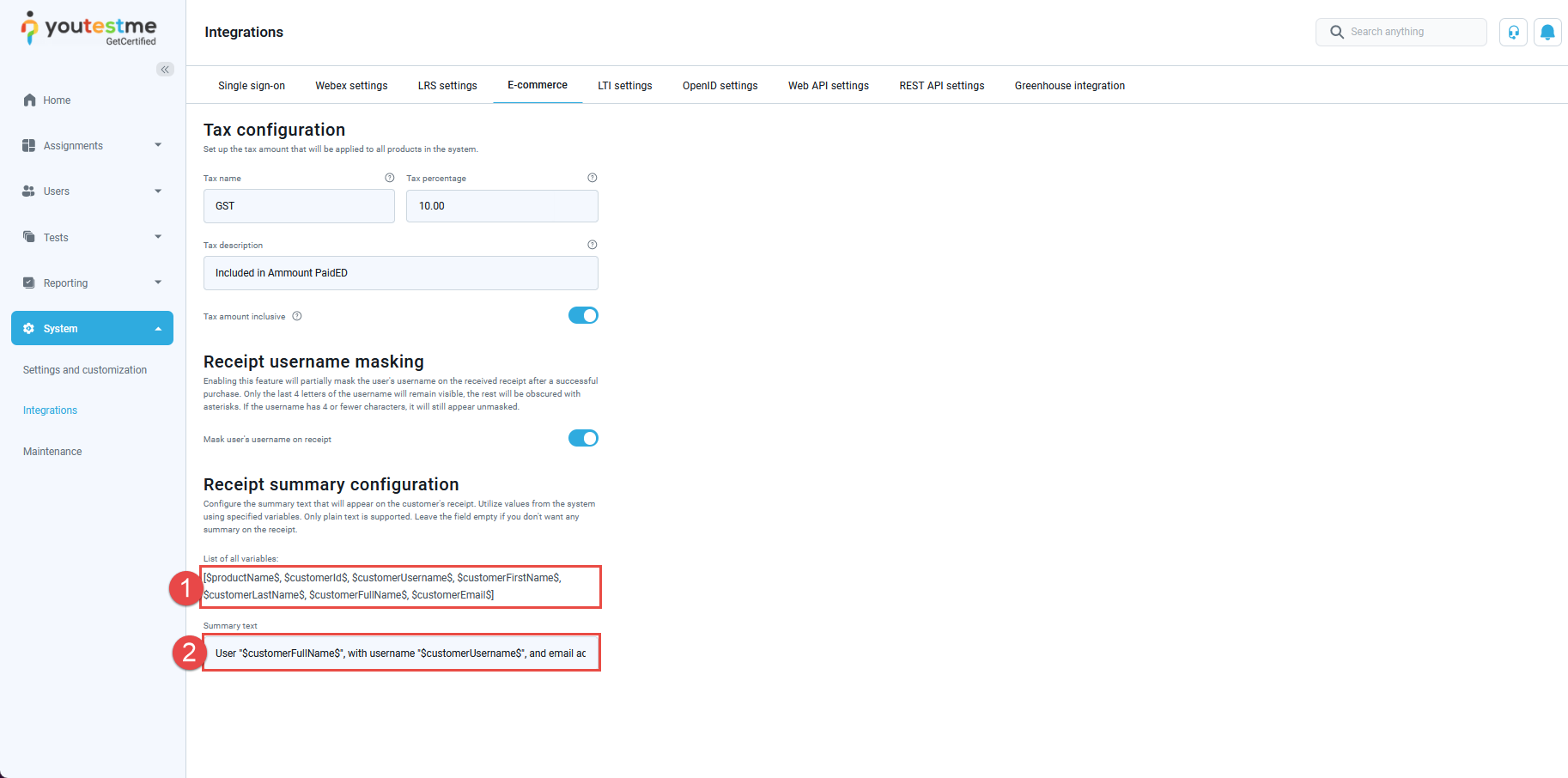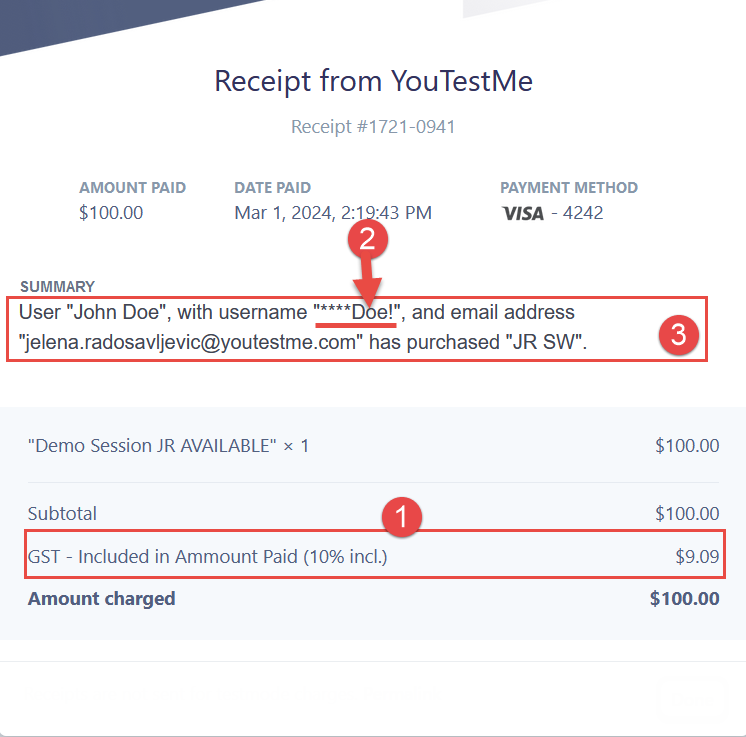This article explains the various customization options available for configuring Stripe receipts in YouTestMe GetCertified.
Accessing the Page #
- Click on the System page in the main menu.
- Choose Integration option.
- Go to the E-commerce tab.
- Scroll down to find the Tax configuration.
- Partially mask the username on the receipt.
- Change the Receipt summary configuration.
Tax Configuration #
To ensure accurate taxation on all products within the system, YouTestMe allows you to customize the tax settings. Follow these steps to set up tax configuration:
- Add the desired tax name.
- Specify the tax percentage to be applied.
- Include a tax description for clarity.
- Choose whether the tax amount should be inclusive.
Receipt Username Masking #
Protect user privacy by partially obscuring the username on receipts following a successful purchase. Only the last 4 letters of the username will remain visible, with the rest obscured by asterisks. If the username is 4 characters or fewer, it will still appear unmasked. Enable this feature with the following option:
Receipt Summary Configuration #
Customize the summary text that appears on the customer’s receipt by utilizing specified variables from the system. Ensure the summary text is in plain text format. If you prefer not to include a summary, leave the field empty. Here are the details you can configure:
- A list of all variables available for use.
- The summary text to be displayed on the receipt.
Receipt Preview #
From a student’s perspective, based on the settings from the examples above, here is how the receipt will appear:
- Tax Configuration.
- Masked Username.
- Receipt Summary.
Customizing Stripe receipts in YouTestMe not only enhances the aesthetic appeal of your transactions but also serves practical purposes. The ability to set up tax configurations ensures accurate financial tracking, while receipt username masking contributes to user privacy.
For more related instructional materials, please visit: