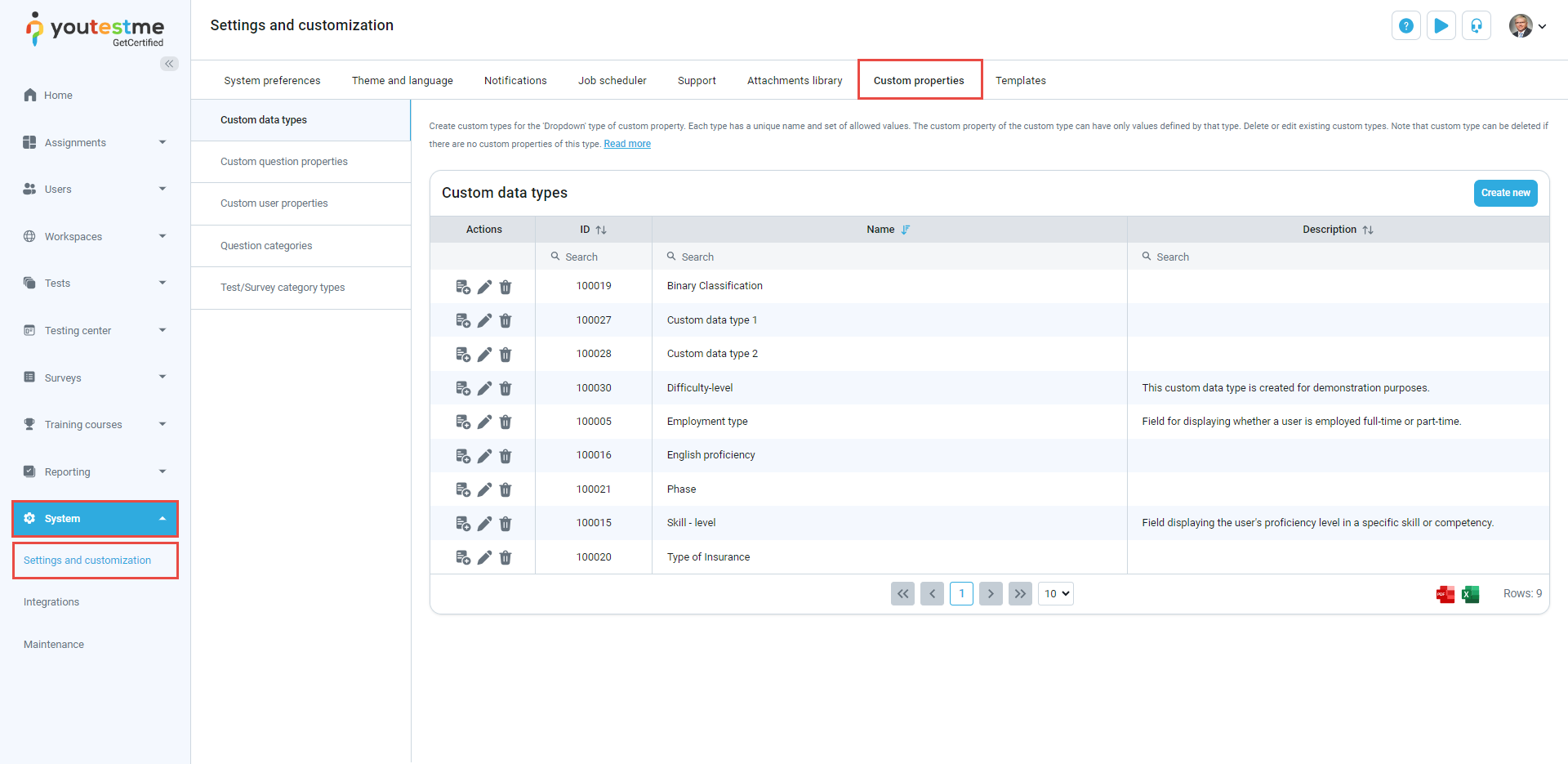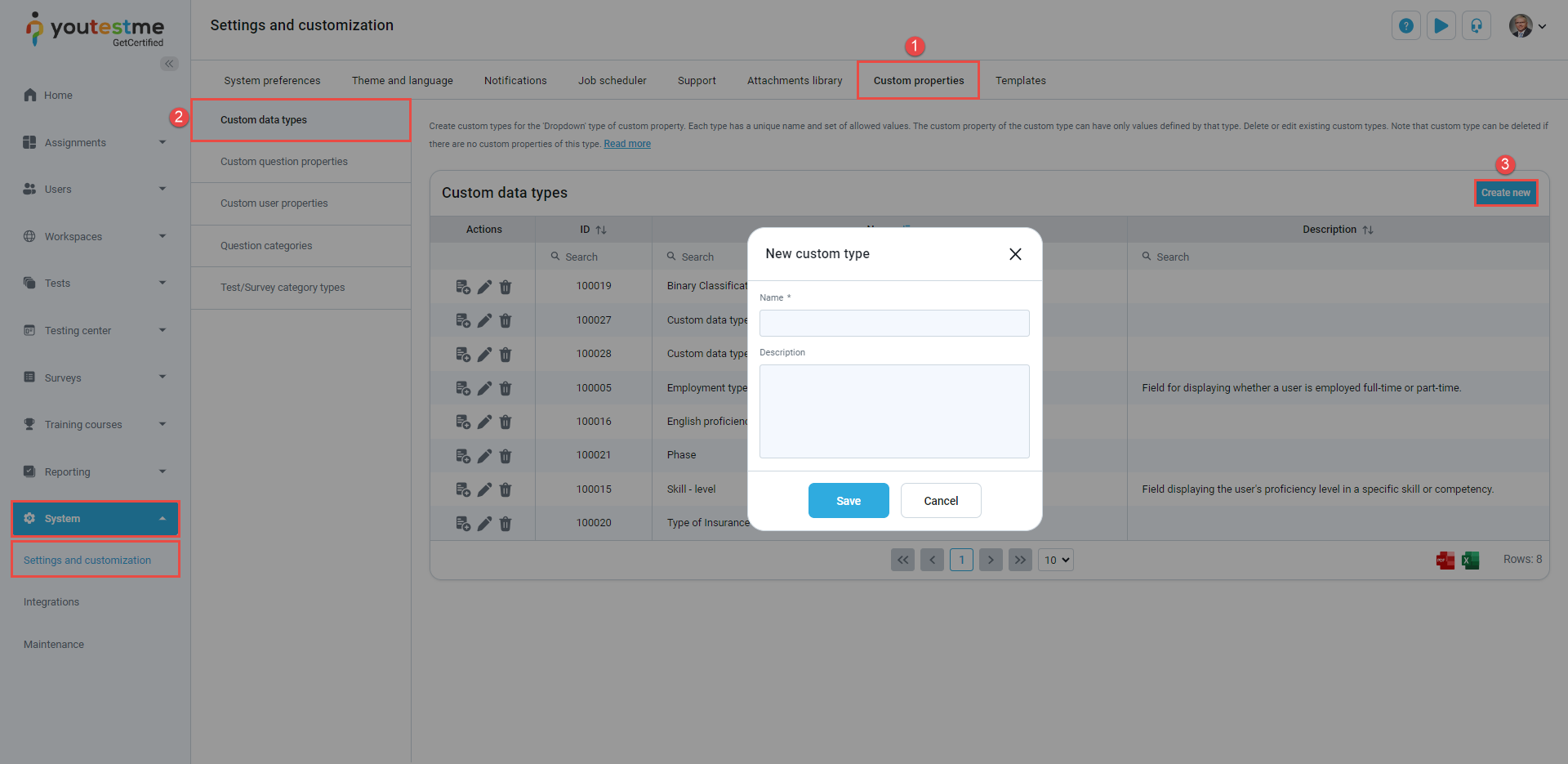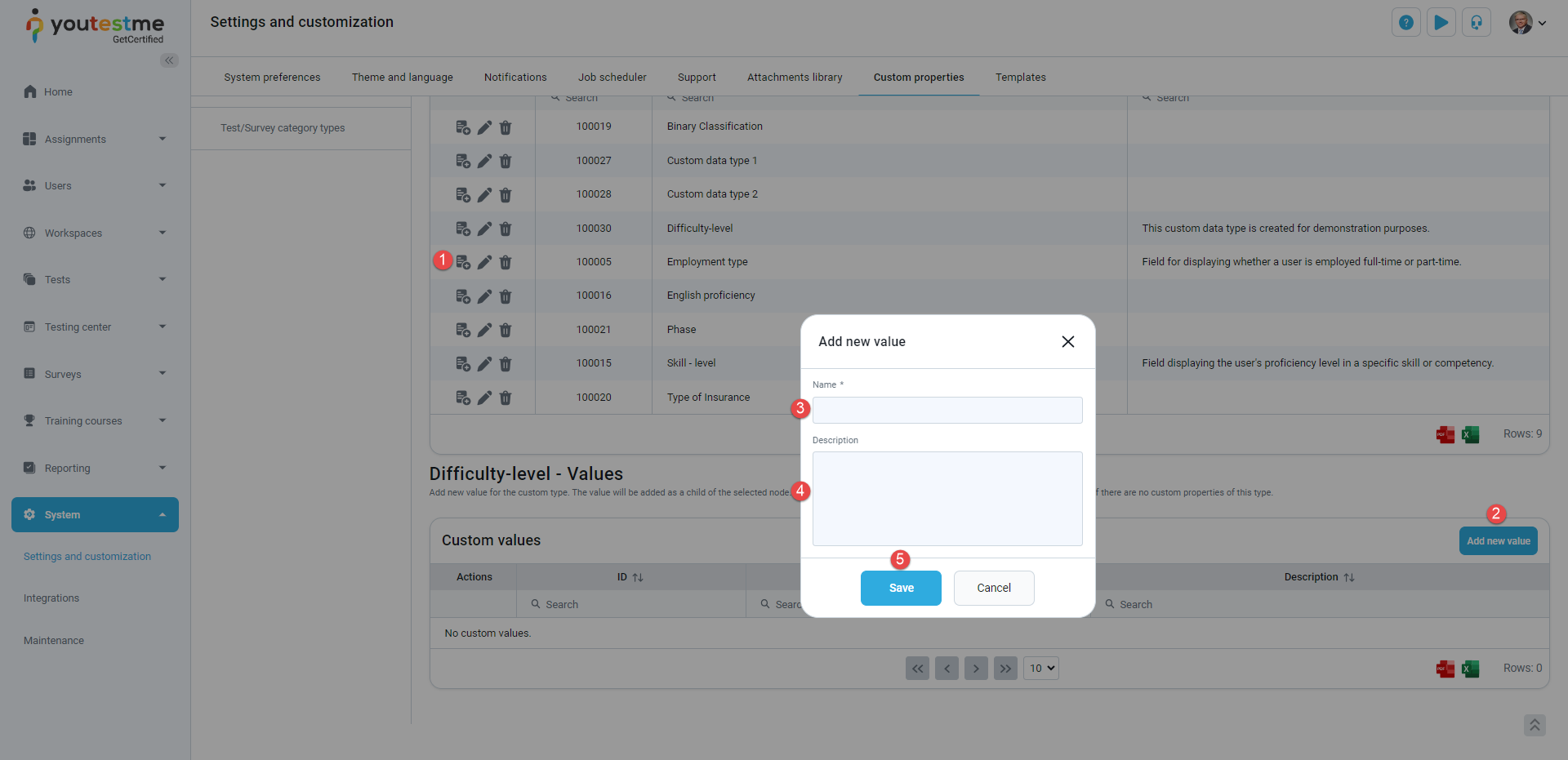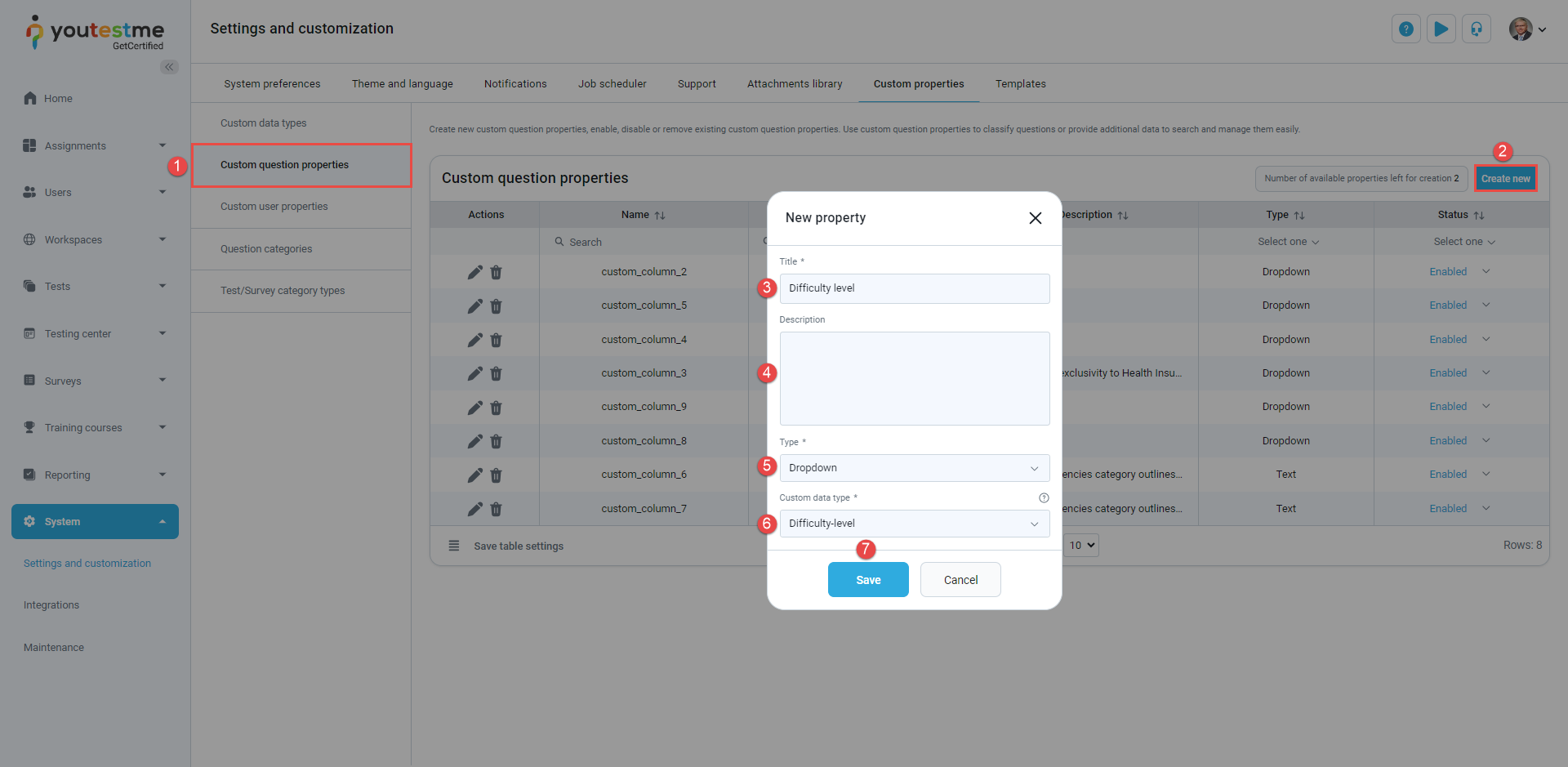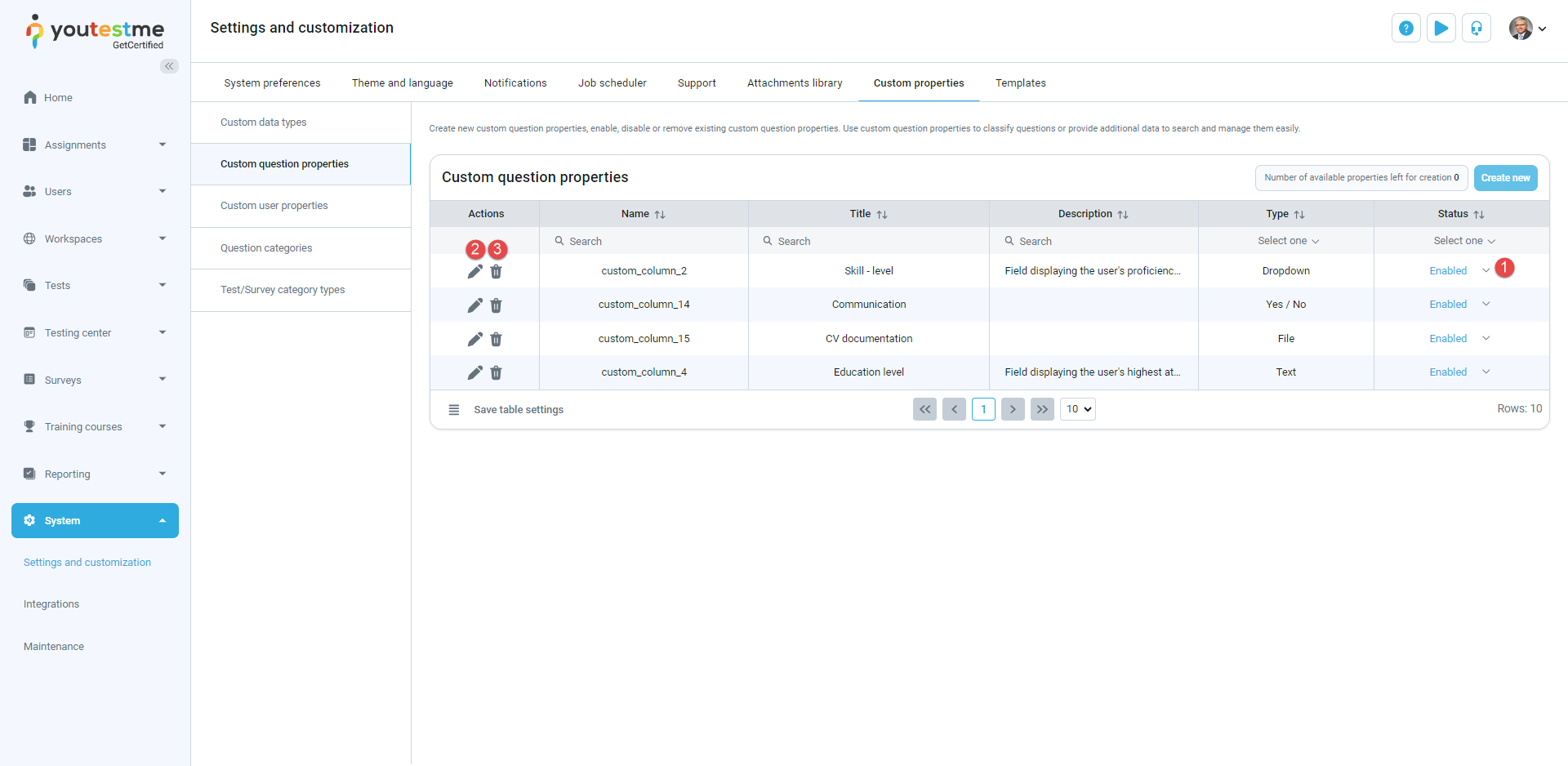This article explains how to create custom question properties that can be used when creating questions.
Question properties are fields that do not exist in the application by default but can be added manually. They will be displayed when creating questions and can be used for easier searching and sorting.
Types of custom question properties:
- Yes/No – in the field will be possible to choose two values from the dropdown menu – Yes or No.
- Text – in the field will be possible to enter any text.
- Date – in the field will be possible to enter the date.
- Timestamp – in the field will be possible to enter the date and time.
- Number – in the field will be possible to enter a numerical value.
- Dropdown – in the field will be possible to select previously created values from the dropdown menu.
Accessing the page #
To access the Custom properties, select the System/Settings and customization tab and then select the Custom properties tab.
Creating a custom type #
To create a custom type for a dropdown menu:
- Click on the Custom properties tab.
- Click on the Custom data types tab.
- Click the New custom type button to create a type and values for the dropdown question property.
The new window will appear where you should:
- Enter the name of a custom type.
- Optionally add a description.
- Click the Save button.
Once you create a custom type, you should create values for it:
- Click on the Details icon.
- Click on the Add new value button.
- Enter the name of a value.
- Optionally add a description.
- Click the Save button.
Note: Repeat the same steps for all dropdown values.
You can create a Dropdown custom question property once you create custom types and their values.
Creating a custom property #
To create a custom question property:
Select the Custom question properties tab and click the Create new button.
- Click on Custom question properties.
- Click on the Create new button.
The new window will appear where you should: - Enter the title of a dropdown property.
- Optionally add a description.
- Select a Dropdown custom data type.
- Select previously created custom data type.
- Click the Save button.
After creating a custom question property will be visible when creating questions.
Editing and deleting a custom question type #
- You can change the property visibility by choosing Enable or Disable from the drop-down menu.
- You can edit the existing custom property by clicking on the Pen icon.
- You can delete the existing property by clicking the Trash can icon.
For more useful instructional materials, please visit: