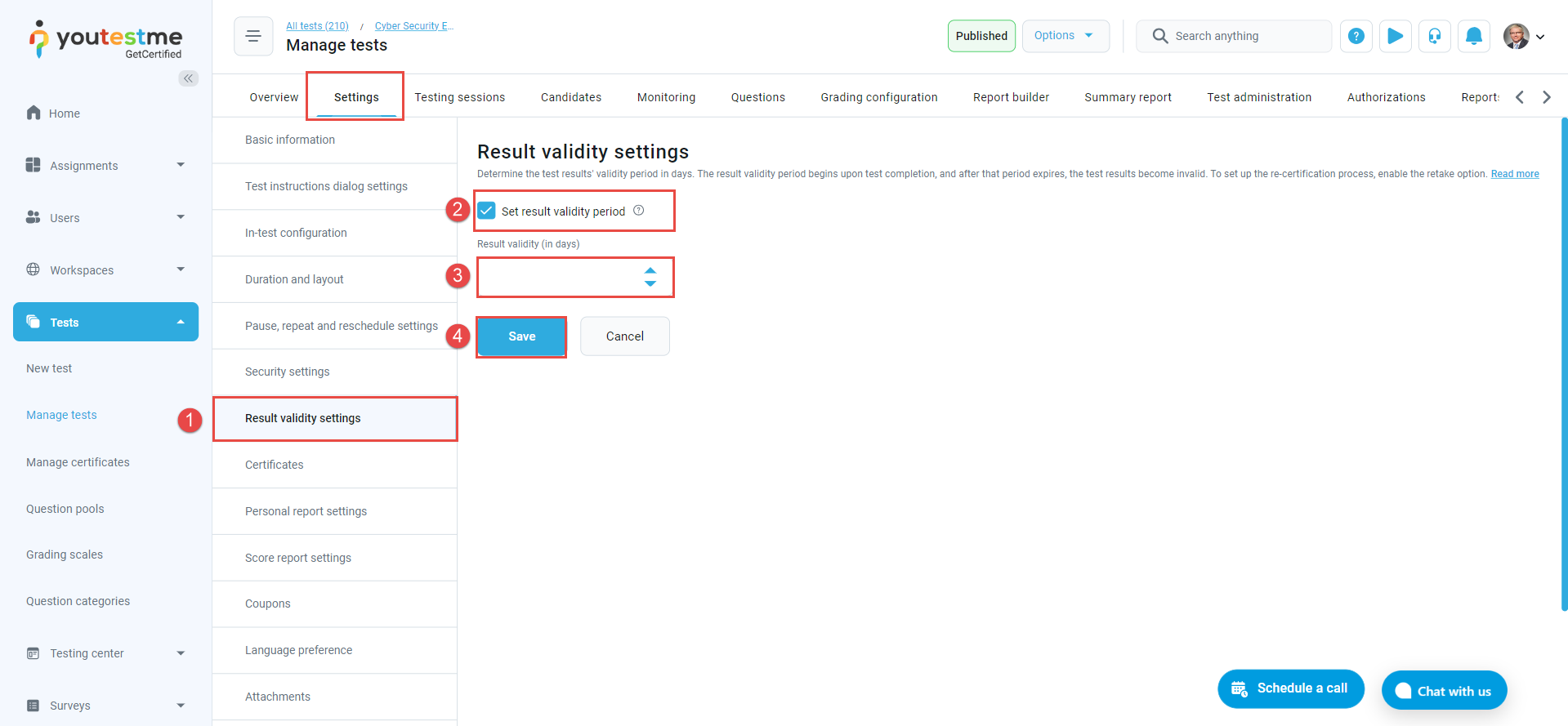This article explains how to enable the period during which the test results will be valid. After the validity period expires, candidates will not be able to access the test results and must retake the test. For video instructions on how to configure the test validity option, please watch this video.
Enabling the Test Validity Period #
To define the test validity period, please follow these instructions:
- Navigate to the Tests section in the left-side menu.
- Select Manage tests from the drop-down menu.
- Choose the desired test from the list.
- Navigate to the Settings tab and choose Result validity settings.
- Check the Enable validity period option.
- Define the Test validity period (in days). This represents the period during which the test results will be valid, e.g., how much time in days those results hold. After this period, the test needs to be retaken (results become suspended). The test sessions will be automatically created for test-retaking.
- Click the Save button to save the settings.
The result validity period begins upon test completion, and after that period expires, the test results become invalid. To set up the re-certification process, enable the retake option.
If the session is defined for certain candidates, only those who have previously taken the test will be able to retake the test after the validity period has expired.
If the session has the self-enrollment option enabled, the test will be able to be taken by all users who have previously taken the test and users who did not take it yet.
For more useful instructional materials, please visit: