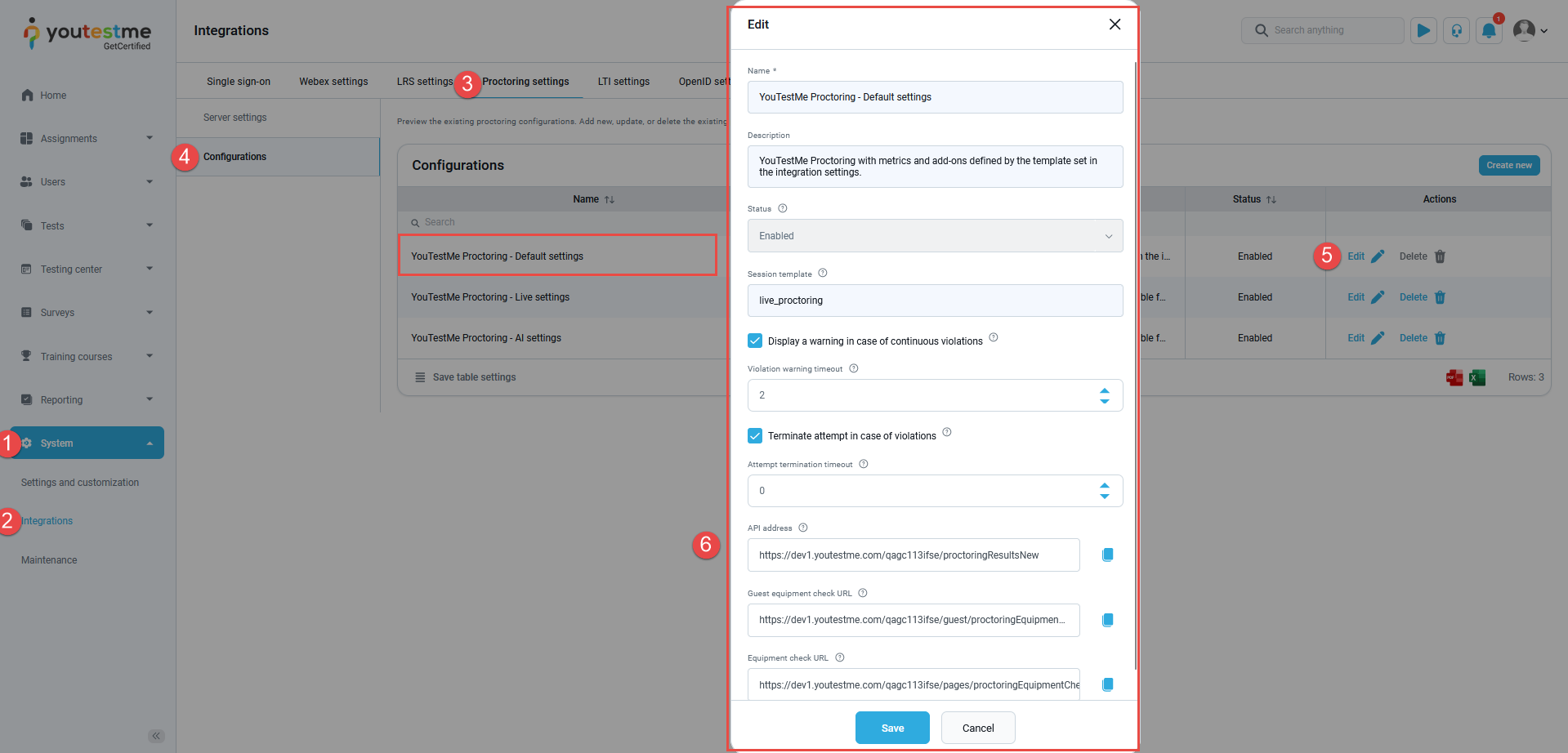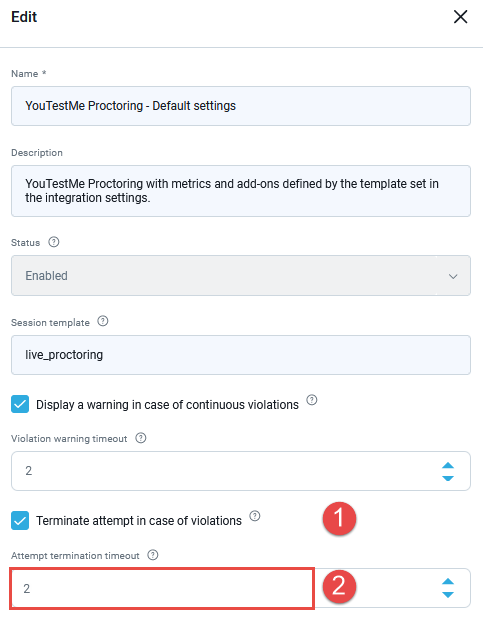This article shows how to configure the violation warning and attempt termination settings for proctored exams. These settings allow you to customize the system’s response to continuous violations during a proctored attempt, providing a more tailored and controlled testing environment.
Configuring exam violation parameters #
After logging in to the application, it’s crucial to configure the violation warning and attempt termination settings precisely for your proctored exams. To do this, follow these specific steps:
- Navigate to the System page within the application.
- Open the Integrations.
- Select Proctoring settings tab.
- Access the Configuration menu.
- Choose the specific configuration you wish to customize and click on the pencil icon to edit it.
- The pop-up window should appear.
Configuring violation warnings #
- Enable Display a warning in case of continuous violations – When enabled, this setting will trigger a warning display if a candidate continues to violate the exam rules for a specified period.
- Set the Violation warning timeout – This setting defines the duration in minutes of continuous violations required before displaying a warning about the violations. For instance, if it is set to zero, which is recommended, the violation warning will be displayed immediately upon detecting any violation.

Configuring attempt termination #
- Enable Terminate attempt in case of violations – Enabling this option will allow the system to automatically terminate a candidate’s exam attempt if they persistently violate the rules for a certain duration.
- Set the Attempt termination timeout – This parameter determines the threshold for continuous violations after which the system will automatically terminate the candidate’s attempt. It’s important to note that if this value is set to zero, which is not recommended, the system will terminate the attempt as soon as a violation is detected.

Candidate’s Perspective #
Imagine you are a candidate taking a proctored exam with the following configuration settings:
- Violation Warning Timeout: Set to 1 minutes.
- Attempt Termination Timeout: Set to 3 minutes.
In this scenario:
- If you commit a violation during the exam, such as attempting to access external resources, the system will not issue an immediate warning. Instead, it will monitor your actions for a continuous violation period of 1 minutes. If you continue to violate the rules during this time, a warning will be displayed on your screen.
- Now, suppose you heed the warning and stop violating the rules after it’s displayed; you will be able to continue the test. However, if you continue to violate within the next 3 minutes, the system will automatically terminate your exam attempt.
Understanding these timeout settings is crucial because they can significantly impact your exam experience and outcomes. To ensure a successful exam attempt, it’s essential to comply with the rules and be aware of how these settings influence the exam process.