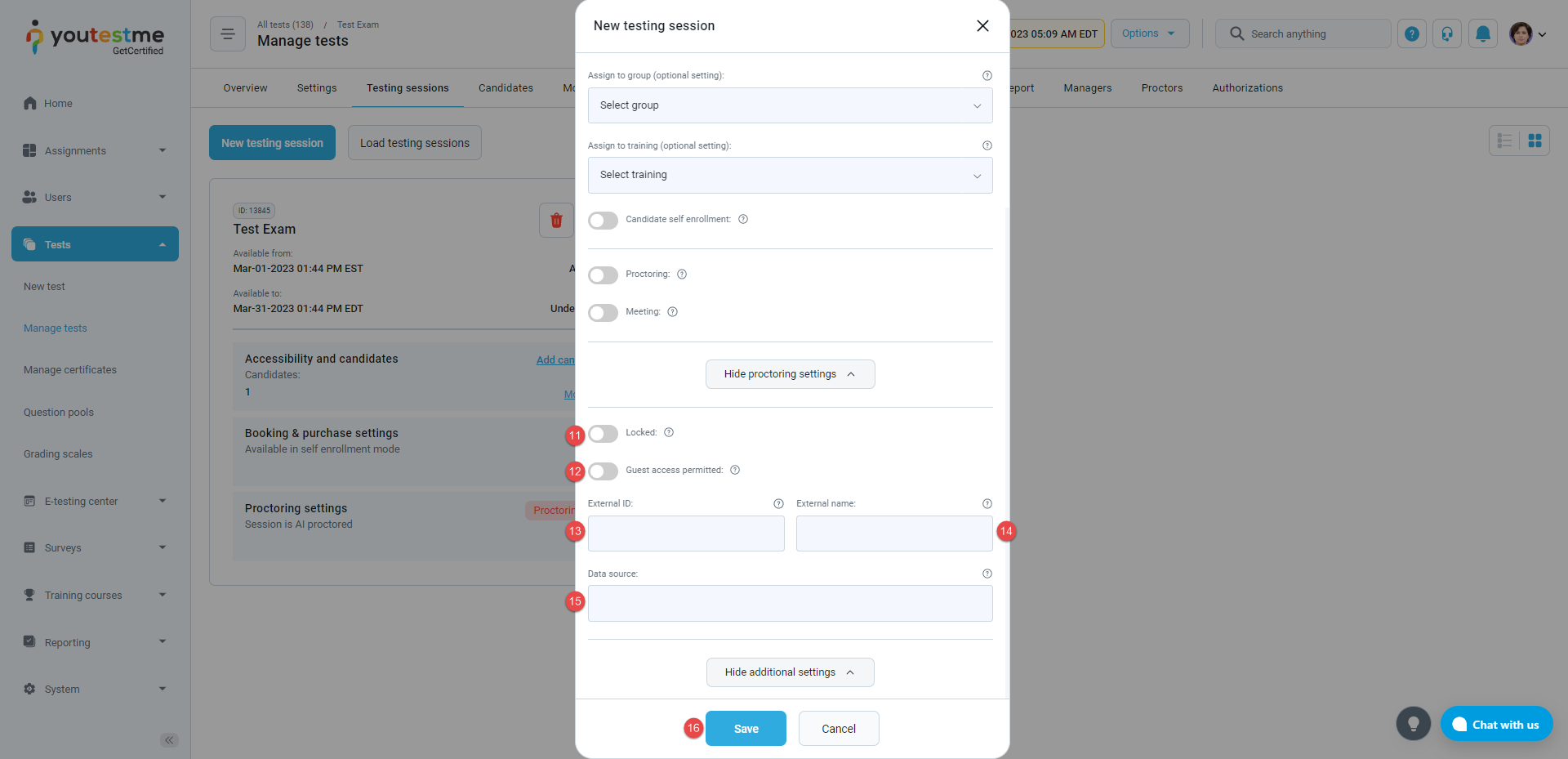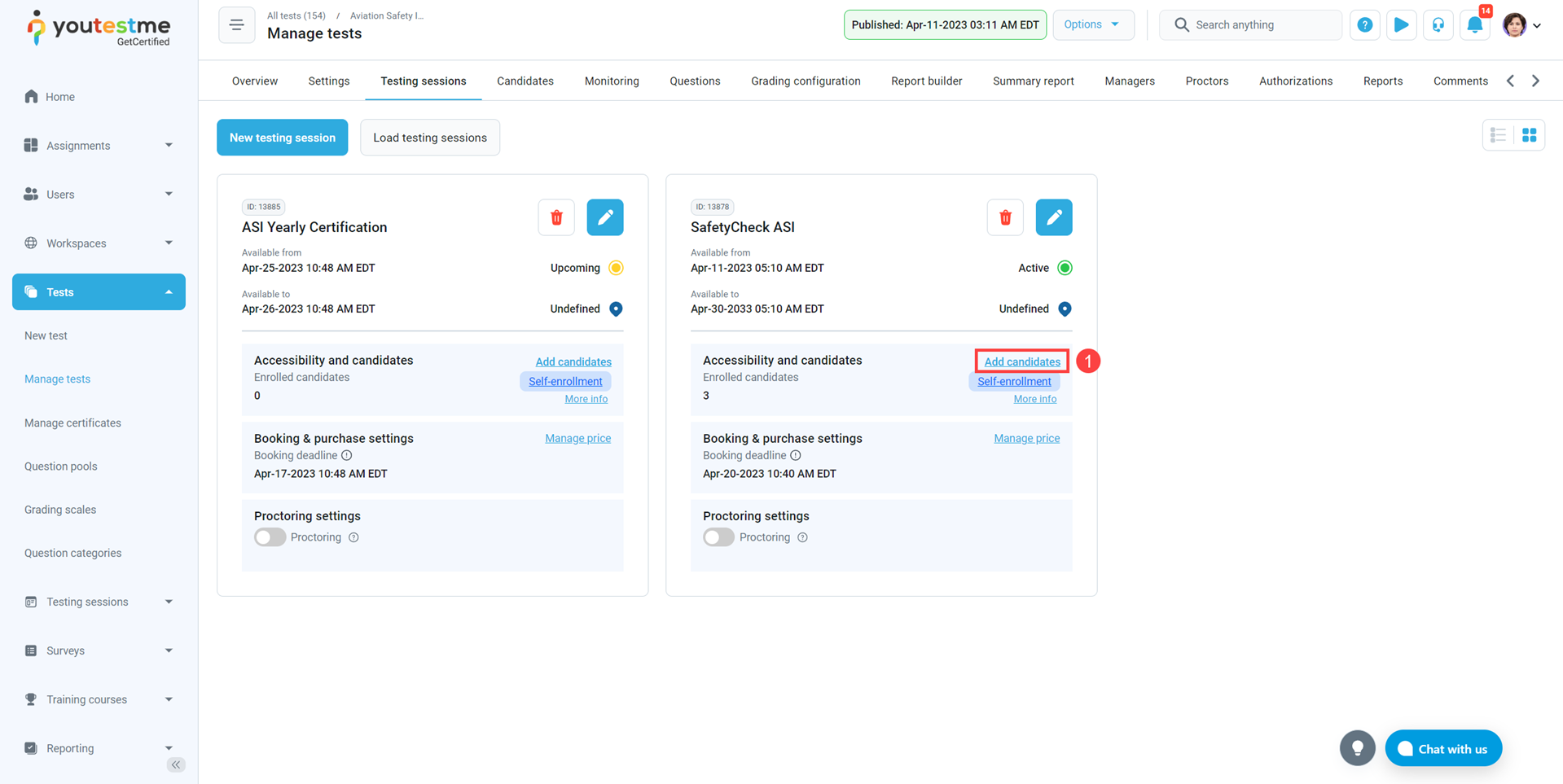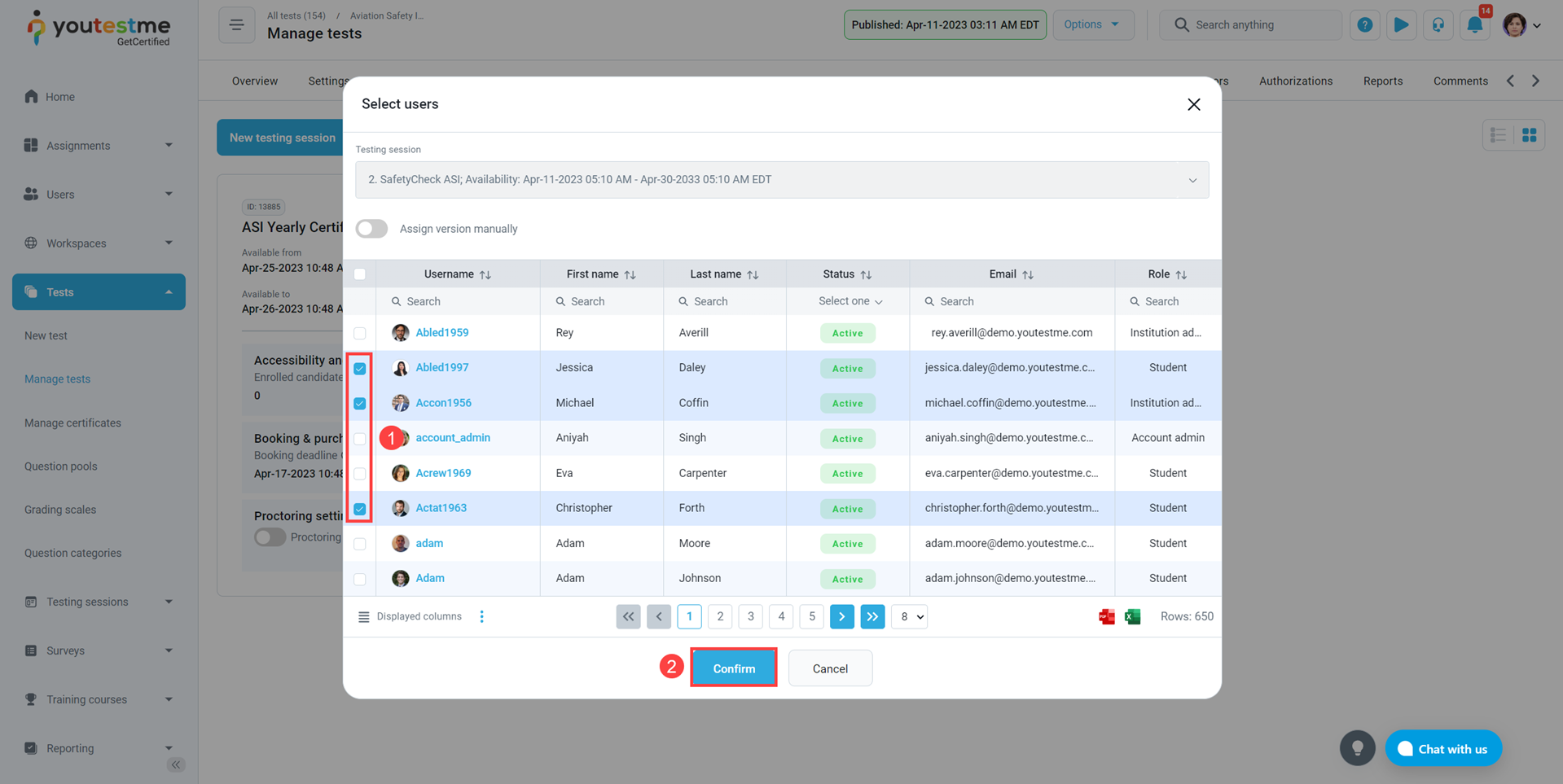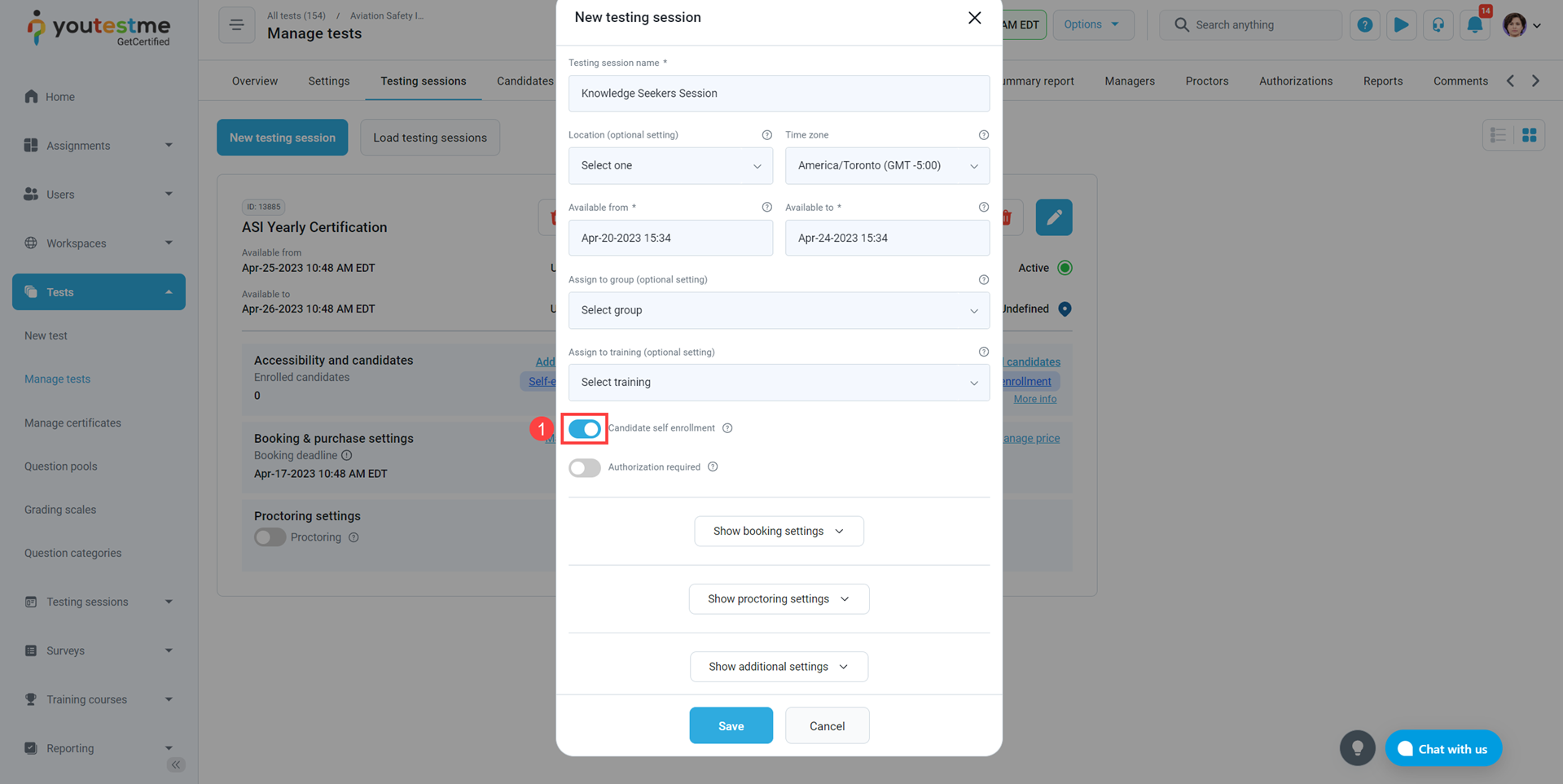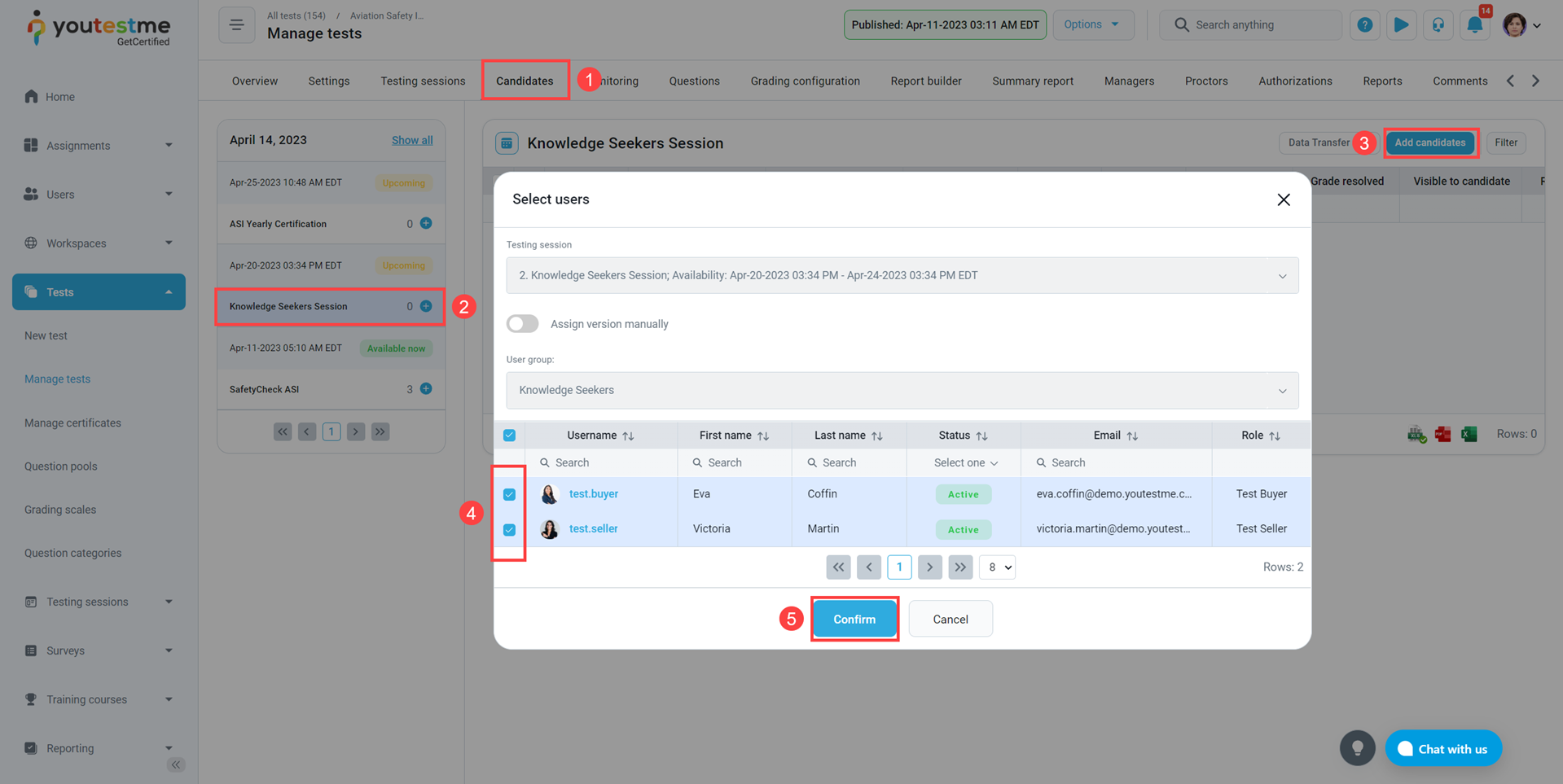This article describes the best practices for assigning candidates or groups of candidates to the testing session. Testing sessions specify who and when can take the test.
There are several ways to assign the candidate or the group of candidates to the test:
- Assign the candidate to the testing session.
- Assign the candidate to the self-enrollment testing session.
- Assign the group of candidates to the testing session.
- Assign the group of candidates to the self-enrollment testing session.
Note: To assign candidates to test or survey, you need to create the testing or survey session.
Creating a testing session #
To create a testing session:
- Click the Testing session tab.
- Click the New testing session button.
- Click the Load session if you wish to load the session from an Excel file.
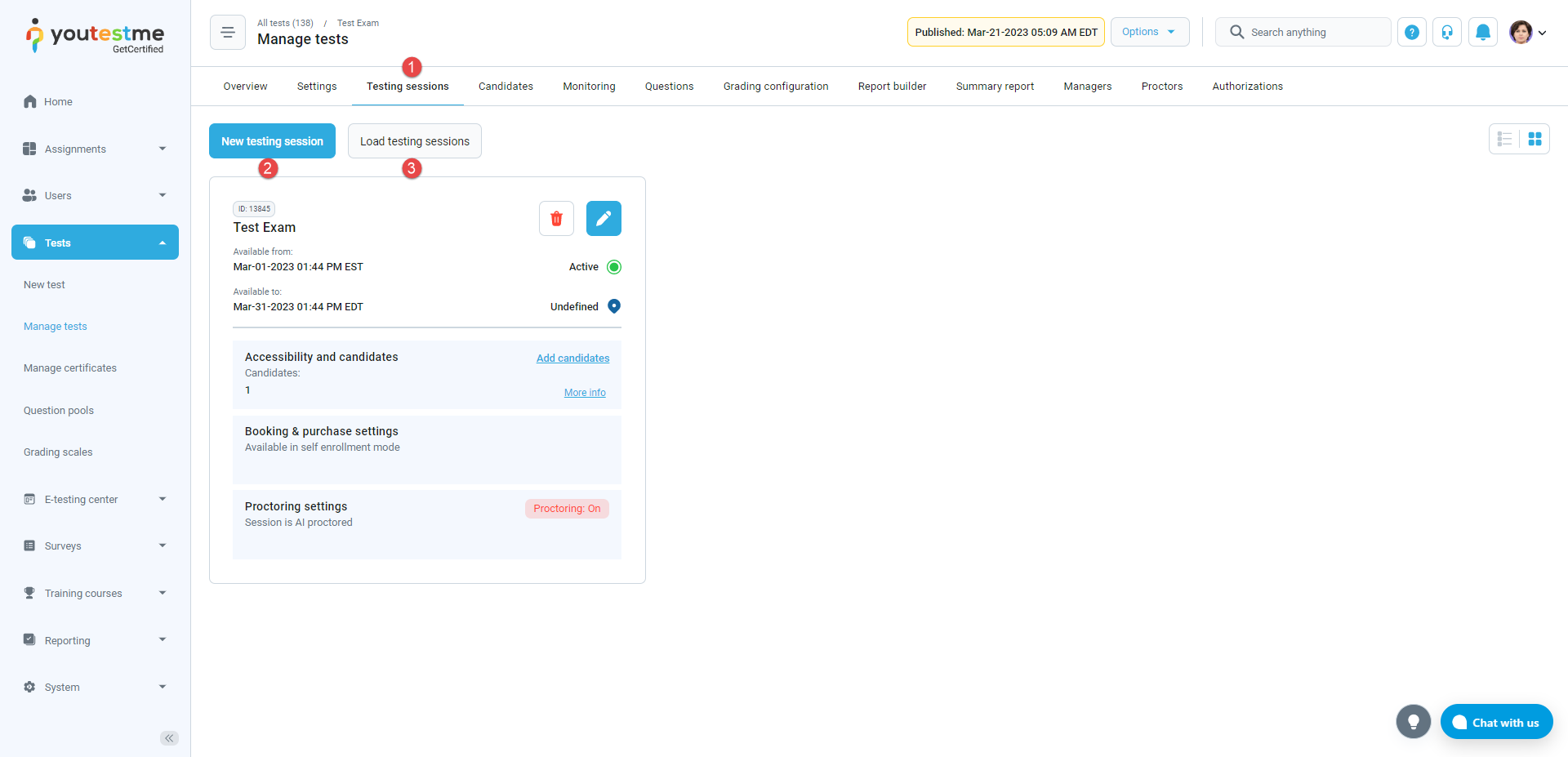
When you click the New testing session button, the window will open, and you need to fill in the following fields:
- Enter the testing session name.
- Enter the location where the session is conducted.
- Select the time zone of the session.
- Enter the availability start date.
- Enter the availability end date.
- Select the group whose members you will assign to the testing session.
- Assign the test to the training course.
- Enable the Candidate self-enrollment option.
- If the Proctoring option is enabled,
- Meeting – If enabled, the candidates will join the live meeting before starting the test.

- Enable the Locked option to specify the password that candidates will be required to enter to start the test.
- If the Guestaccessispermitted option is enabled, unauthorized users (guests)can take the test or survey via the guest access link.
- Enter the External ID.
- Enter the External name.
- Enter the data source.
- Click the Save button to save the testing session.
Assigning the candidate to the testing session #
When you create the testing session, you can assign candidates to it by clicking the “Add candidates” button.
A window with the list of application users will appear where you should:
- Select one or more candidates from the list. Use a search box to find users by their usernames, first or last names, etc. To select candidates, tick the box next to their usernames.
- Click the “Confirm” button.
After you have assigned the candidates to the testing session (and when the test is published), they will see the test in their “My assignments” panel.
Note: Only the candidates assigned to the testing session can start the test-taking process.
Assigning candidates to the self-enrollment testing session #
To add the candidate to the self-enrollment testing session, you should enable the “Candidate self-enrollment” option.
Note: When the testing session is self-enrolling, the test will be automatically visible to all candidates in their “My assignments” panel.
If “Authorization required” option is enabled, only authorized users can book and start the exam. The authorization can be added when you open the test under the “Authorizations” tab. For more information on how to do that, check this article.
Assigning the group of candidates to the testing session #
To assign the test to the user group, you need to create a user group and add user members. To create a new group testing session:
- Click the “New testing session” button.
- Enter “Testing session name”.
- Select the group name from the drop-down list.
- Click the “Save” button to create a session.

When you select the group name and create the testing session, you can assign group members to the testing session in the “Candidates” tab.
On the “Candidates” tab, click on “Add candidates” and select the group members you will assign to the testing session.
To assign group members to the testing session, navigate to your desired test, then:
- Go to “Candidates” tab
- Click on the desired testing session
- Click the “Add candidates” button
- Select one or more group members from the list.
- Click the “Confirm” button
Note: You can assign only the candidates that are members of the selected group. The test will be available on the “My assignments” page only to the selected group members, not every group member.
Assigning the group of candidates to the self-enrollment testing session #
To ensure that the group member can assign to the session by self-enrollment, you have to enable the self-enrollment option after selecting the user group name from the drop-down list.
To enable the group member self-enrollment in the testing session:
- Enable “Candidate self-enrollment.”
- Click the “Save” button.
Note: Every group user can access the test after he assigns the self-enrollment test session. When you become a user group member, you will automatically enter the test.
To learn more about scheduling tests in YouTestMe GetCertified, please watch this video.