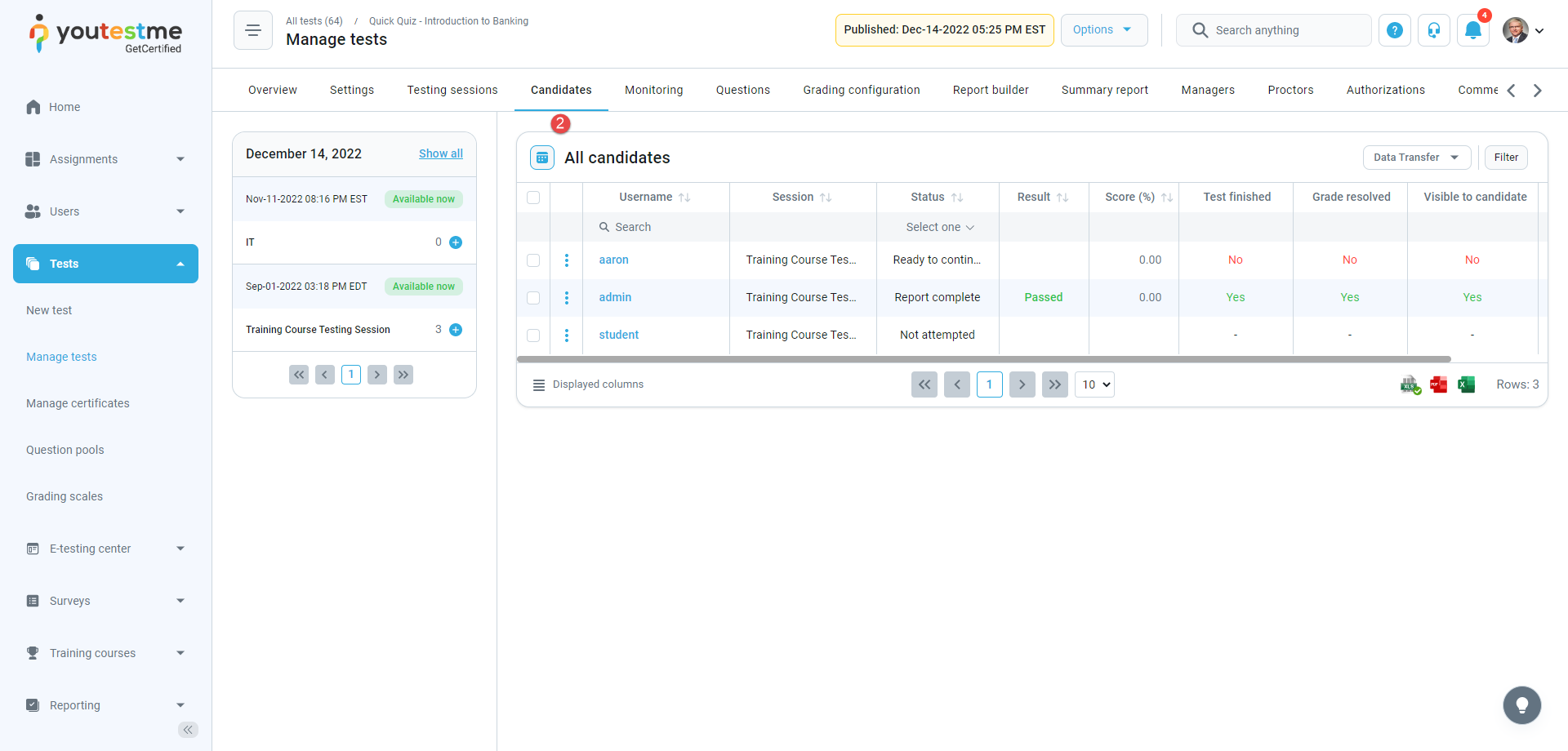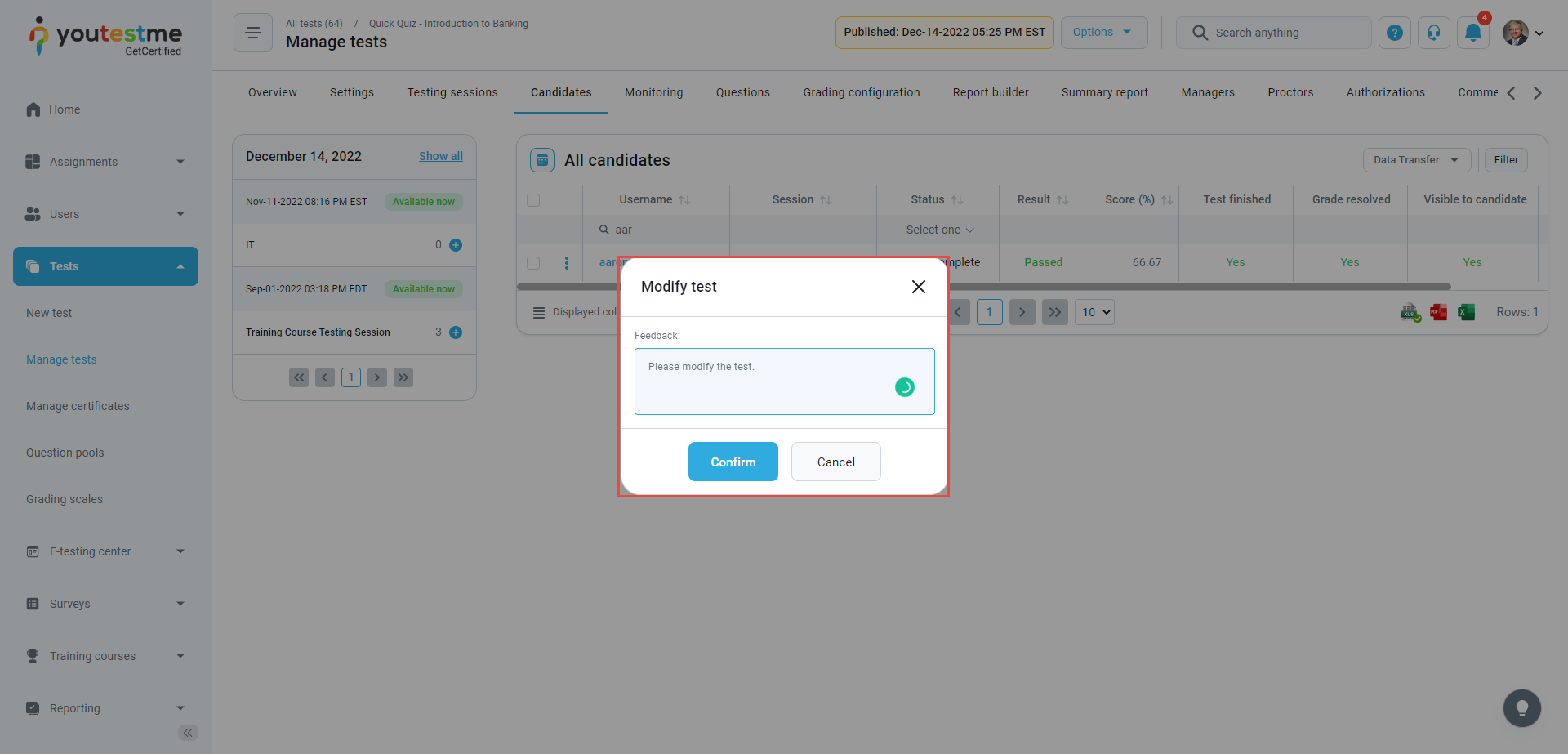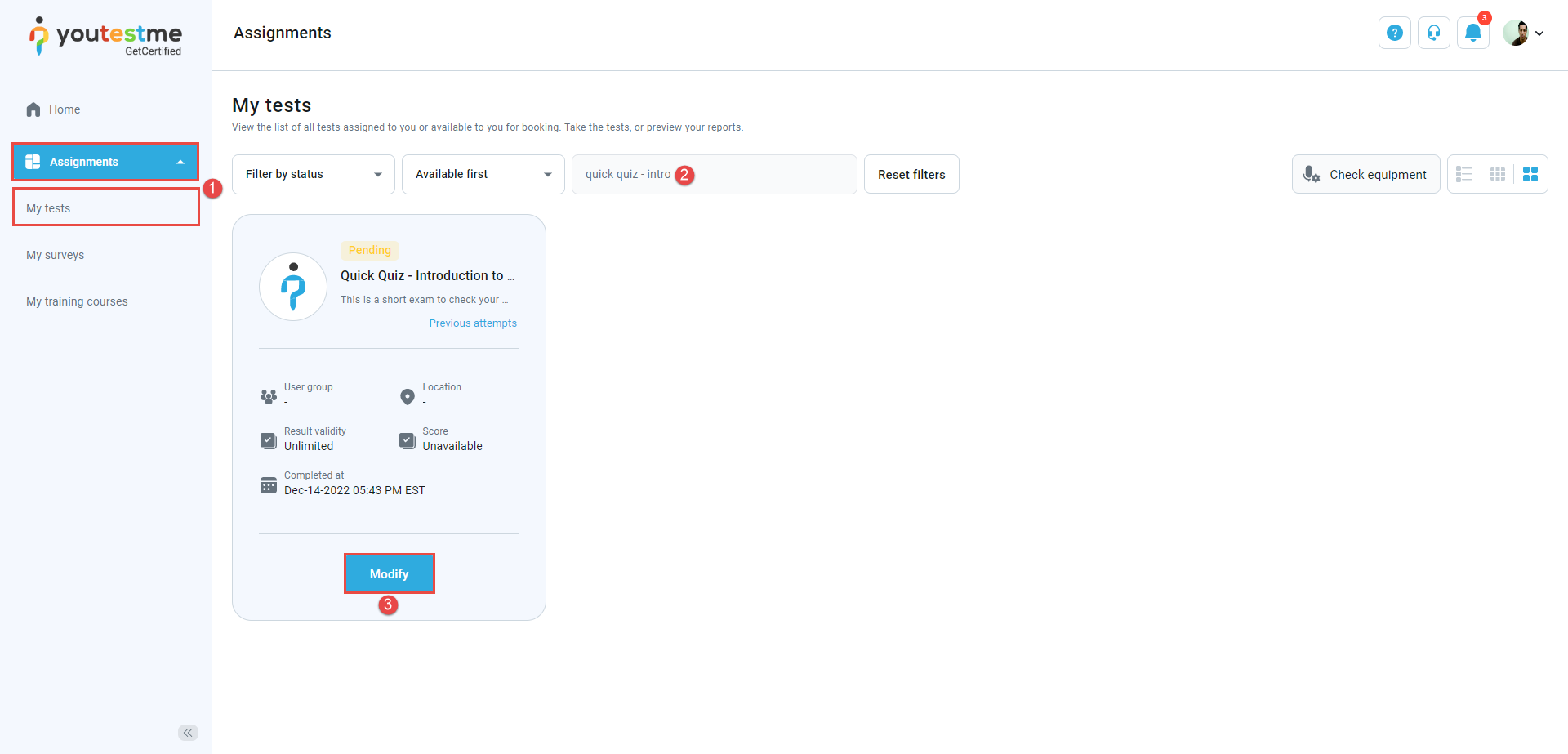This article outlines the steps to enable candidates to modify a test that has already been submitted.
We have also created a video that explains this.
Accessing the page #
After selecting the Tests tab in the left-side menu, you should choose the Manage tests option.
On the Manage tests page, you will see the list of all tests.
- Use the search box to find the test you want to allow the candidate to modify.
- Click on its name to open it.
Click on the Candidates tab.
Allowing a candidate to modify a test #
Once you access the Candidates tab, you can:
- Use the search field to find the user.
- Allow a candidate to modify a test.
After clicking the “Modify” option, a pop-up window appears, where you can enter the desired message. Once you have entered the message, click on the “Save” button.
Note: The student will see this message when reopening a test.
Modifying test #
To modify the test, the candidate should:
- From the left-side menu, select the Assignments tab and then the My tests tab.
- Use the search box to find the test.
- Press the Modify button.
A pop-up window will appear with the Instructor’s message.
Note that upon reopening, the timer will be disabled, and the student will have the ability to change any previous answers. Additionally, any unanswered questions from a previous attempt can be answered.
If you need more instructional materials, please visit: