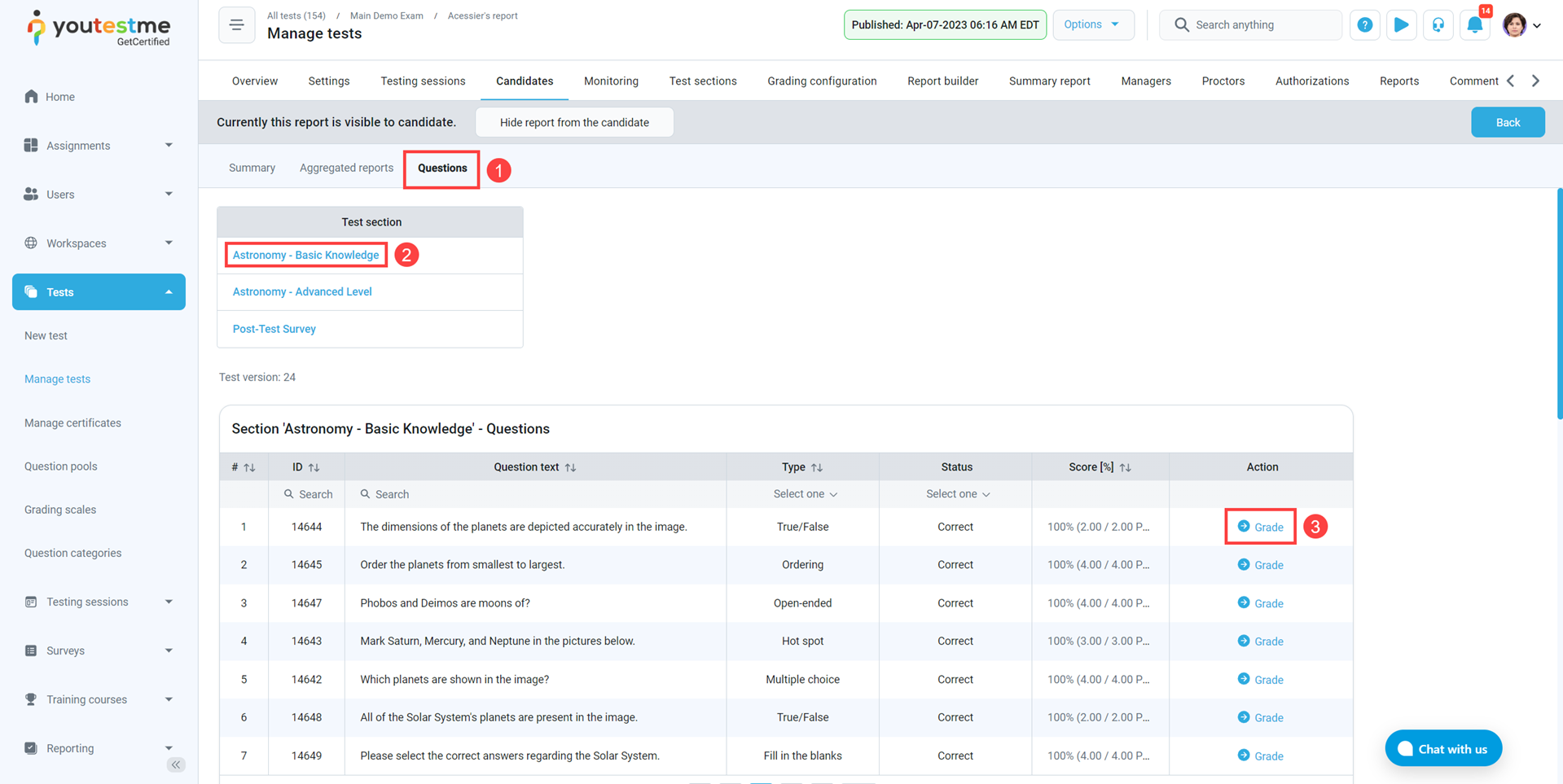To give question feedback on a candidate’s answers when grading a test, a test manager can follow the steps outlined in this article. The feedback provided by the test manager will be visible in the candidate’s personal report for future reference.
Accessing the candidate’s report #
To give feedback on a question, a test manager should follow these steps:
- Open “Tests” menu
- Click the “Manage tests” menu item.
- Open the desired test
- Go to “Candidates” tab
- Click the vertical three dots icon
- Click on the “Report”
Adding question feedback #
When opening the candidate’s report, the test manager can give feedback on each question in the test.
To do so:
- Click the “Questions”
- To navigate multiple sections in a test, click the section name. Otherwise, skip this step.
- Click on the “Grade” to view question details.
- Enable the “Add feedback for this question” option.
- Enter the desired text.
- You have the option to modify the achieved points, but if there are no changes, click “Submit” to add feedback to the question and save the achieved points.
 To obtain additional information on how to create feedback on each question answer, you may refer to this link or watch this video.
To obtain additional information on how to create feedback on each question answer, you may refer to this link or watch this video.
Additionally, you can check for more useful instructional material: