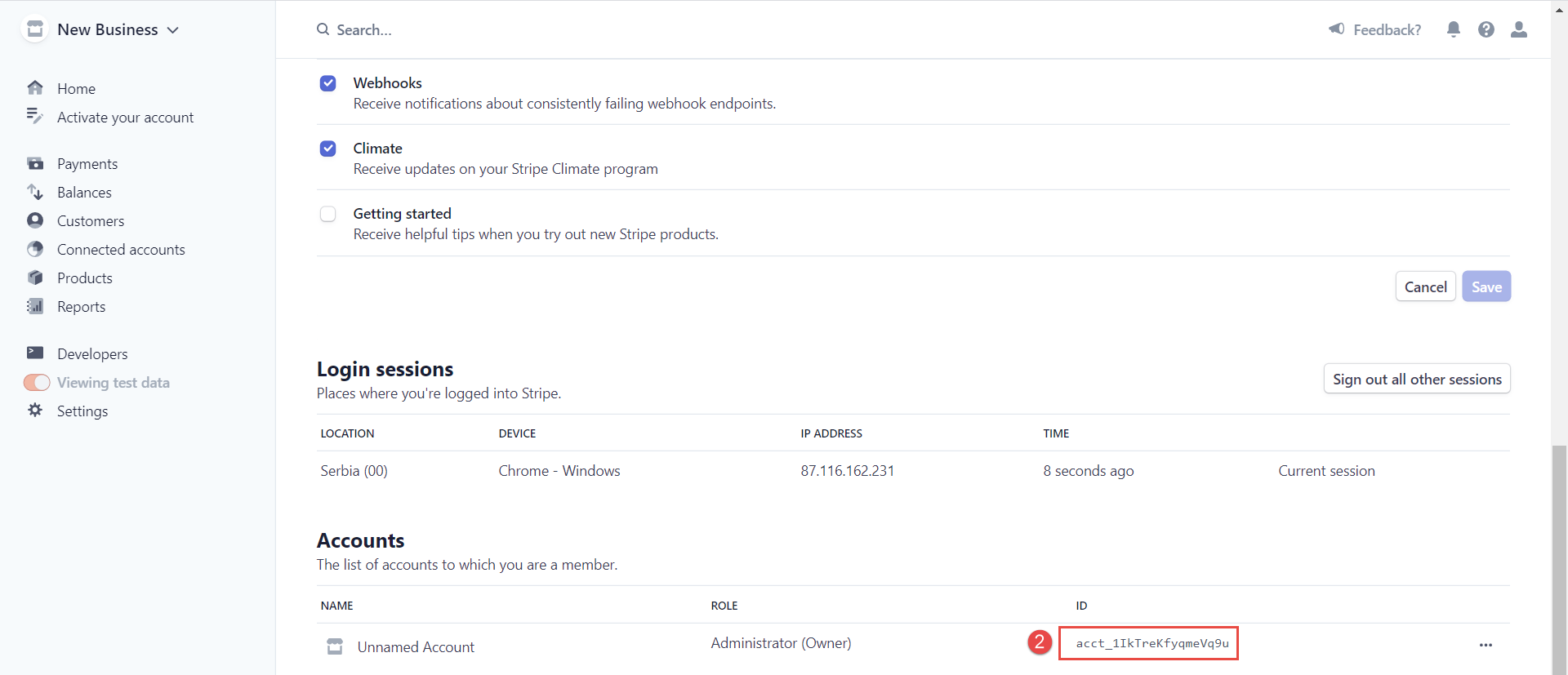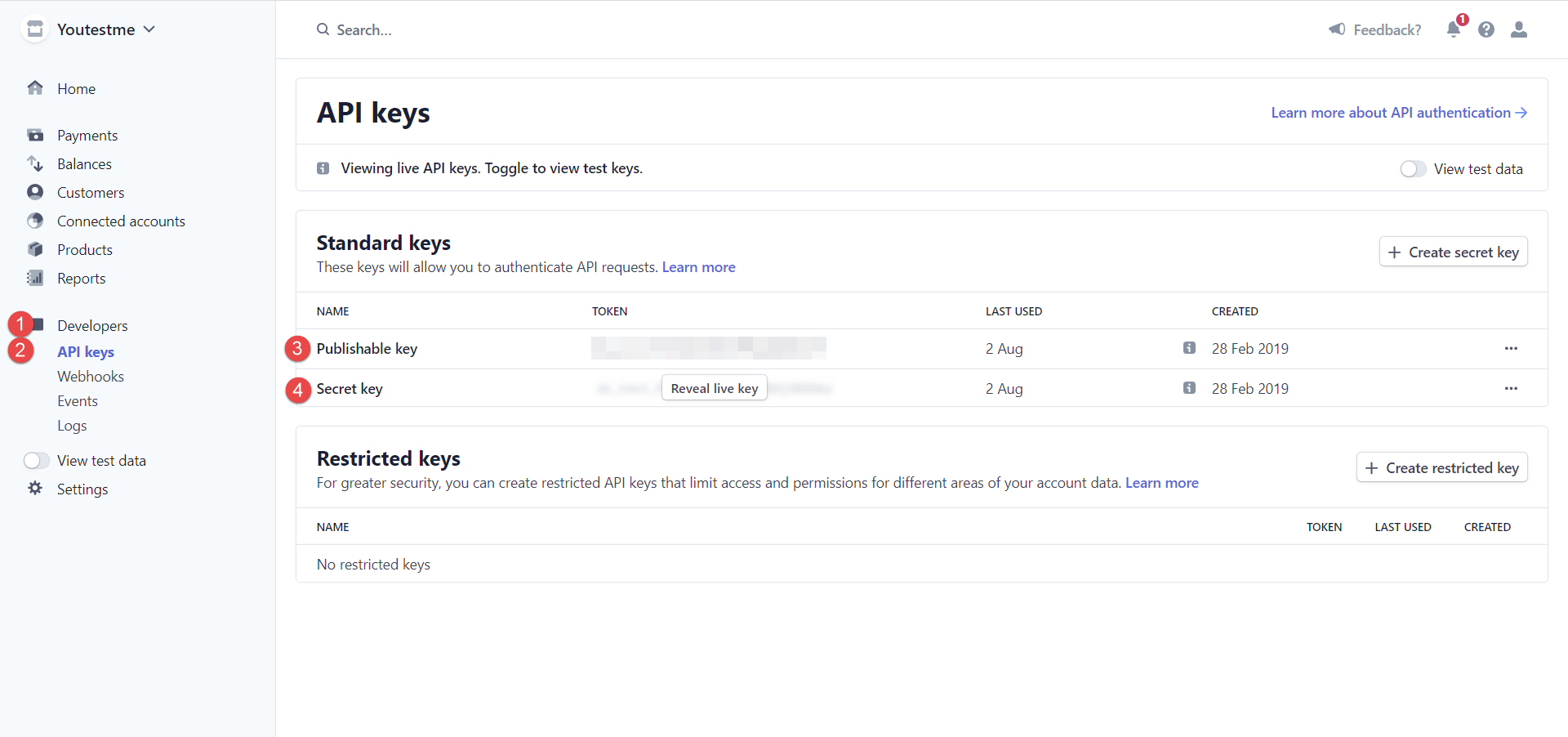This article explains how to access the Stripe information required for E-commerce configuration. To connect your Stripe account with the YouTestMe GetCertified application, you must copy the account ID, Publishable key, and Secret key.
Creating the Stripe account #
For more information on creating a Stripe account, please check this article.
Once you create an account, you will need an ID, publishable, and secret key of your account.
Stripe account ID #
To access and copy the account ID, you should:
- Navigate to your profile.

- At the bottom of the page, you can see your ID. You should select it and copy it.
Publishable and Secret key #
To access and copy the Publishable and Secret keys, you should:
- Click on the Developers option.
- Click on the API keys option.
- Click on the token for the publishable key to copy it.
- Click the Reveal live key to display the secret key, then click on the token to copy it.
Setting-up Integration #
To set up the integration with YouTestMe GetCertified, you need to:
- Click the System section in the main menu.
- Select Integrations.
- Navigate to the E-commerce tab.
- Insert your Stripe account ID.
- Insert Secret key.
- Insert Publishable key.
- Click the Confirm button at the bottom of the E-commerce tab
How to test integration with YouTestMe GetCertified #
Once you’ve connected your account with YouTestMe GetCertified, you can simulate payments to test this integration using Stripe’s Test mode.
Pre-requirements:
- Training course with fees created in YouTestMe GetCertified
- At least one candidate is assigned to the particular training course.
- Test mode is enabled on your Stripe account.
To activate Test mode:
- Go to Stripe’s API Keys page (Test mode).
- Copy the Publishable key and Secret key back to YouTestMe GetCertified.
- Choose one of Stripe’s testing cards.
- Access the YouTestMe GetCertified as a student and find your dummy training course with E-commerce.
For more useful instructional materials, please visit: