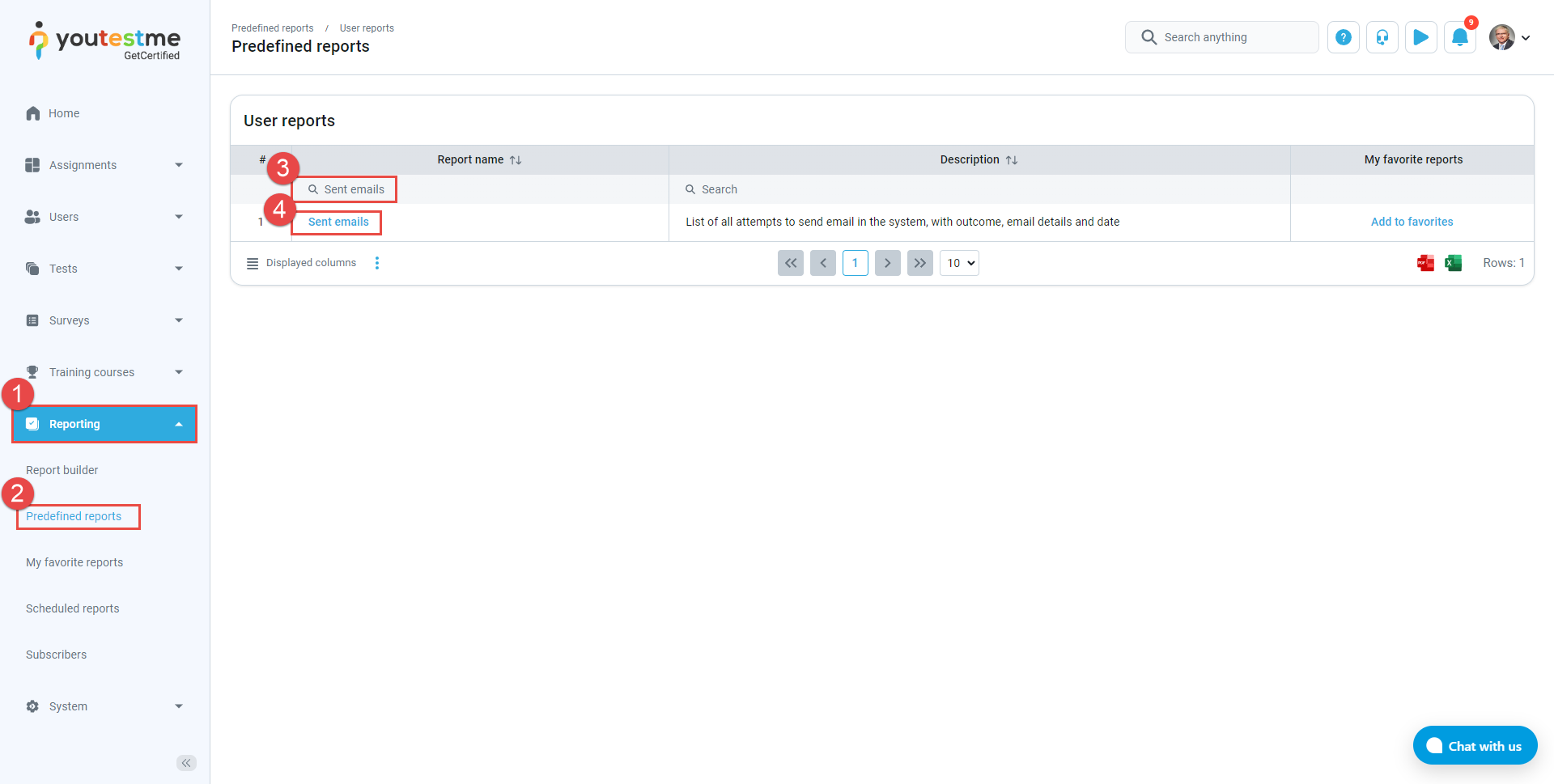This article explains how to verify whether application email notifications are being sent through the Mail server.
Access the mail server #
- Select System from the main menu and choose Settings and customization.
- Click on the System preferences panel.
- Choose the Email server option.
- Send the test email.
- Ensure that the mail server is Activated and Check if you received the test email.
Check sent emails #
In case you didn’t receive the test email:
- Select Reporting from the main menu.
- Choose Predefined reports. Choose User reports.
- Find the Sent emails report, using the Search option in the Report name column.
- Click on the Sent emails report.
- Sort the emails using the Date column from the earliest to the latest.
- Check if the email notifications you wanted to send are sent.
- Check if the test email has been sent.
- Check if their status is Sent successfully. If you cannot find these emails or the status is something other than Sent successfully, contact our support team.
For more useful instructional materials, please visit: