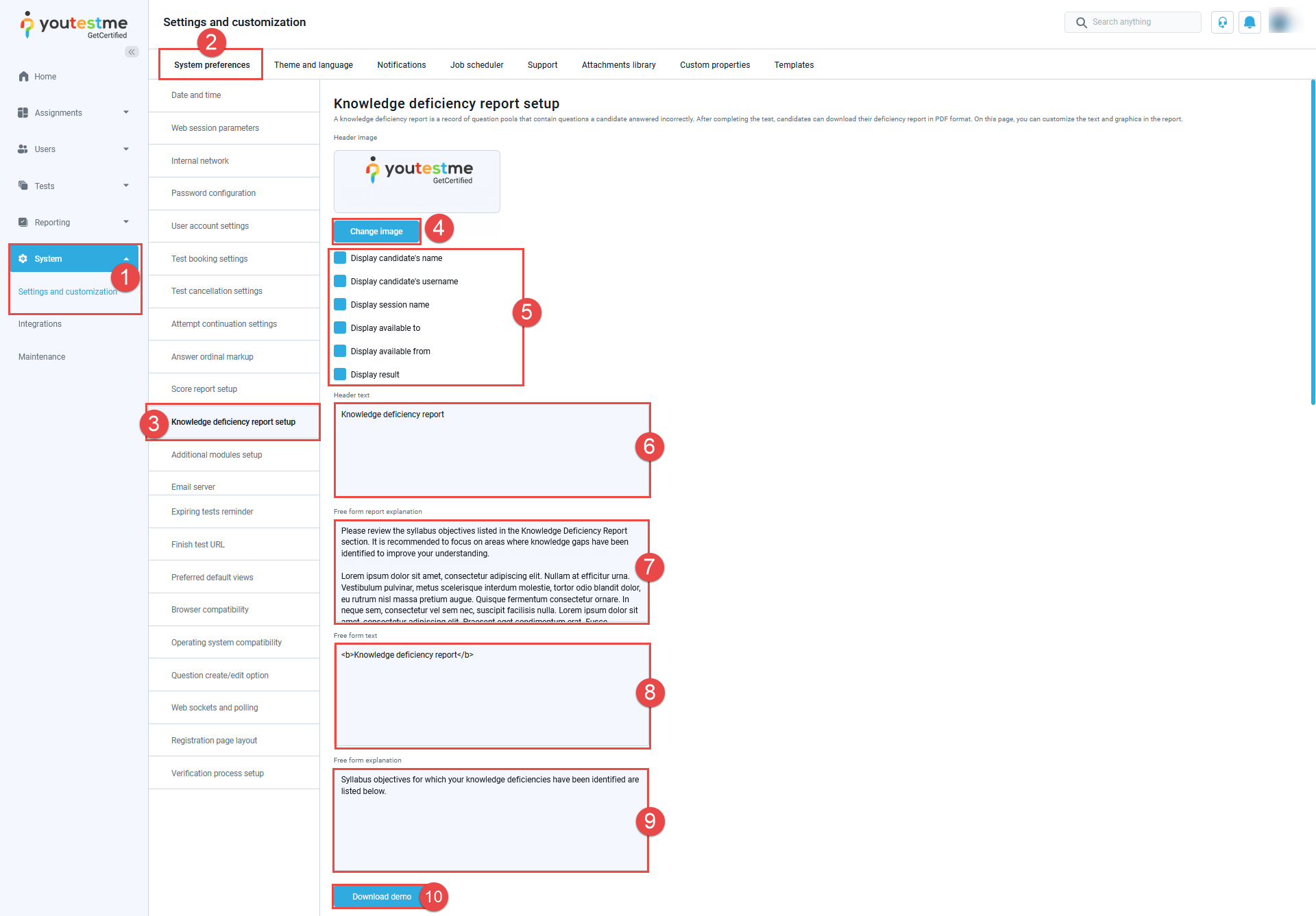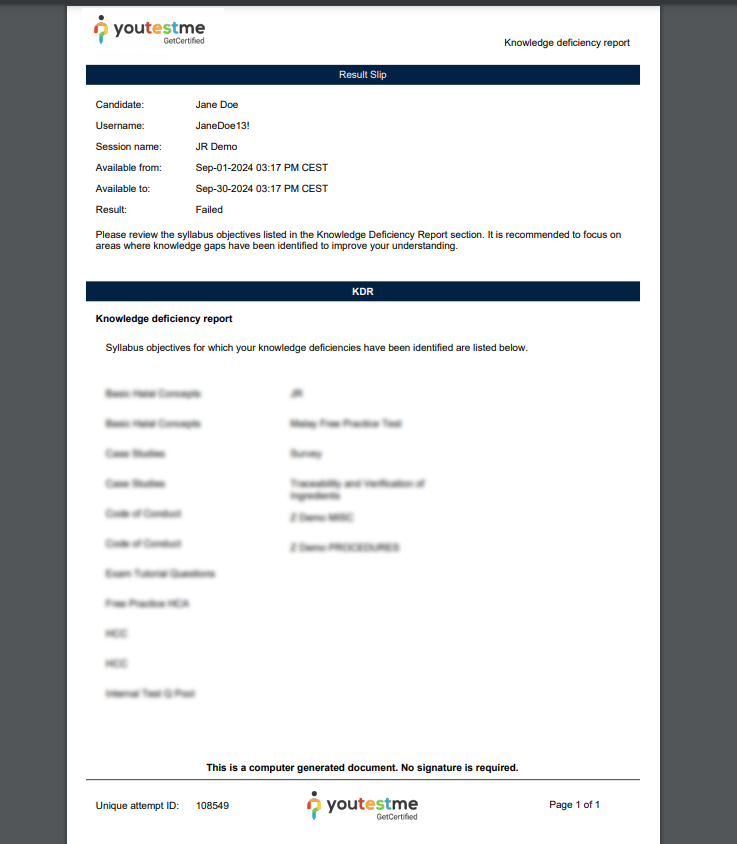This article explains how to customize and enable the Knowledge deficiency report download for the candidate(s).
A knowledge deficiency report is a record of question pools that contain questions a candidate answered incorrectly. After completing the test, candidates can download their deficiency report in PDF format.
Customizing the Knowledge deficiency report setup #
To customize the text and graphics in the knowledge deficiency report, follow the steps below:
To customize the text and graphics in the knowledge deficiency report, follow these steps:
- From the main menu, go to Settings and Customization under the System menu.
- Navigate to the System Preferences tab.
- Locate and click Knowledge Deficiency Report.
- Header image – The image exported in the header of your report. You can change the default header image by uploading the new one.
- Select Display Options – You can choose which candidate information to display in the report by checking the relevant boxes, including options such as:
- Candidate’s name
- Candidate’s username
- Session name
- Available time
- Available from
- Test result
- Header Text – This text field allows you to customize the title or header of the knowledge deficiency report. By default, it is set to “Knowledge deficiency report.”
- Form Report Explanation – This section contains the explanation text for the report. You can edit or add more instructions for the candidates about their deficiencies and how to address them.
- Form Text – This is the customizable text for the content of the report. You can add or modify text to fit your needs, for example, adding bold or formatted text.
- Form Explanation – This field allows you to write a description or explanation regarding the syllabus objectives and specific knowledge gaps identified for the candidate.
- Download Demo Button – Clicking this button will download a demo version of the knowledge deficiency report, allowing you to preview the report with the current settings and configurations.
Note: The question pools will be displayed alphabetically and will not be divided via sections (if any).
Enabling the download of the “Knowledge deficiency report” in the test #
To enable the download of the Knowledge deficiency report in the test, do the following:
- In the main menu, go to the Manage Tests tab under the Tests menu and select the desired test.
- Within the Settings tab, locate and click on Personal Report Settings.
- Enable the Enable knowledge deficiency report download option.
- Click on the Save button to save changes.

Candidates perspective: #
When a candidate finishes the test, the Export button option should appear in his Personal report, offering all enabled reports for downloading. Among them, the Knowledge deficiency report will be listed.

The report opens as a PDF file. Next to the fields set manually (header text, free form text, free form explanation) is a list containing all names of the question pools that the candidate answered incorrectly during the test. The lowest level of the question pools (sub-pools) will be displayed in the report.
For more useful instruction materials, please check the following links: