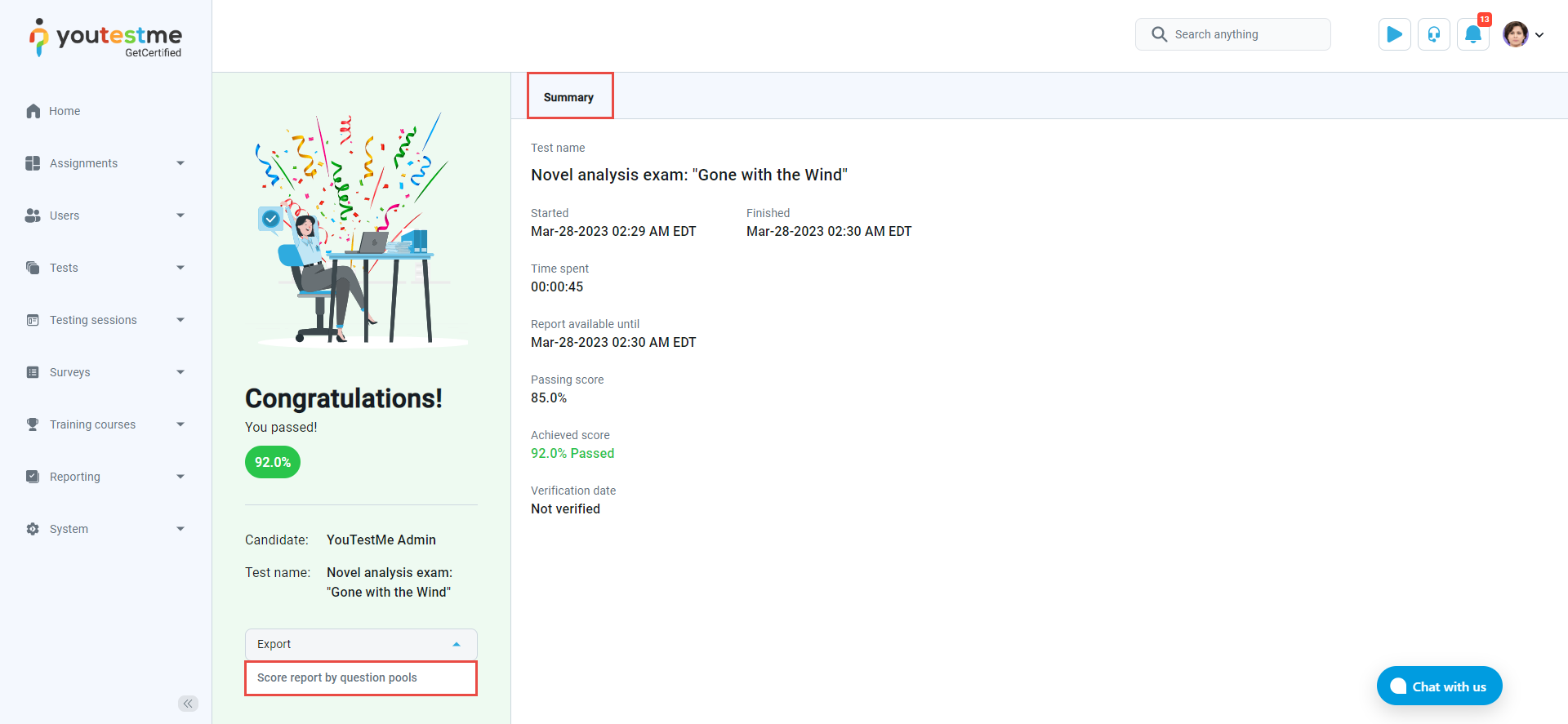This article shows how to set a time limit for how long a personal report is available. The report includes the final test score and details about the questions.
Configure the lifespan of a report #
From test settings #
To set the lifespan of the personal report, follow these steps:
Go to the Tests section in the main menu and navigate to the Manage Tests sub-menu.
Choose the specific test you want to configure and access the Personal Report Settings tab within the exam settings dashboard.
Enable the Configure report lifespan option and define the desired limit for the report’s lifespan.

During the test creation #
In the second step of the Test Creation Wizard, click the Show Advanced Settings button.

Within the Security and Data Control section, activate the Configure report lifespan option and specify the desired limit for the report’s lifespan.

Note: The duration (lifespan) of a personal report will be limited to hours, minutes, or seconds as defined in the test settings. After the defined period expires, the candidate will no longer be able to see the report and question details.
The personal report from the candidate’s perspective #
After the report lifespan expires, users will no longer be able to access the test results or download the report. Instead, they will only have access to a summary score report.
For a video tutorial on how to time-limit candidates’ access to their reports, please watch the video.
For more related instructional materials, please visit: