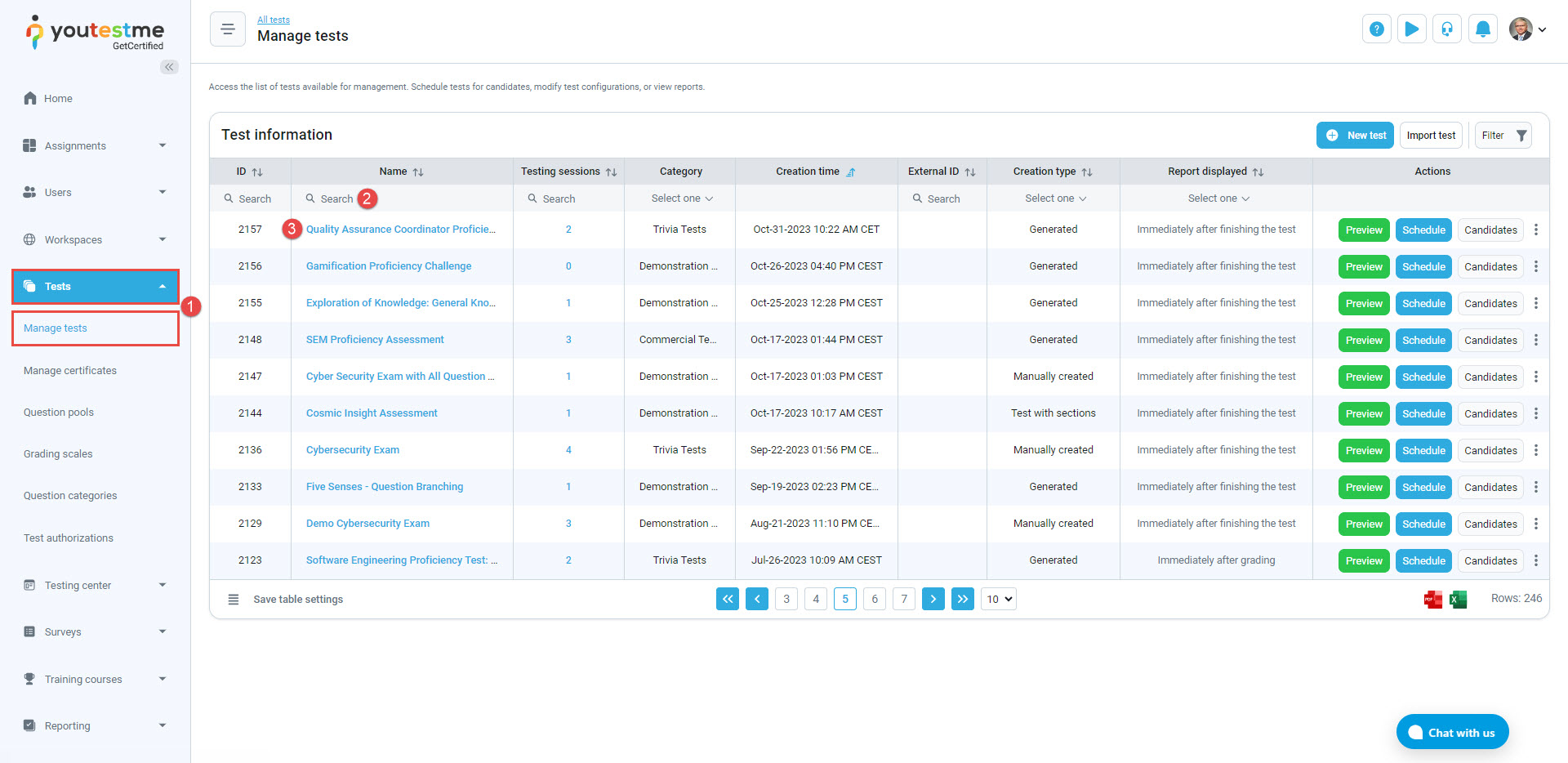This article provides guidance on assigning and removing managers for a test. When a user is designated as a test manager, they gain full administrative control over the test.
Accessing the Page #
- Select the Test/Manage tests tab.
- Utilize the search bar to locate the desired test.
- Click on the test name to access the test.
Assigning Managers #
Once you enter the test:
- Navigate to the Test administration tab.
- Select the Managers tab.
- Select the Assign managers button.
- Select the desired user you’d like to assign as a manager.
- Select the Confirm button to save the changes.
The users assigned as test managers will have all the administrative privileges for the tests. This means they can manage test settings, access test results, and oversee the entire testing process, ensuring a thorough and well-coordinated evaluation. Note: To manage tests, users must have at least an instructor role or some custom role with specific permissions.
Removing Managers #
To remove a user from the test managers’ list:
- Click on the delete button next to the manager username.
- In the confirmation dialogue, click on the Yes button to confirm.
In conclusion, test managers are essential for keeping tests reliable and well-organized. Their admin rights and clear responsibilities are key to successful testing. They’re a crucial part of any assessment system.