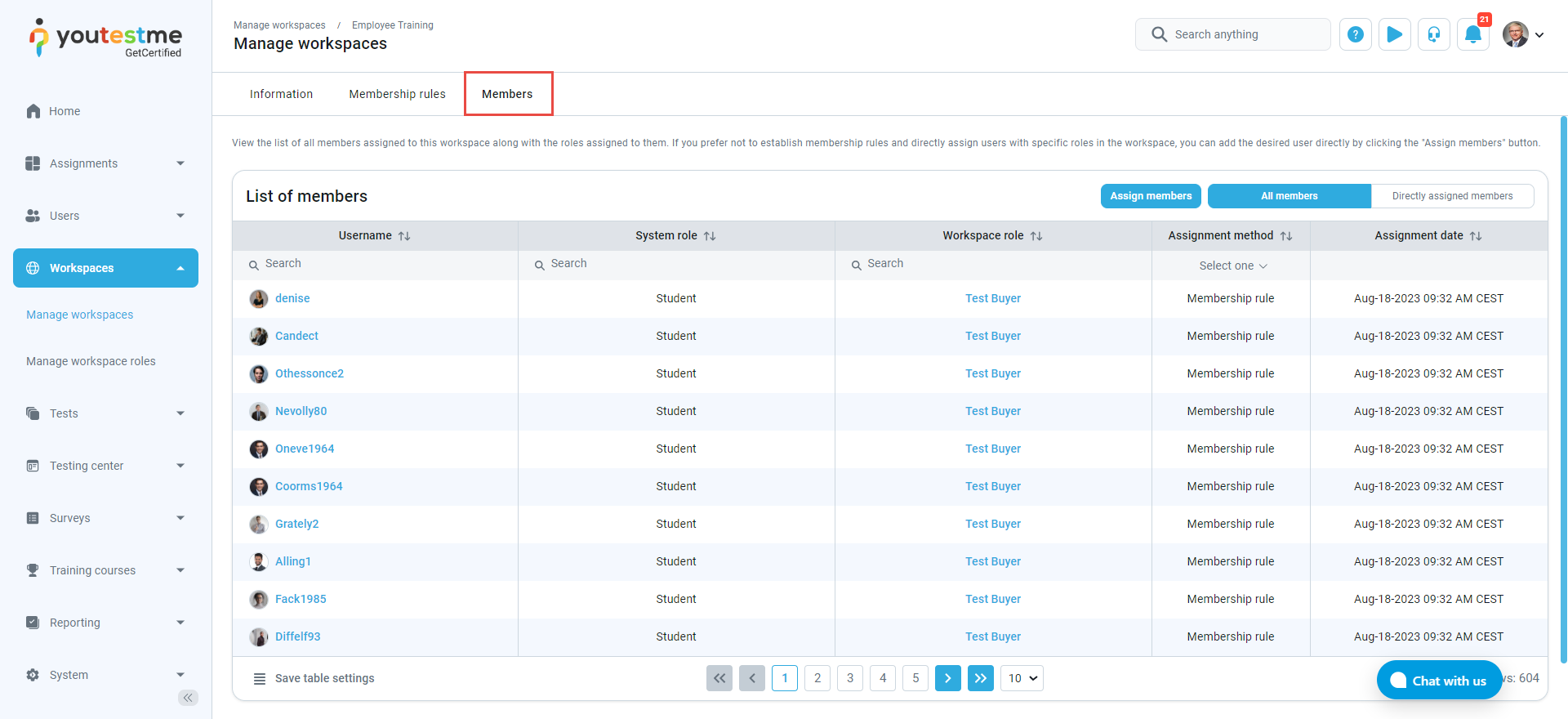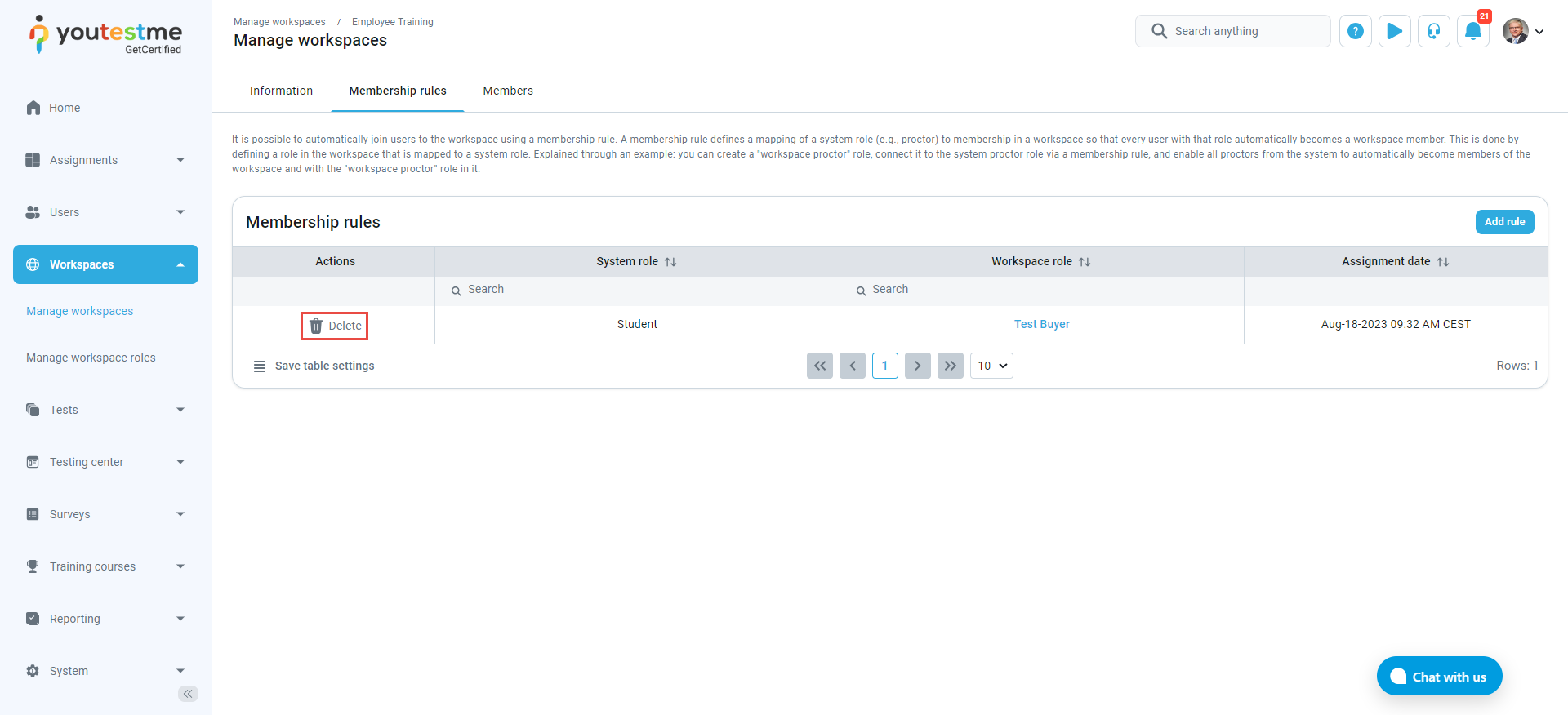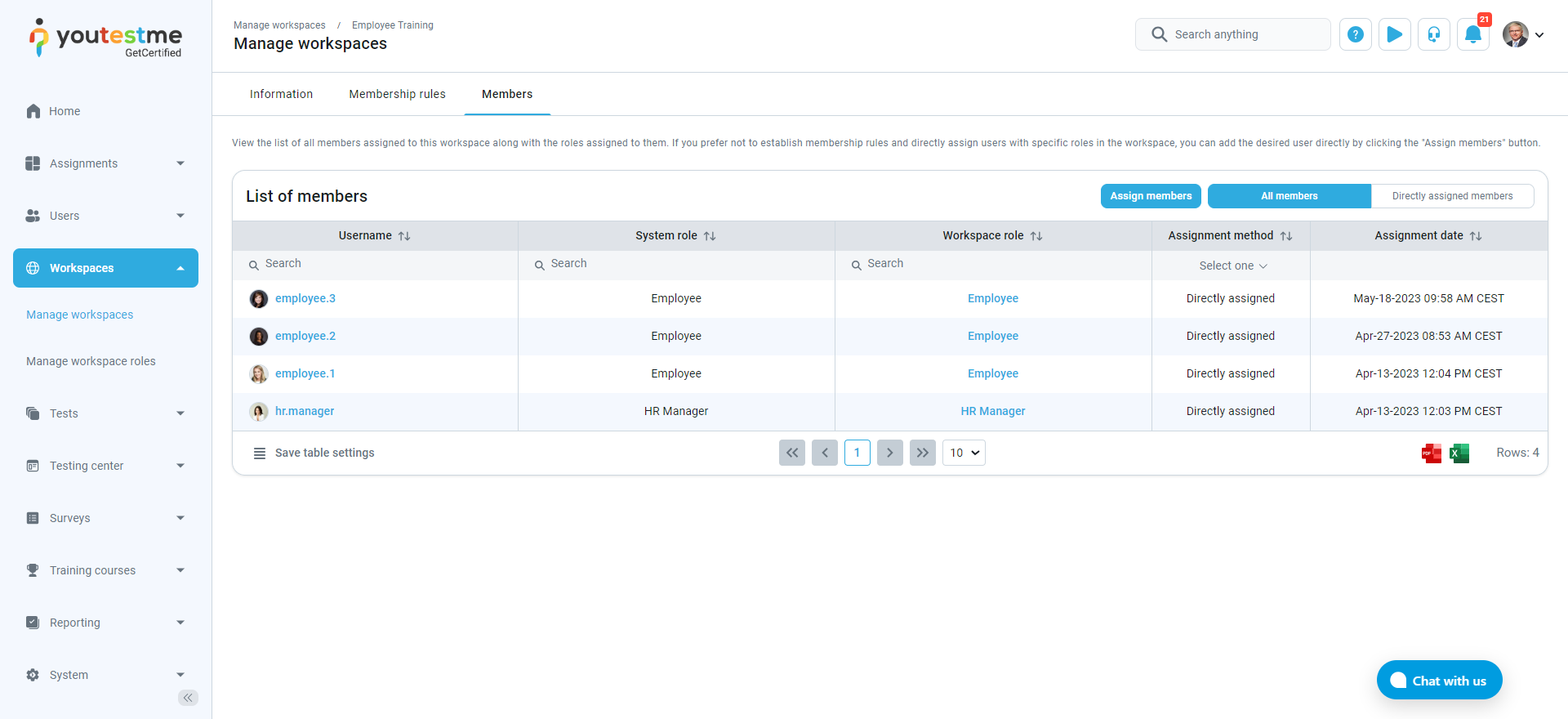This article will explain how to assign user roles within the workspace automatically.
Accessing the page #
Automatically assigning #
To automatically assign a system role with a workspace role, do the following:
- Navigate to the Membership rule tab.
- Select the Add button.
- In the pop-up dialog from the drop-down menu, select the System role.
- In the pop-up dialog from the drop-down menu, select the Workspace role.
- Select the Save button to apply the changes.
A system notification will appear after successfully applying for the membership role.
Added users can be seen in the Members tab.
Deleting users #
After selecting the Delete option in the Membership rule tab, all users imported by that rule will be deleted from the list in the Members tab.