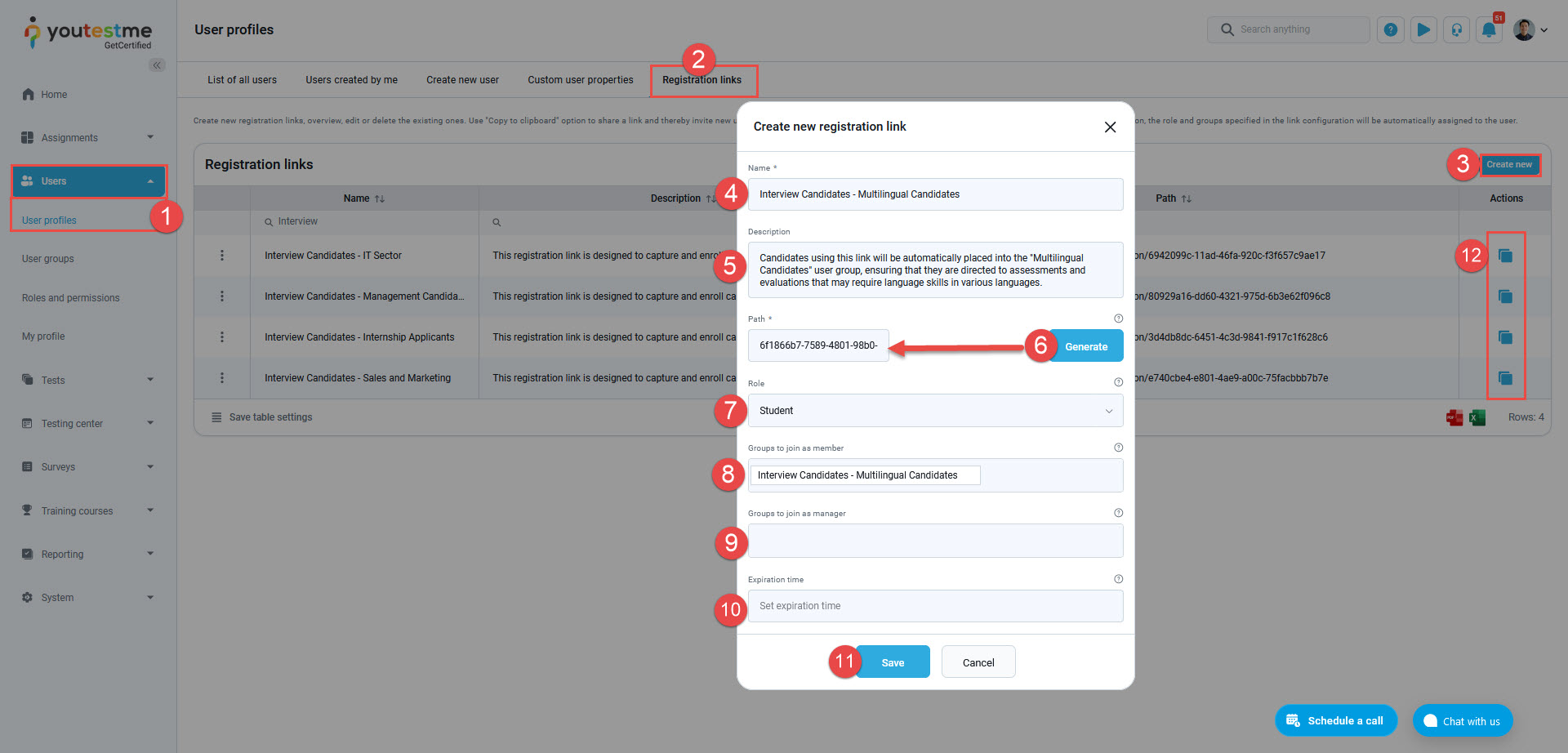This article explains how to use registration links in YouTestMe to streamline user organization by assigning roles and group memberships automatically during registration.
Create Registration Links #
To create a registration link, follow the steps below:
- Navigate to the Users within the application and select the User profiles option.
- Go to the Registration links tab.
- Click on the Create new button.
- Type the name of the registration link.
- If necessary, provide a brief description.
- Generate unique link URL path.
- Select the role user will have upon registration.
- Select a user group so that upon registration, the user will be automatically enrolled as a member of that group.
- Optionally select a group for the user to be automatically enrolled as a manager.
- If an expiration date is set, the registration link will be valid until that date.
- Click on the Save button to create a registration link.
- After generating a registration link for each user group, which corresponds to specific position, you will find a Copy link to clipboard option in the Actions column of the registration links table.

You can easily copy the registration link for each of the created user groups and send it to candidates.
Student’s Perspective #
Upon clicking the registration link, candidates will be prompted to fill in the required information. After clicking the Register button, they will be automatically logged into the application. 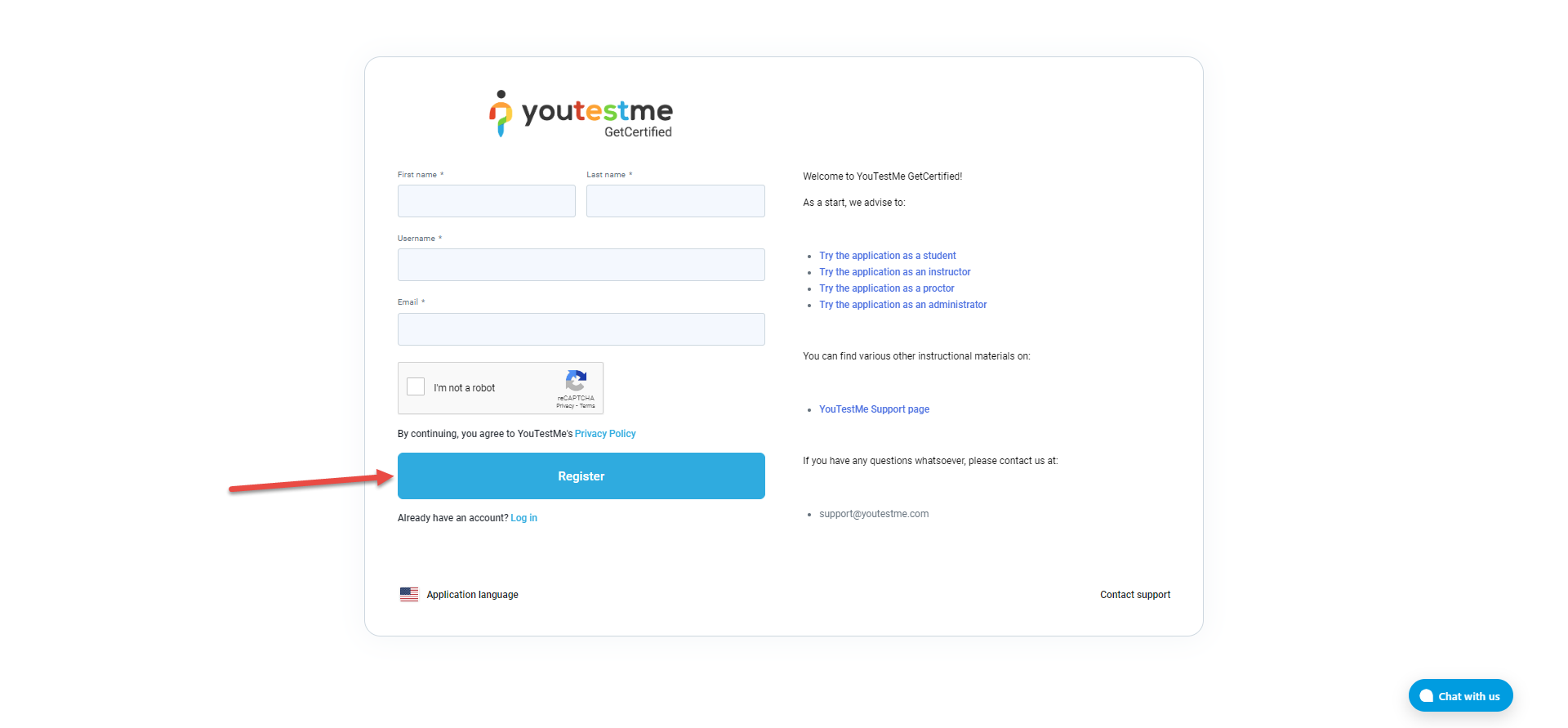
They will have created account, and by default, they will be assigned the roles and groups that were specified when creating the registration links.
To conclude, the registration process via registration links ensures a seamless experience for new users. It facilitates the effortless creation of user accounts with predefined roles and groups, thereby simplifying the onboarding process and improving user efficiency.