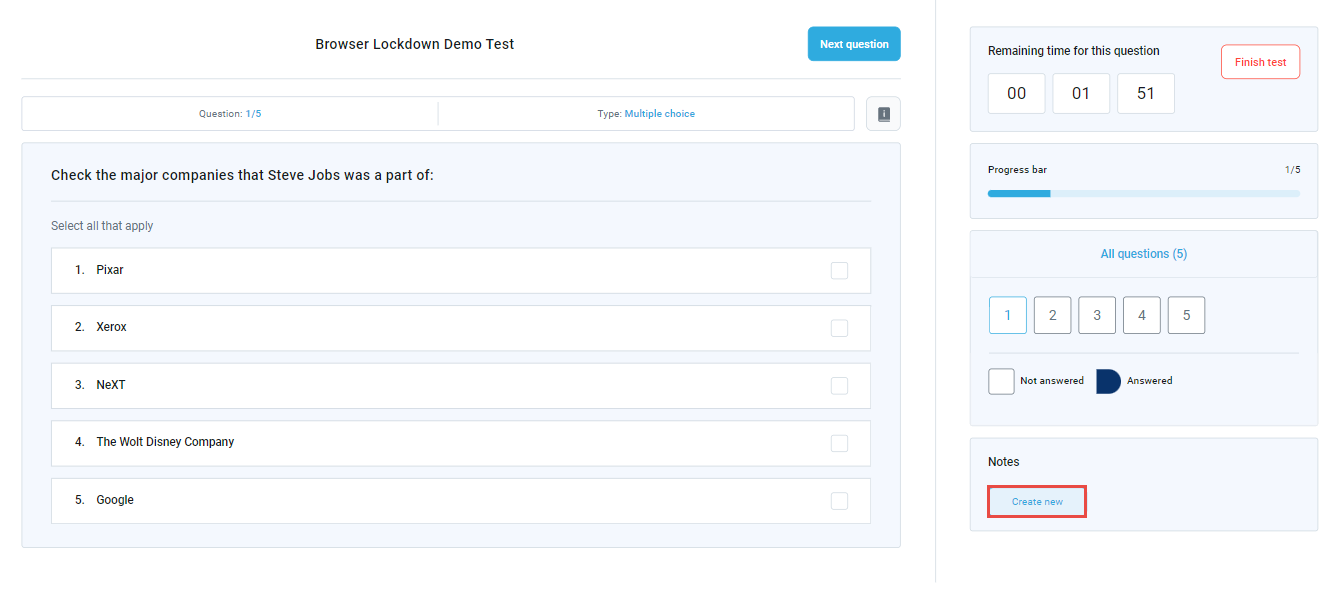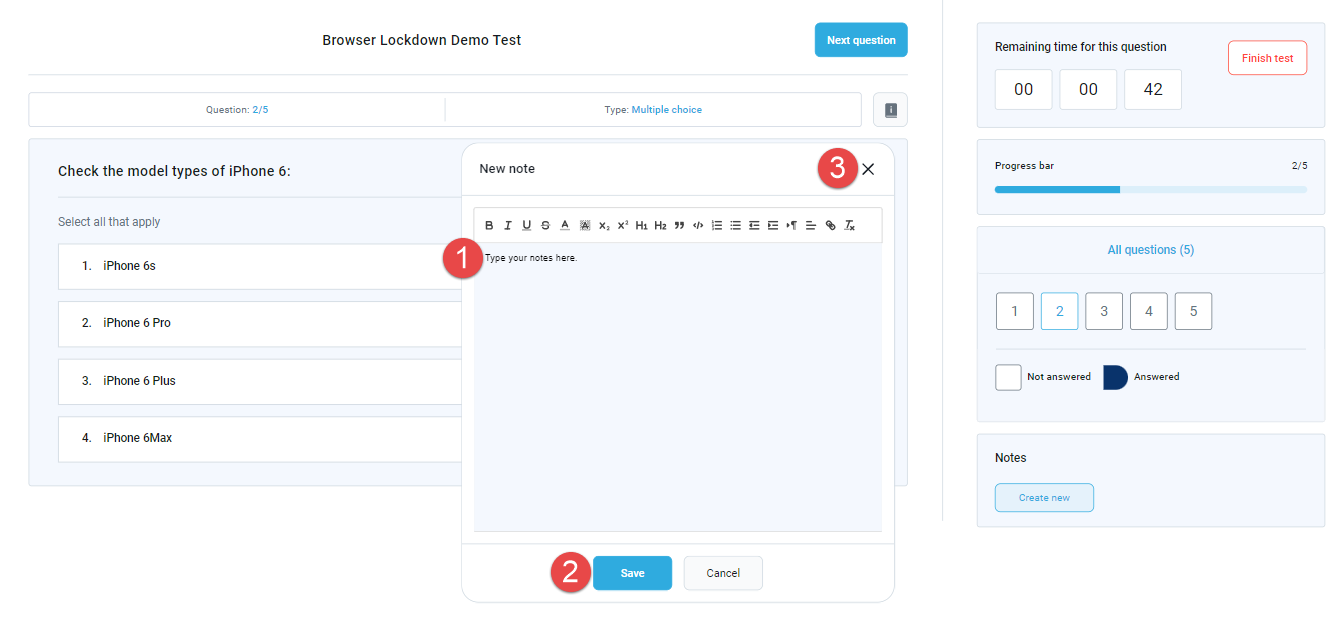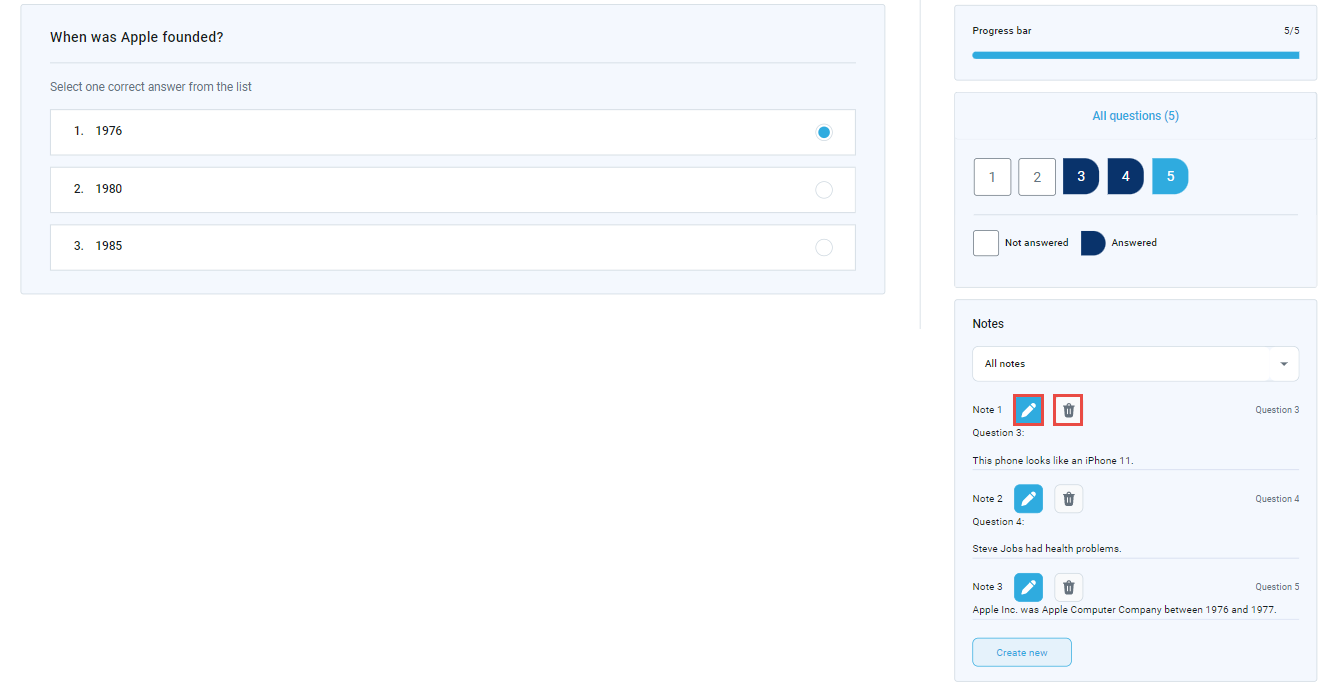This article explains how to use notes during the test-taking process.
Using notes #
During the test, the candidate can create and save notes for every question separately by clicking on the “Create new” button on the bottom right part of the screen.
The created notes can remain visible only to the candidates or the test manager, depending on the test settings.
To add notes, a candidate should:
- Enter the text in the notes field.
- Click the “Save” button so the new text will be visible once the candidate takes any actions during the test-taking process.
- Close the notes tab by clicking on the “x” button.
The candidate can also edit or delete the saved notes by clicking on the pencil or the trash icons.
For more related instructional materials, please visit: