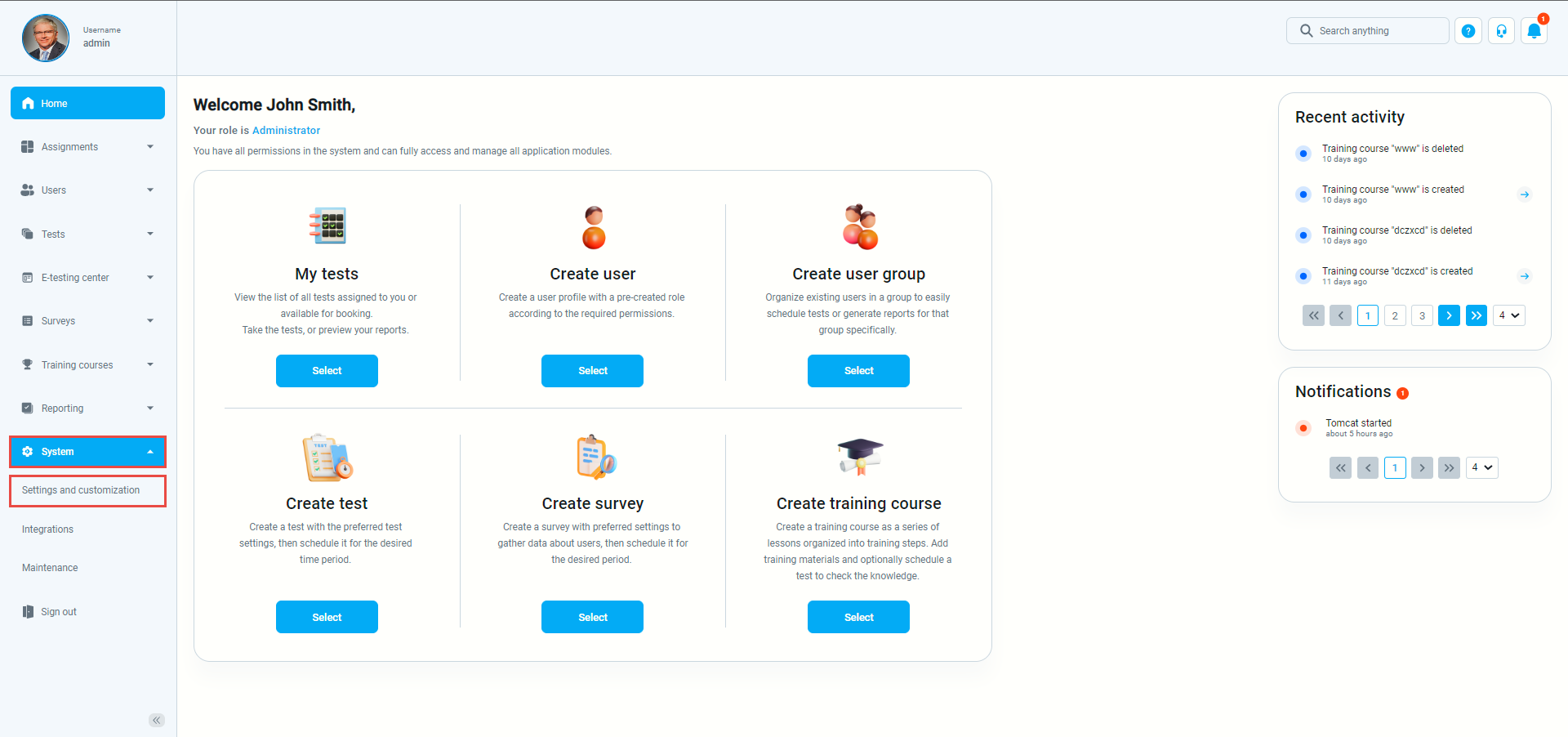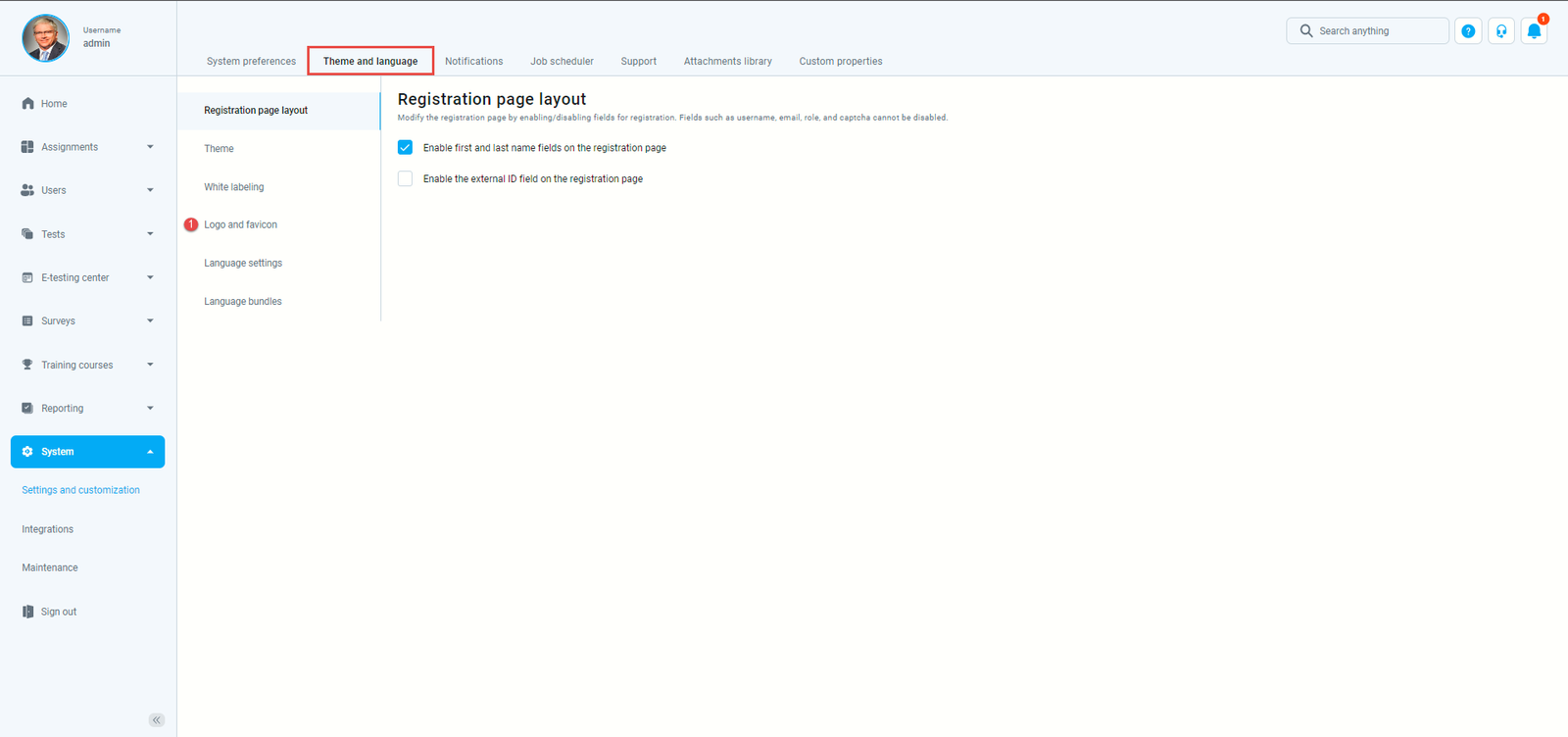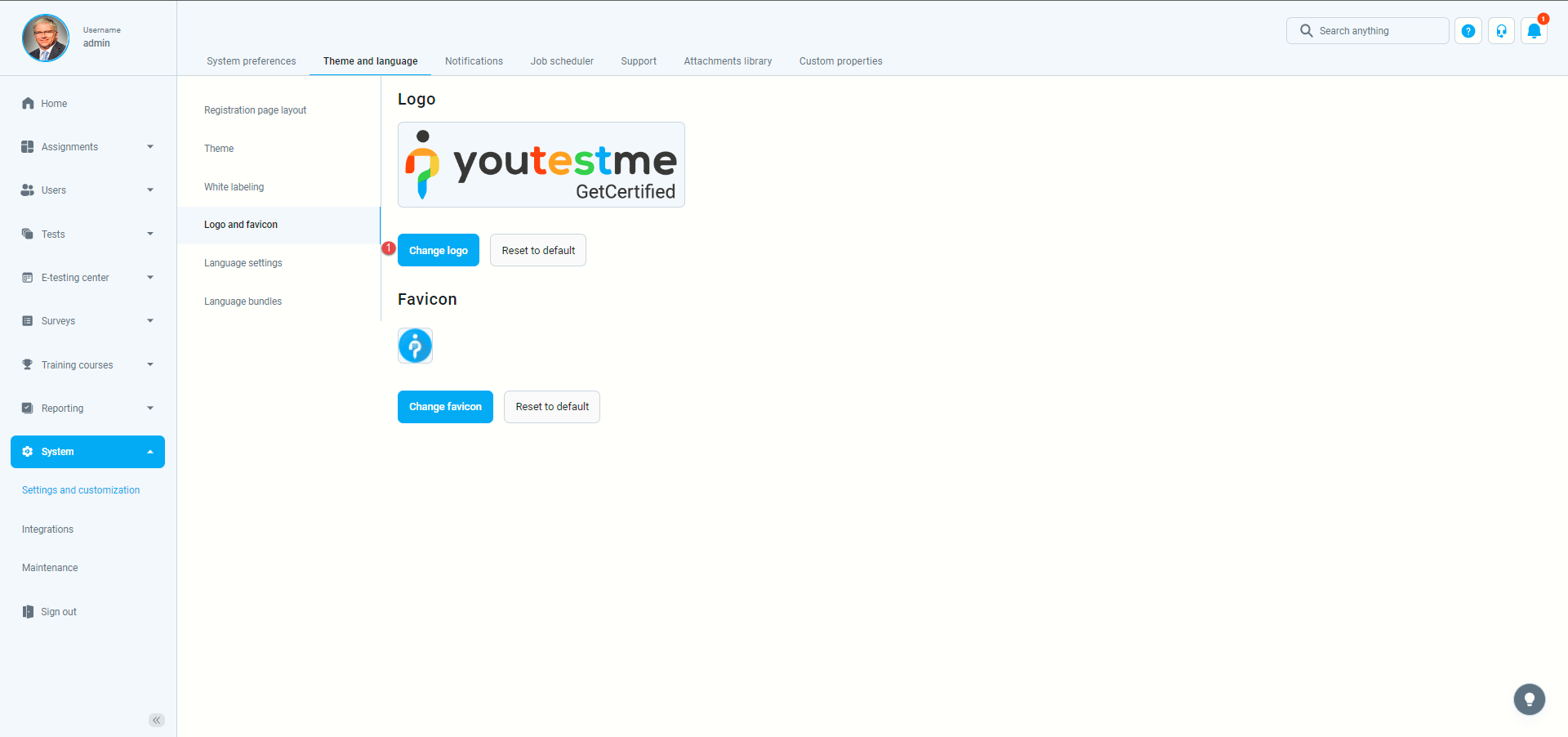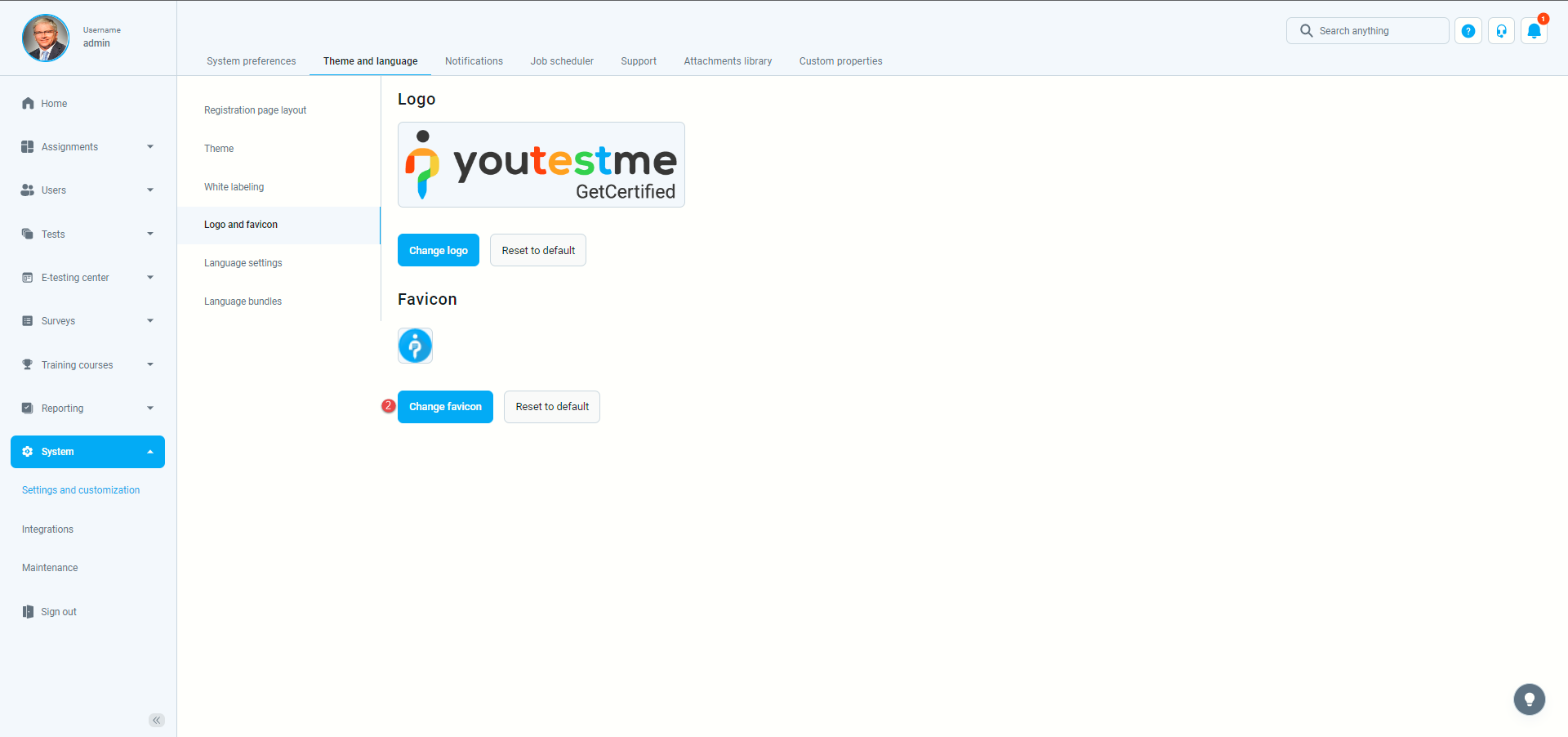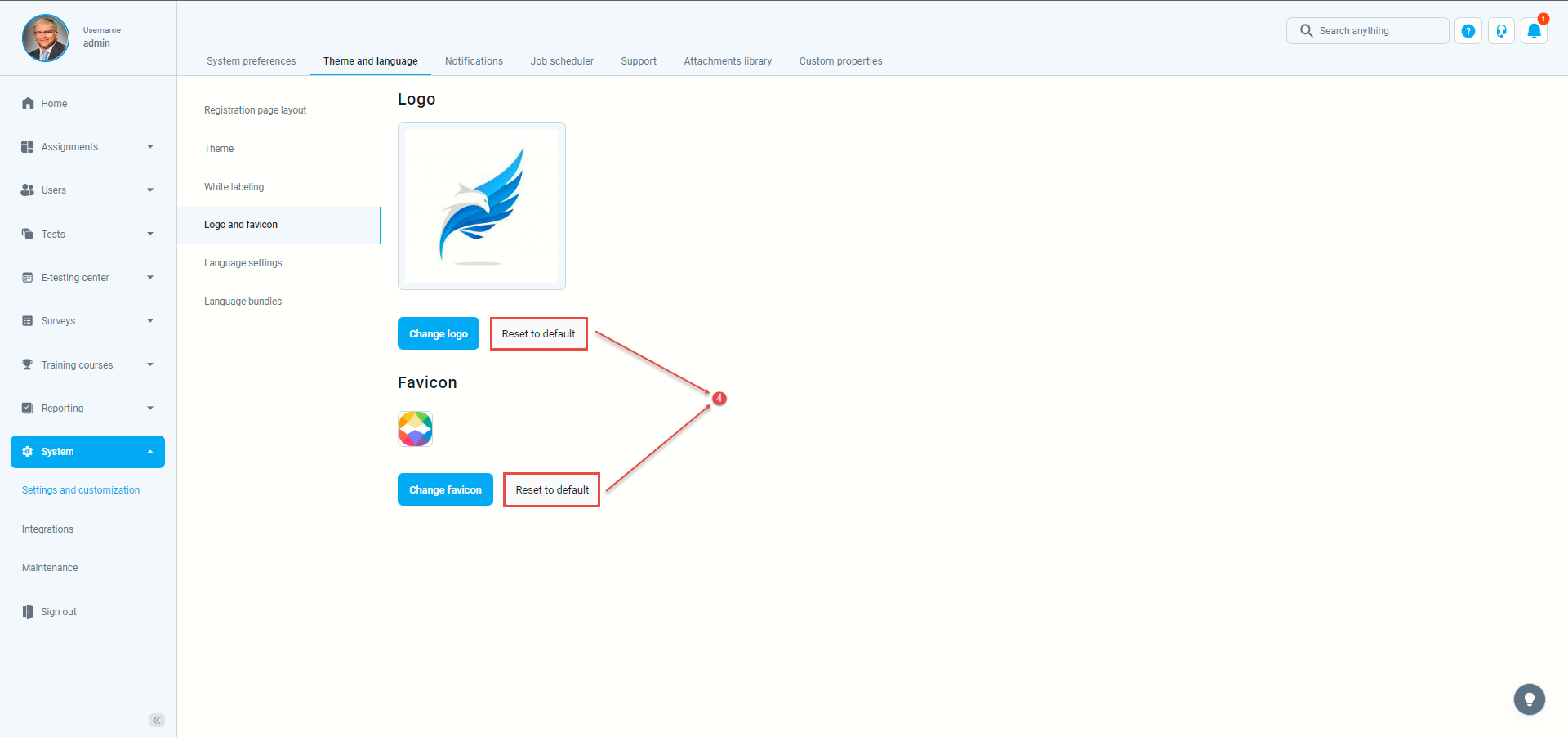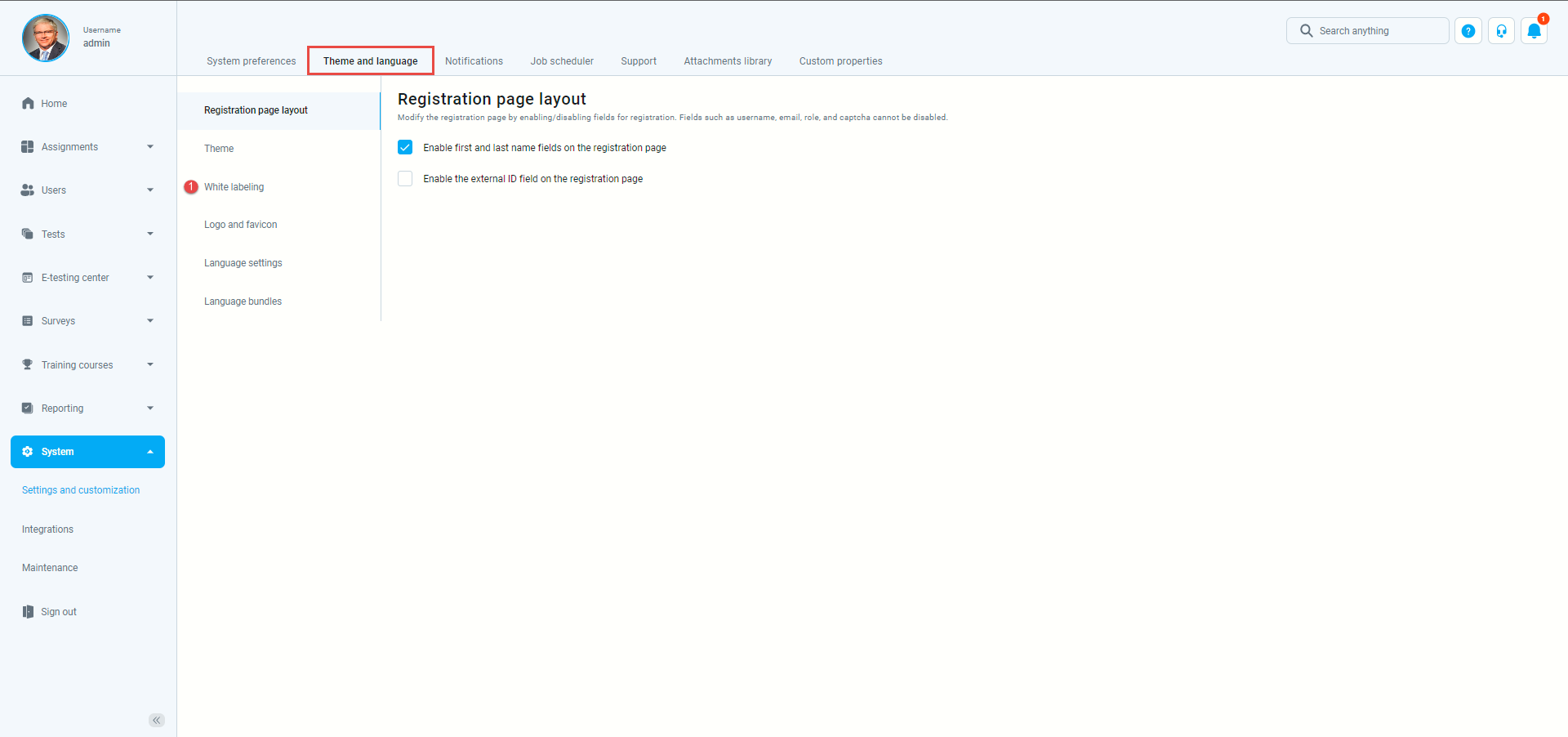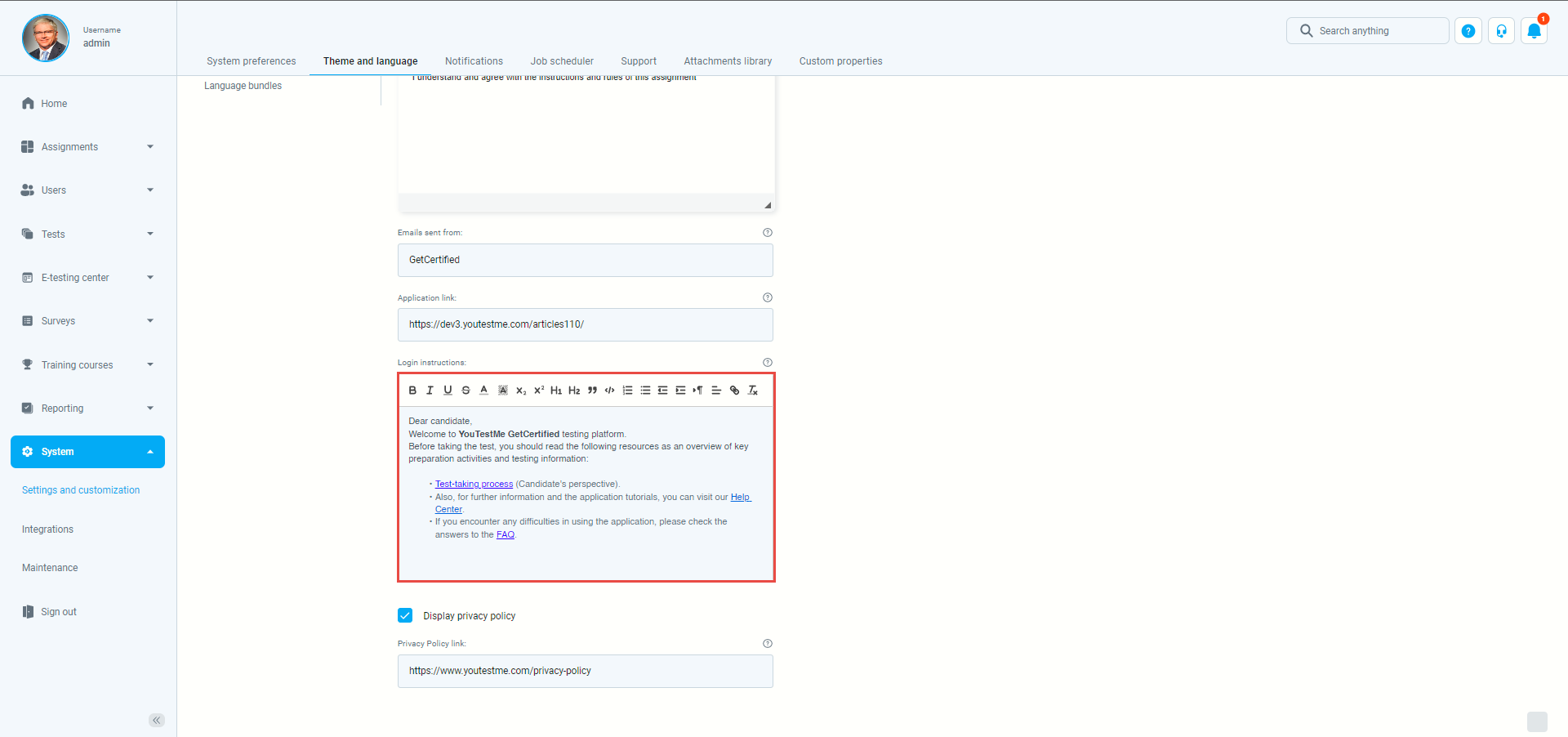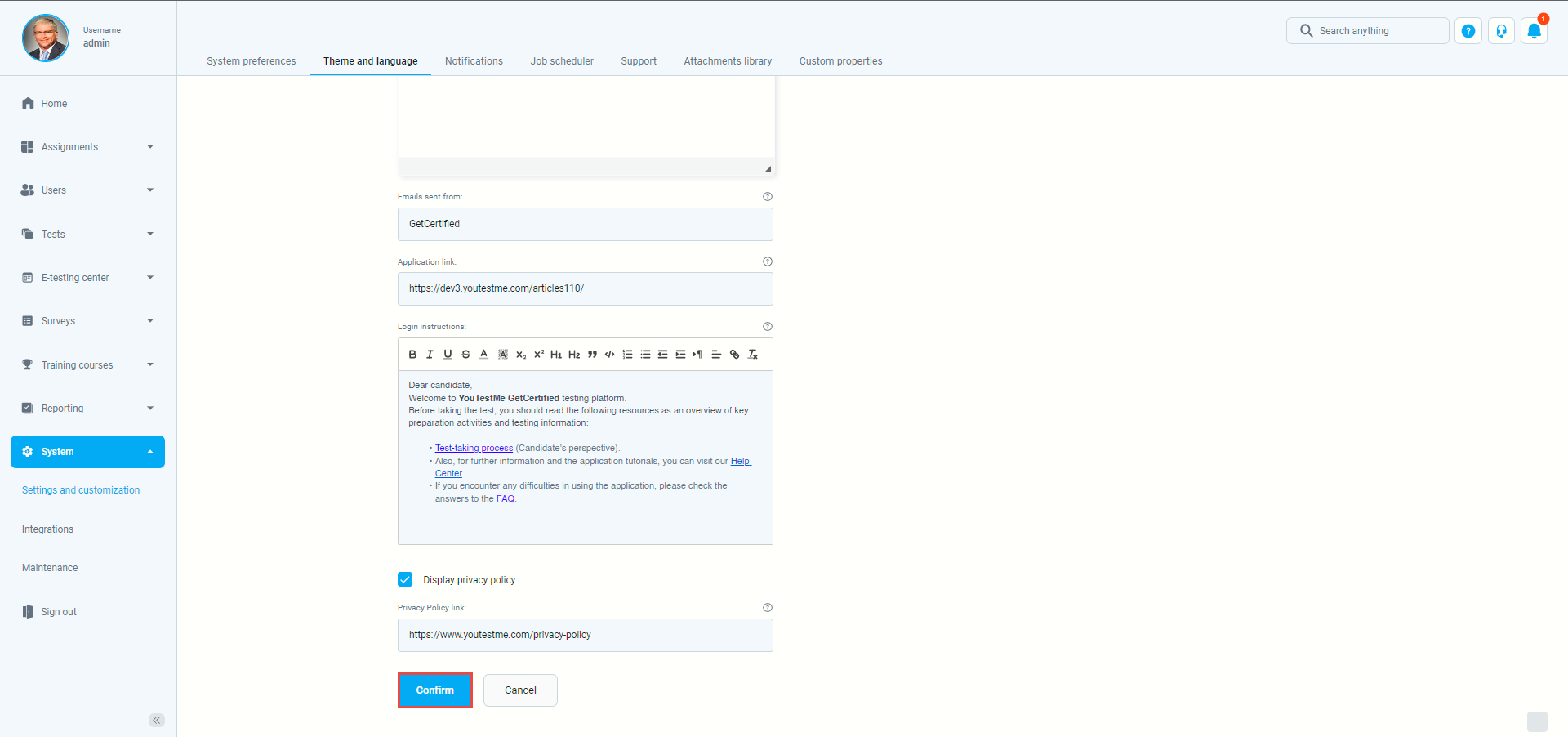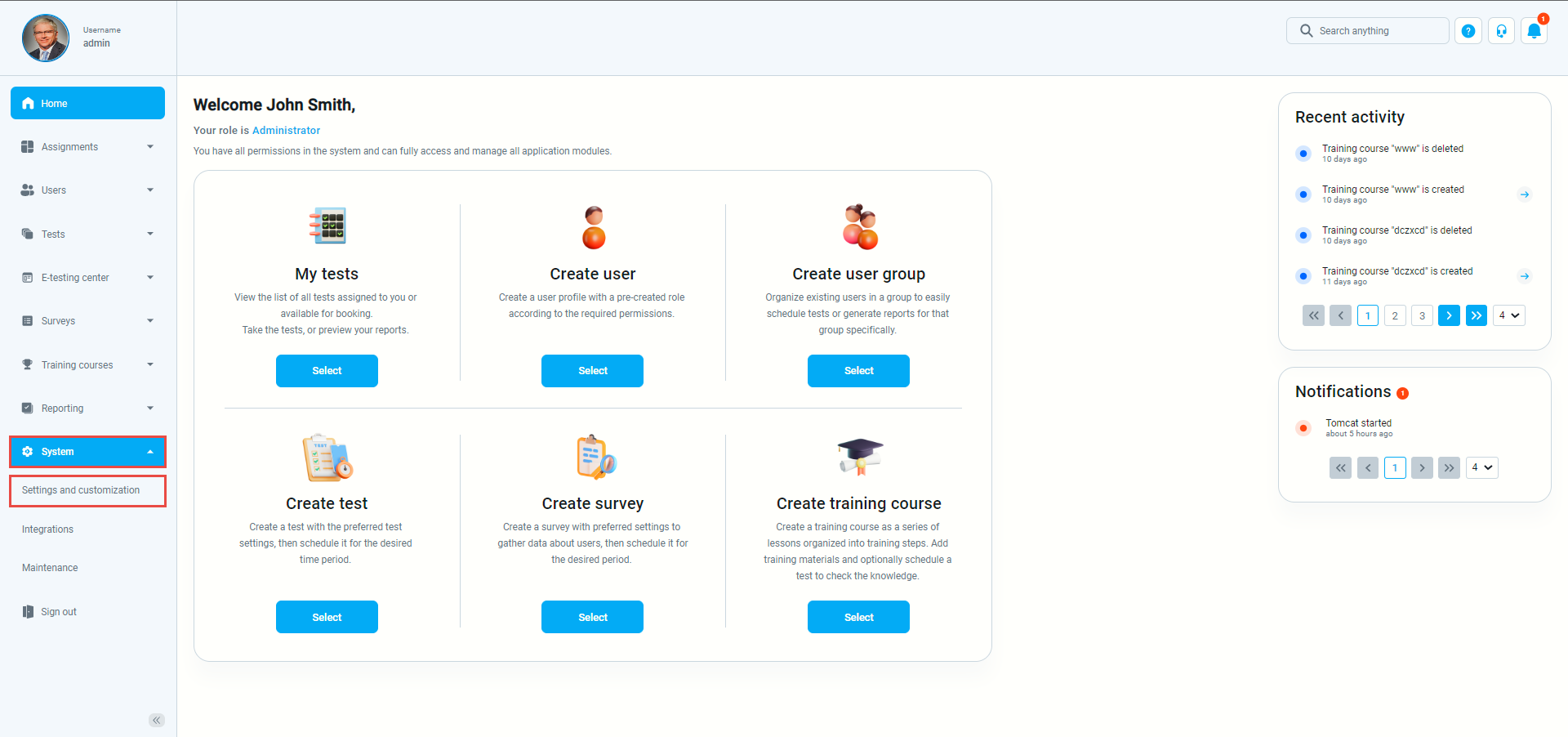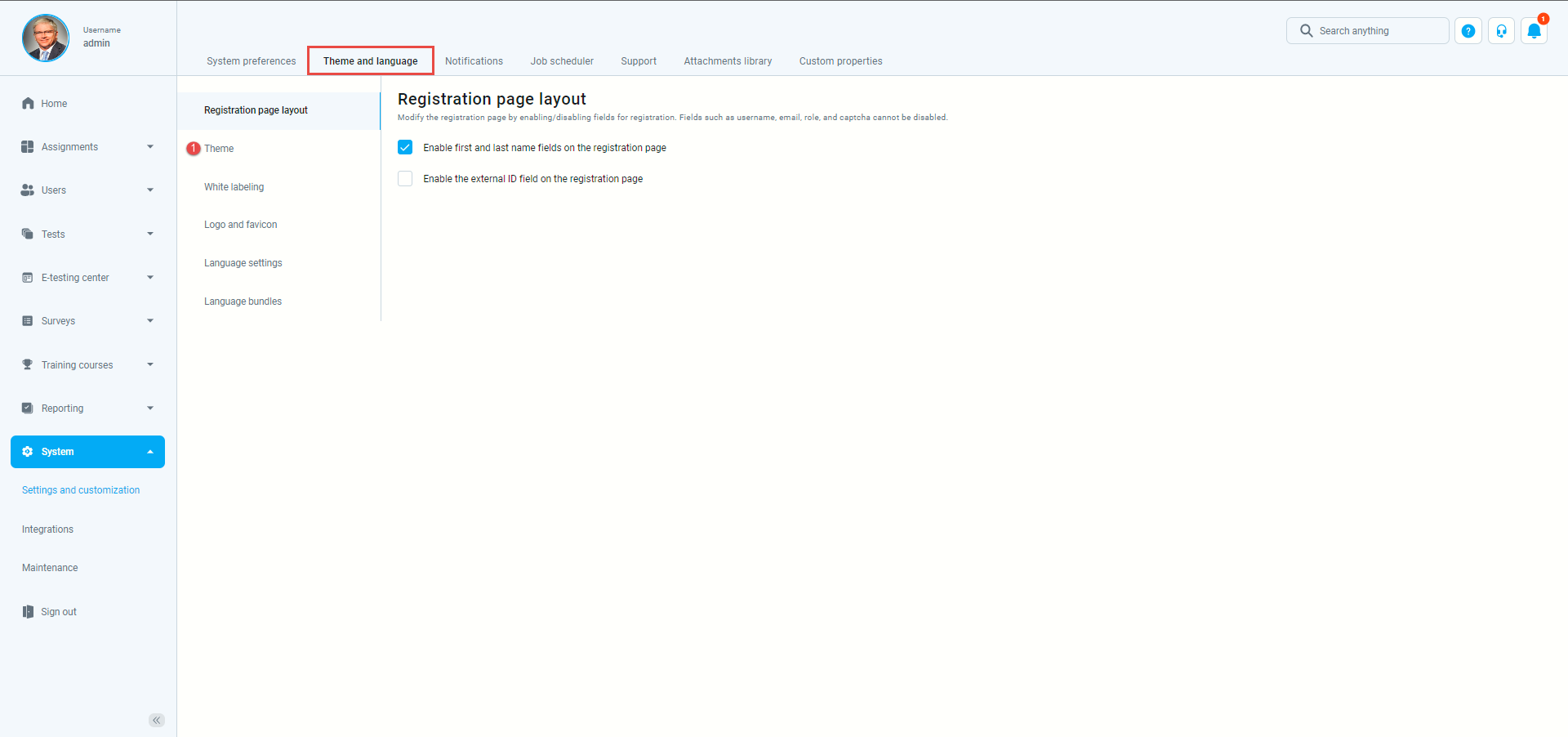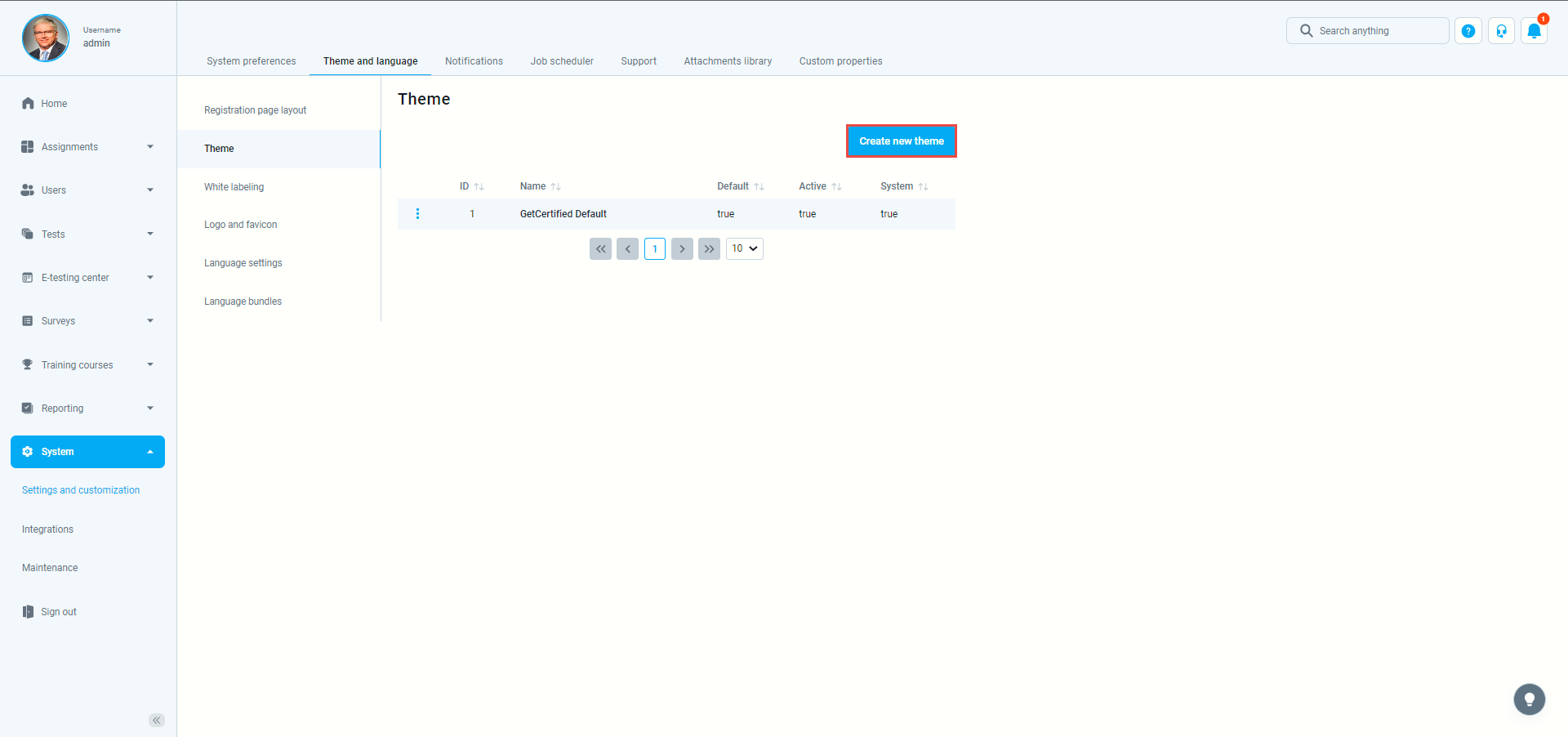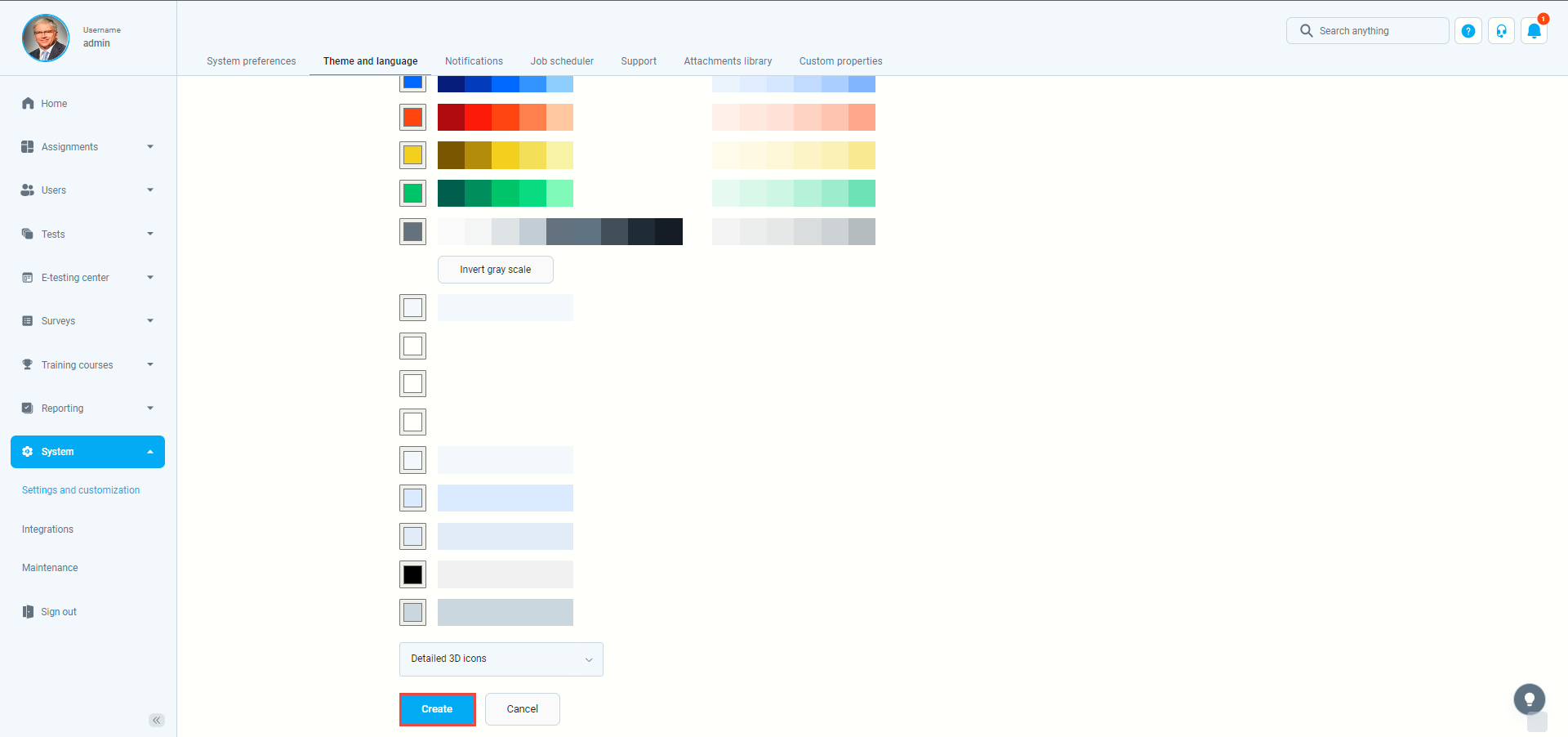This article will explain how to change the application theme, the login page appearance, the logo, and the favicon. You can also watch our video that covers this topic.
Logo and Favicon #
To change the logo, click the “System” option in the main menu, then select “Setting and Customization“.
Navigate to the “Theme and language” tab and click on “Logo and Favicon”.
- To change the logo, click on the “Change logo” button and upload your preferred logo.

- To personalize the favicon, click on “Change favicon” (The icon displayed in a browser address bar ).

- To save changes, click the “Confirm” button.

- You can always revert the default logo and favicon by clicking the “Reset to default” buttons.

If you want your login screen to be personalized with the text instructions displayed next to the login box, first click on the “White labeling” tab under “Theme and language“.
And then, click on the “Login instruction” box and enter the desired text.
To save changes, click on to “Confirm” button.
Application theme #
Theme refers to the color scheme of the application that can be changed by navigating to the “System “and choosing “Setting and Customization“.
Then navigate to the “Theme and Language” tab and click on “Theme”.
Click on “Create new theme“.
Make the desired changes, then click on the “Create” button to save the changes.
The application appearance can be configured only by the administrator role, while changes are visible to all system users.