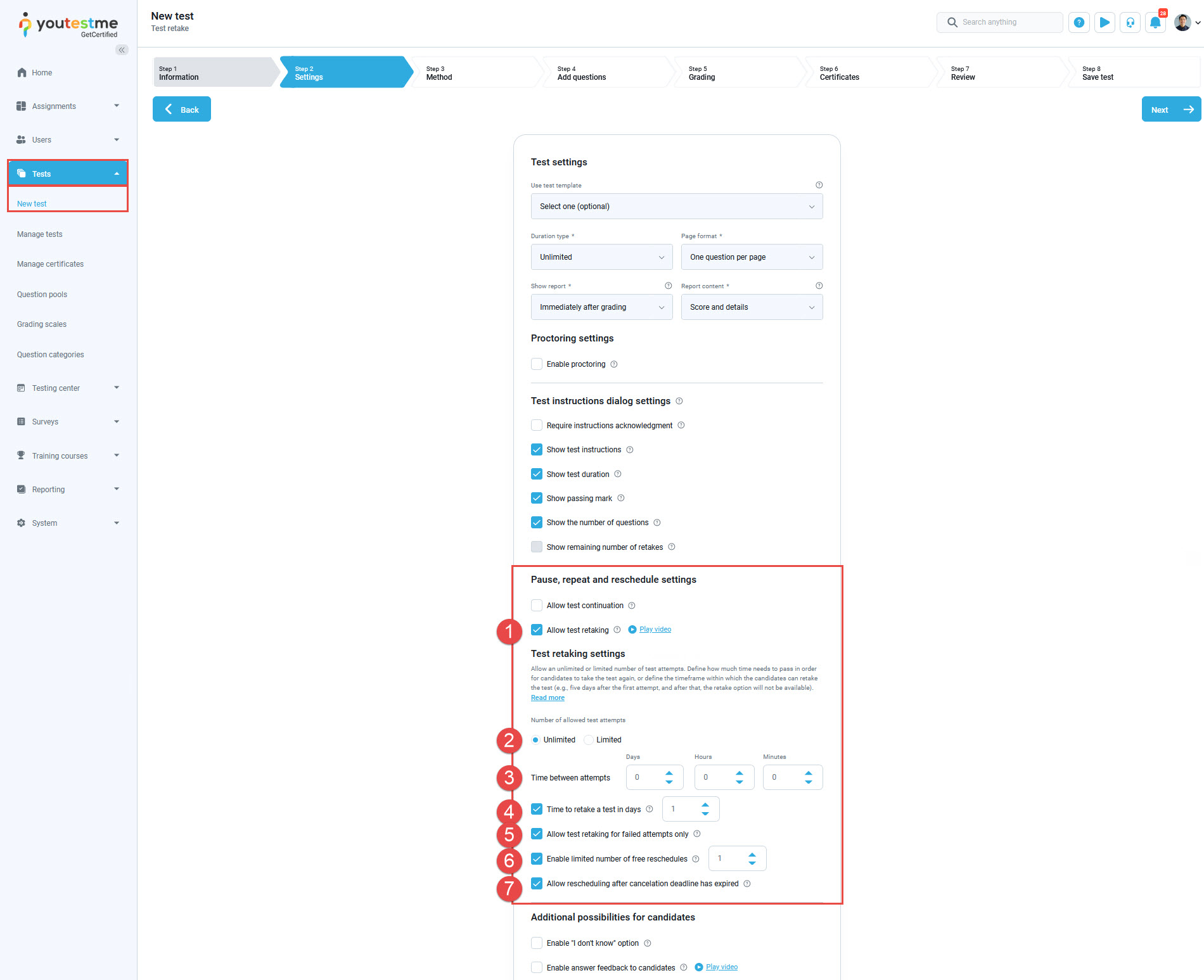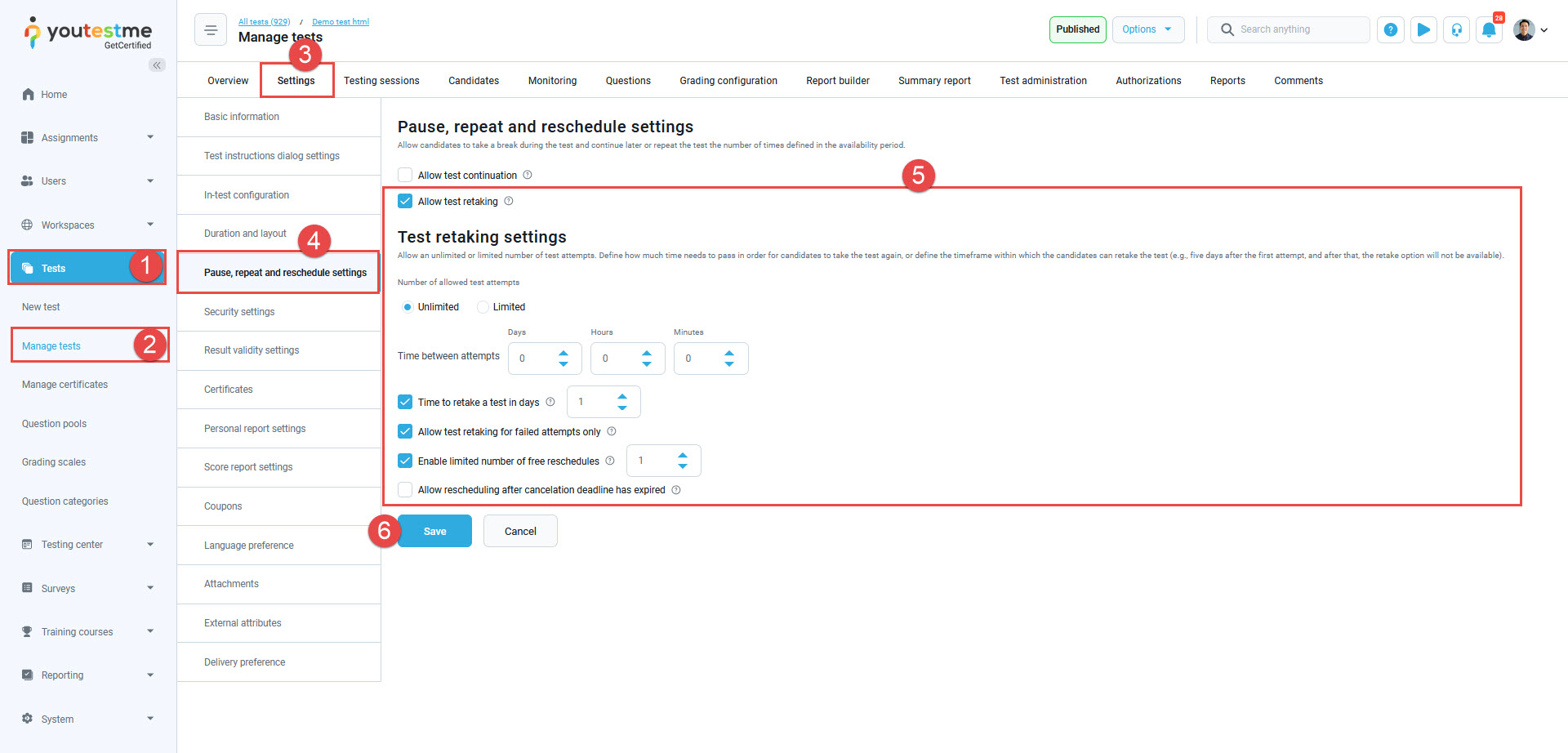This article provides a comprehensive guide on how to enable test retakes, set the time required between attempts, and establish a maximum number of test retake attempts. Whether you’re creating a new test or modifying existing ones, this article will walk you through the process step by step. You can also watch our video on this topic.
Configuring Test Retake Attempts in New Tests #
Start the new test creation by hovering over the Tests in the main menu and then selecting New test. In the second step of the test creation wizard (Settings step), you can enable the test retake option, set the maximum number of test attempts and the time required to pass between them. To do this, follow the steps:
- Check the Allow test retaking option.
- Choose between allowing unlimited test retakes or limiting the number of attempts.
- Set the time required to pass between each retake attempt, specifying the period in days, hours, and minutes.
- Define a timeframe within which students can retake the test. For instance, if set to 2 days, retakes can only occur within the following 2 days after the initial attempt.
- Allow candidates who have failed the test to retake it, while the retake option won’t be available for those who have passed the test.
- Set a limited number of free reschedules users can utilize. After using up these free reschedules, users will need to send a rescheduling request.
- Users will have the ability to cancel and reschedule, even if the cancellation deadline has expired, but they will be required to send a rescheduling request.
Configuring Test Retake Attempts in Existing Tests #
Note that you can adjust these settings at any time, whether your test is in draft or published status. Follow these steps:
- Go to the Tests in the main menu.
- Select Manage tests and enter the desired test by clicking on its name.
- Choose Settings tab.
- Navigate to the Pause, repeat and reschedule settings tab in the sidebar menu.
- Enable the Allow test retaking option and configure the specific retake options as needed
- Click the Save button to confirm the changes.
For video instructions on how to allow and configure test retakes, you may watch this video.
For more related instructional material, please watch: