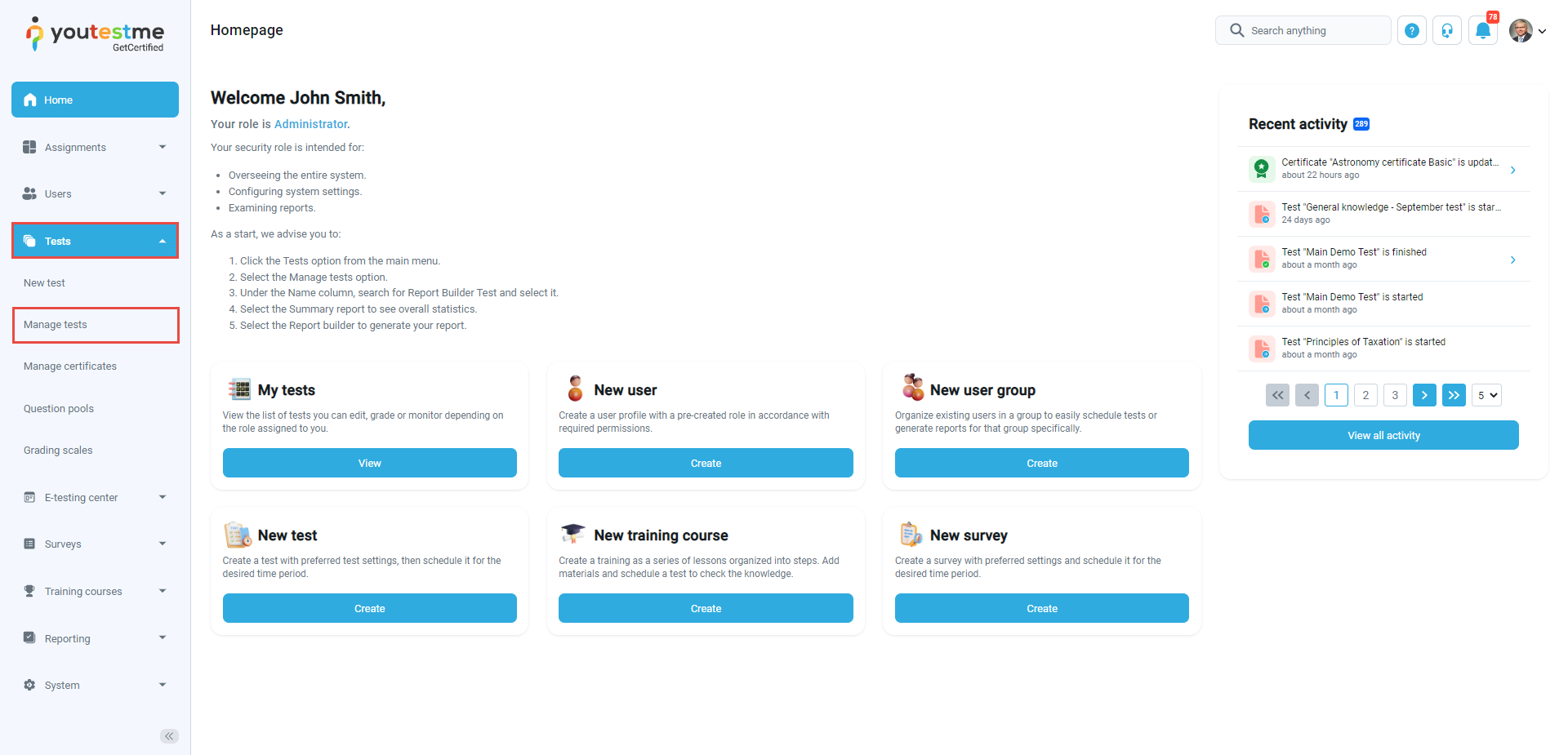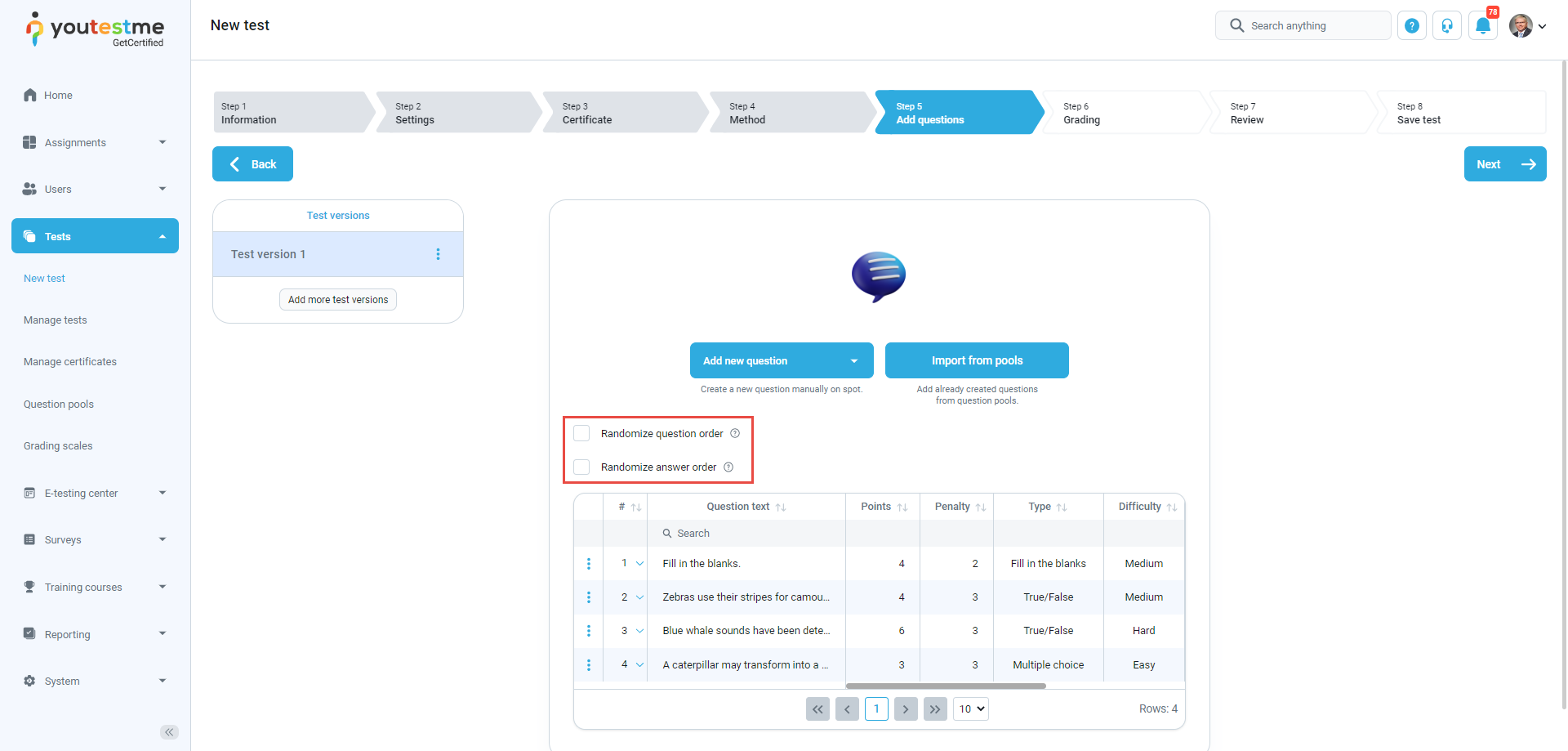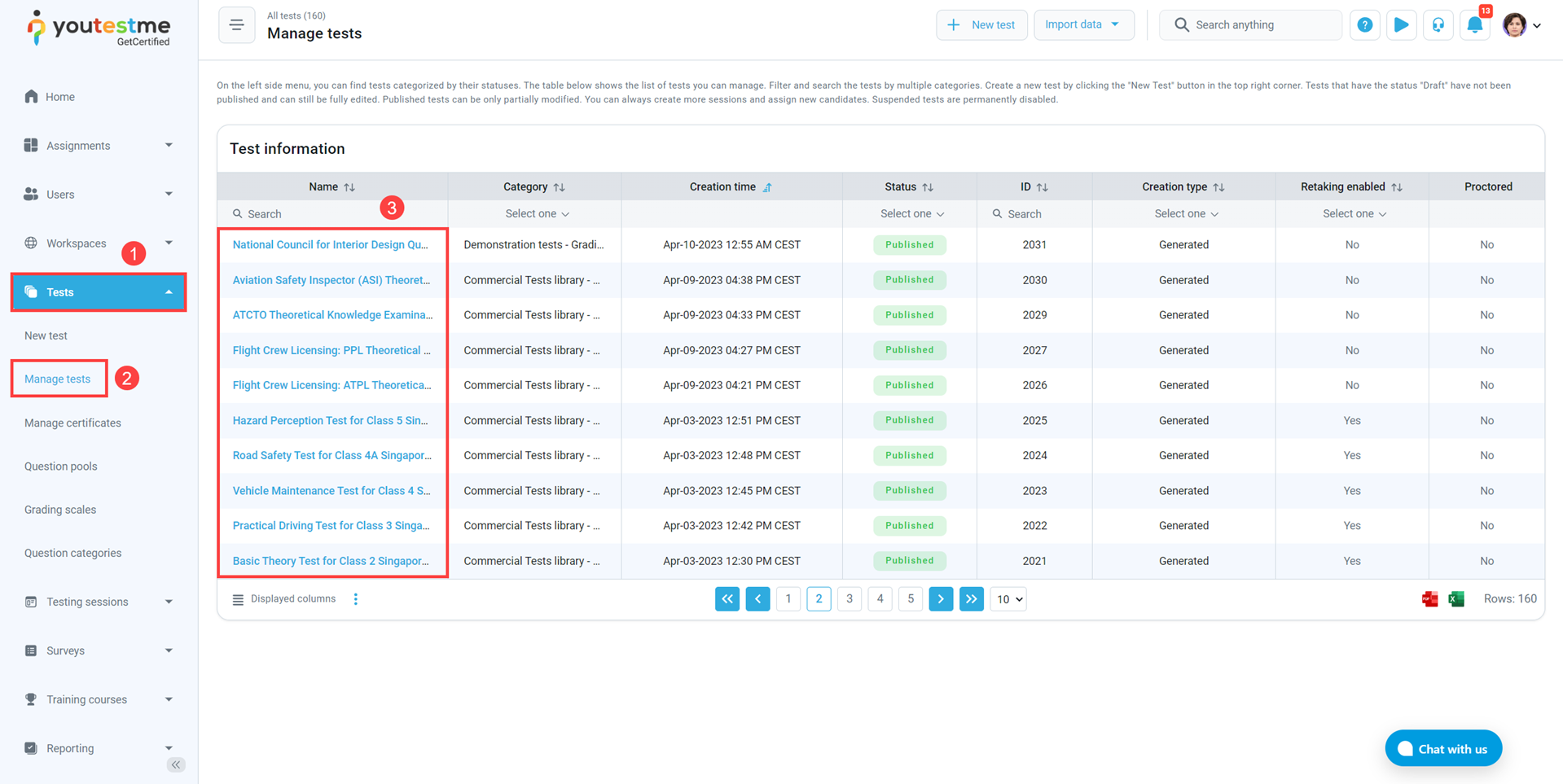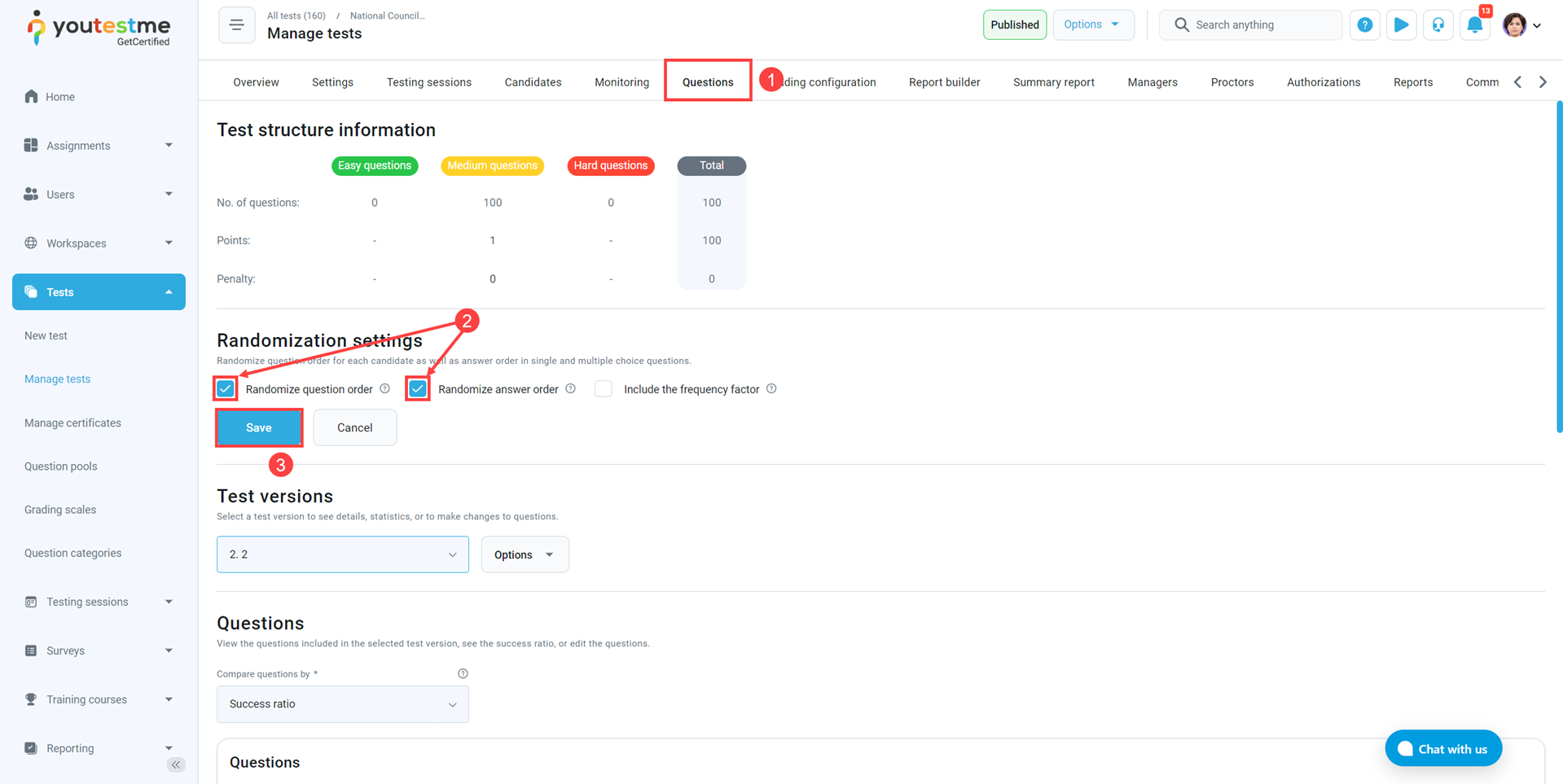This article explains how to use the question-and-answer randomization option for tests that are manually created but also for tests that are generated.
About randomization options #
The following options are possible when creating a test:
- If the Question randomization option is enabled, each candidate will have a different order of questions.
- If the Answer randomization option is enabled, each candidate will have a different order of answers.
Note: It is possible to disable both options simultaneously, enable just one of these two options, or enable both.
Randomization in a manually created test #
The following rules apply to a manually created test:
- Answers with Ordering and Matching question types are always randomized.
- Answers with Essay, True/false, Matrix, Open-ended, and Hot Spot questions always have the same answer order.
- Multiple and Single choice questions always have the same answer order by default but can be randomized by enabling the Answer randomization option.
Randomization in a generated test #
The following rules apply to Generated test:
- The answers to Ordering and Matching types of questions are always randomized.
- Answers with Essay, True/False, Matrix, Open-ended, and Hot Spot questions always have the same order.
- Multiple and Single choice questions always have the same answer order by default.
Enabling Question randomization and Answer randomization in test wizard #
Select the Tests tab in the left-side menu and select the New test tab.
In the fifth step of the test creation process, Add questions, and enable the option you want.
Note: If this option is enabled, the order of questions and answers to candidates with the same test version will also be different.
Enabling Question randomization and Answer randomization in manage test #
You are not limited on turning on the question and answer randomization only during the test creation process. You can also enable randomization in already published test. To do so, please take the following steps:
- Go to the previously created test.

- Go to Quesitons tab where you can turn on Randomize question order and answer order.
- Click the Save button.

NOTE Question and answer randomization is not possible if the test is created with all questions on one page.
For more related instructional materials, please visit:
For a video tutorial, please watch this video.