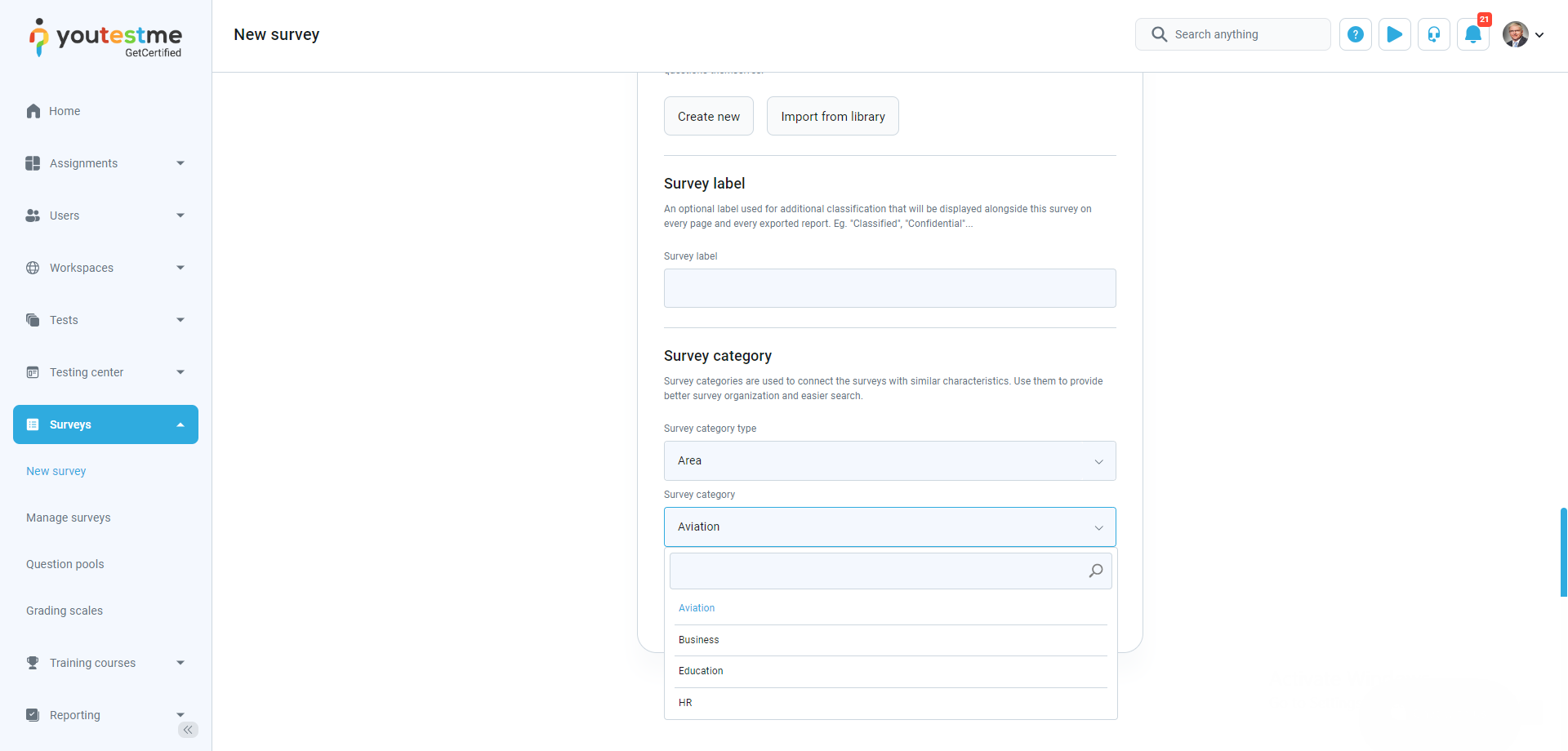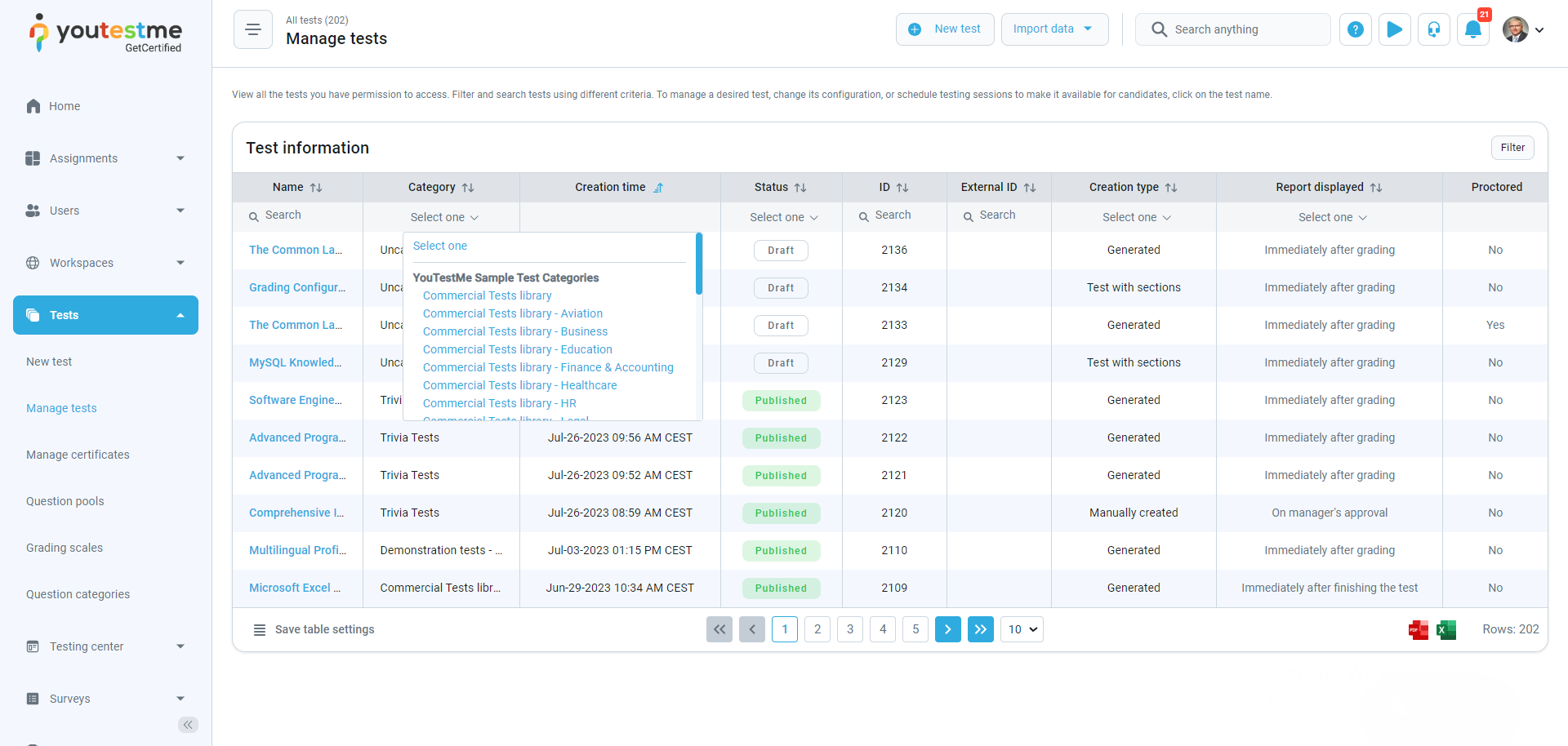This article will provide insights into creating test and survey categories to enhance organization and streamline the assessment process.
Accessing the page #
To access the Tests categories tab, do the following:
- Select the System tab.
- Select the System and customization tab.
- Select the Categories tab.
- Select the Custom properties tab.
Creating a new test category #
To create a new test category, do the following:
- Select the Create new button.
- Enter the test category name.
- Optionally enter the test category description.
- Click on the Save button to save the changes.
To add values to the test category, select the Define values option of the test category to which you want to add values.
To add a test category value, do the following:
- Select the Create new option.
- Enter the value name.
- Optionally enter the description.
- Click on the Save button to save the changes.
Note: You can create as many test category values as needed.
Organizing tests and surveys #
In the first step of the Test Creation Wizard, you will be able to choose from the drop-down list the test category type and also its values.
This action can also be done from the Tests/Manage tests/Settings/Basic information tab.
This organization also applies to surveys.
The survey can be categorized form the Survey Creation Wizard.
And also can be categorized from the Surveys/Manage surveys/Settings/Basic information tab.
The defined category can filter both tests and surveys.