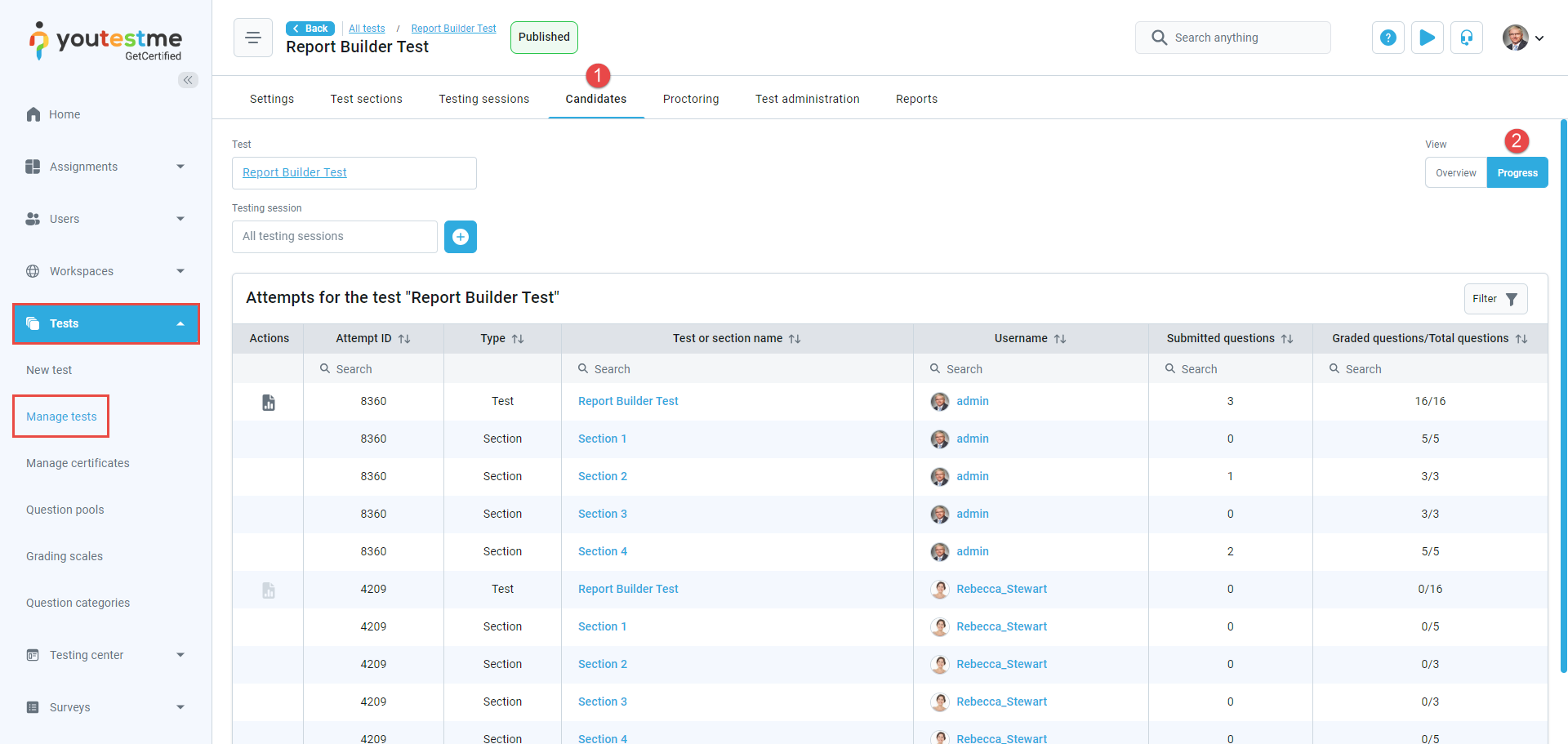This article explains how to track progress when answering test questions. It provides details on the number of questions answered and graded compared to the total number of questions in the test.
Accessing the page #
To view data regarding the question progress of the candidate’s test attempt:
- Navigate to the Candidates tab. You can either access the Candidates tab through the Manage tests or the Testing center/Test attempts page.
- Select the Progress view.
You can set the Progress view as the default view when accessing the Candidates tab at the global level. To do so:
- Navigate to System/Settings and customization/System preferences/Preferred default views.
- Under the Candidates’ attempts view field, select Progress.
- Save the changes by clicking the Confirm button.
Tracking the progress #
On this view, you can find the following information regarding the progress of answering questions:
- Submitted questions – The number of questions the candidate reviewed, regardless of whether they answered them or not. A question is considered submitted when the candidate opens it and moves on to the next question or completes the test.
- Graded questions – The total number of questions graded within a section or test. Graded questions include those evaluated manually by the test manager/grader and those automatically graded, irrespective of whether candidates responded to or skipped them.
- Total questions – Total questions contained in the test/section.
If the test consists of multiple sections, the table displays information for each section individually, as well as for the entire test. You can easily filter an individual candidate’s progress in the test and its sections by entering their username or attempt ID.
Additionally, for completed test attempts, you can access the candidate’s report by clicking the icon in the Action column.
For more instructional materials, please visit: