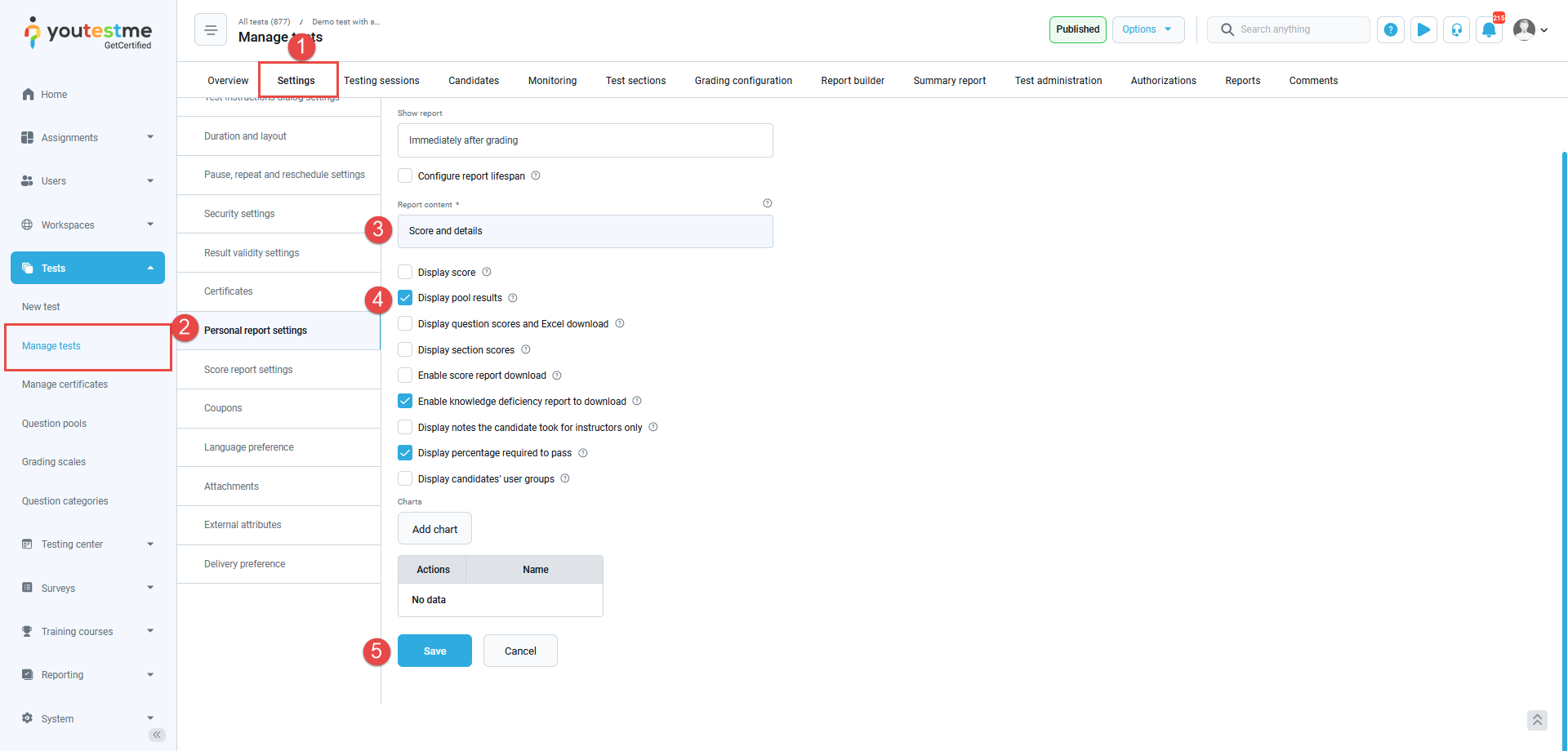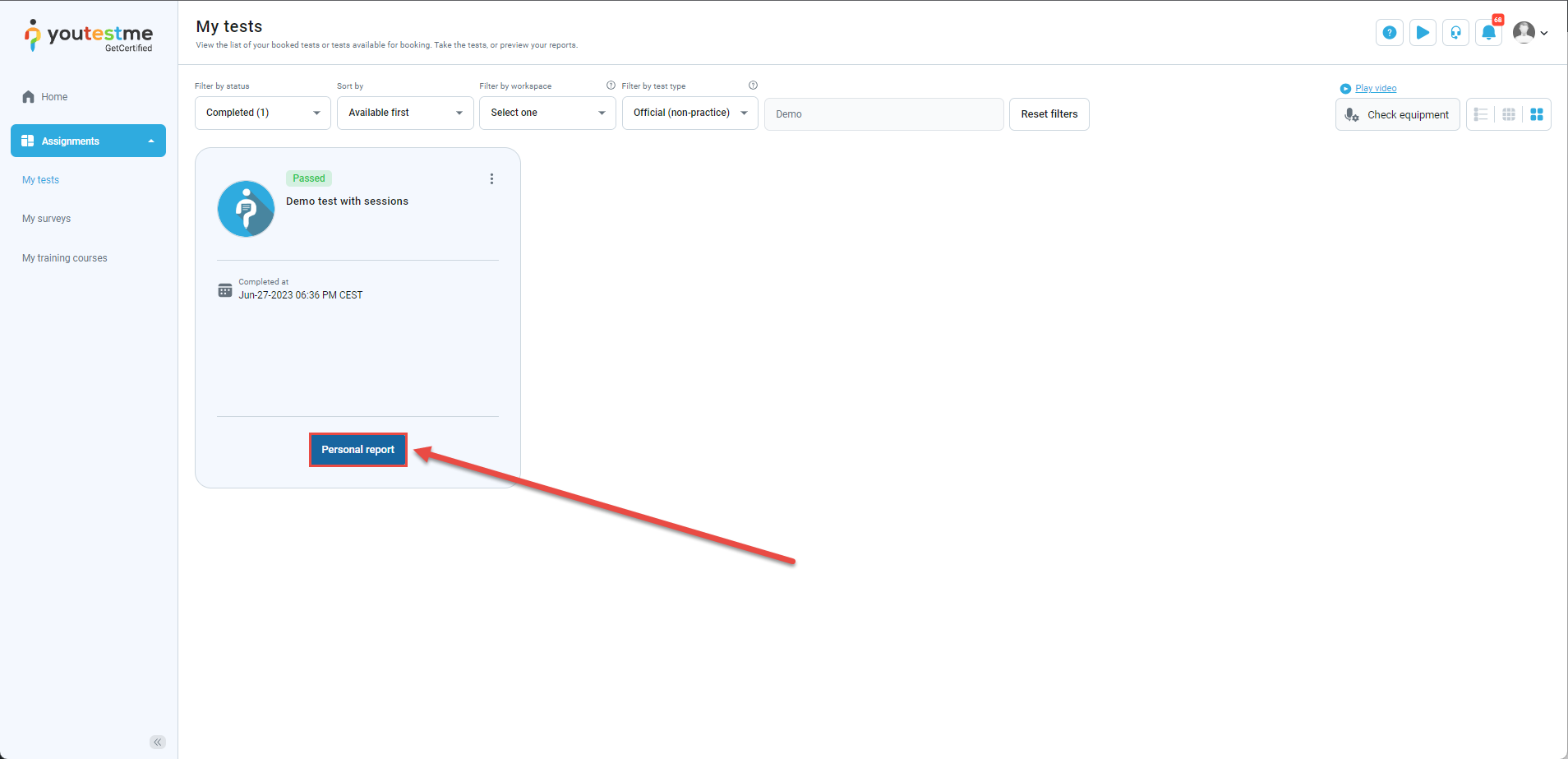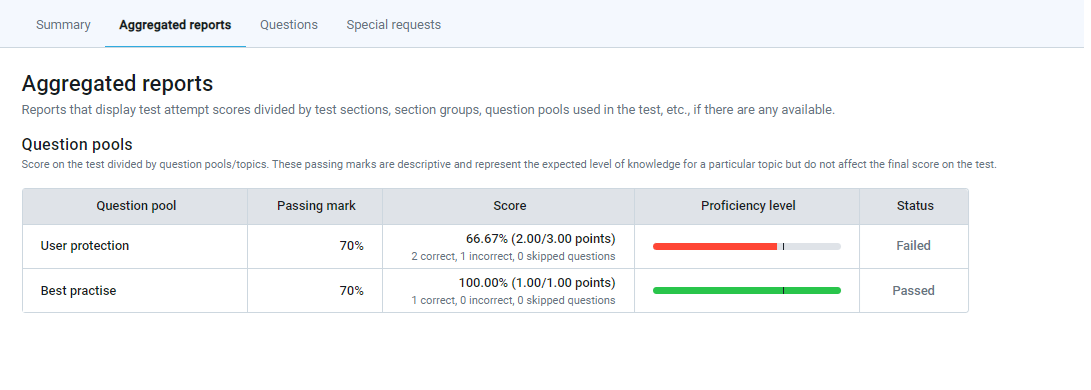This article demonstrates how to configure the Proficiency level question pool report, allowing candidates to view their proficiency level for each pool within the test after completion.
Configuring the Personal Report #
Once logged in, navigate to the Manage tests page, locate desired test and click on its name. After you enter the test:
- Go to the Settings tab.
- Choose Personal report settings.
- Locate the Report content and enable Score and details option.
- Ensure that the Display pool results feature is enabled.
- Save the changes.
Students’ Perspective #
After completing the test, if the candidate is allowed to access the Personal report, they can click the Personal report button to view the details.
Under the Aggregated reports tab, candidates can now access a graphical representations illustrating their performance within each question pool. These visualizations utilize colored bars to vividly showcase their strengths and areas for improvement.
The enhancement empowers students to take charge of their learning journey by providing a visual breakdown of their strengths and weaknesses.