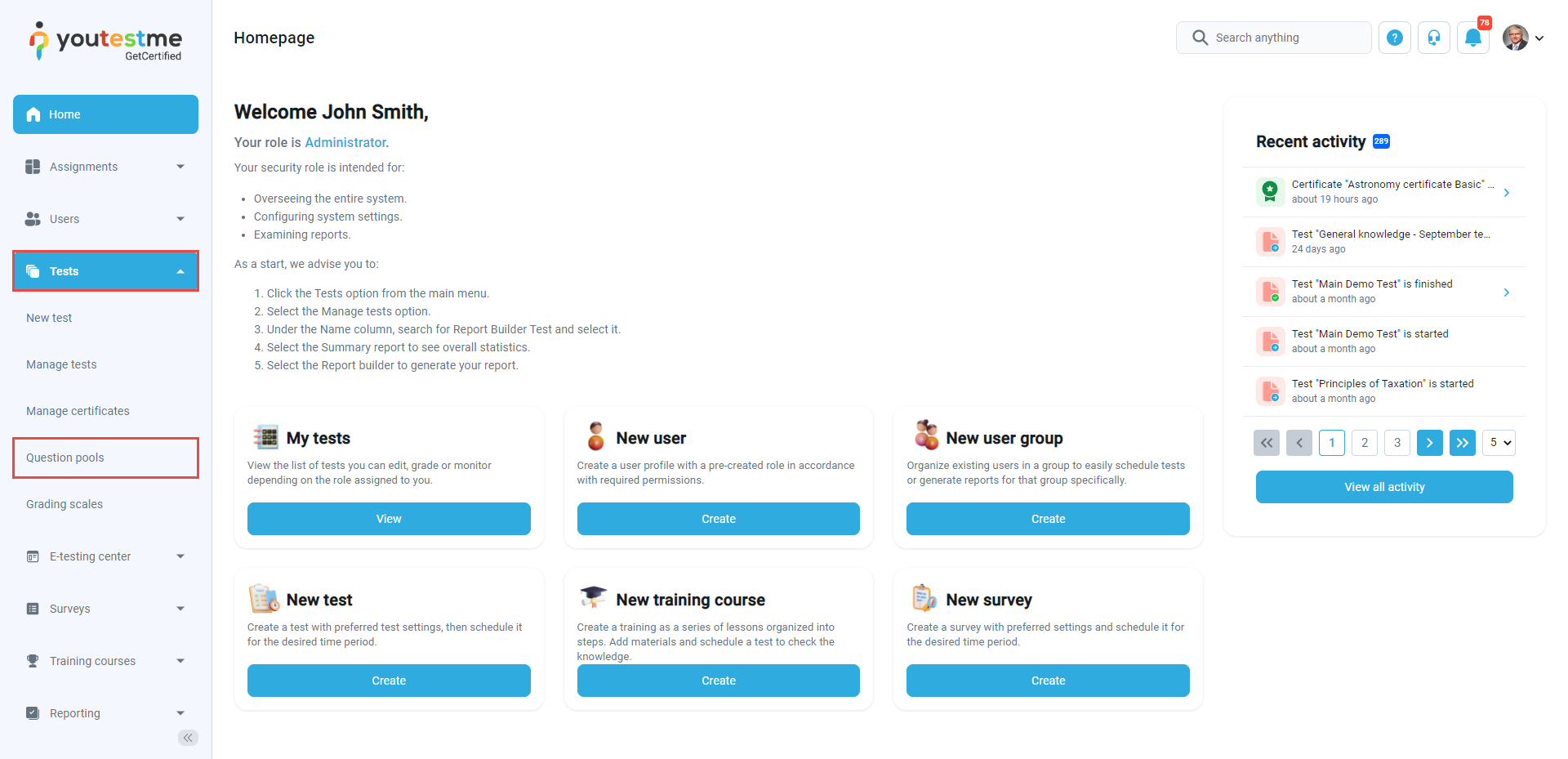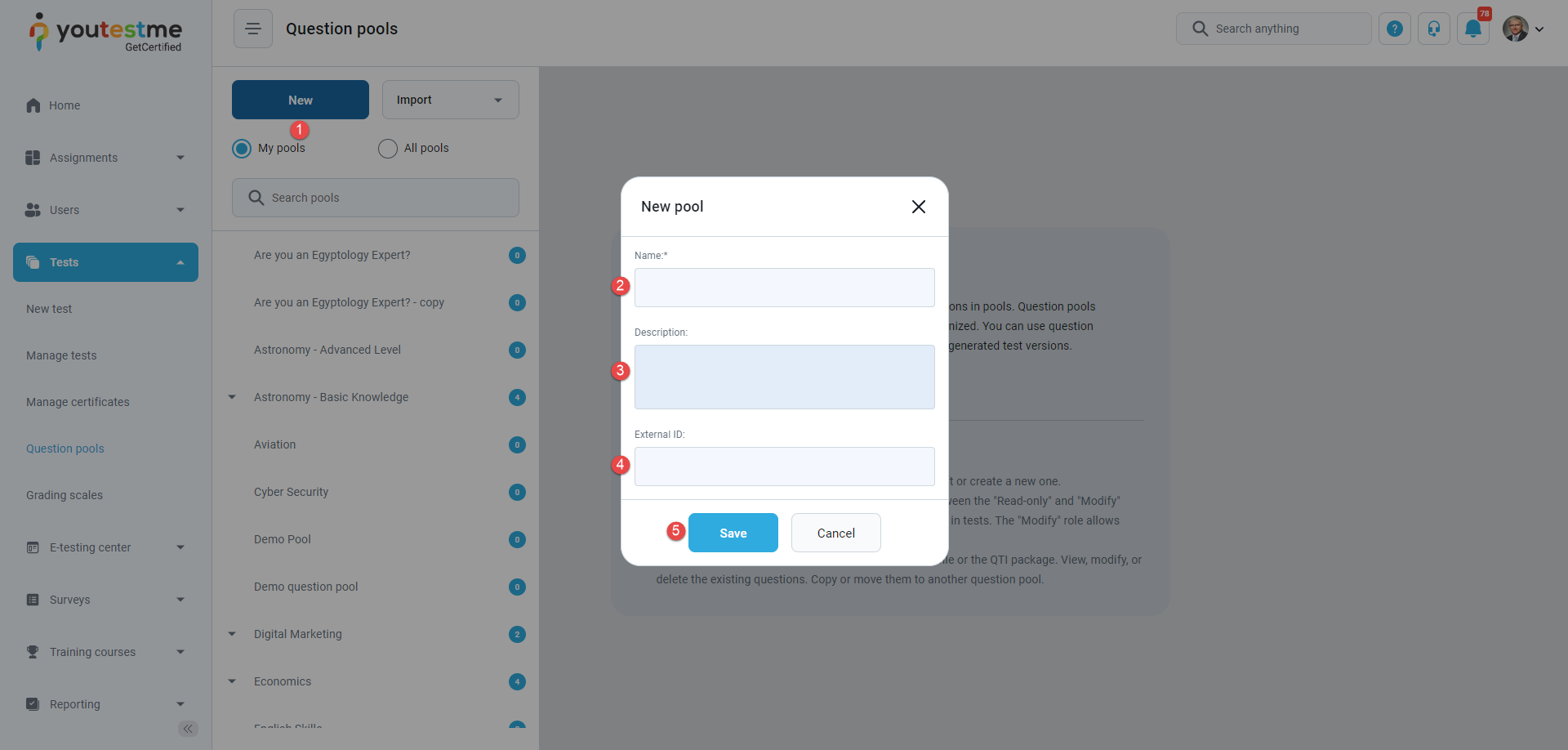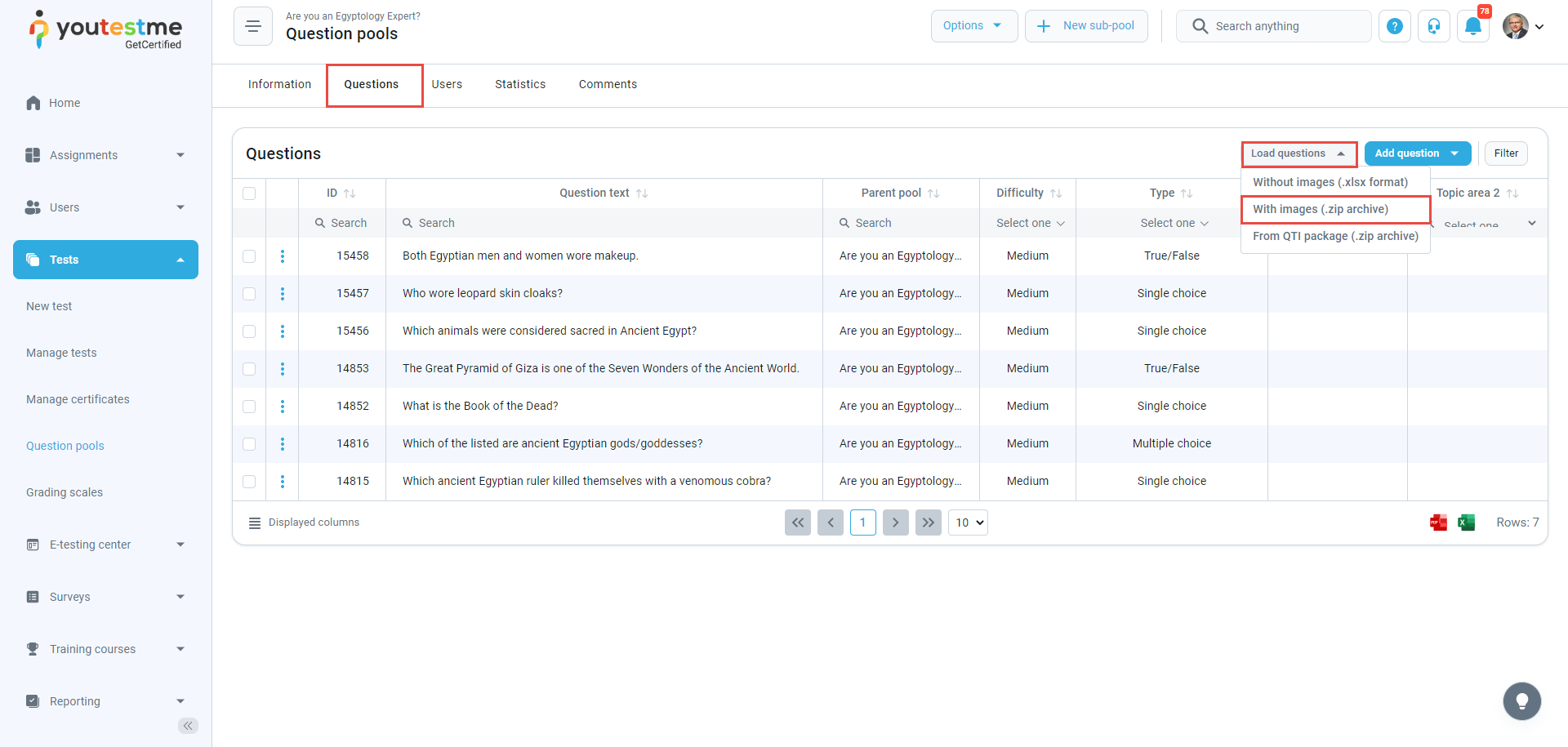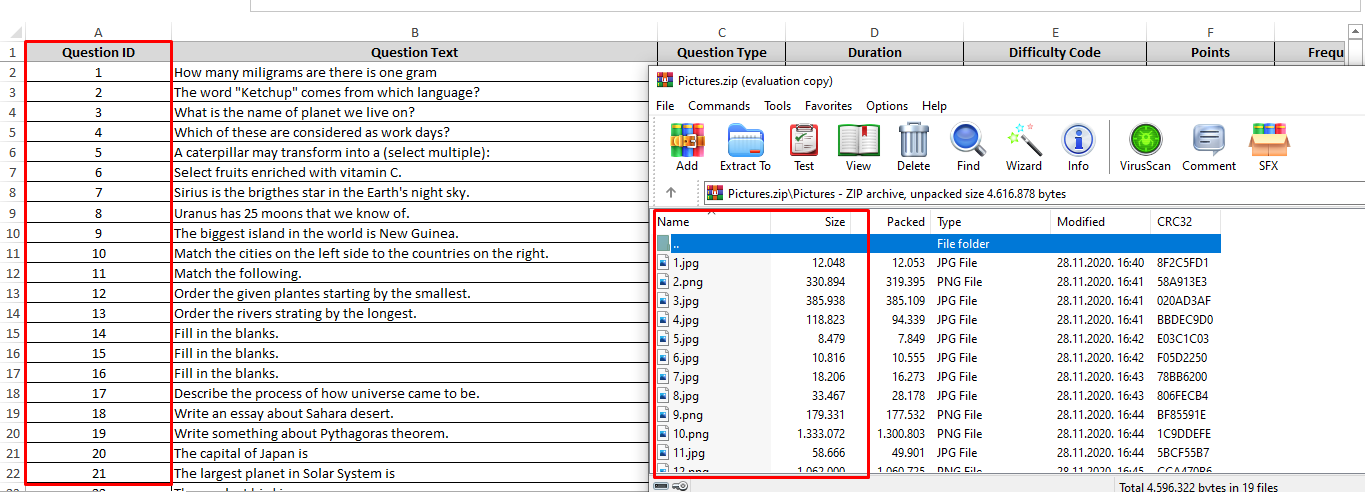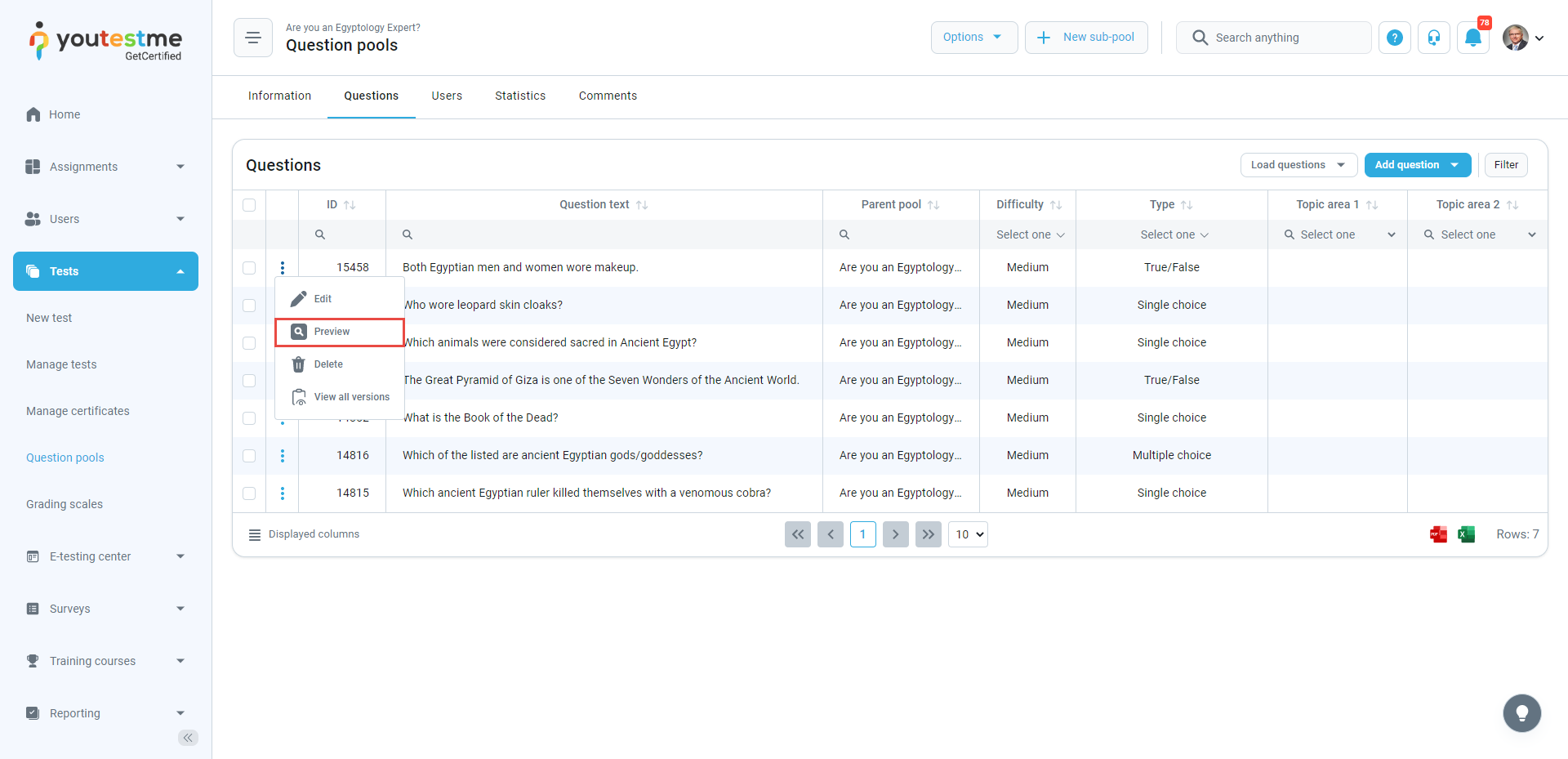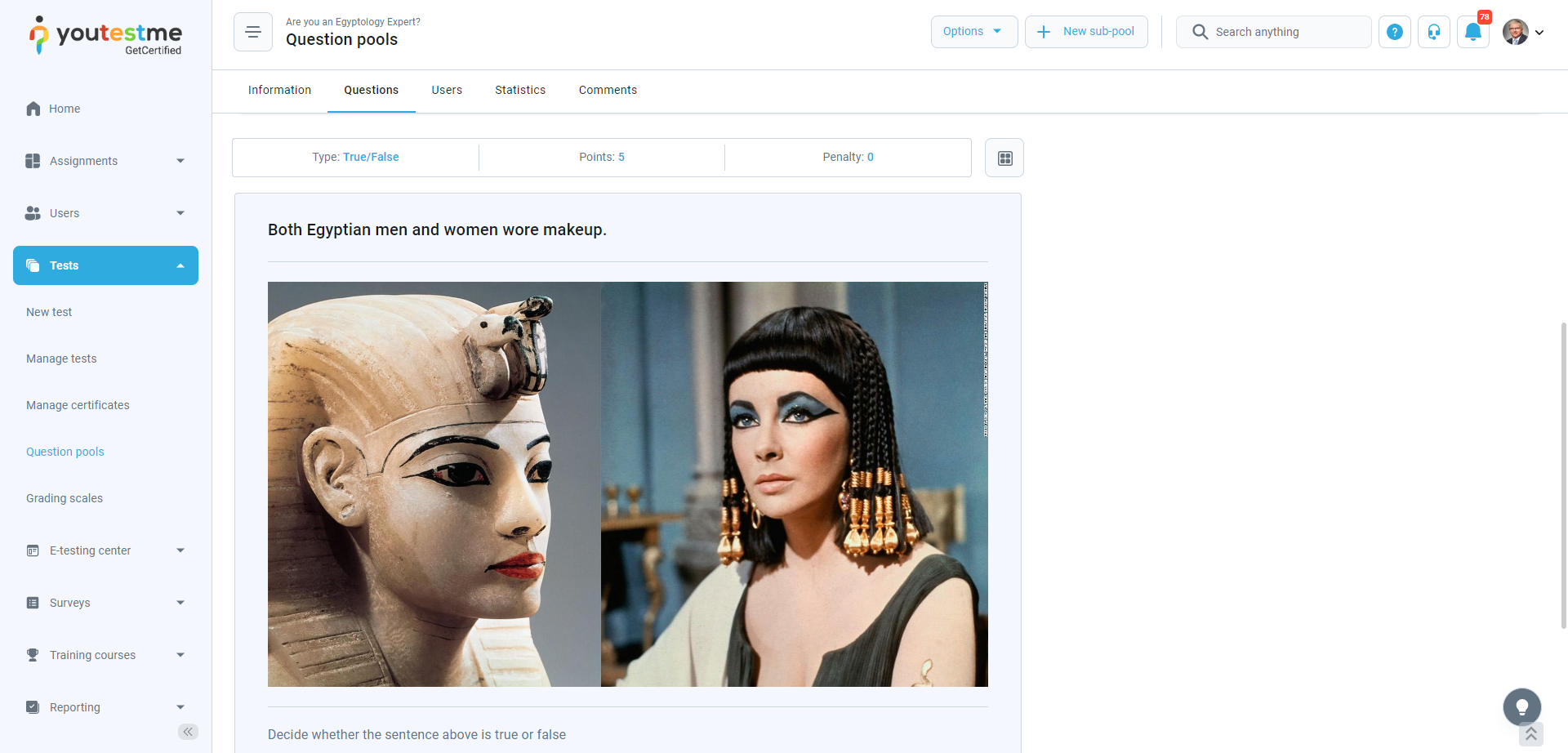The YouTestMe system offers a remarkable functionality that allows users to upload questions with images effortlessly using a predefined Excel file. This article will outline the simple and efficient process of uploading questions with images into the question pools.
Creating a new question pool #
Navigate to the Tests and select Question pools.
To create a new question pool, follow the next steps:
- Click the New button, and the pop-up window will show.
- Enter the pool name.
- Enter the pool description optionally.
- Enter the external ID optionally.
- Click the Save button.
The empty question pool has been successfully created.
Uploading questions with images to the pool #
On the Questions tab of the previously created question pool, click the Load questions button, and select the With images (.zip.archive) option.
The Load questions pop-up window will be displayed.
- Click the Excel template link to download the Excel template you will upload.
- Click the here link for detailed instructions on uploading questions with images.
- Check the skip-loading questions already in the pool option (not mandatory).
- Select the .zip file.
- Click the Upload button.
To upload questions with images to the pool, follow these steps for a smooth and efficient process:
- Create the Excel upload template and save the folder containing the images you wish to upload. Remember to keep the images in a separate folder.
- To ensure compatibility, save both the folder with images and the Excel template into the same .zip file.
- Pay attention to the naming convention: Each image name must match the Question ID in the Excel template file. This step is crucial for successfully linking images to their respective questions.
Once the .zip file is prepared, you can effortlessly upload it, resulting in the seamless addition of questions with images to the designated question pool.
Reviewing the questions #
Upon successful completion of the upload, you will be presented with a comprehensive list of the uploaded questions.
To review both the question and the corresponding image intended to be uploaded together, simply click on the three dots and select the Preview option.
The question and its details will be displayed.
Conclusion #
Effortlessly enhancing the assessment process, the YouTestMe system enables users to upload questions with accompanying images using a predefined Excel file, streamlining the creation and management of question pools with a simple and efficient process.