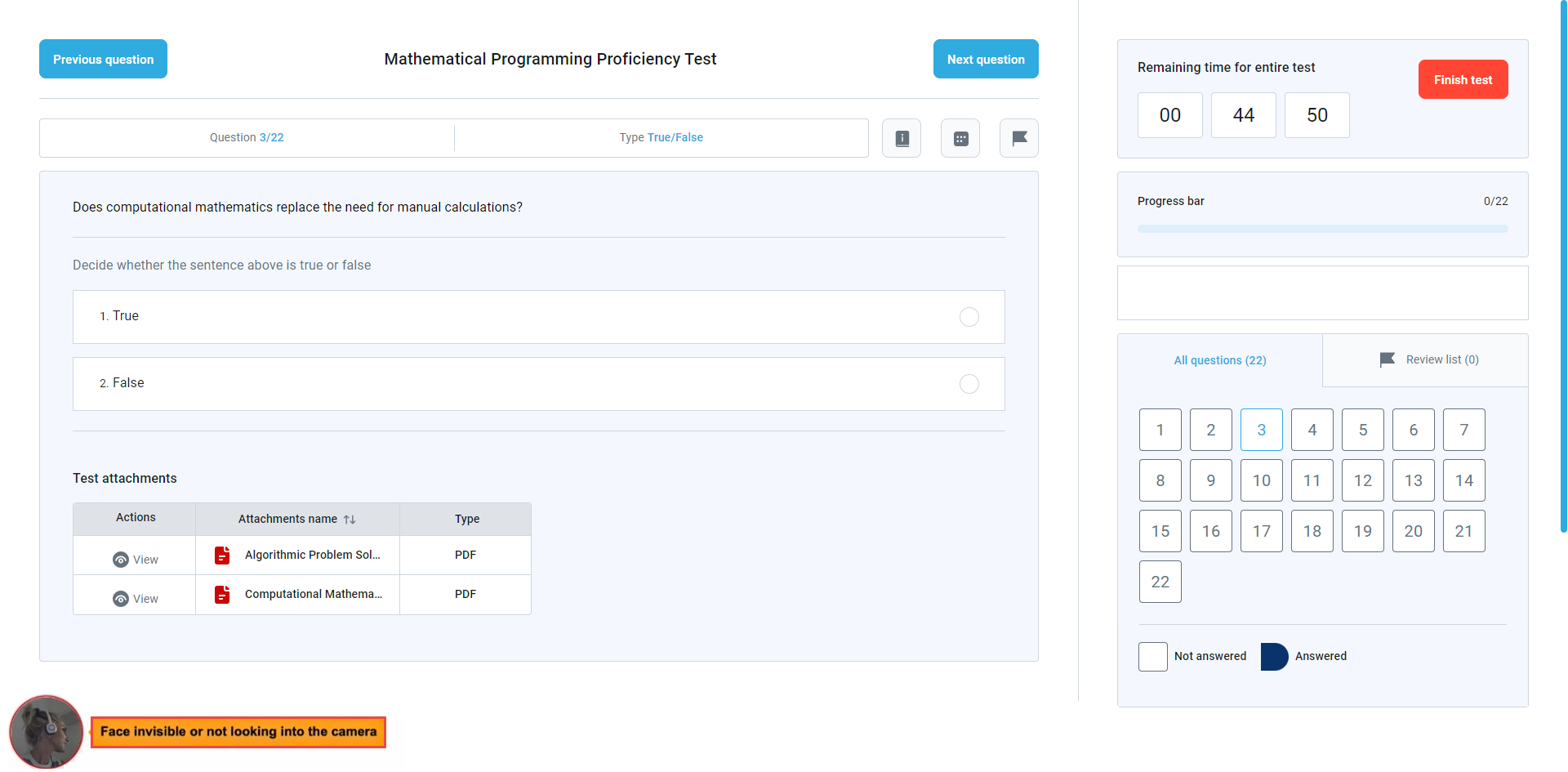This article will explain how to take a proctored test.
Accessing the page #
To start a proctored test:
- Select the Assignments/My tests tab.
- Search for the desired test.
- Select the Start button.
Attempting a proctored test #
Before starting the test, a student will go through the Equipment check.
- Browser check.
- Webcam check.
- Microphone check.
- Screen check.
- Network check
After the Equipment check, the student must complete the face ID and card ID verification process.
An example of face ID verification is shown in the picture below.
An example of card ID verification is shown in the picture below.
Test-taking process #
The test-taking process is conducted in a usual manner, except the candidates can see themselves in the lower left corner. The proctoring system will notify candidates in real time of the suspicious act it recognizes, like when the candidate’s face is not in front of the camera.
Personal report #
The table displays the results of the proctoring sessions for the attempt. If a positive proctoring report is required to pass the test and any proctoring session is rated negative, then the attempt is automatically rated as failed.
In the table are presented the following information:
- The time when the user started the test.
- The time when the user finished the test.
- If the proctor grades the report, the proctoring grade will be displayed. It can be one of the following: Neutral, Positive, or Negative.
- Proctoring rate – Represents the percentage of correct behavior or compliance exhibited by the candidate during the test-taking process. In this context, a higher rate indicates that the candidate had fewer violations or incidents flagged by the AI proctoring system, demonstrating a higher level of compliance and integrity during the test.
- The comment from the proctor will be displayed if the proctor has entered it.

For more information, please visit these articles: