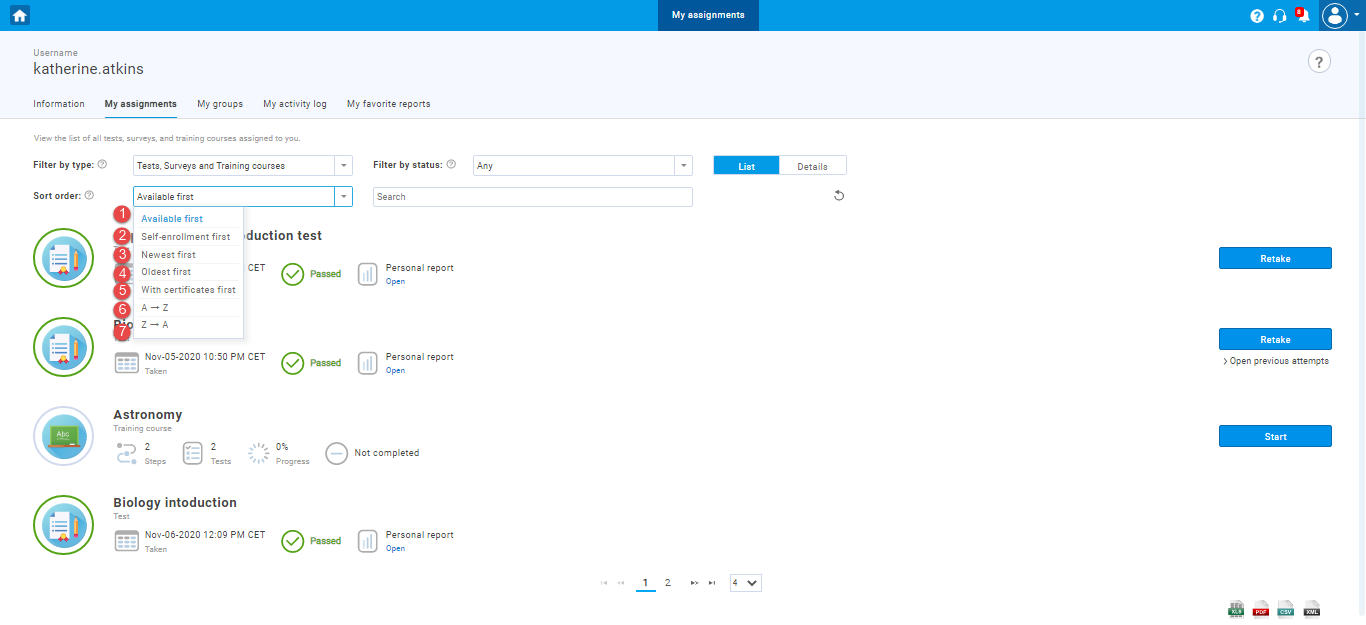This article explains how to use sorting and filtering on the My assignments panel to find particular tests, surveys, or training courses. This panel is available to all users regardless of their role in the system (e administrators, instructors, students, proctors, etc.).
Sorting and filtering My assignments #
To access the list of your assignments, click the “My assignments” tab in the main menu or select “My assignments” on the homepage in the Quick actions panel.
Note: The screenshot above shows the administrator’s perspective of the homepage. Therefore, a view may be different for each role.
When you click on the “My assignments”, you will be presented with the list of tests, surveys, and training courses assigned to you.
Filtering My Assignments #
You can filter tests, surveys, and training courses:
- By type -Filter the assignments you want to be displayed by the type of assignment (choose tests, surveys, training courses, or all).
- By status – Filter the assignments by status by selecting the status from the drop-down list (choose available, upcoming, pending, completed, suspended or expired).
Filter by type #
The default option displays all assignment types, but you can choose between:
- “Tests”
- “Surveys”
- “Training courses”
Filter by status #
You can filter your assignments by status. The status refers to the availability of the assignment. The default filter displays currently available assignments, but you can choose between any of the following:
- “Any” – displays all assignments.
- “Available“ – displays only active assignments that are available for taking.
- “Upcoming” – displays scheduled upcoming assignments.
- “Pending” – displays the assignments that have not been completed or need to be evaluated by the assignment manager.
- “Completed” – displays the completed assignments with their reports and the ones that can be retaken or continued if allowed.
- “Suspended or expired” – displays the assignments that have been suspended by the assignment manager and are no longer active or those whose testing session has expired.
Sorting My Assignments #
You can sort your assignments by the following orders:
- “Available first” – displays the assignments available for taking first.
- “Self-enrollment first” – first shows the assignments with an open-access, where users can enroll themselves without requiring the test manager’s assignment or approval.
- “Newest first” – shows the newest assignments first.
- “Oldest first” – shows the oldest assignments first.
- “With certificates first” – first displays the assignments with certificate.
- “A → Z” – displays the assignments in alphabetical order.
- “A ← Z” – displays the assignments in reverse alphabetical order.
For a video tutorial on how to sort and filter the list of “My assignments”, please watch the video.
For more useful instructional materials, please visit:
- Test-Taking Process
- How to pin a test to the top of the My assignments page
- How to pin training course to the My assignments page