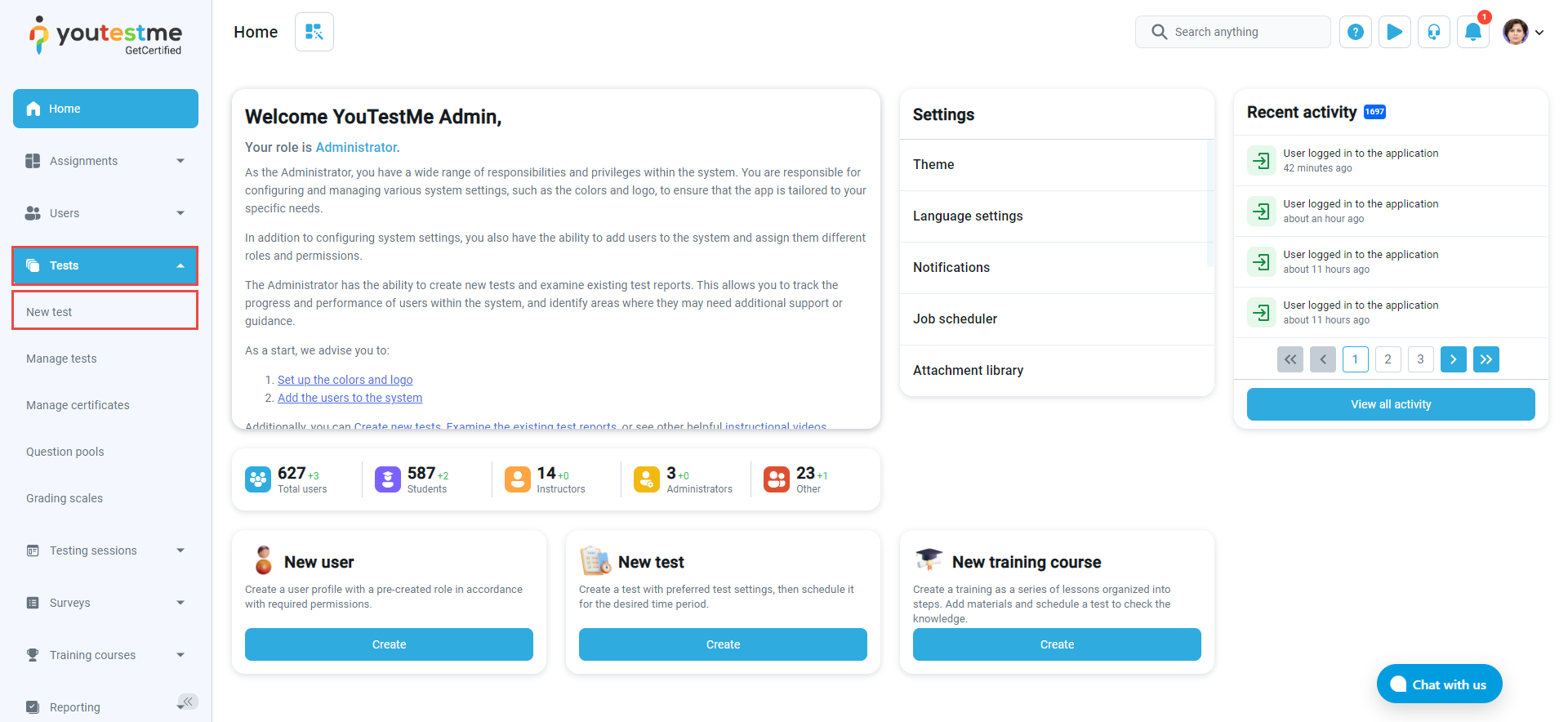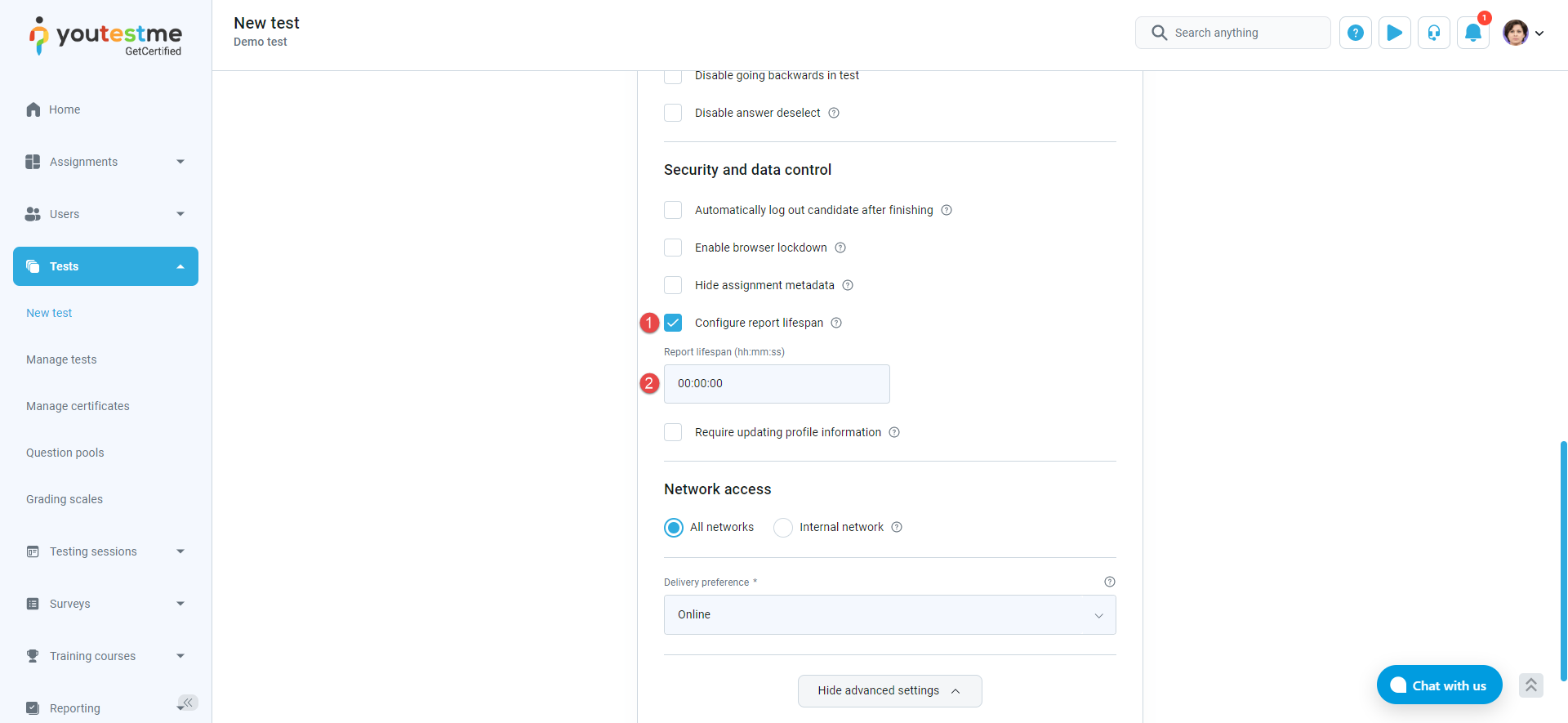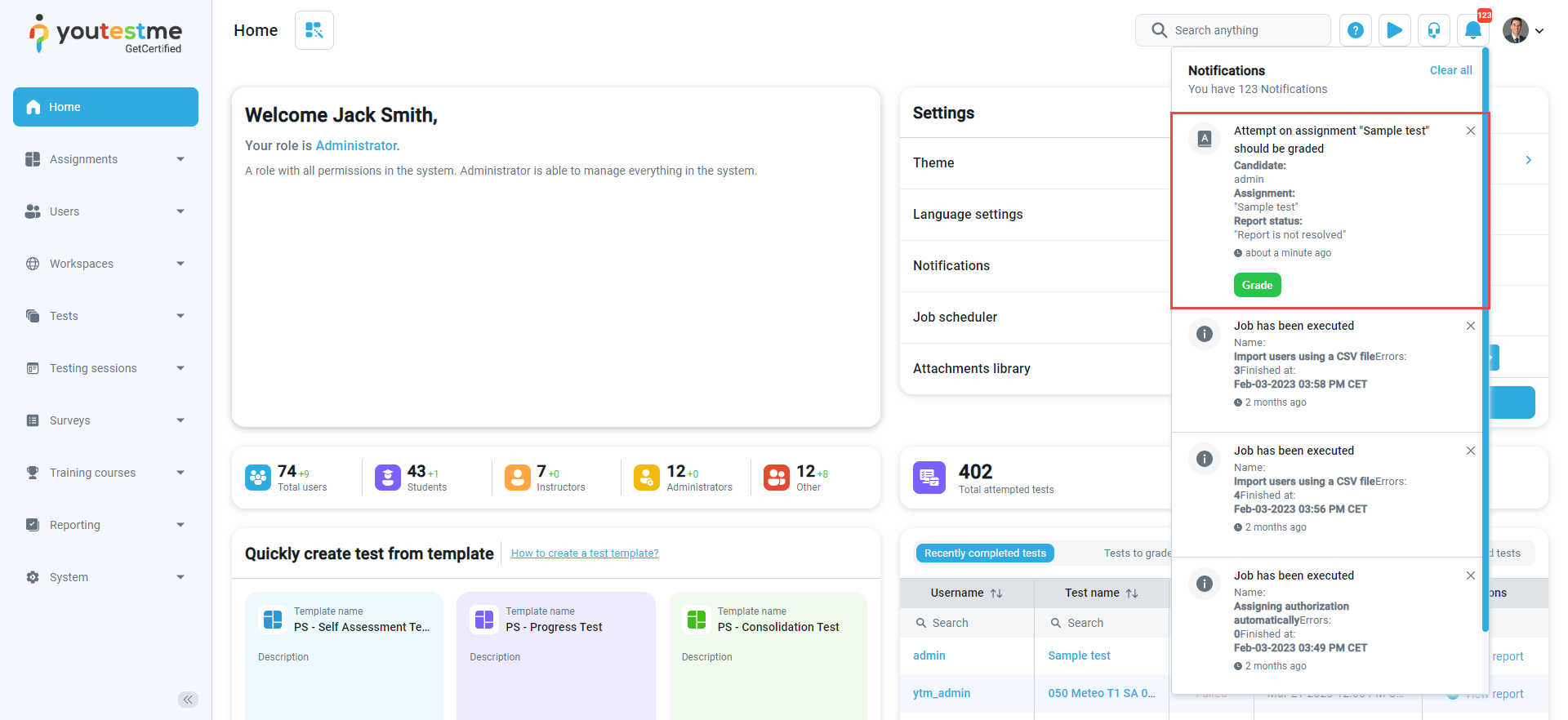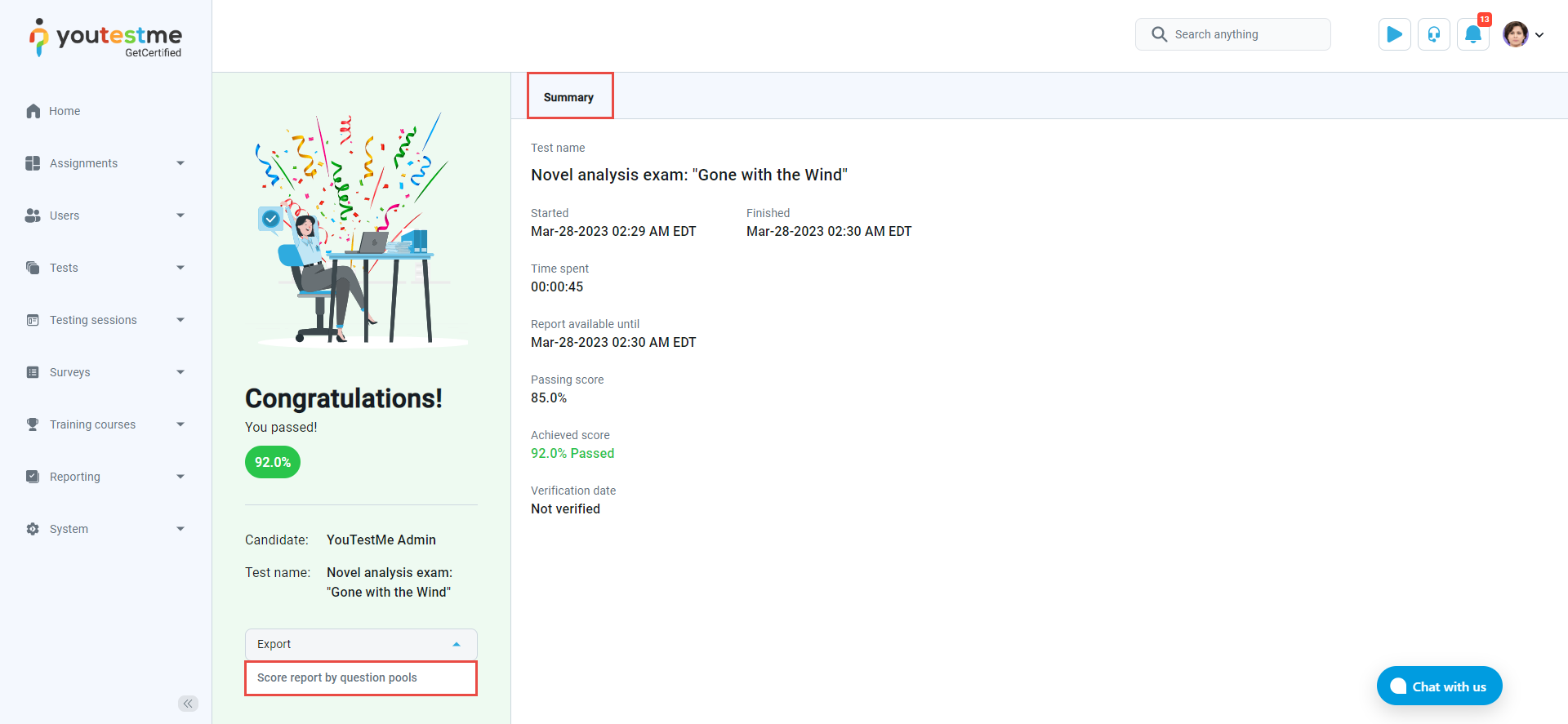This article explains how to set a lifespan of a personal report that contains the final score on the test or question details, as well. Report lifespan refers to the time allowed for candidates to access their reports after opening them for the first time.
Configure the lifespan of a report #
To configure a candidate’s personal report’s lifespan, select the Tests in the main menu, and select New test.
A Test Creation Wizard will open, where you should:
- In the second step, Settings, tick the box next to the option Configure report lifespan.
- Define the report visibility in hours, minutes, or seconds.
The Configure report lifespan option defines how long the question details will be visible to the candidate after opening the personal report for the first time.
Then follow these steps:
- Finish the Test creation wizard.
- Create a testing session and assign candidates.
- Publish the test.
Note: A duration (lifespan) of a personal report will be limited to hours, minutes, or seconds as defined in the test settings. After the defined period expires, the candidate will no anymore be able to see the report and question details.
If the test is set to be graded manually, the test manager will receive a notification once a candidate completes the test. To grade or approve the test attempt, navigate to the Notifications panel, click on the notification, and resolve the test attempt report.
The personal report from the candidate’s perspective #
When the test manager configures the personal report lifespan, candidates can preview their report (question details and score) within a configured timeframe. After the reported lifespan expires, the candidate will not be able to see any of the test-attempt details.
 #
#
The personal report from the candidate’s perspective after the personal report lifespan expires. #
Note: Once the report lifespan has expired, users will not have the option to access the test results or download the report. They will only be able to view a score report that displays the scores for each question pool.
For a video tutorial on how to time limit candidates’ access to their reports, please watch the video.
For more related instructional materials, please visit: