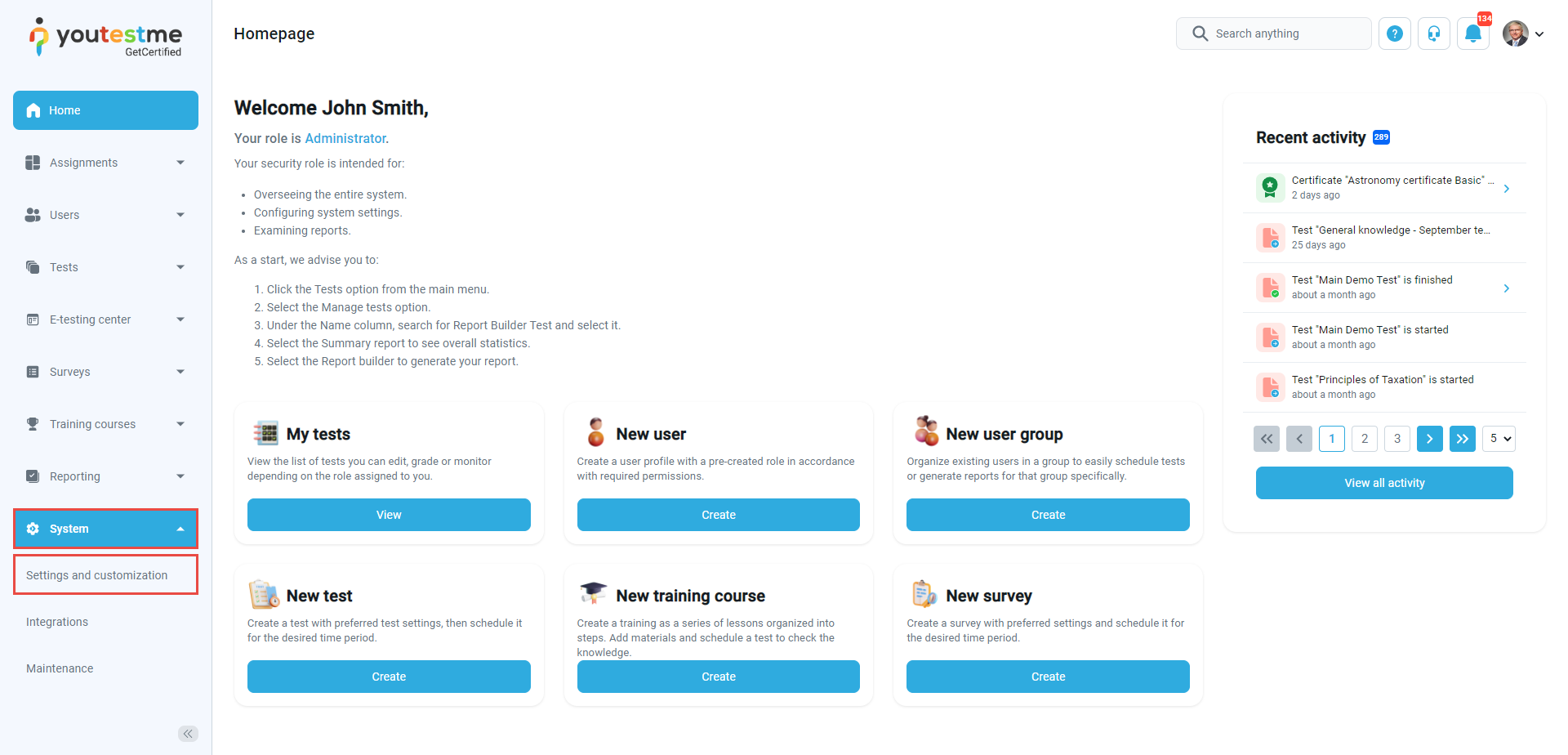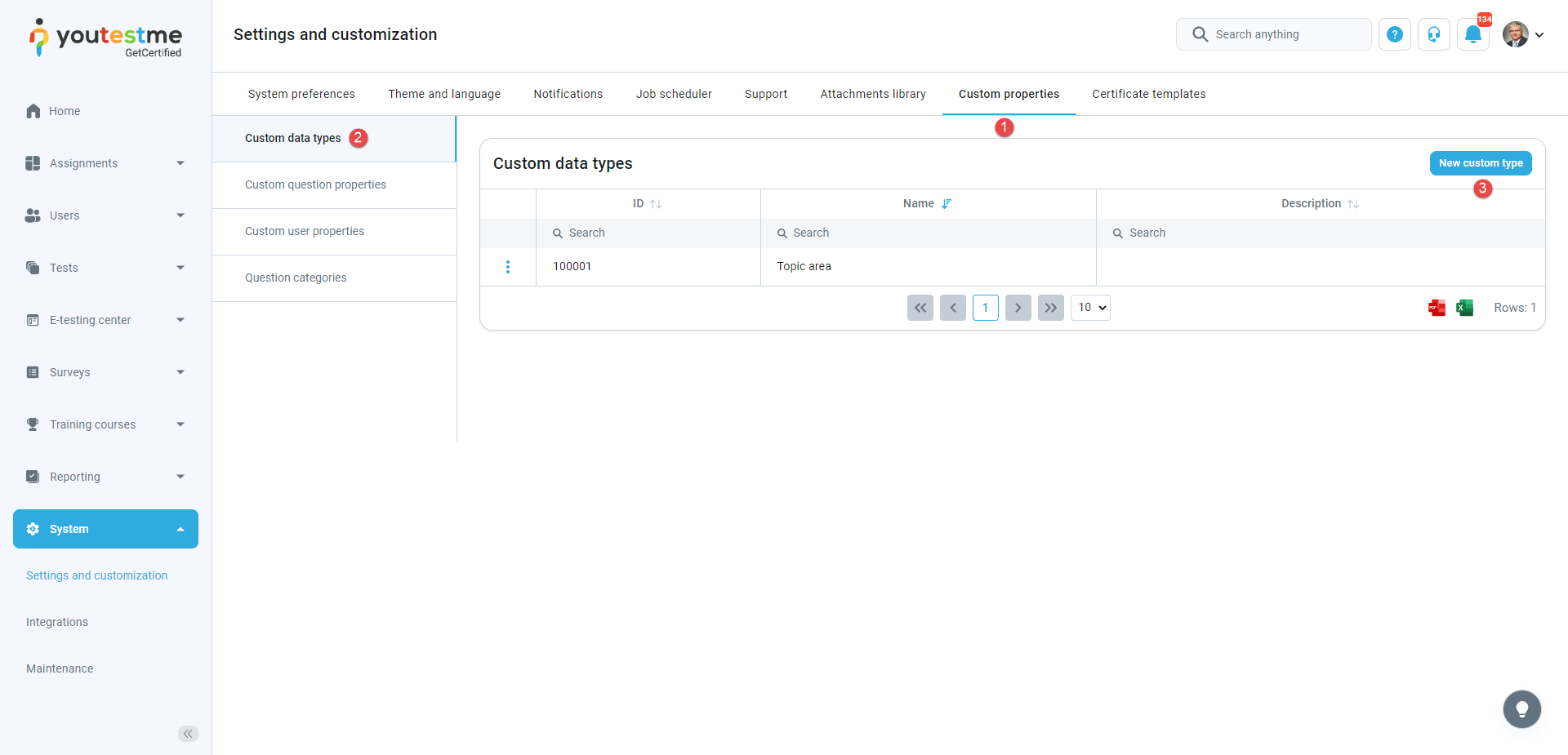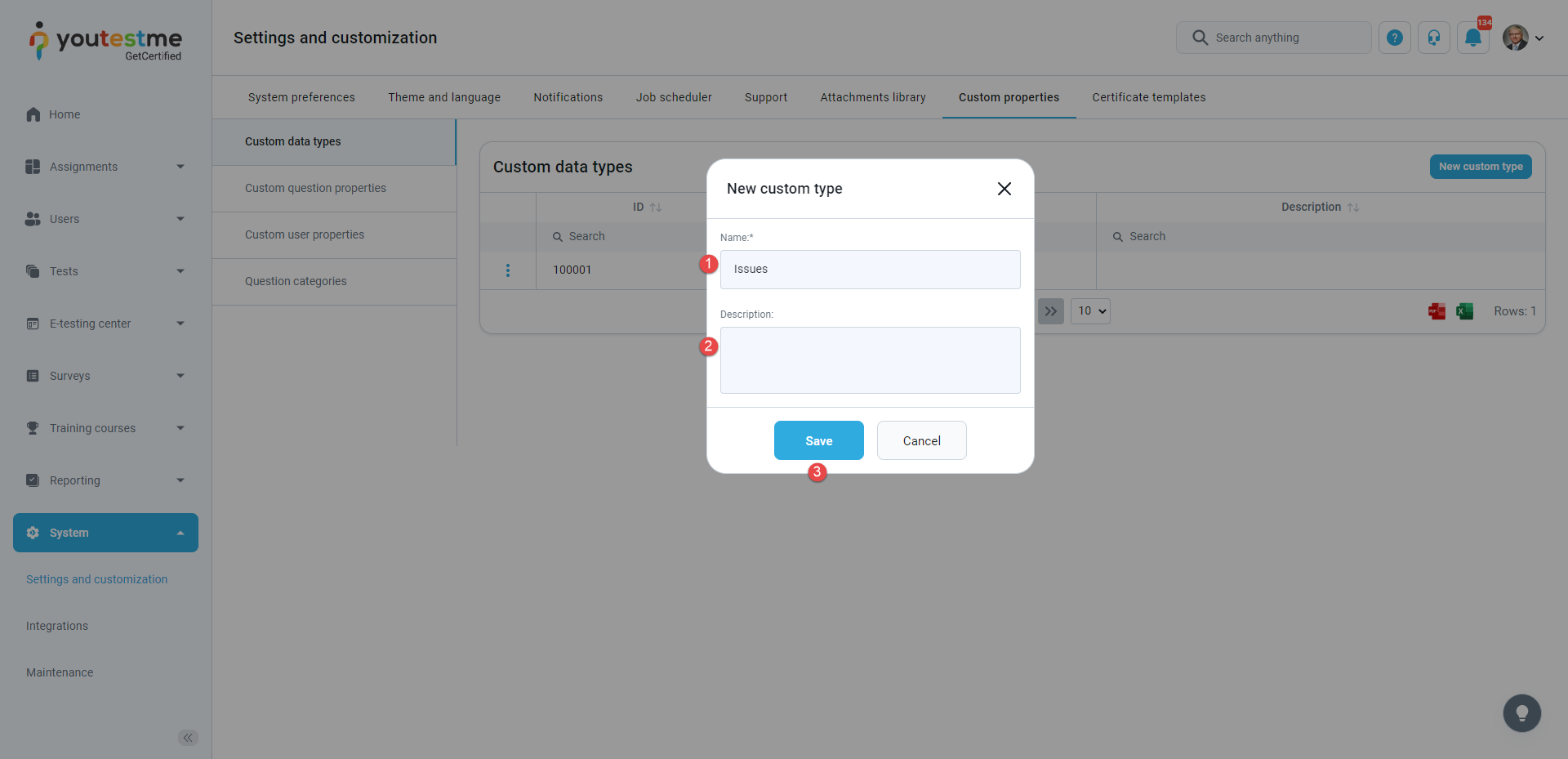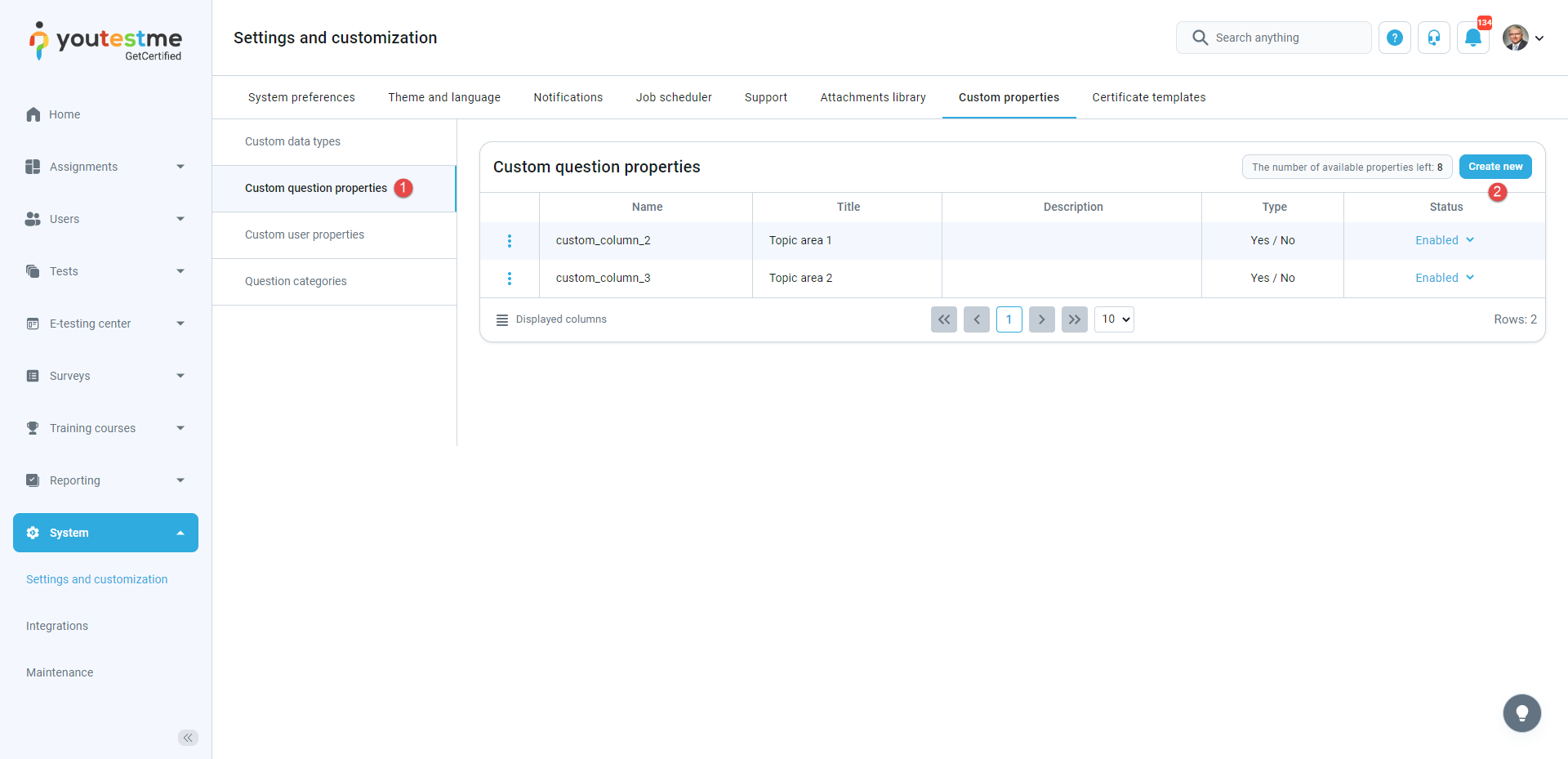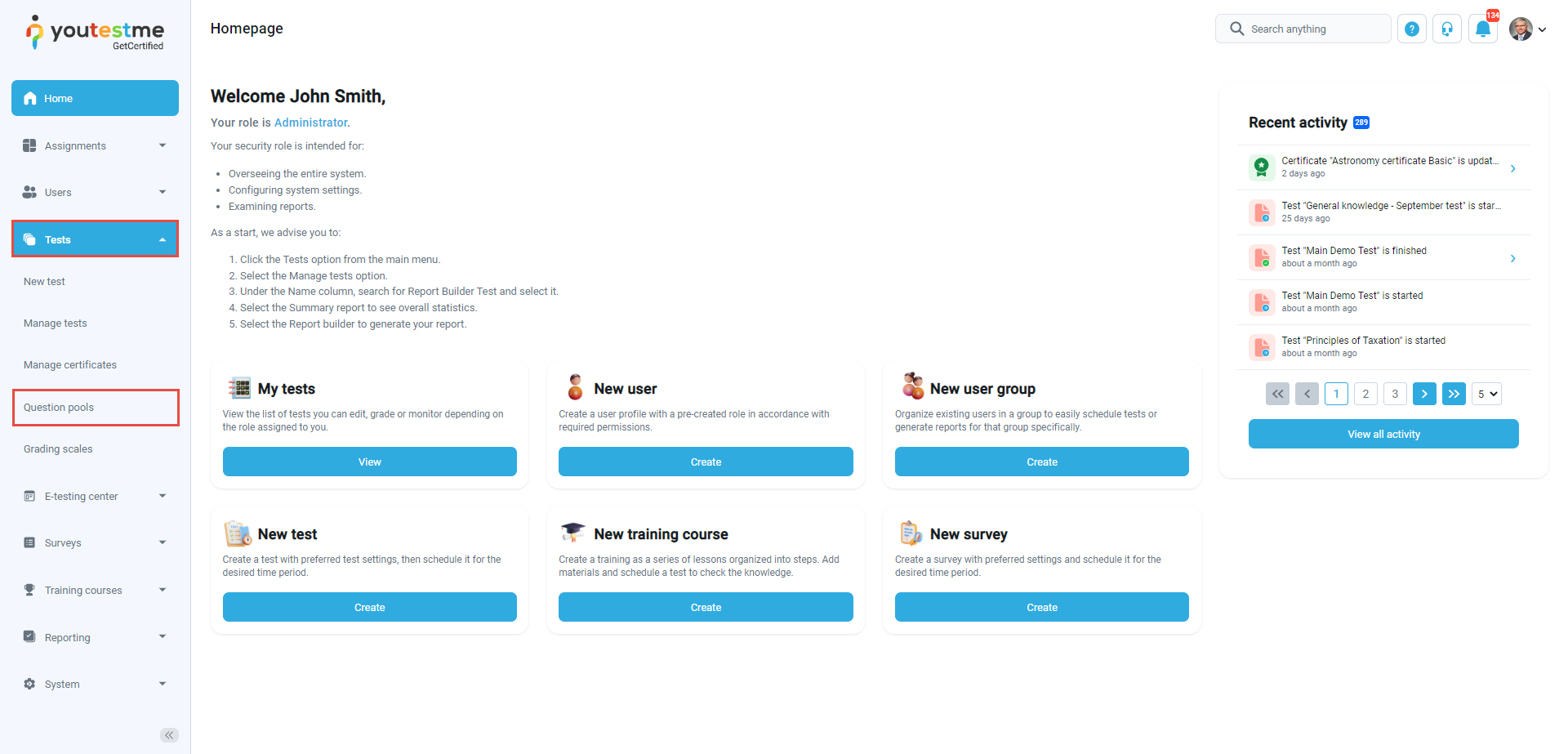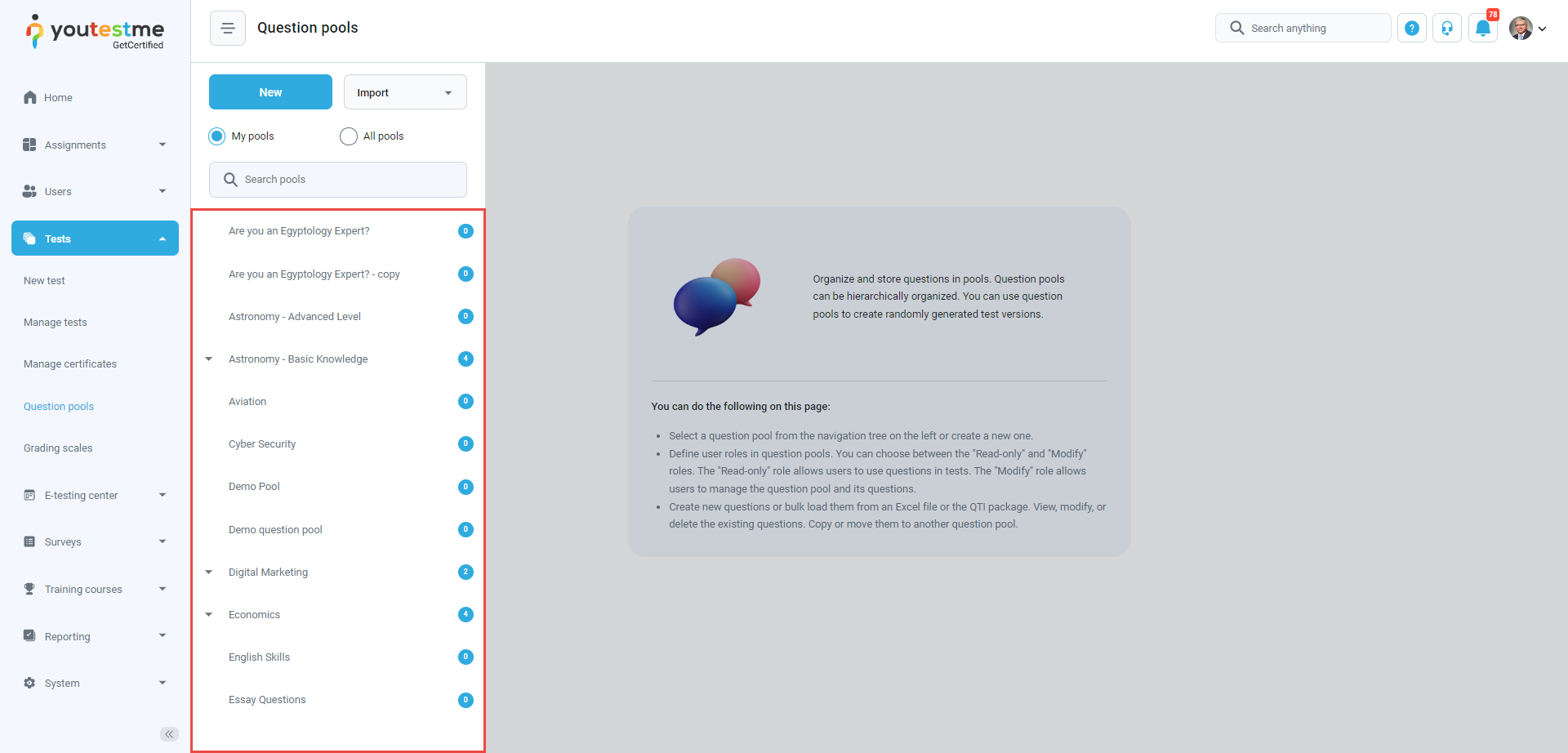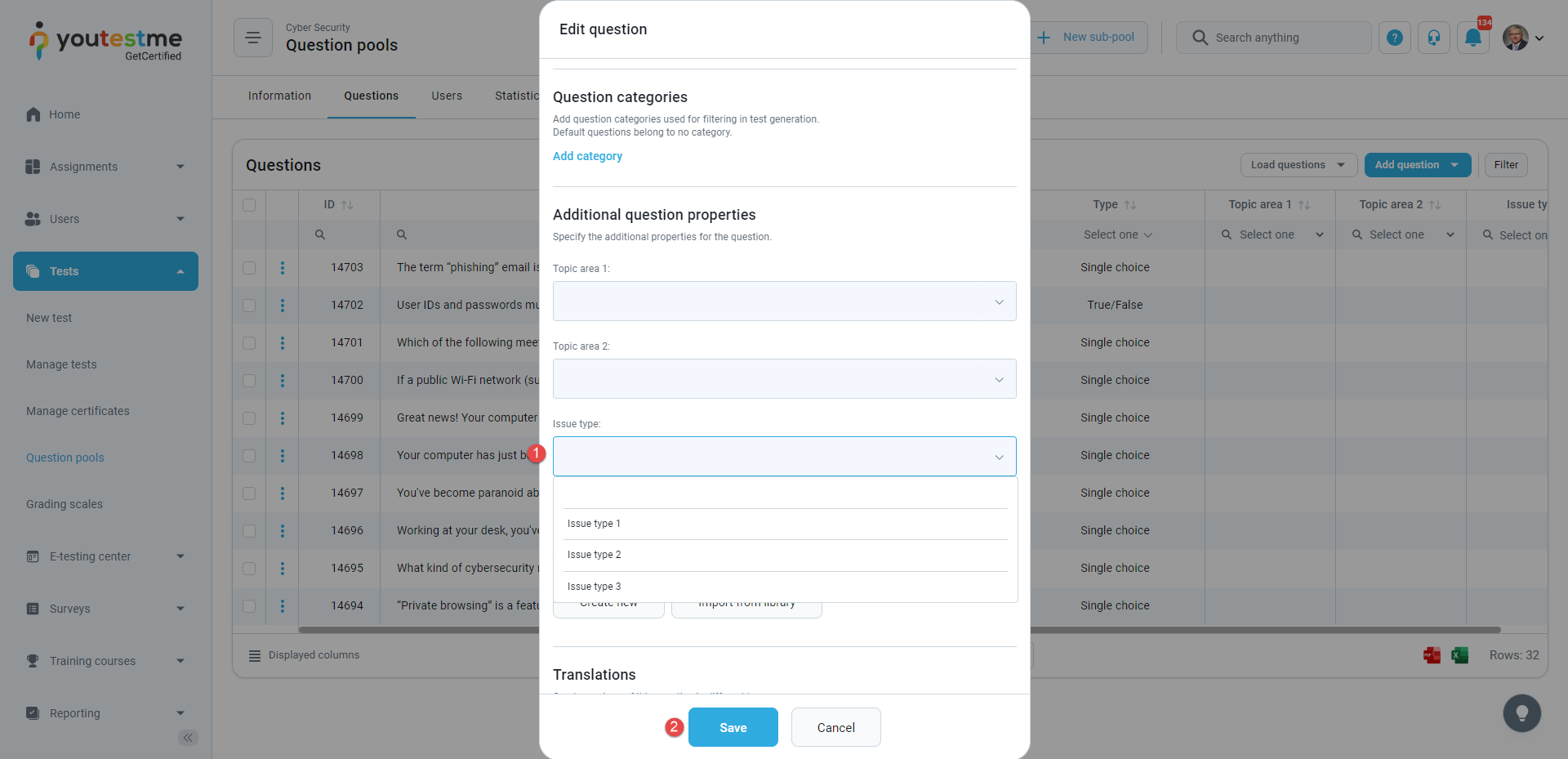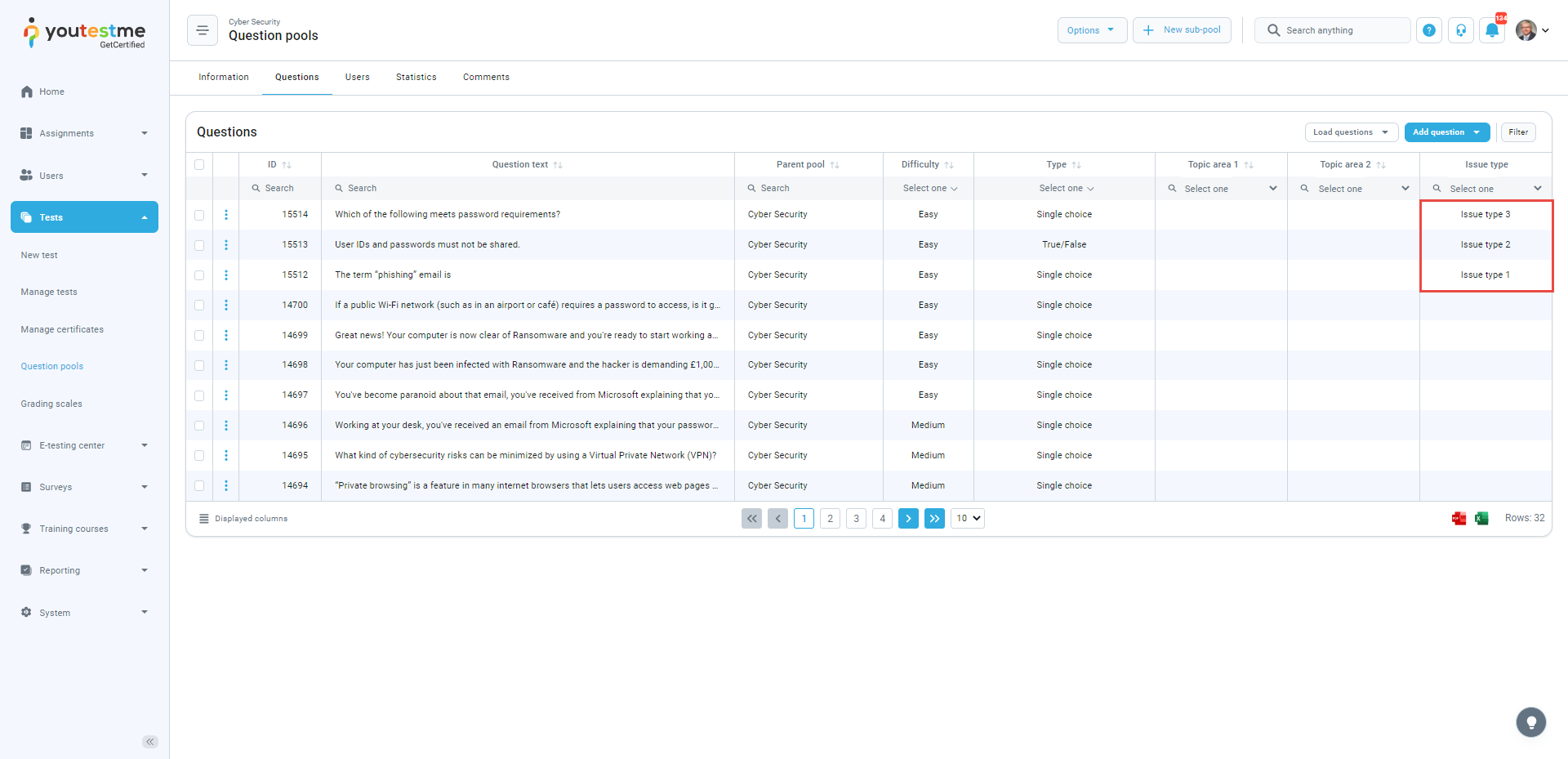This article explains how to create a dropdown custom question property and label questions using the values of those properties.
Creating a custom question property #
To create a new custom question property, select the System tab in the left-side menu and then select the Settings and customization tab.
- Click on the Custom properties tab.
- Click on the Custom data types tab.
- Click the New custom type button to create a type and values for the dropdown question property.
The new window will appear where you should:
- Enter the name of a custom type.
- Optionally add a description.
- Click the Save button.
Once you create a custom type, you should create values for it:
- Click on the Details icon.
- Click on the Add new value button.
- Enter the name of a value.
- Optionally add a description.
- Click the Save button.
Note: Repeat the same steps for all dropdown values.
Once you create custom types and their values, you can create a Dropdown custom question property.
- Click on Custom question properties.
- Click on the Create new button.
The new window will appear where you should:
- Enter the title of a dropdown property.
- Optionally add a description.
- Select a Dropdown custom data type.
- Select previously created custom data type.
- Click the Save button.
Labeling Questions #
To label, the questions with previously created properties, select the Tests tab in the left-side menu and then the Question pools tab.
From the list of all pools, select the desired one.
- Click on the Questions tab.
- Click on the Pen icon to edit a question.
The new properties will be displayed under the Custom properties section, and you can:
- Choose the desired issue.
- Click the Save button.
In the list of all questions, you will see the columns for custom properties and values defined in each question.
- Click on the Statistics tab to see the statistical reports on the questions in the selected pool.
- See the number of questions by values of Issues.
To see how to use custom question properties in the report builder, please check this link.
Also, for instructions on creating other types of custom properties, you can check this link.