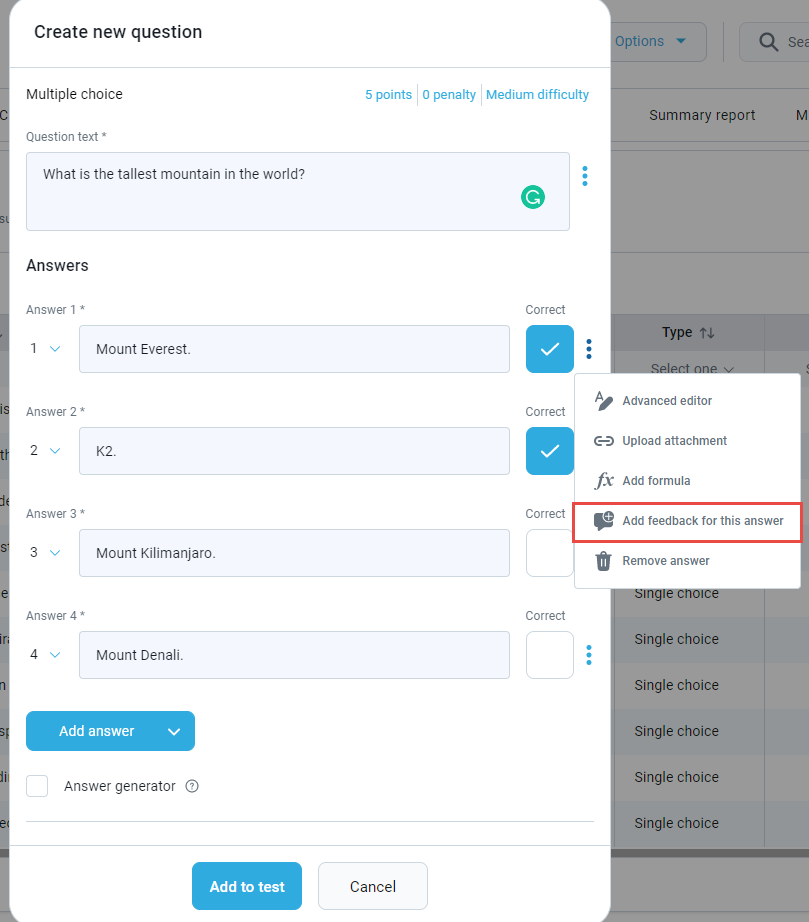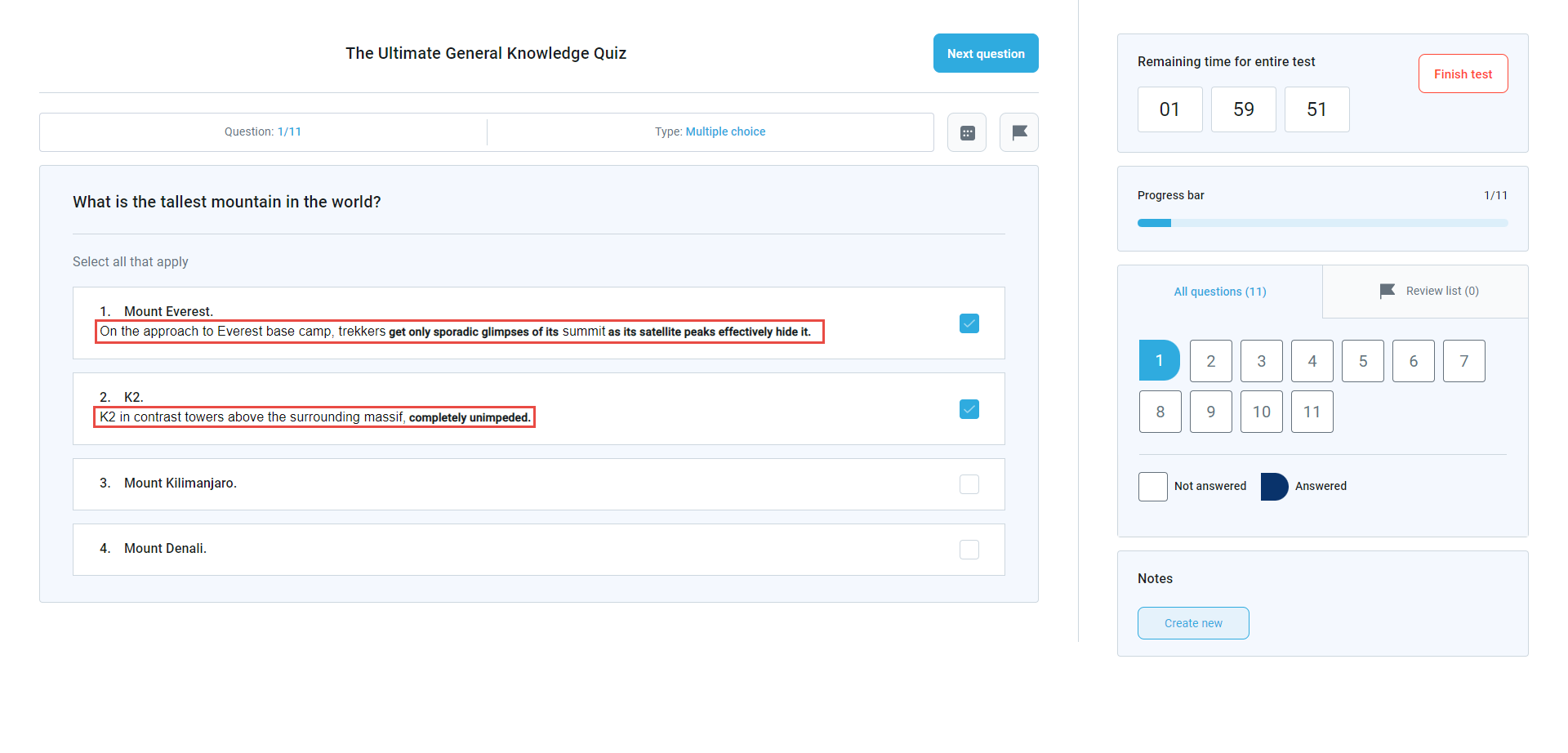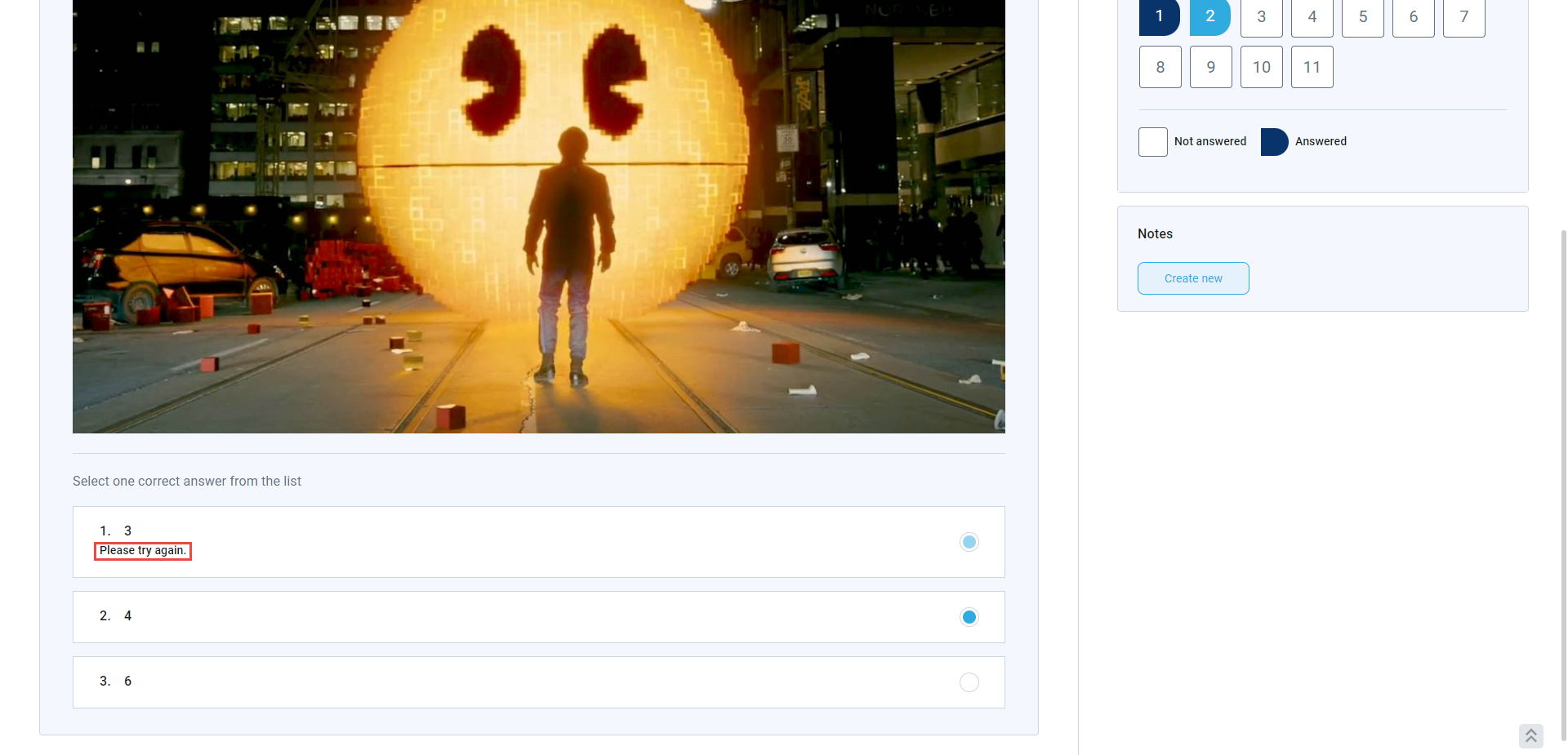This article explains how to show the resulting data to candidates immediately. The feedback should be displayed the moment the student chooses an answer instead of getting it after pressing the “Next” button.
Enabling immediate feedback #
Hover over the Tests tab in the main menu and select New test.
In the second step of creating the Settings test, you need to select the following options:
- Enable answer feedback – Allow the instructor to write feedback and allow a student to read it.
Single-choice type of question #
If the options mentioned above are enabled, you can configure the single-choice type question using the following options:
- Second try – If enabled, a student will be given a second chance to answer this question if they choose this answer, and they will be penalized according to the scoring method. This is intended to be used on a single incorrect answer. If the answer feedback is not defined, the candidate will get the default message Please try again. This option only works when the Disable deselect option is enabled. For more about this option, read this article.
- Add feedback for this answer -The instructor can add feedback for each of the offered answers.
Multiple-choice type of question #
If the options mentioned above are enabled, you can configure the multiple-choice type question using the following option, and feedback is instantly shown to the student:
- Add feedback for this answer -The instructor can add feedback for each of the offered answers.
Immediate feedback in the Test-taking process #
In the test-taking process, if the answer feedback is defined, the candidate will get answer feedback below the answer as soon as he clicks on an answer.
In the single-choice type of question, if the answer feedback is not defined, the candidate will get the default message Please try again.
For more useful instructional materials, please visit: