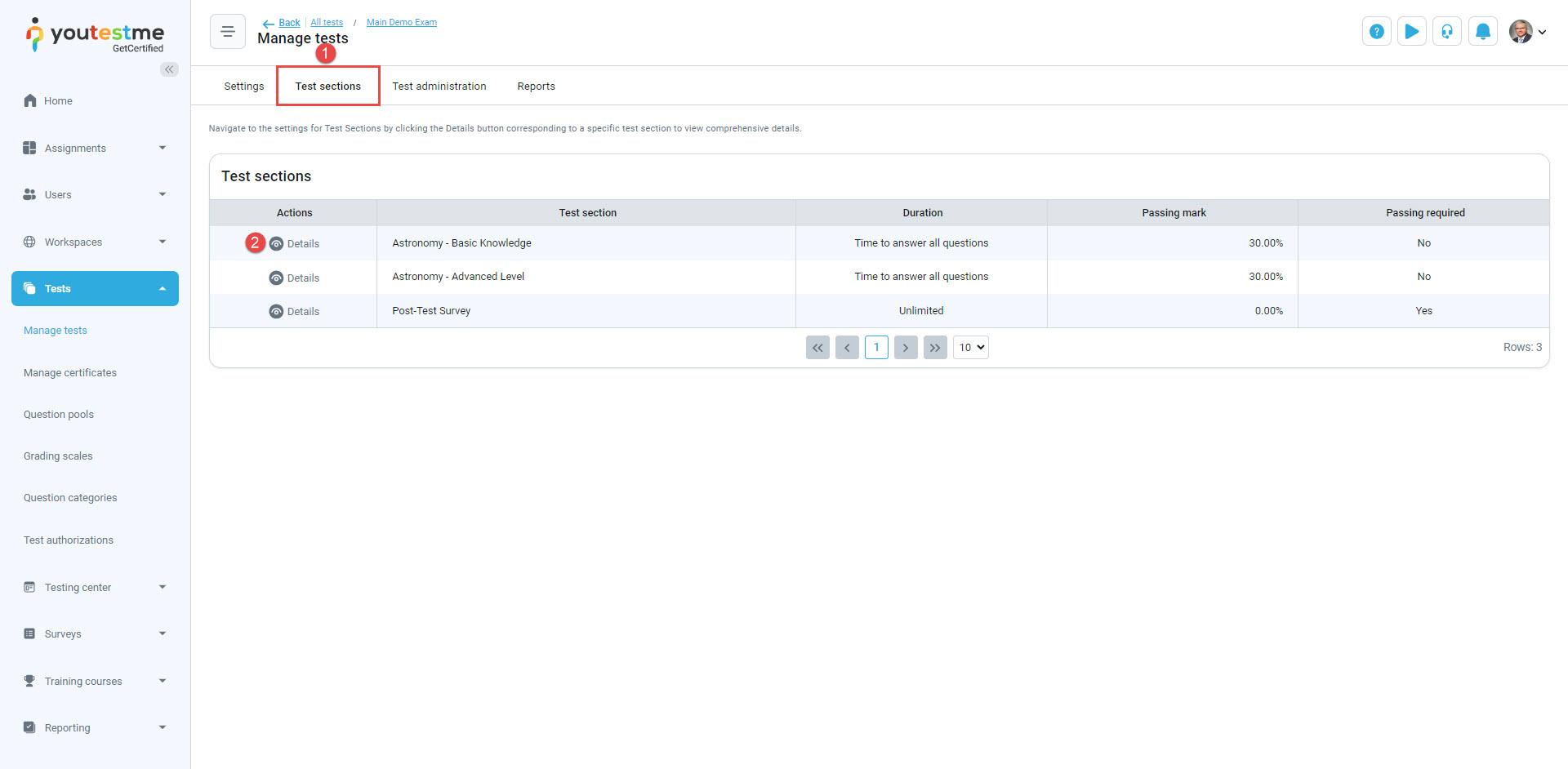This article provides straightforward instructions for enabling or disabling the unanswered questions message for test takers. This message notifies test takers about any unanswered questions, enhancing the effectiveness of their test-taking experience.
Enabling/ disabling the option #
To enable or disable the unanswered questions message for test takers, follow these steps:
- Navigate to the Tests/Manage Tests tab. Locate the test for which you want to enable the feature. Click on the test’s name to enter its specific settings. This is possible for both published and draft tests.
- Once you’ve accessed the test’s settings, look for the Settings tab. Within this tab, you should find an option called In-test configurations. Click on it to proceed.
- Within the In-test configurations section, you’ll see various options related to the test’s behavior and features. Look for the Enable unanswered questions message checkbox. Check this box if you wish to utilize this feature.
- Click on the Save button to confirm and implement your changes.
Note: If the test is with sections, the Unanswered questions message can be enabled or disabled for each section separately. To enable it:
- Access the Test sections tab.
- Choose the desired section by clicking on the Details icon, and navigate to the In-test configurations section to make the selection.
Student’s perspective #
From the student’s viewpoint, the Unanswered questions message feature brings valuable clarity to the test-taking process. When this feature is enabled, the test taker will receive a message displaying the total number of unanswered questions upon clicking the Finish test button. This immediate feedback empowers students to identify and potentially answer missed questions before submitting their test.
Conversely, when the feature is disabled, clicking the Finish test button will prompt a simple confirmation message asking whether the test taker wants to conclude the test. While this streamlined approach lacks the unanswered questions count, it maintains a straightforward experience for those who prefer not to receive additional notifications.
In conclusion, enabling or disabling the Unanswered questions message tailors the test-taking experience to individual preferences. It provides valuable information for those who seek it and a clean wrap-up for others, ensuring a versatile and accommodating approach to assessment completion.