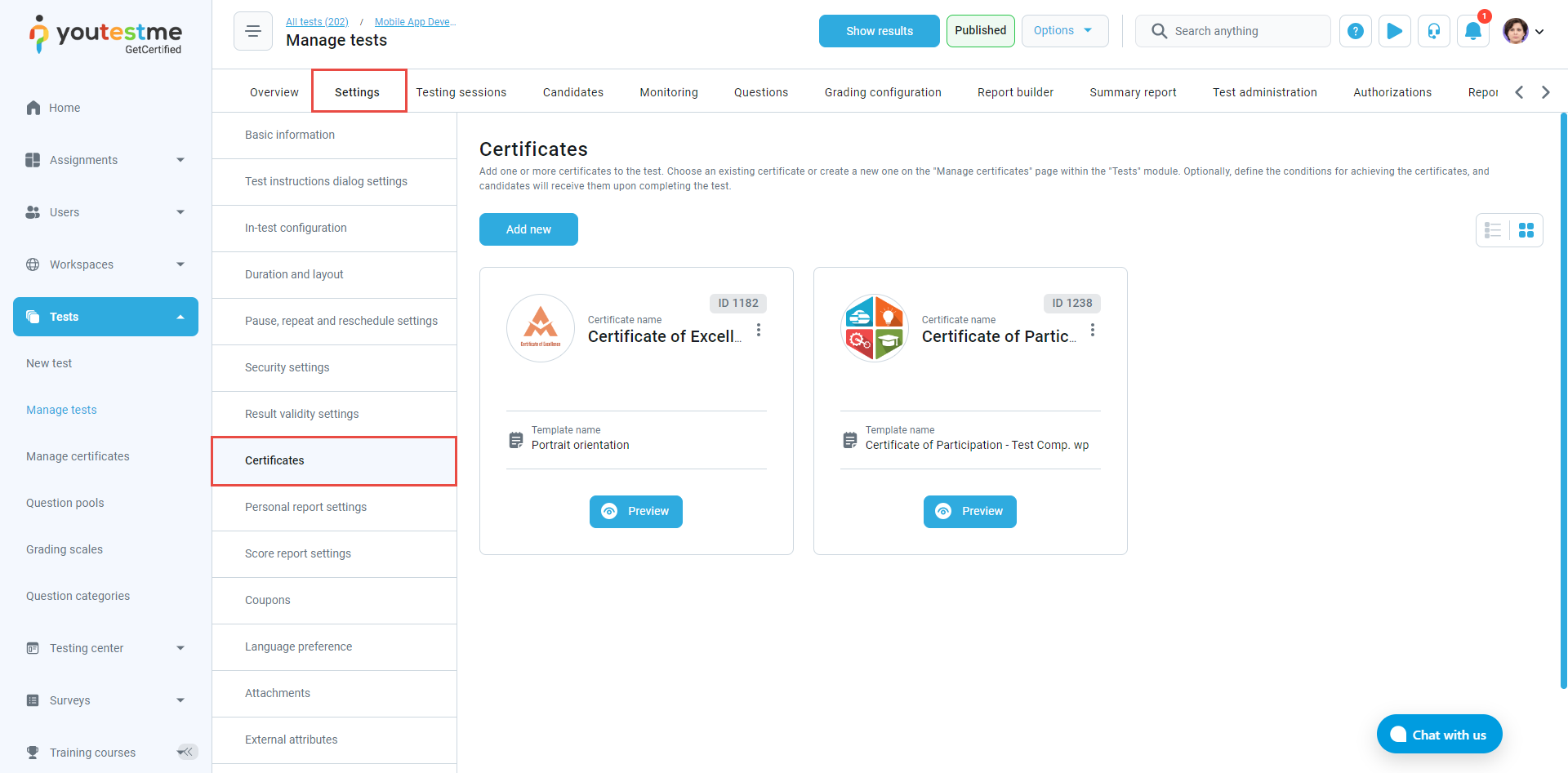Only candidates who pass a test can receive a certificate by default. However, some tests require different certificates based on various factors, such as the candidate’s score. YouTestMe provides the flexibility to define certificate conditions.
In this article, you’ll find a step-by-step guide on how to add certificate conditions.
Adding Certificate Conditions in the Manage Certificate Section #
- From the main menu, go to Tests and select Manage Certificates.
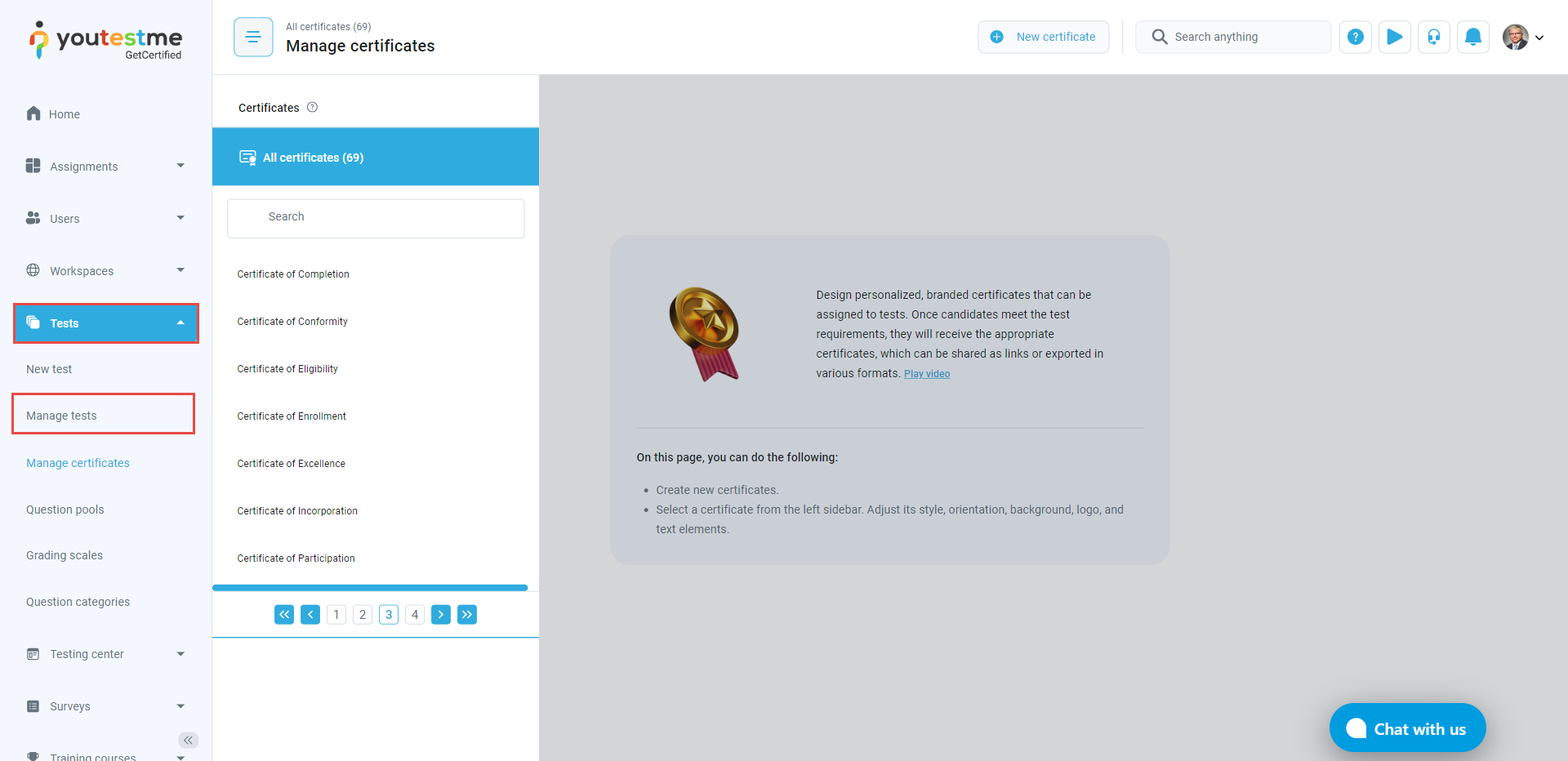
- Choose the desired certificate, then navigate to the Tests section. You can find or add the tests you want to link to the certificate here.

- Click the Edit Conditions button next to the test name.

- In the certificate conditions dialog, choose the condition type: And or Or.
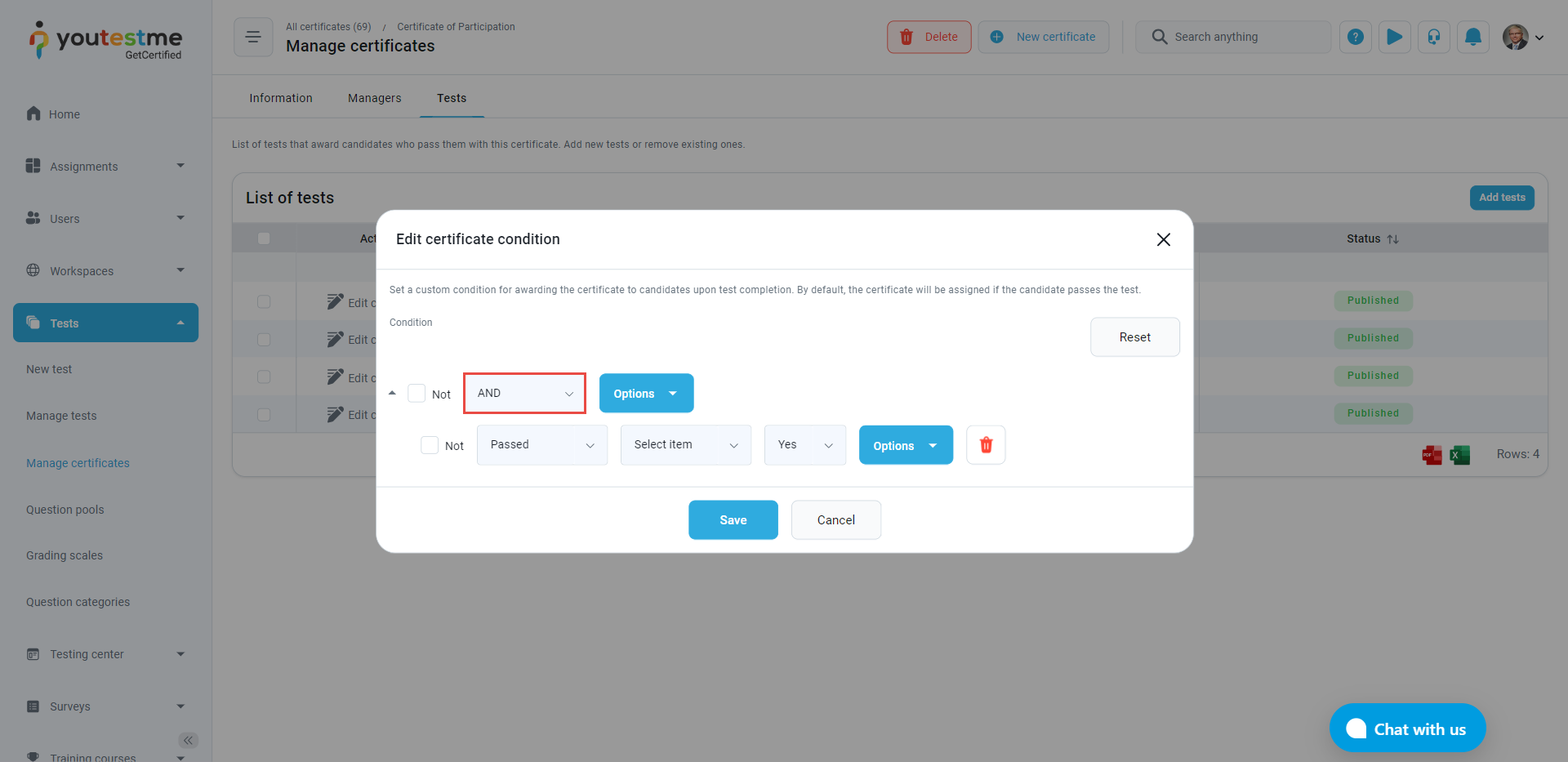
- Select the data that should serve as the condition for obtaining the certificate.


- You can add more conditions by clicking the Options button.

- Use the Save button to save the changes.

If needed, use the Reset button to remove all conditions, or select the condition you want to remove and click the Delete button.

Adding Certificate Conditions in the Test Settings Section #
You can also edit certificate conditions in the test settings:
- In the main menu, navigate to Tests and select Manage tests.
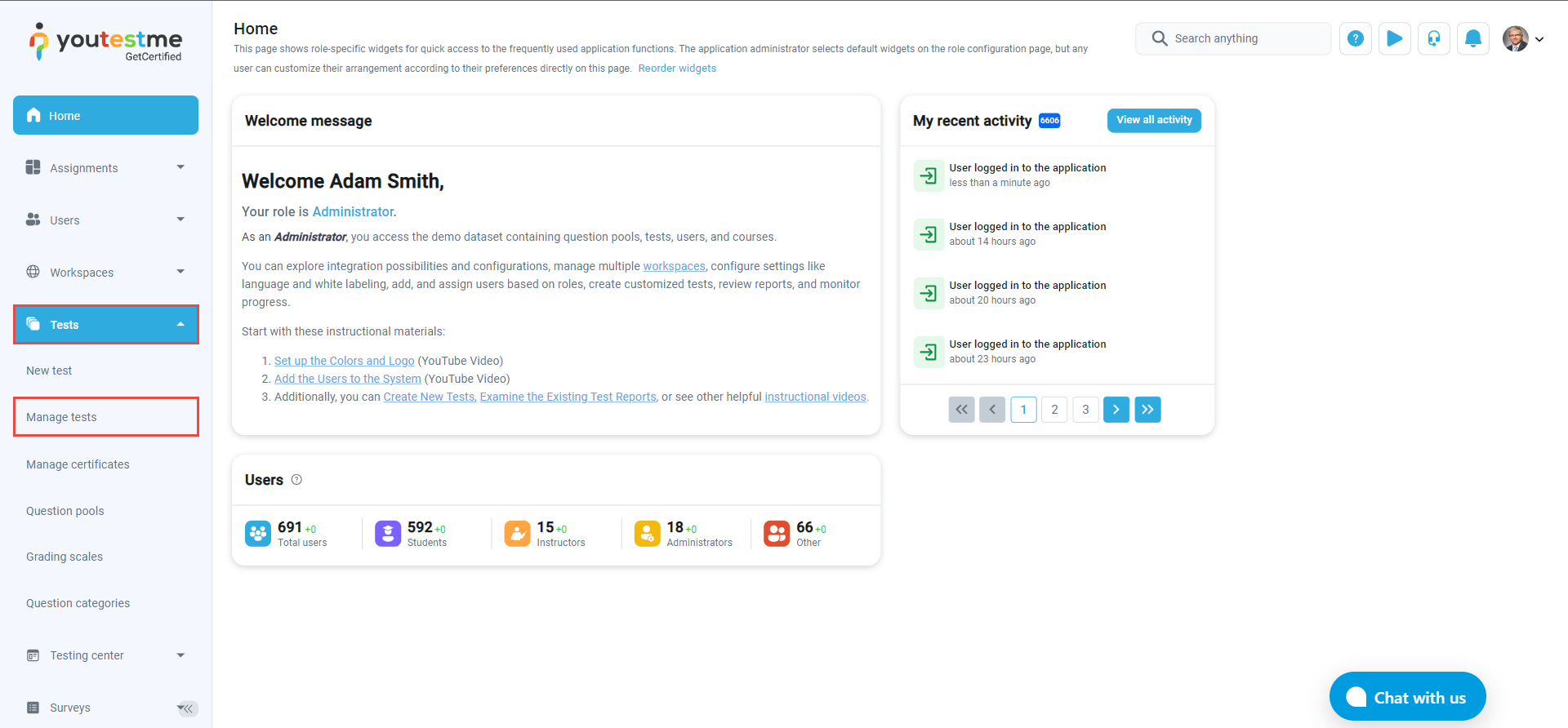
- Choose the desired test, then go to the Settings section. In the side menu, select Certificates to add or edit certificates linked to the test.
- Click the three dots next to the desired certificate name and choose Edit Conditions.
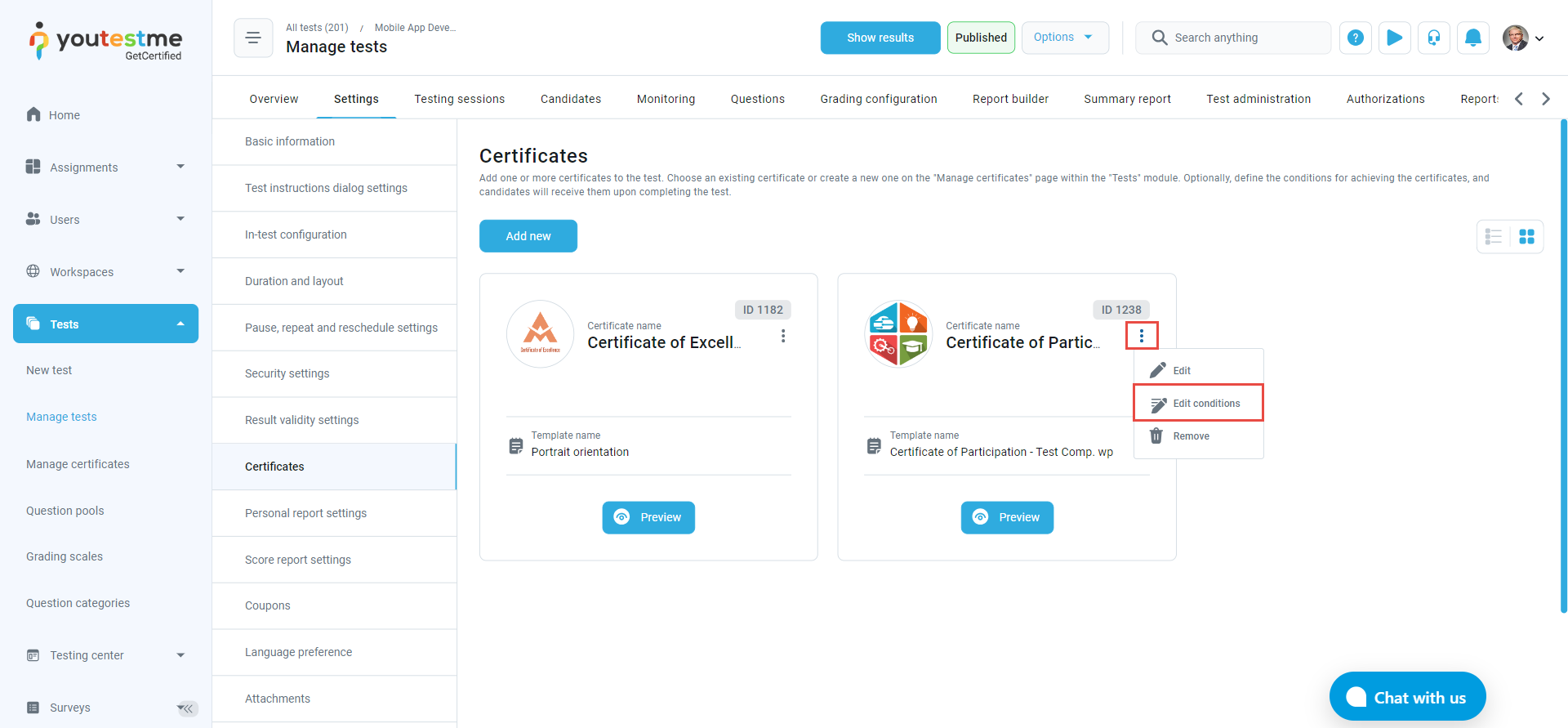
Follow the same steps described above to add conditions based on the test requirements.
Example:
For the Mobile App Development Proficiency Assessment, candidates who participate will receive a participation certificate, regardless of their achieved score. Candidates who score 80% or higher will be awarded both a Certificate of Excellence and a Participation Certificate.
- For the Certificate of Participation, the condition is set to be a Percentage greater than or equal to 0, allowing all candidates to receive this certificate.

- For the Certificate of Excellence, the condition is set as a Percentage greater than or equal to 80%, ensuring only candidates who score 80% or higher are eligible for this certificate.

For more related instructional materials, please visit: