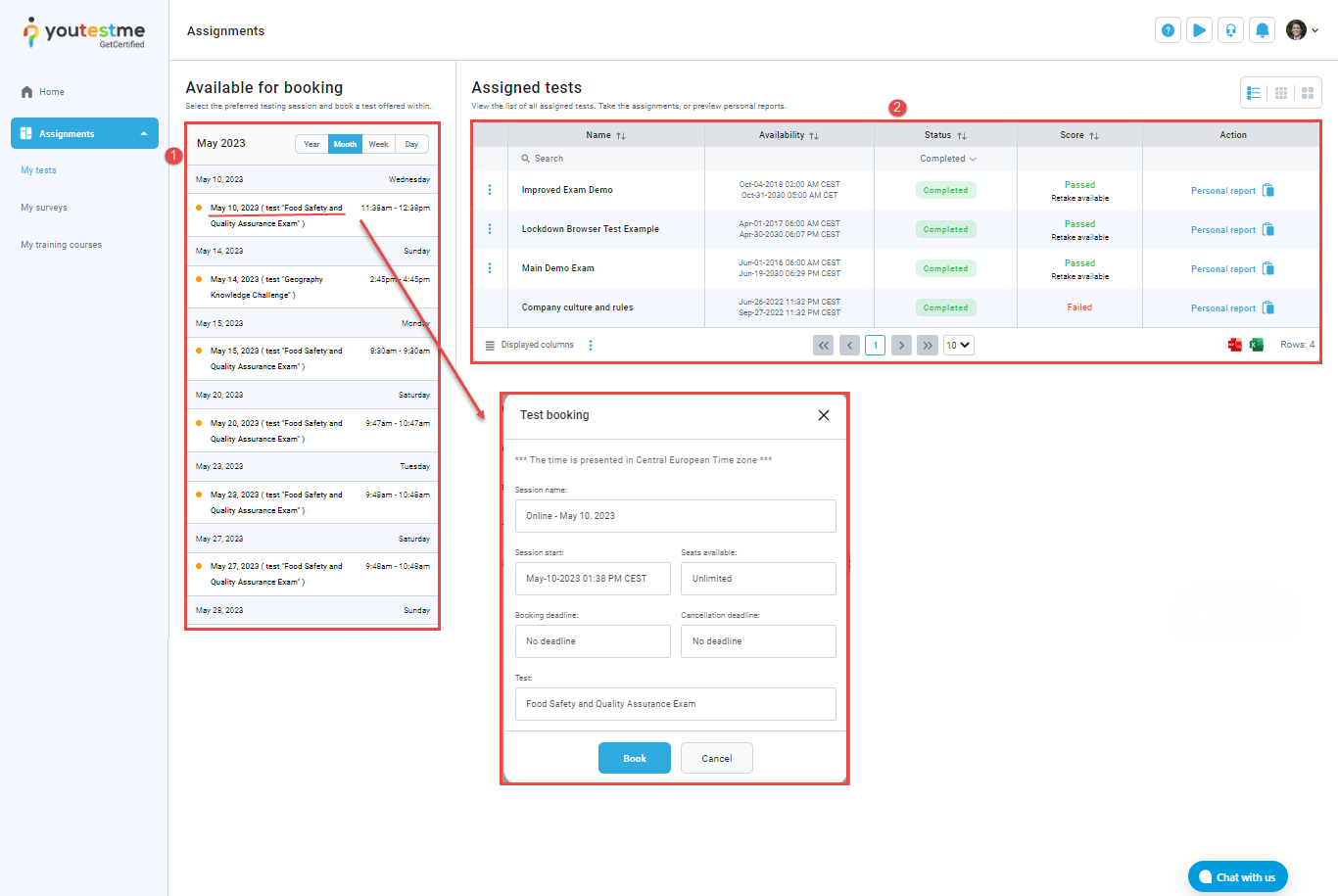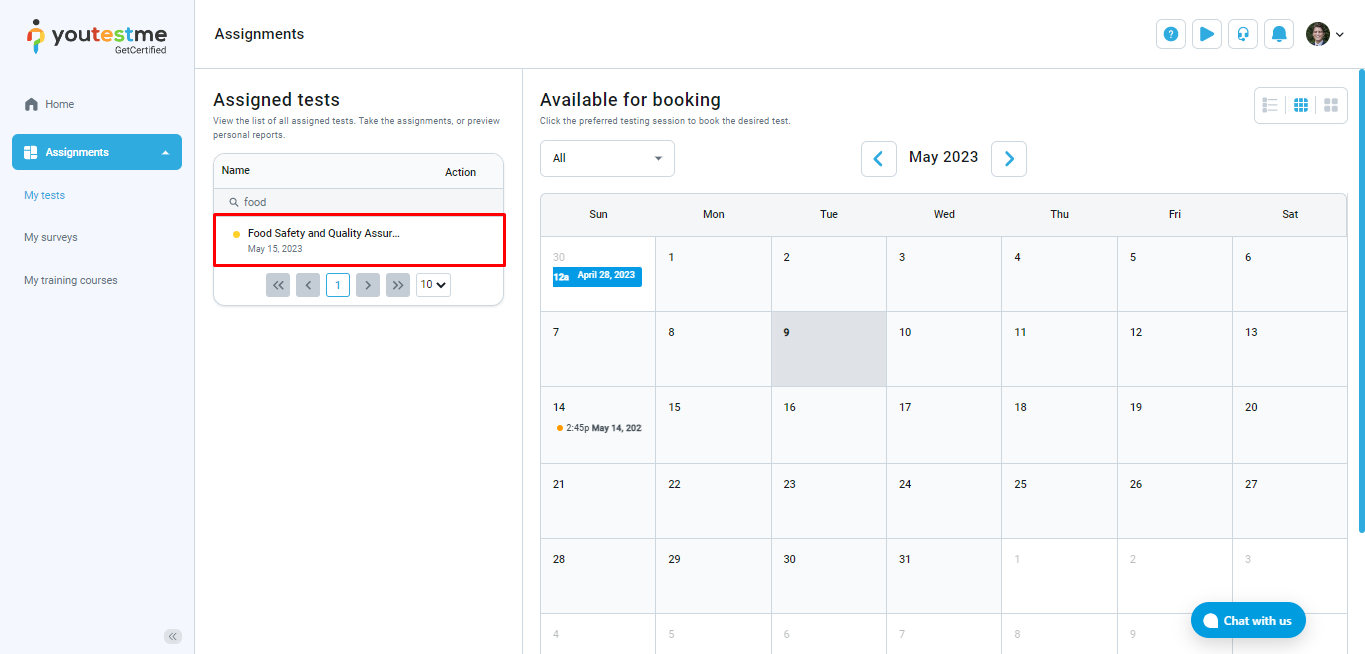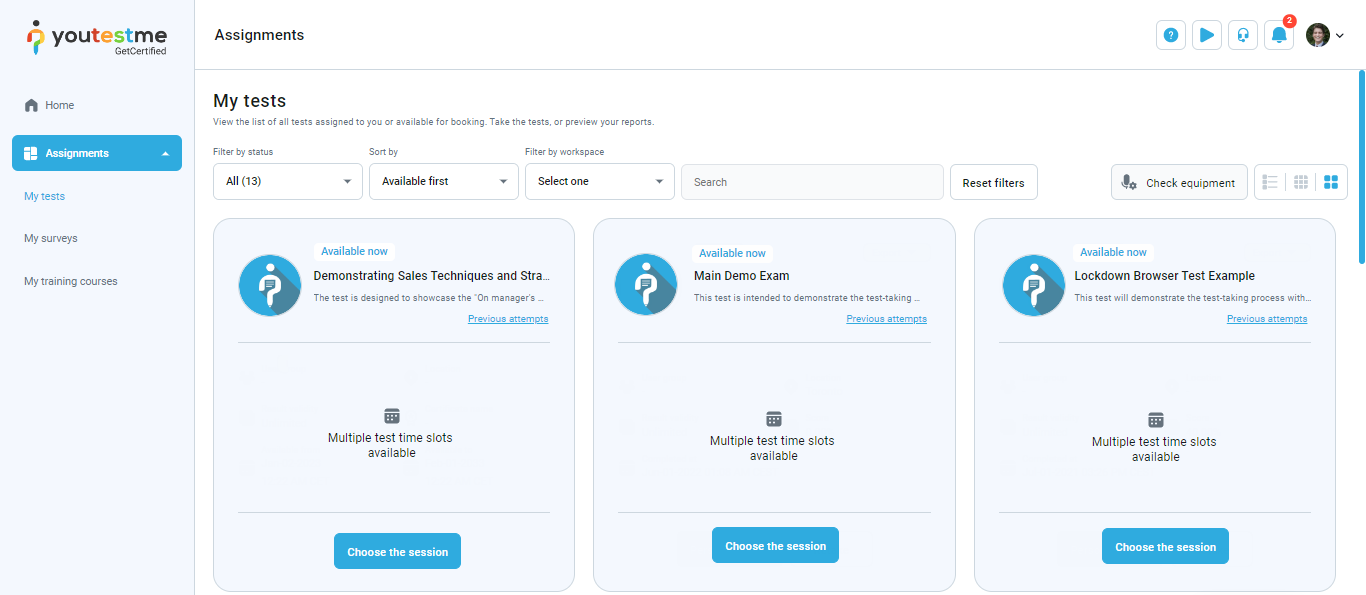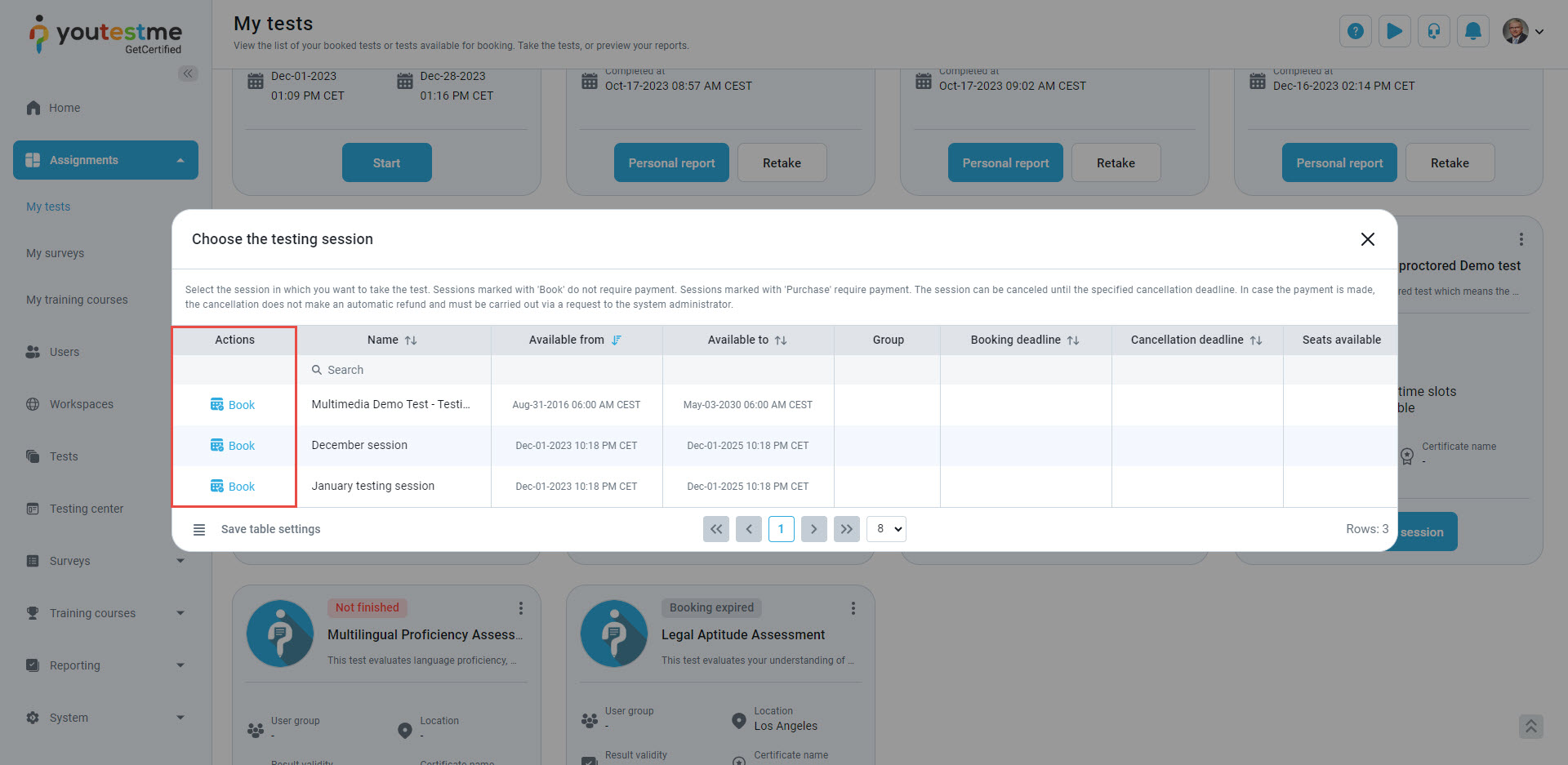This article explains the booking process in YouTestMe GetCertified.
Booking the test #
On the My tests page within the Assignments module, the candidate will be presented with three views:
- List
- Tile
- Calendar
Note: The administrator can determine the default view by configuring this option in the System/Settings and customization/ tab.
List view – Overview #
The list view displays two key sections:
- A list of testing sessions where the candidate can select the most convenient time slot and book a test on the website. This can be done by clicking on the testing session name. A pop-up window will appear displaying all testing session information such as availability time, booking and cancelation deadlines, test name, etc.
- A table that presents the candidates’ tests, along with their current status and other relevant details.
Calendar view – Overview #
The Calendar view displays expired, available, and upcoming testing sessions.
By clicking on the name of a testing session, a pop-up window appears with details of the session. By clicking the Book button, a candidate reserves their place in the session and can take the test during the session’s scheduled start time.
After booking a testing session, it will appear in the table on the left side of the screen:
Tile view – Overview #
The Tile view lists all tests assigned to candidate or the ones that have open access.
All available testing sessions will be displayed if the candidate clicks the Choose the session button. The candidate can then book the session that works best for their availability.