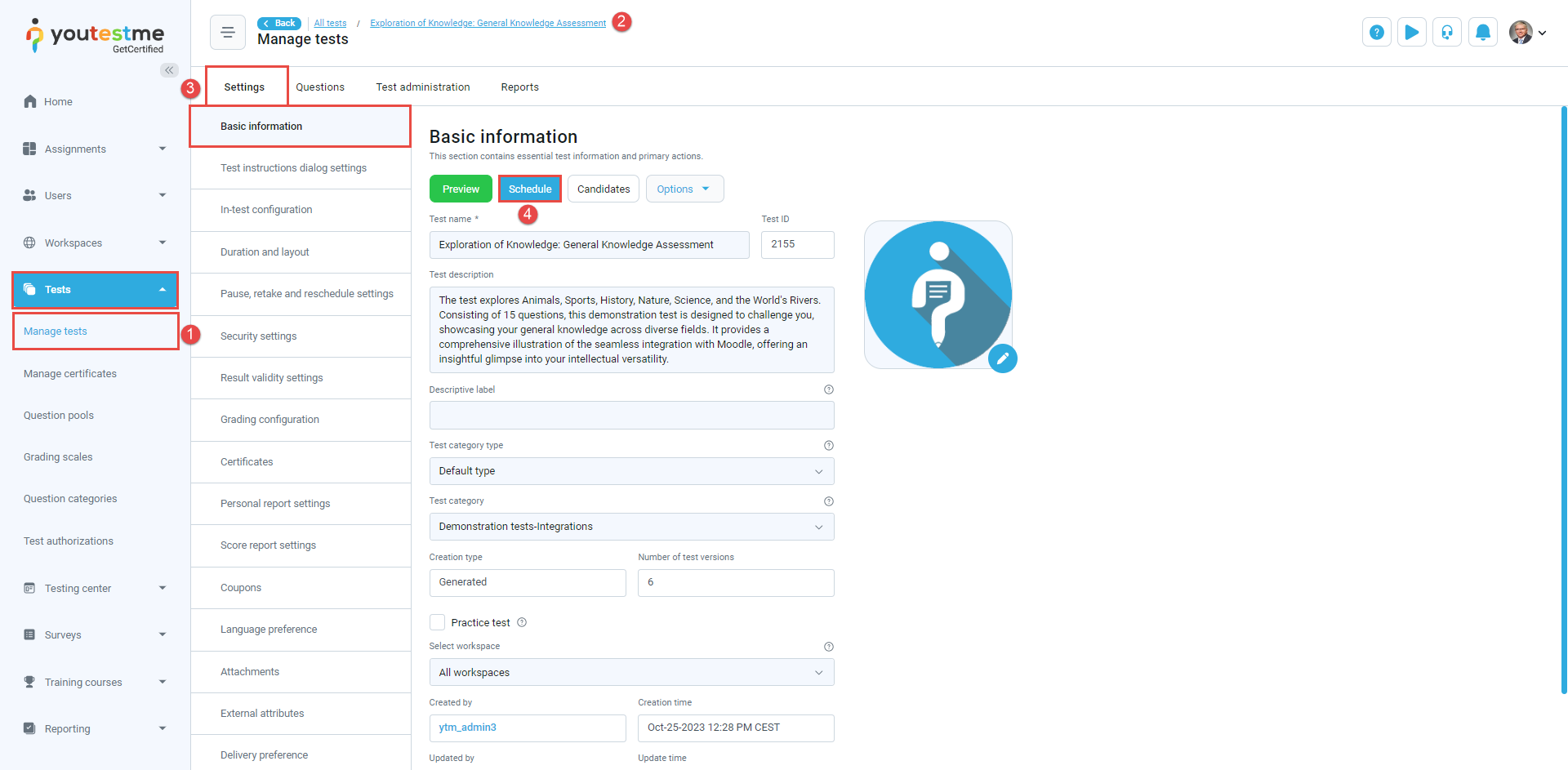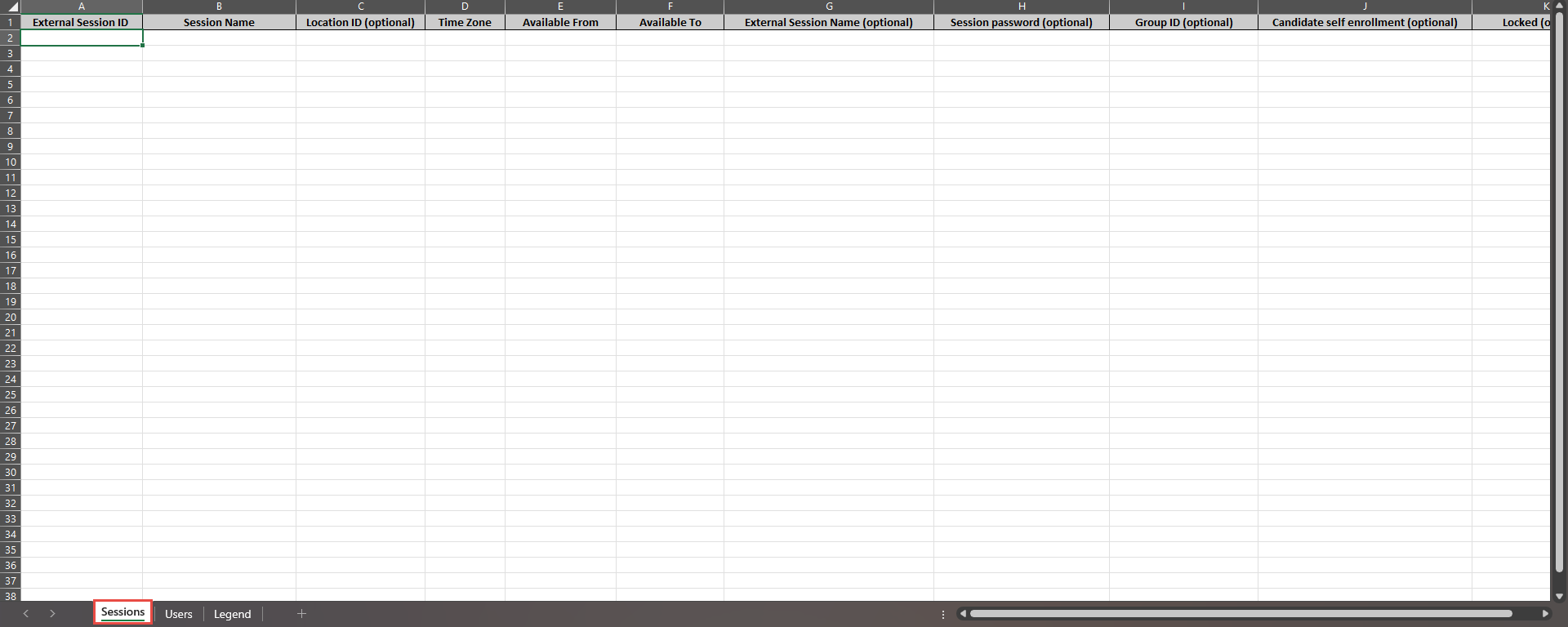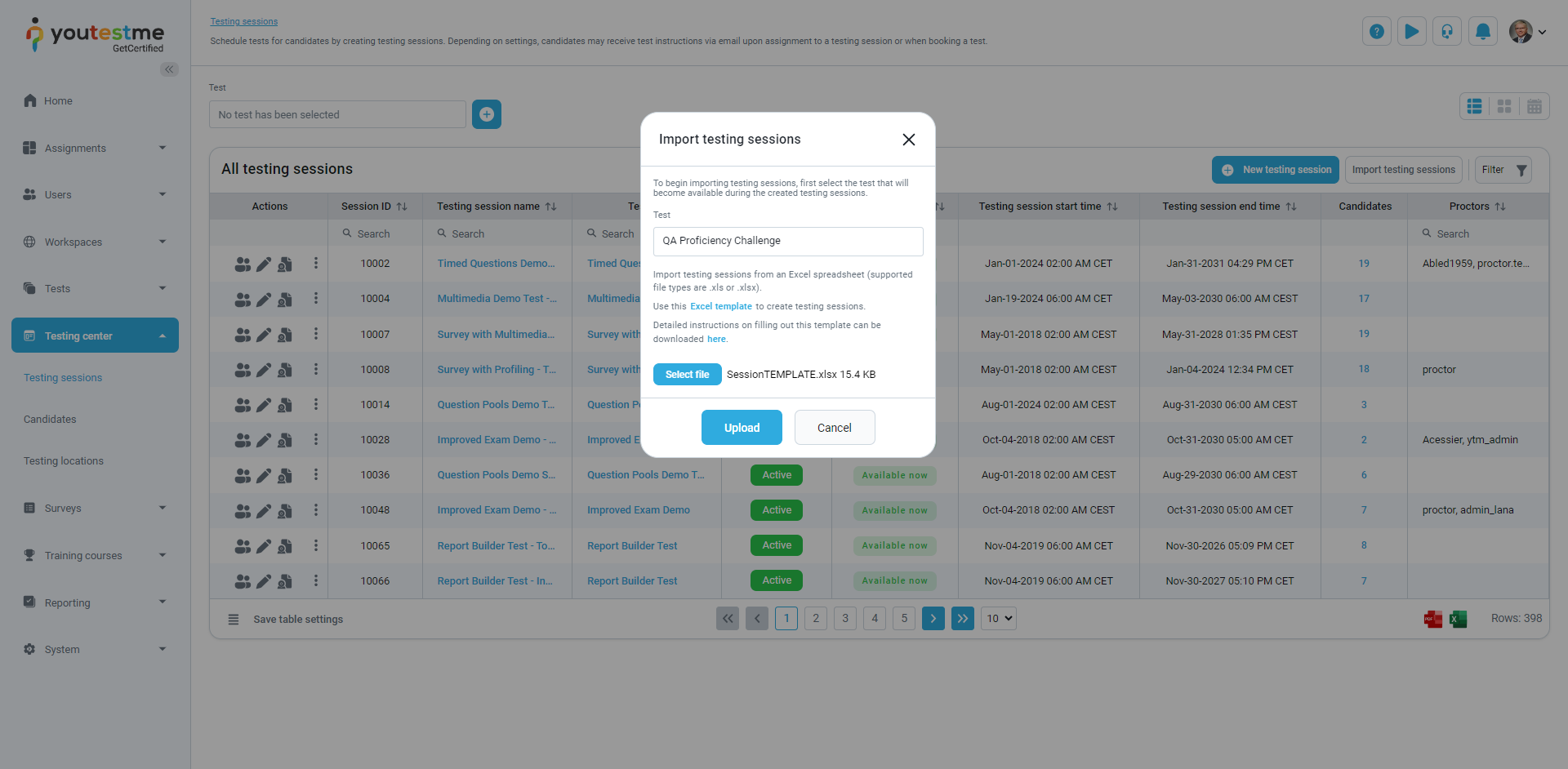This article explains how to import candidates easily into the testing sessions using an Excel file.
Accessing the page #
To access the page, do the following:
- Select the Tests/Manage tests tab.
- Select the desired test.
- Select the Settings/Basic information tab.
- Select the Schedule option.
Import candidates into testing sessions via Excel file #
To import users into testing sessions, do the following:
- Select the Import testing session option.
- Select the Select a test option.
- Select the test you want to import the testing session to

- Select the Excel template option to download the Excel file.
Fill in all the necessary fields for the testing session sheet.
In the second sheet, fill in the usernames and the external IDs of the users you want to import into the defined testing session.
Note: Different or the same users can be added to one or more testing sessions.
- Import the Excel file when selecting the Select file button.
- Select the Upload button to upload the Excel file to the application.
After navigating to the testing session, the users’ usernames that are imported via Excel can be seen.