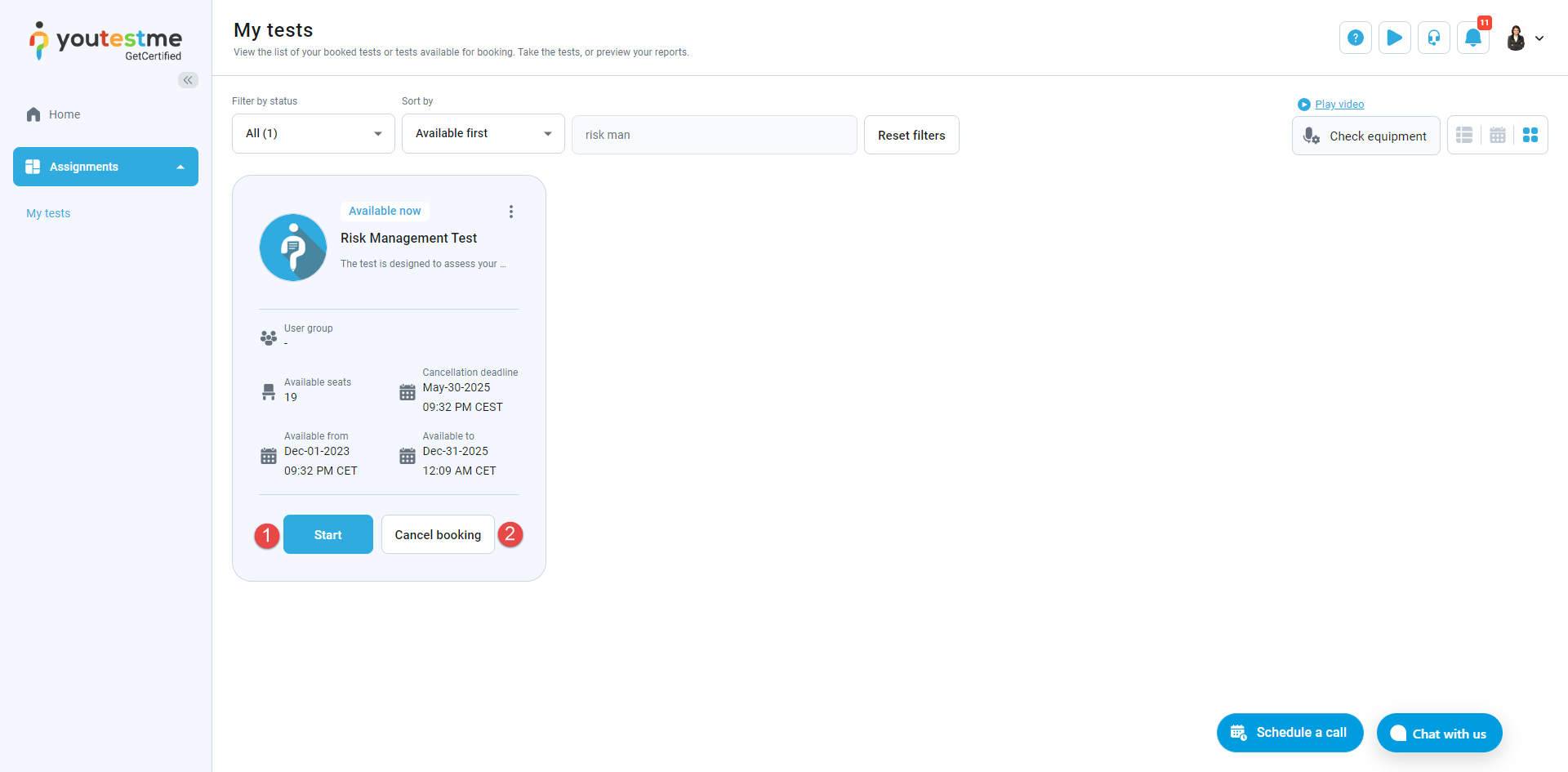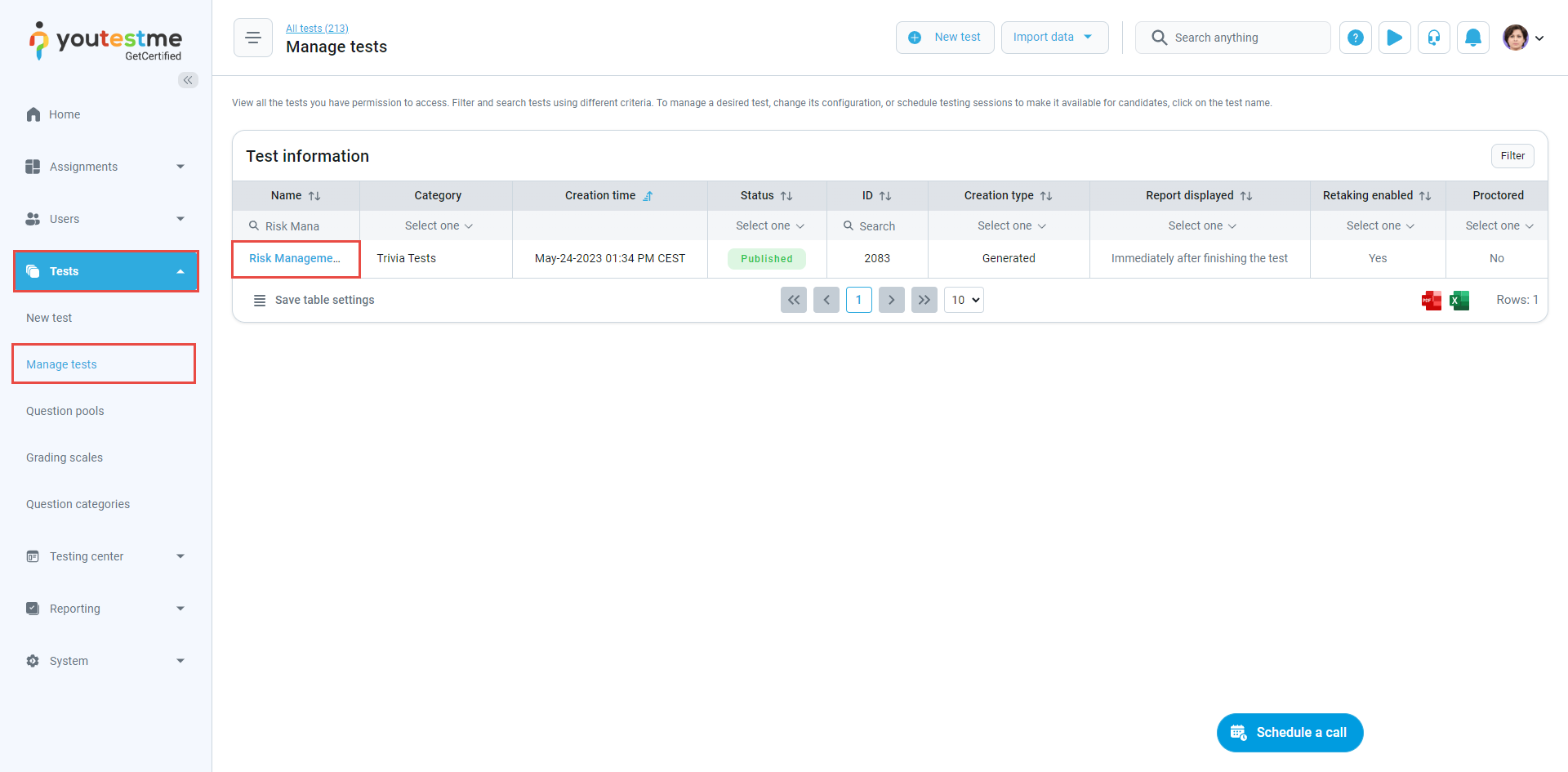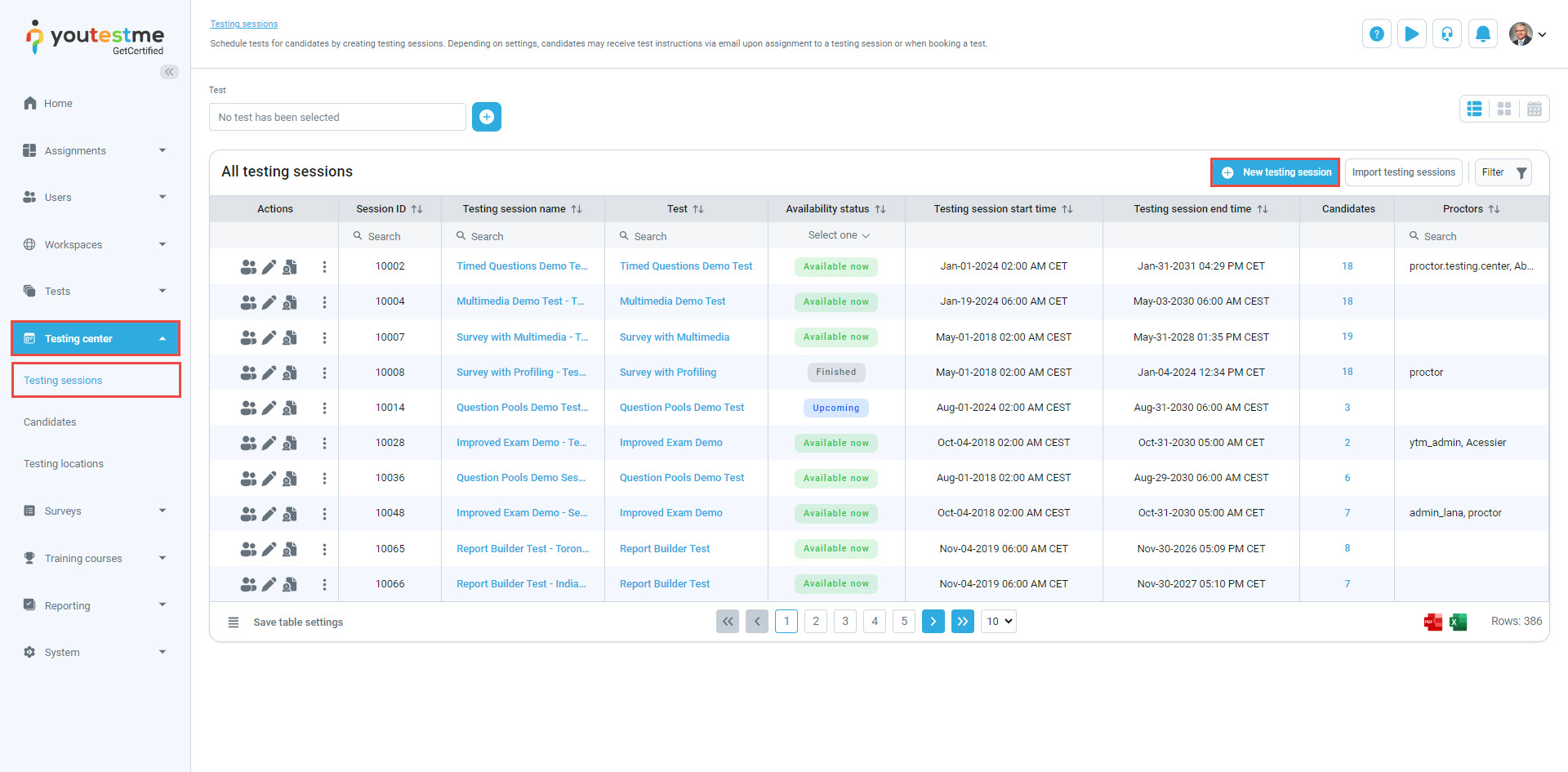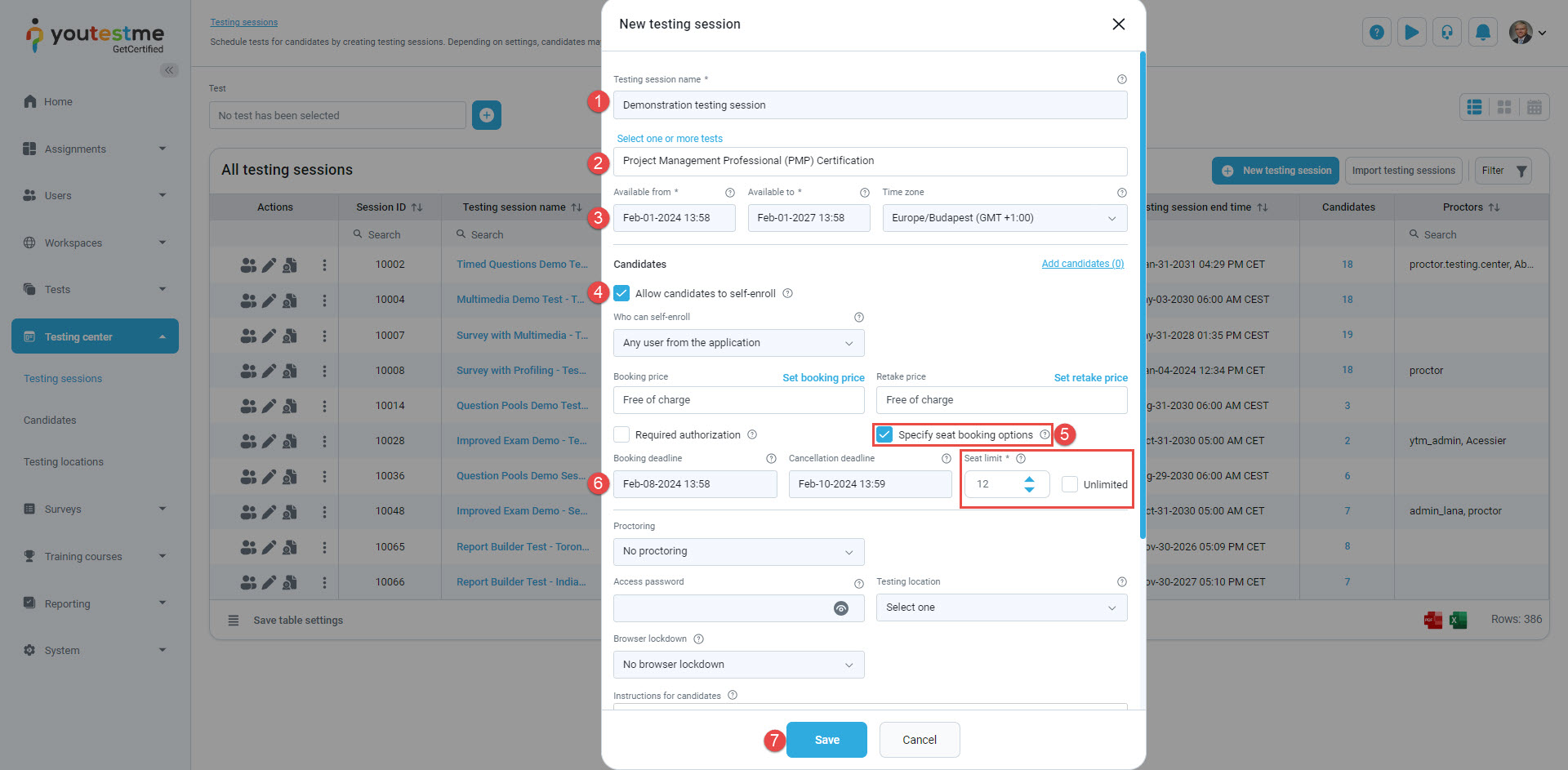This article serves as a comprehensive guide to exploring the option for candidates to book the exam at a time that best suits their schedule, all within your own personalized demo environment.
In your demo environment, we have already prepared a test that allows you to experience the functionalities firsthand.
Student’s Perspective #
Accessing the Test #
Log in to your demo environment using the following credentials:
- Username: student
- Password: Password for student account provided by YouTestMe
After logging in, you will be automatically redirected to the My tests page, where you can use the search bar to find the “Risk Management Test” exam and then click the Choose the session button to select a convenient time slot from the list of available testing sessions.
Choosing a Time Slot #
The list of all scheduled testing sessions will appear. Review the availability and choose the testing session you would like to book.
Note: The “Risk Management – December” testing session is available now, while the other testing sessions are scheduled for the future. If you wish to start the exam immediately after booking, please choose this testing session.
Once you book the exam, you will be able to:
- Start the exam if the session you choose is available already.
- Cancel the booking if you change your mind and want to choose another time slot.
Note: If the booking deadline has expired, you will not have the option to cancel the booking.
Admin’s Perspective #
To set up another testing session, follow these steps:
Log in to your demo environment using the following credentials:
- Username: admin
- Password: Password for student account provided by YouTestMe
After logging in, choose Tests and select Manage Tests. Use the search bar to find the “Risk Management Test” exam and click on its name to open it.
Open the Testing center/Testing sessions tab and click the New testing session button.
- Enter the session name.
- Select the test for the testing session.
- Set the availability period for the session.
- Enable the Allow Self-Enrollment option to allow candidates to book this testing session.
- You can limit the number of users booking this testing session. Settings include deadlines for booking and cancellation.
- Optionally configure the booking and cancellation deadlines.
- Click the Save button to confirm.