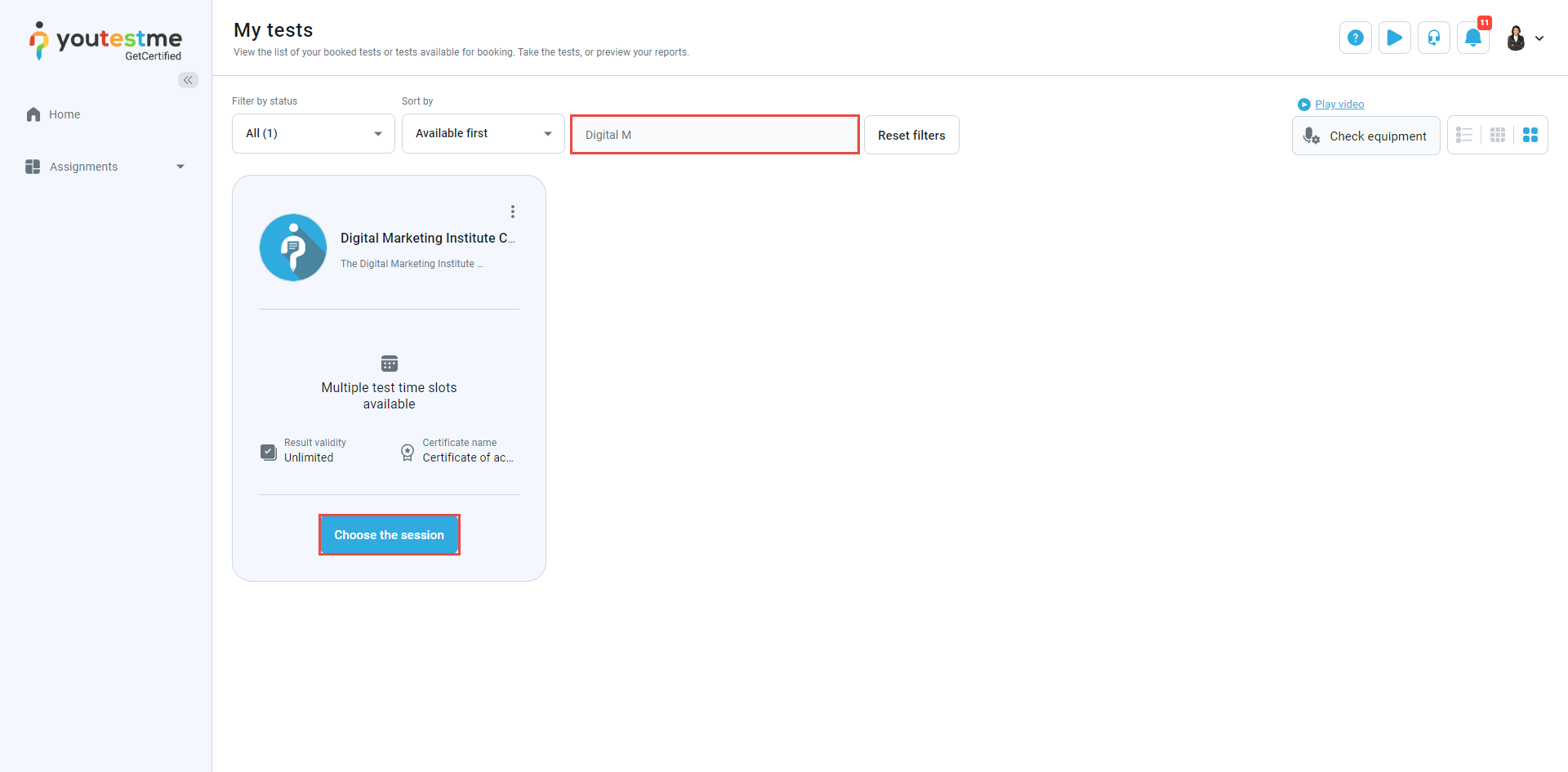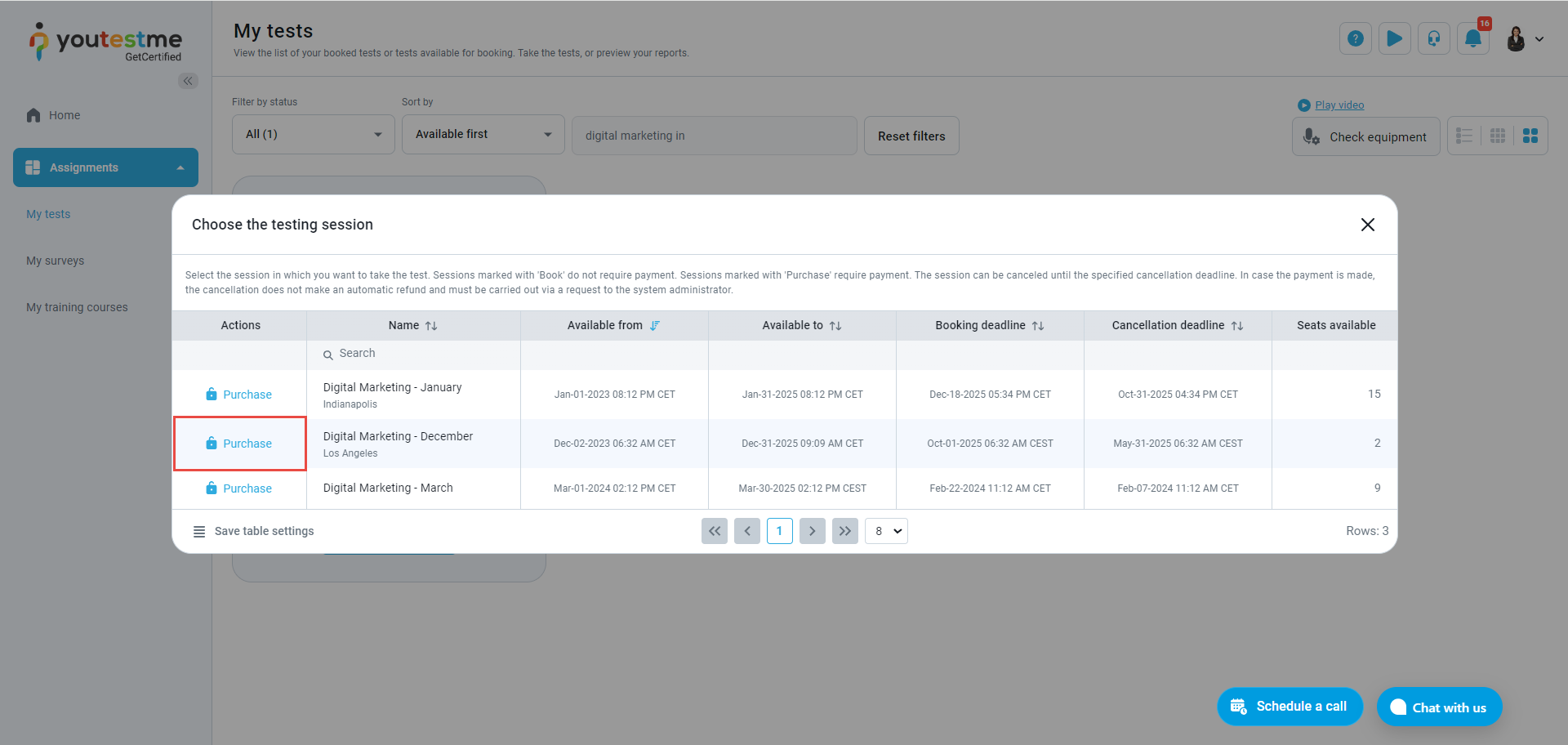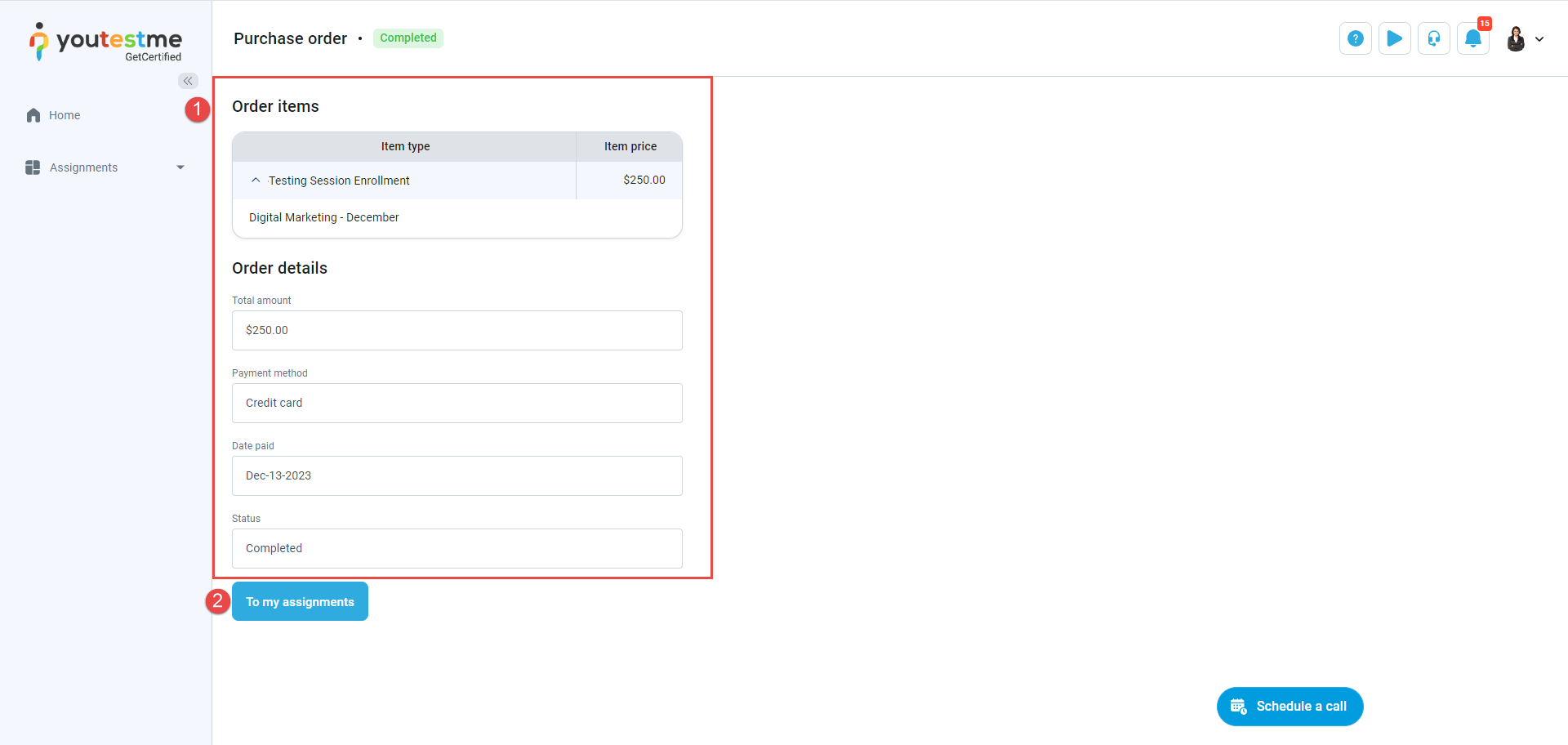This article serves as a comprehensive guide to exploring the option for candidates to choose and purchase exams at a time that best suits their schedule, all within your own personalized demo environment.
In your demo environment, we have already prepared a test that allows you to experience the functionalities firsthand.
Accessing the Test #
Log in to your demo environment using the following credentials:
- Username: student
- Password: Password for student account provided by YouTestMe
After logging in, you will be automatically redirected to the My tests page, where you can use the search bar to find the “Digital Marketing Institute Certificate” exam and then click the Choose the session button to select a convenient time slot from the list of available testing sessions.
Choosing a Time Slot #
The list of all scheduled testing sessions will appear. Review the availability and choose the testing session you would like to purchase.
Note: The “Digital Marketing – December” testing session is available now, while the other testing sessions are scheduled for the future. If you wish to start the exam immediately after purchase, please choose this testing session.
Purchasing the Exam #
You will be redirected to the payment page. For testing purposes, enter the following dummy data:
- Card information: 4242 4242 4242 4242
- Date: Any future date
- CVC: Any three digits
- Cardholder name: Enter your name
- Click the Pay button
Once you have successfully paid for the exam, you will be redirected to the purchase order page. Here, you can:
- See purchased details
- Click the To my assignments button
Starting Exam #
Use the search bar to find the “Digital Marketing Institute Certification” test and click the Start button to start the exam.