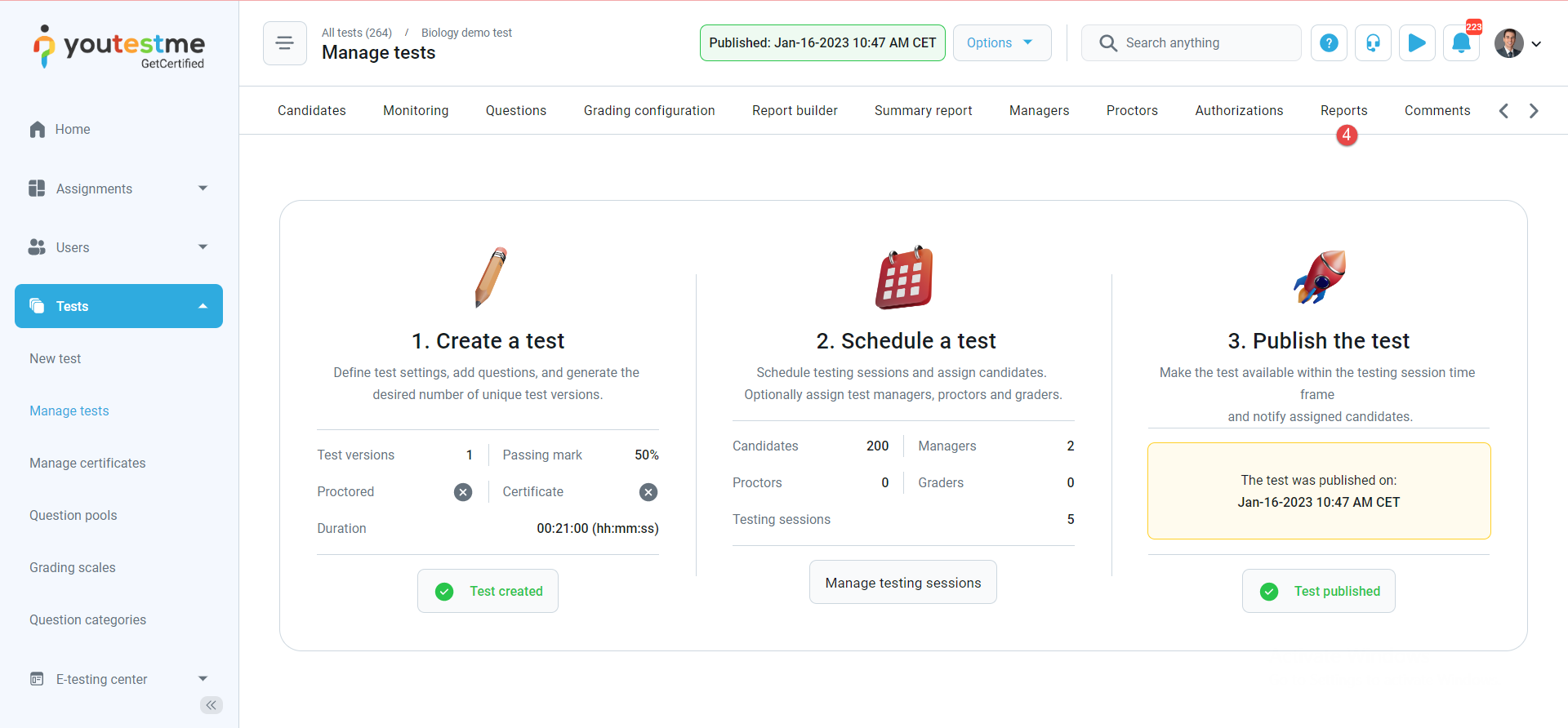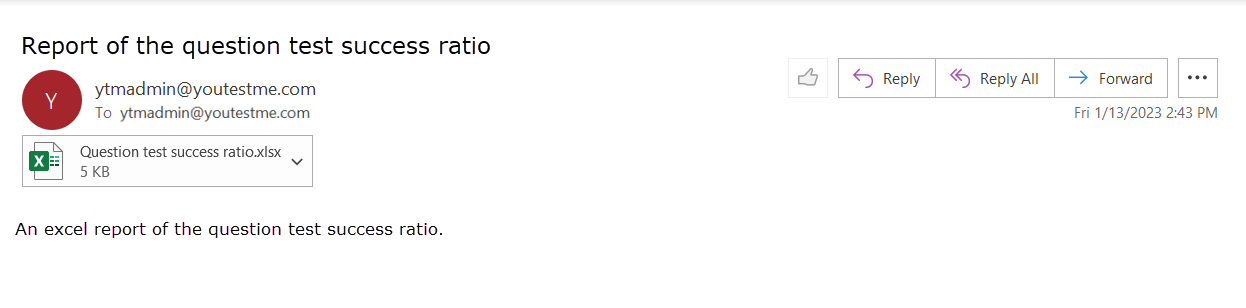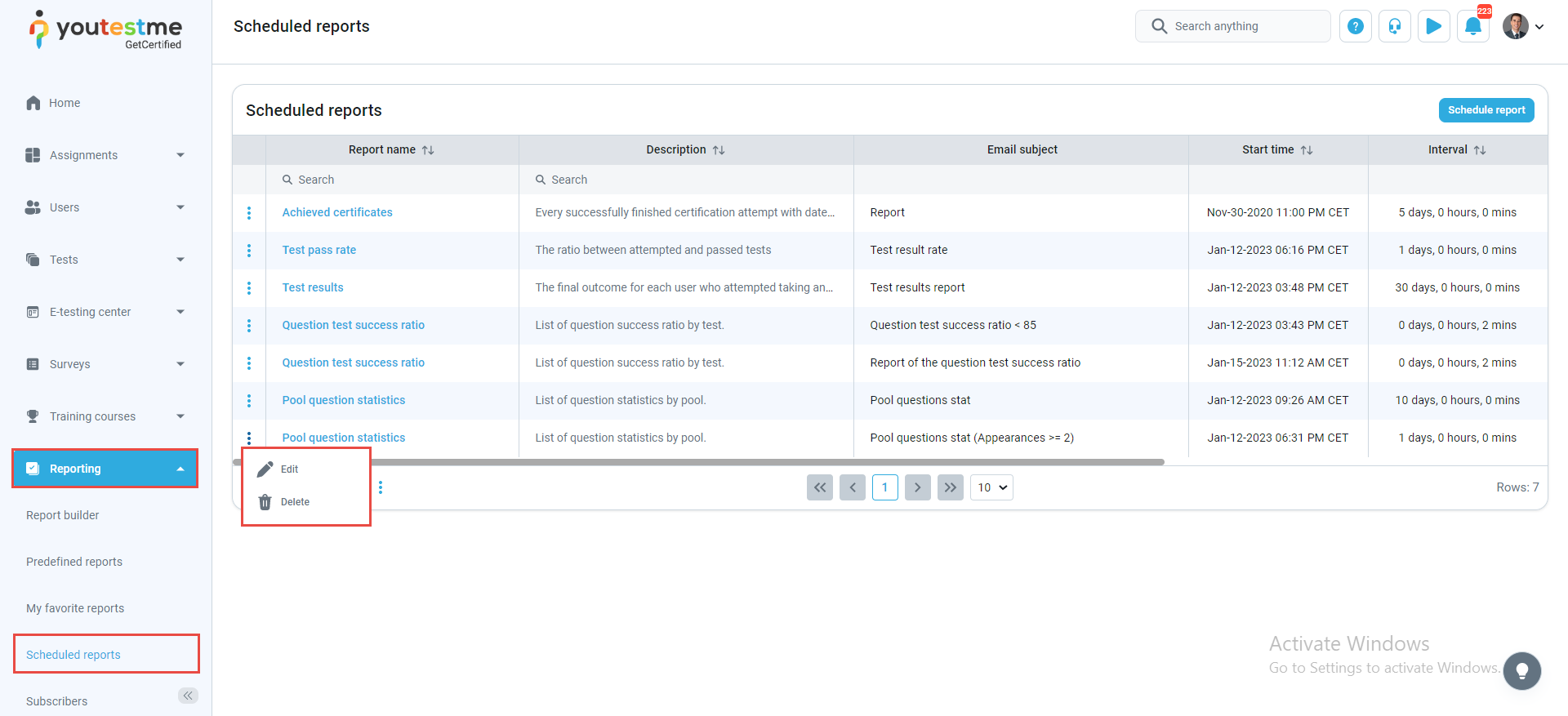This article introduces an automatism that analyses the percentage of correct answers.
Test reports #
To navigate to the test reports, do the following:
- Select the Tests tab in the left-side menu.
- Select the Manage test tab.
- Search for the desired test and click on it.

- Select the Reports tab.
Clicking on the Open option in the Actions column to see the specific predefined report for the test that is selected.
Scheduling report for the test #
To schedule a report, do the following:
- Select the Schedule report button.
- The report’s name is selected from the previous action (Open).
- Define the start time.
- Define the interval.
- Enter the email subject.
- Enter the email message.
- Define the subscribers that will receive the predefine report

- Set the conditions for the predefined report.
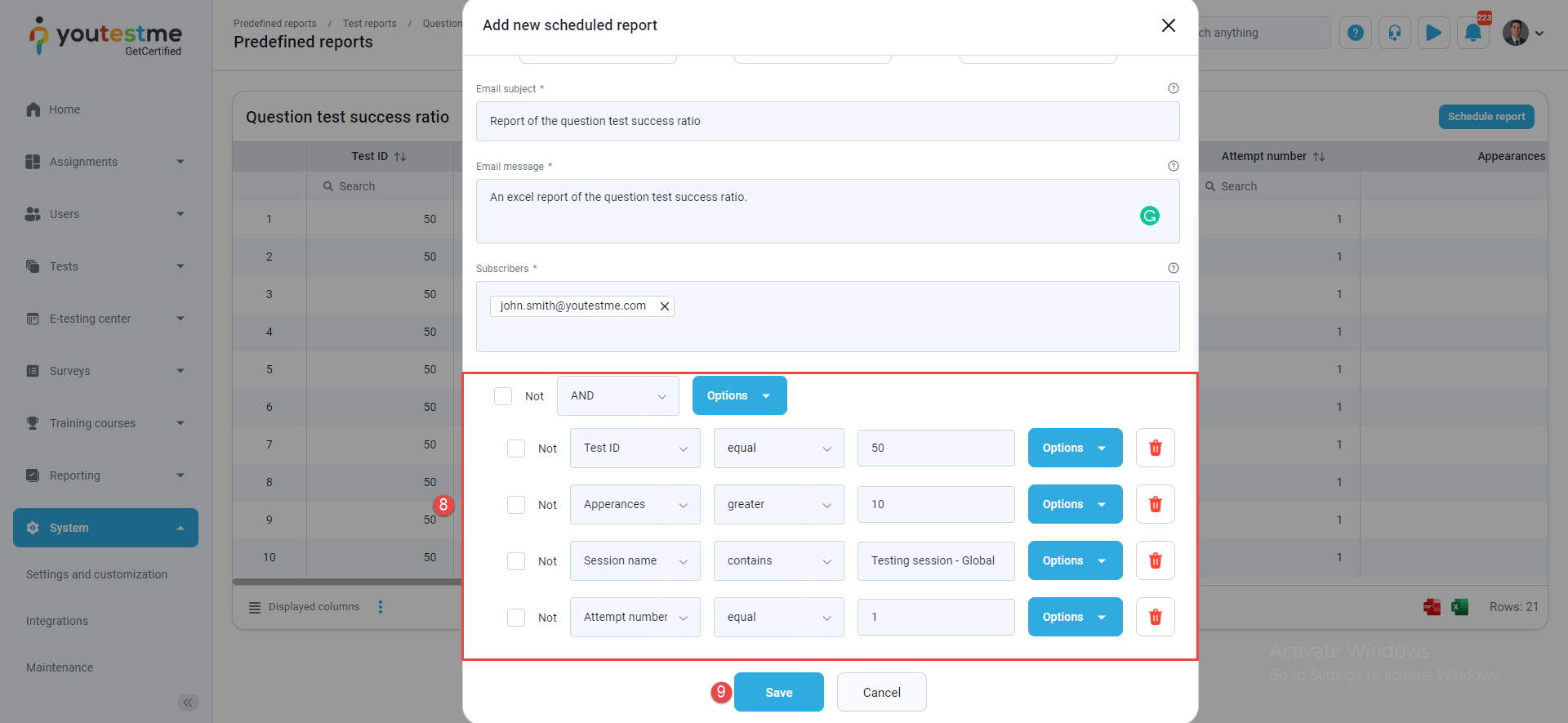
- Click on the Save button to save the changes.
After setting the scheduled report, the report will be delivered to the defined email address.
Downloading the Excel file, you will see which questions satisfy the conditions defined for the scheduled report.
Question pool reports #
To navigate to the question pool reports, do the following:
- Select the Tests tab.
- Select the Question pools tab.
- Search for the desired pool.
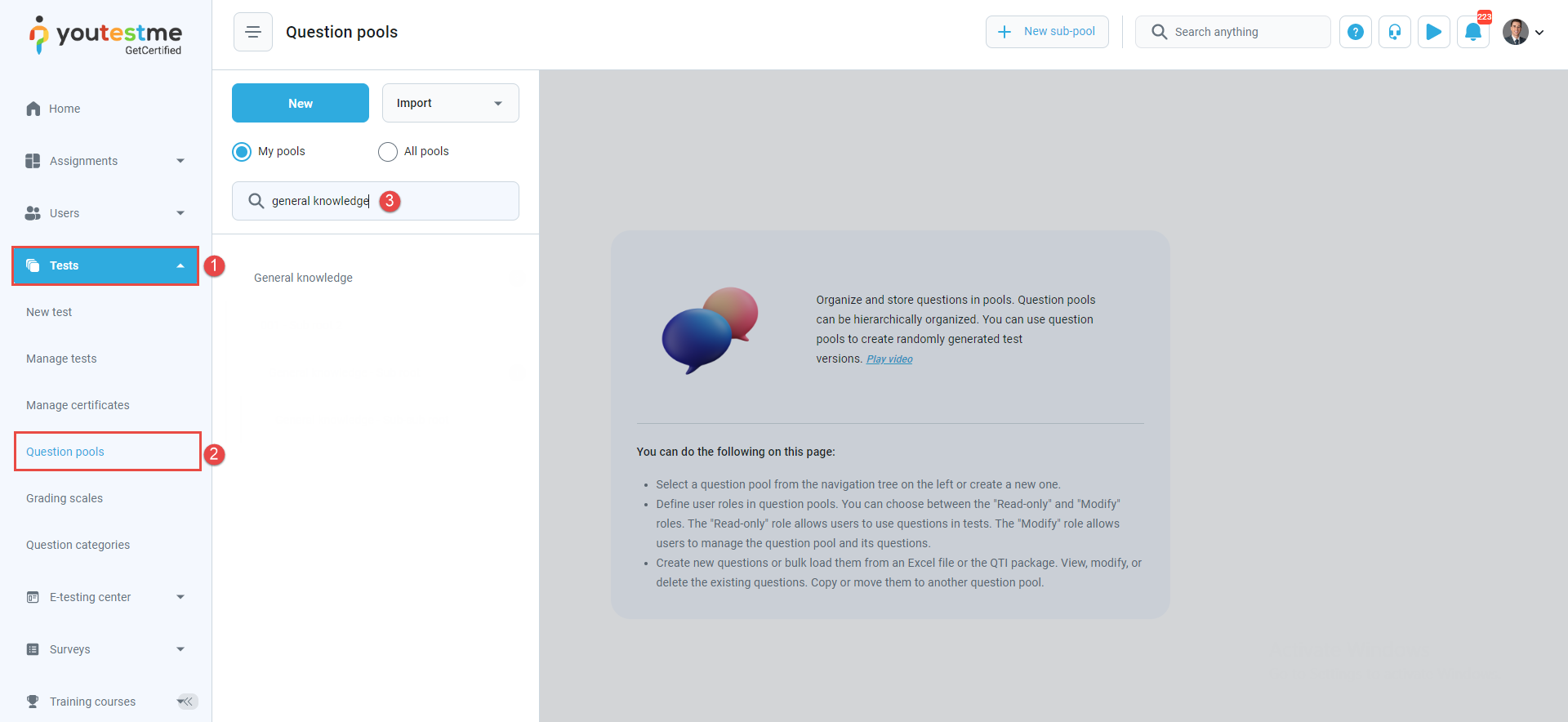
- Select the Reports tab.
- Select the Open option from the Actions column.
Please read the content under the previous title on how to schedule the report or read this article for more information.
After receiving the email with the Excel spreadsheets, you can download them and see:
- Questions in the question pools that have feedback.

- Questions from the specific test that have feedback.
Note: Scheduled reports that are created for the tests and question pools can be found in the Reports/Scheduled reports tab and can be modified or deleted.