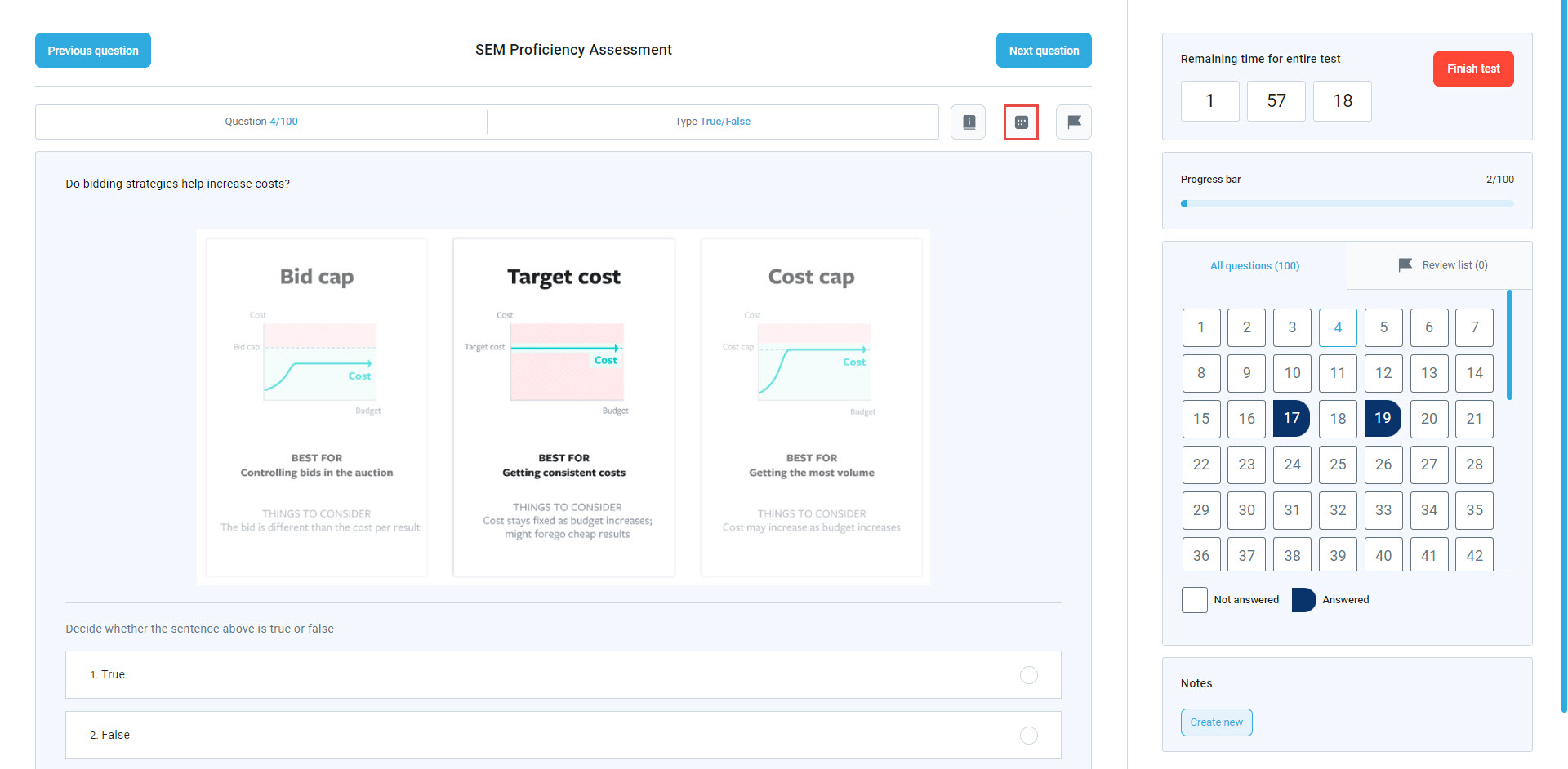This article aims to provide candidates with comprehensive guidance on smoothly using the integrated calculator feature during the test. To enable the calculator for your test takers during the test, refer to this article.
Accessing the Calculator #
During the test, click on the calculator icon located in front of the exam title to open it.
Using the Basic Calculator #
- Close: This button closes the calculator interface.
- Use: This button confirms the use of the calculator’s current result.
- Erase: This button clears the most recent entry.
- + (Addition): Adds two numbers together to calculate the sum.
- – (Subtraction): Subtracts the second number from the first.
- * (Multiplication): Multiplies two numbers together.
- / (Division): Divides the first number by the second.
- Decimal point (.): Allows you to enter decimal numbers. For example, to enter “3.14,” press 3, then the decimal point, then 1 and 4.
- BS (Backspace): Removes the last digit or character entered. Useful for correcting small mistakes without clearing the entire input.
- CE (Clear Entry): Clears the current entry but does not erase the entire calculation. For example, if you entered the wrong number but still want to continue with the calculation, this button clears only that number.
- CA (Clear All): Resets everything, including the display and ongoing calculation. Use this if you want to start from scratch.

Using the Scientific Calculator #
You can employ the mouse to move the calculator and drop it to position it anywhere within the exam tab.
You can operate the calculator using the buttons provided on the screen with your mouse.
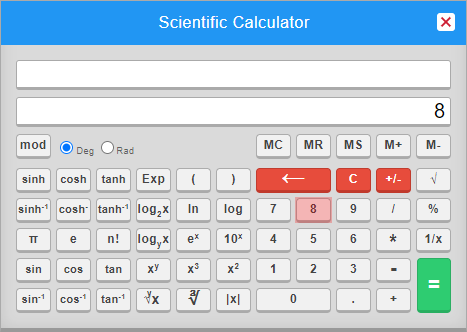
-
- Backspace (←): Enter ← to delete the last digit entered in the input box
- Clear all the inputs (C): Enter C to clear all the inputs.
- Percent Operator (%): To calculate 30 percent of 400, enter “30“, “%“, “400“, “=“.
- Reciprocal (1/x): To calculate 1/175, enter “175“, “1/x” , “=“.
- Arithmetic Operators (+, – , * , /): Use “*” to multiply, “/” to divide, “+” to add, and “–” to subtract.
- Memory Keys (MC, MR, MS, M+, M-):
- MC is used to clear the memory.
- MS is used to store the number in memory.
- MR is used to read the number from memory.
- M+ is used to add the memory to the number available on display, then stored in memory.
- M- is used to subtract the number on display from the memory value, and then store it in memory.
- Unary plus and Minus (+/-): To calculate -4 * 3, enter “4“, “+/-“, “*“, “3“, “=“.
- Power Roots (√ , ∛ ,y√x): To calculate √5, press “5” and then key “√x“. To calculate 2√5, press “5“, “y√x“, and then “2“.
- Logarithmic functions (log, ln, log2x, logyX): To calculate log(30), enter “30“, and press the “log” button. To calculate log2(30), enter “30“, then “logyX“, and press “2“.
- Trigonometric Operations: To find sin(50), enter “50” first and then the “sin” function from the calculator.


Good practices:
-
-
- Be sure to press (C) when beginning a new calculation.
- Use parenthesis and brackets for the complex operators to avoid the wrong calculations.
-
Bad practices:
-
-
- Perform multiple operations together.
- Leave parenthesis unbalanced.
- Change the angle unit (Deg or Rad) while performing a calculation.
-