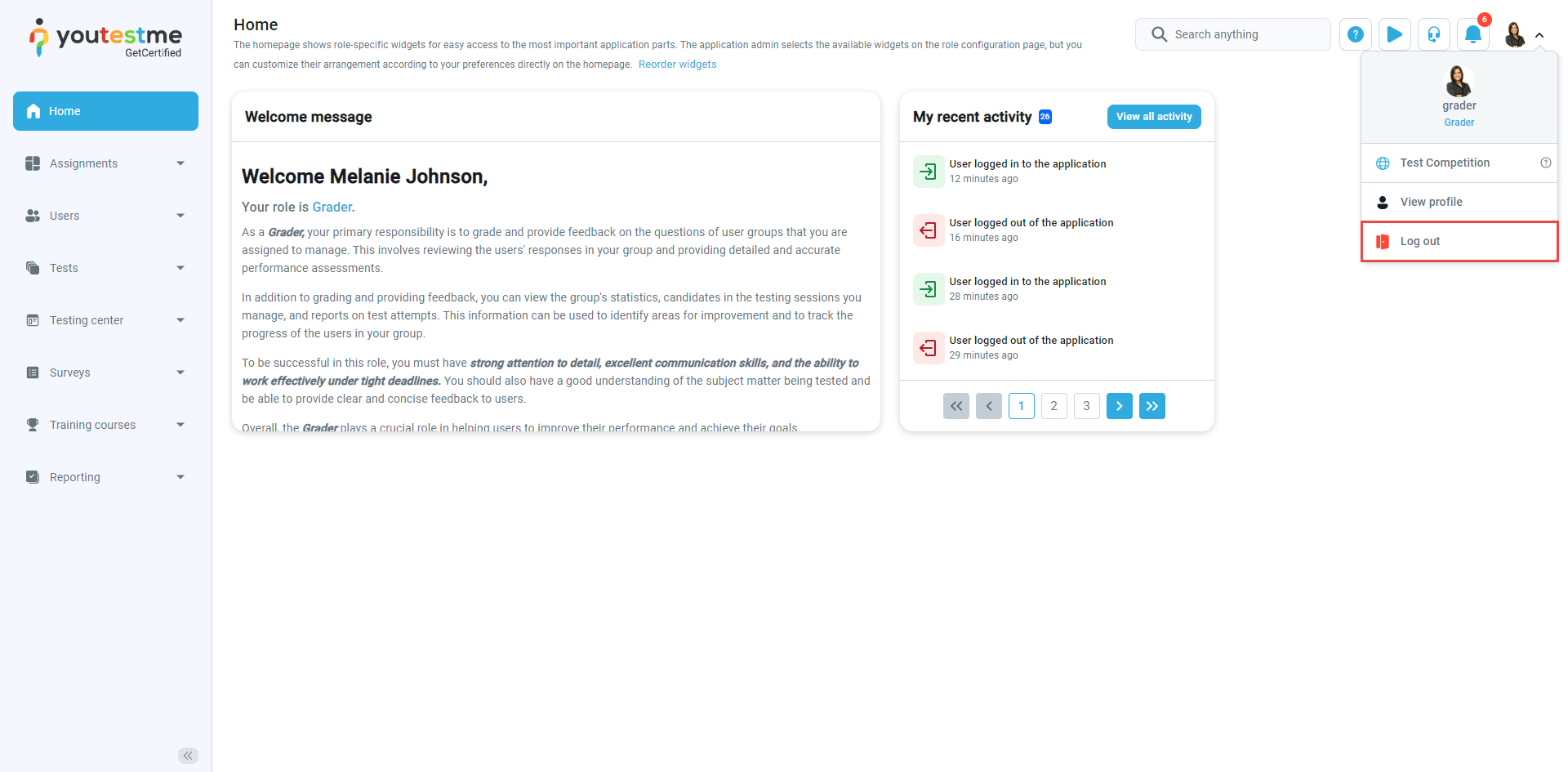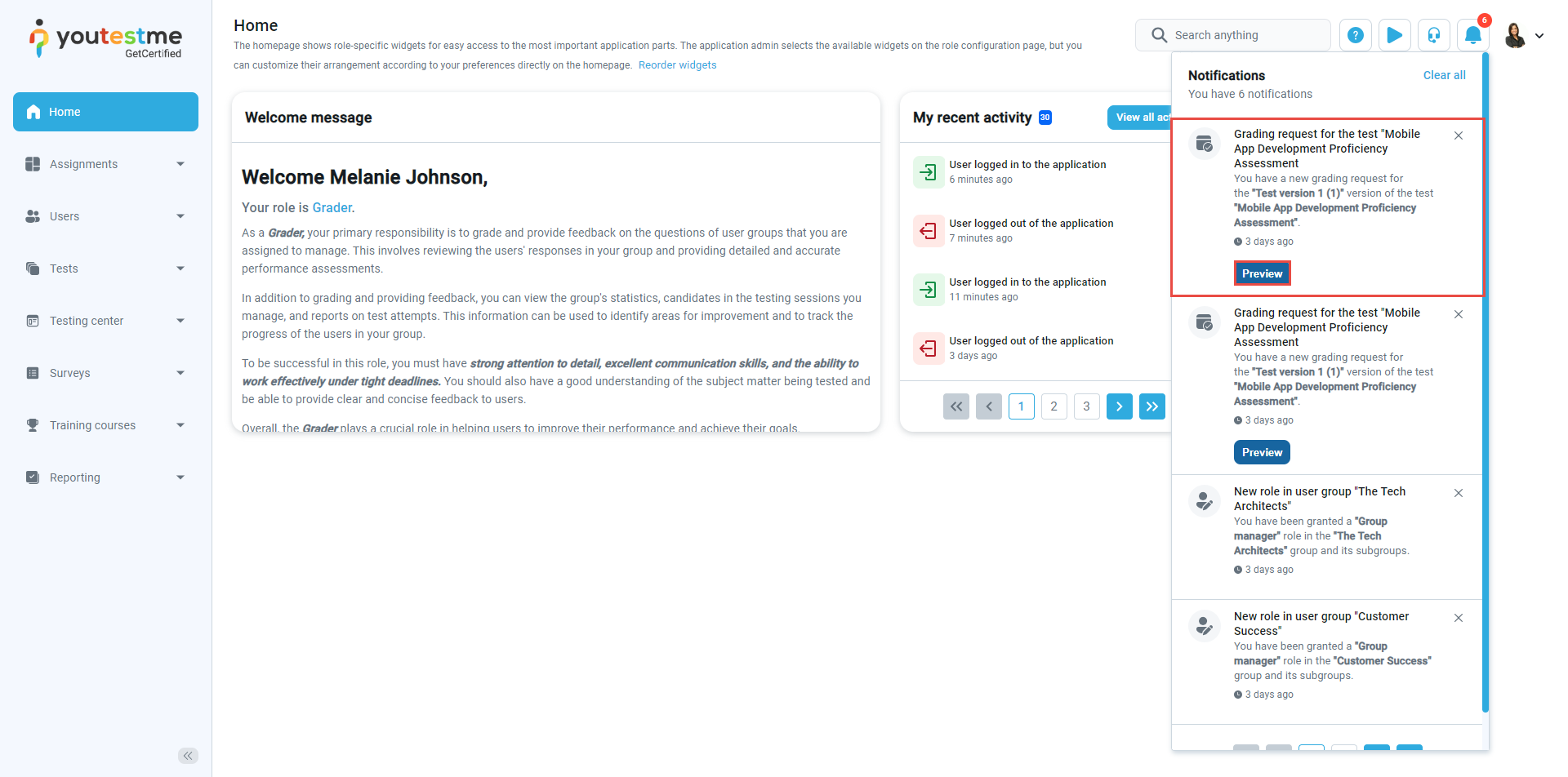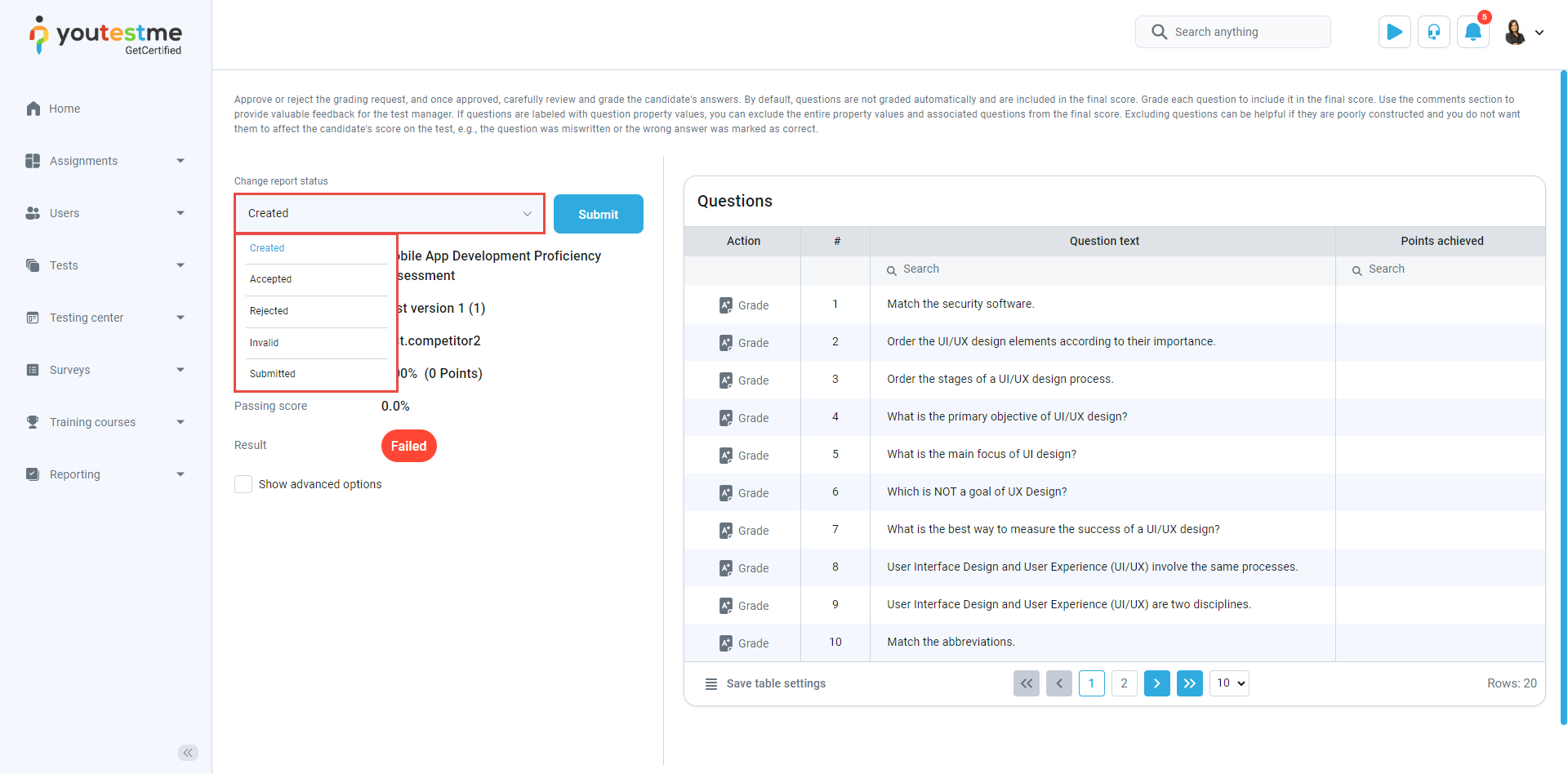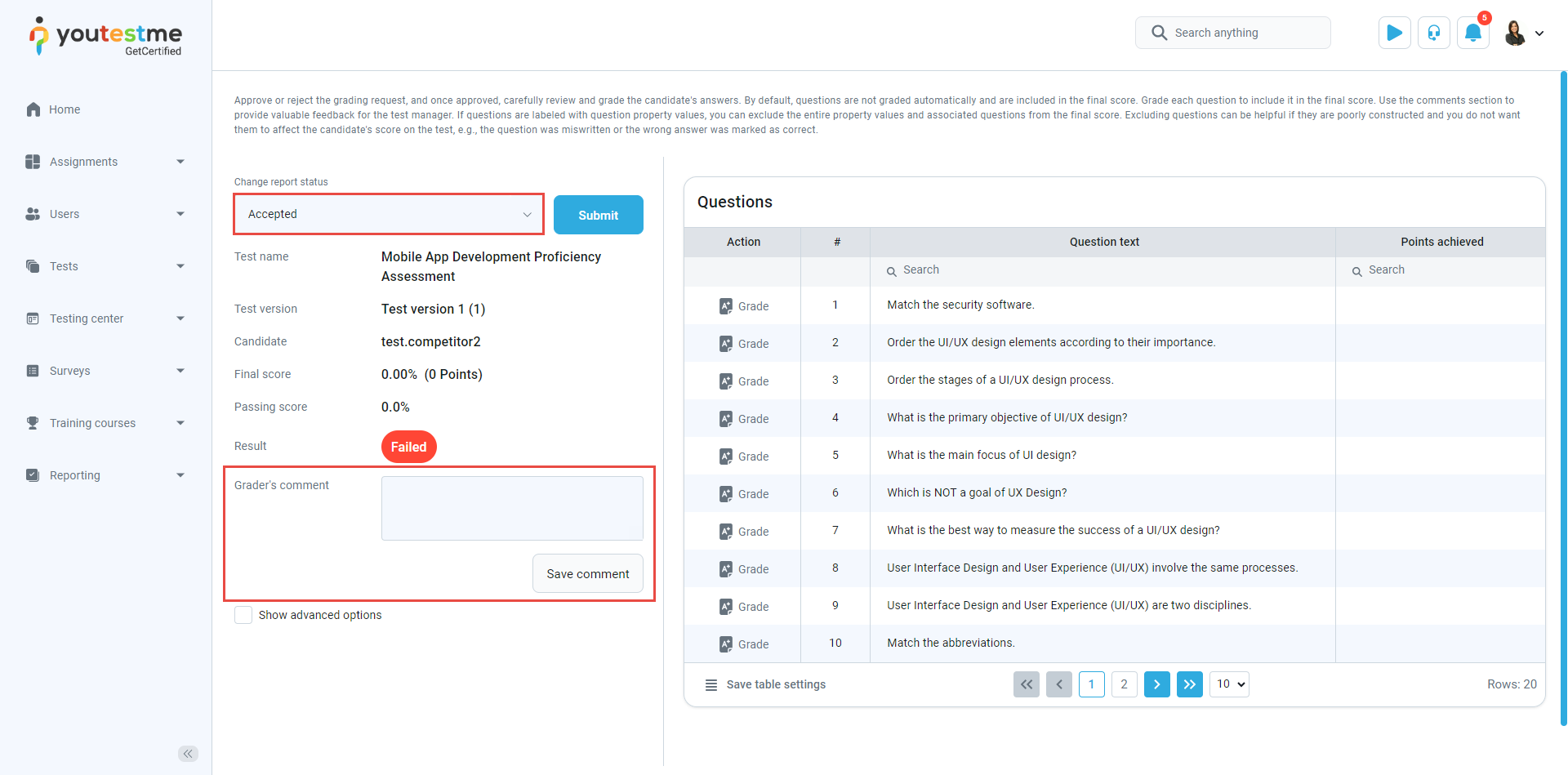This article explains how to use the Grader security role and grade questions by leaving marks and feedback.
Grading process from Graders’ perspective (1st scenario) #
- Log in as a grader in the application.
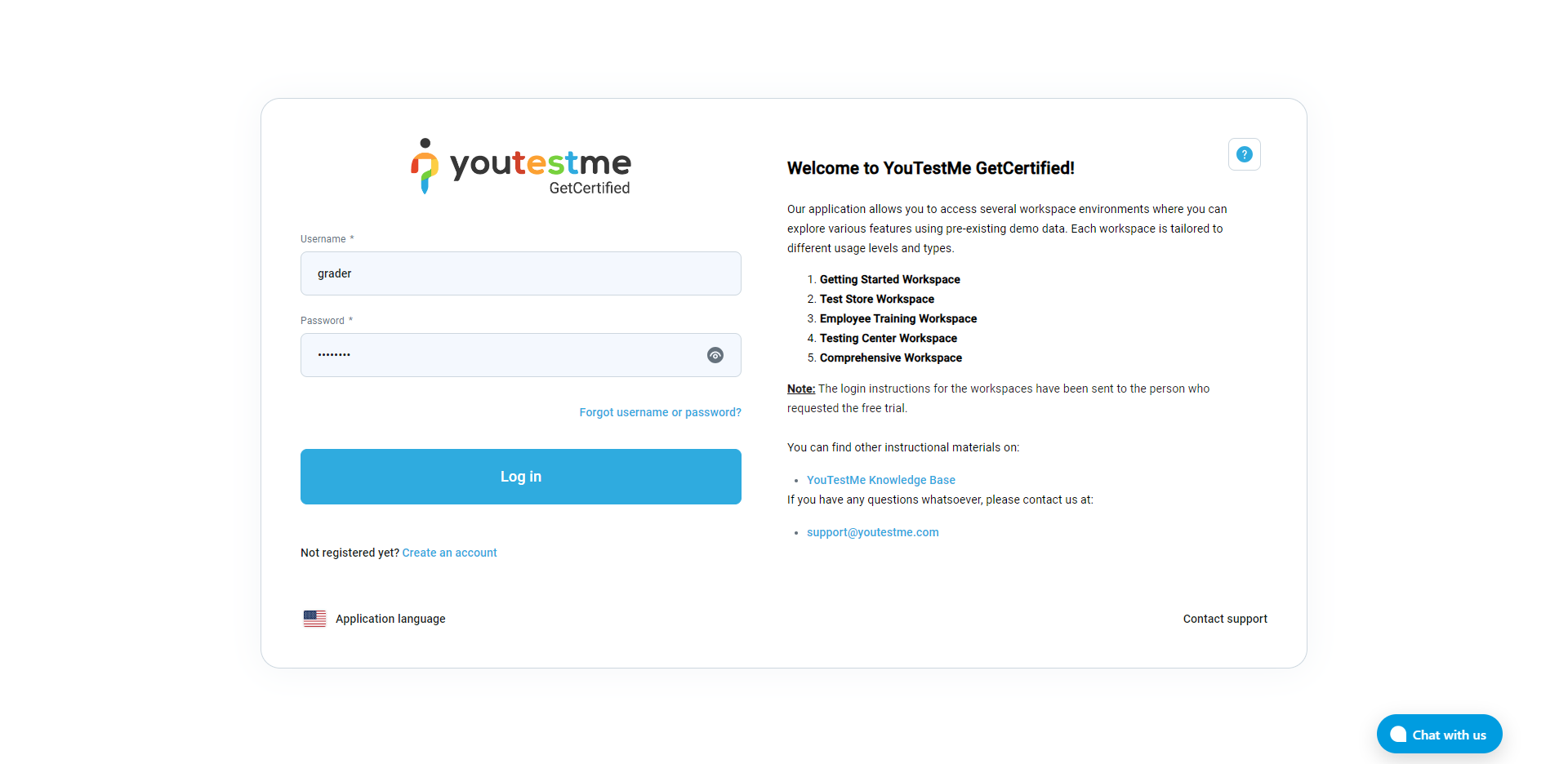
- On the Home page, navigate to Users and select User groups.
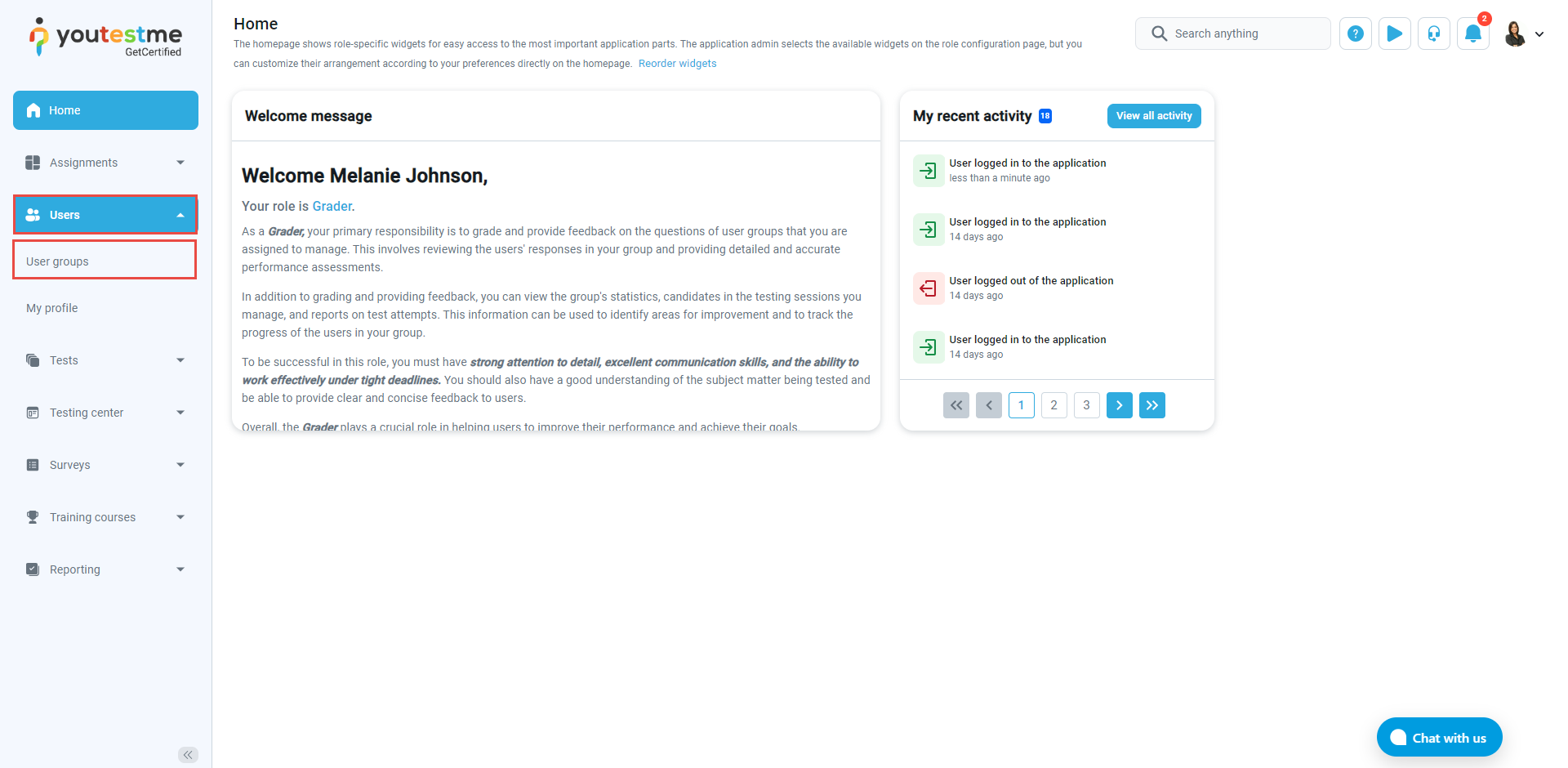
- Here, you can see the user group this grader manages. Click on it.
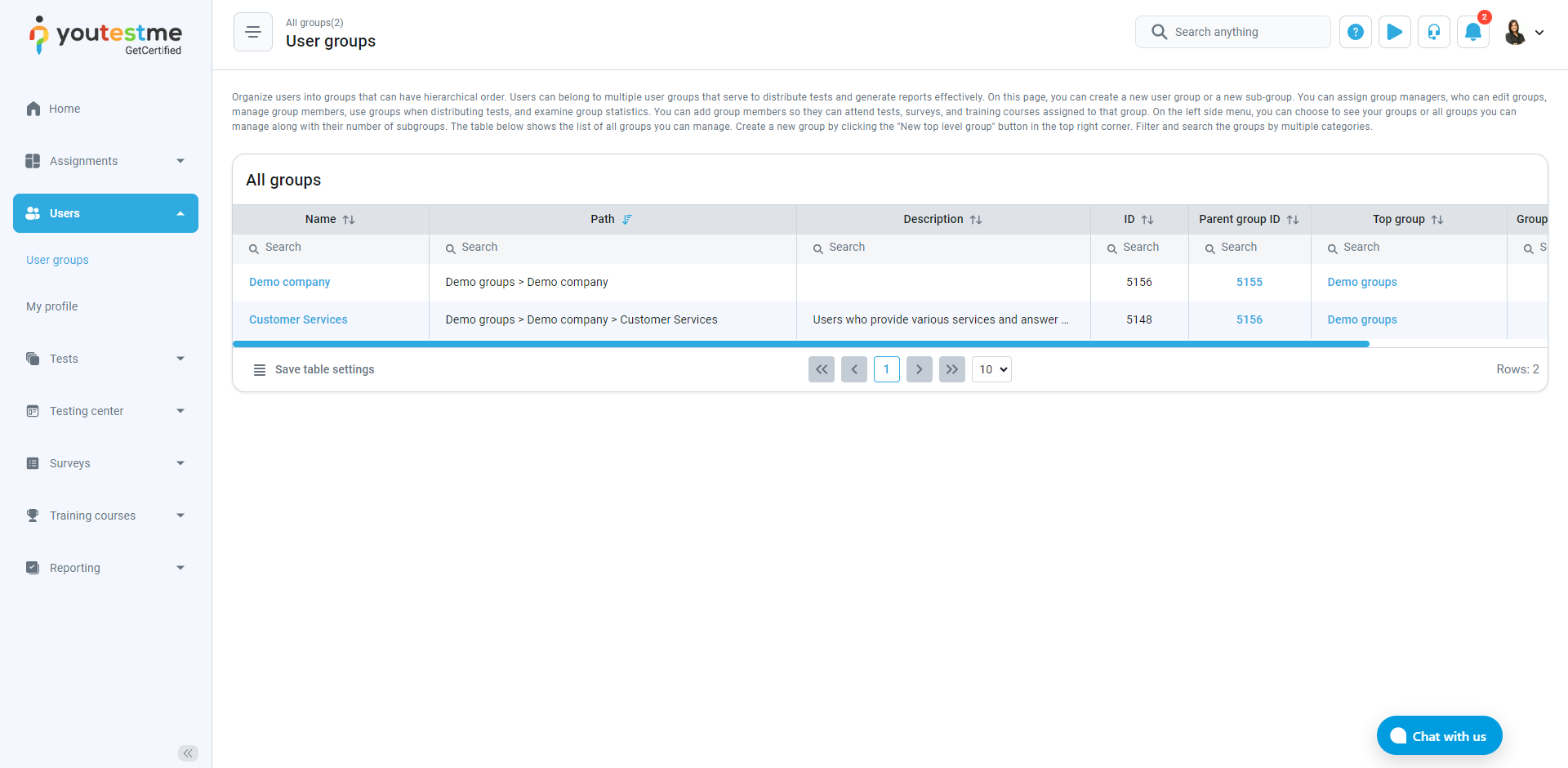
- The information about the group is displayed.
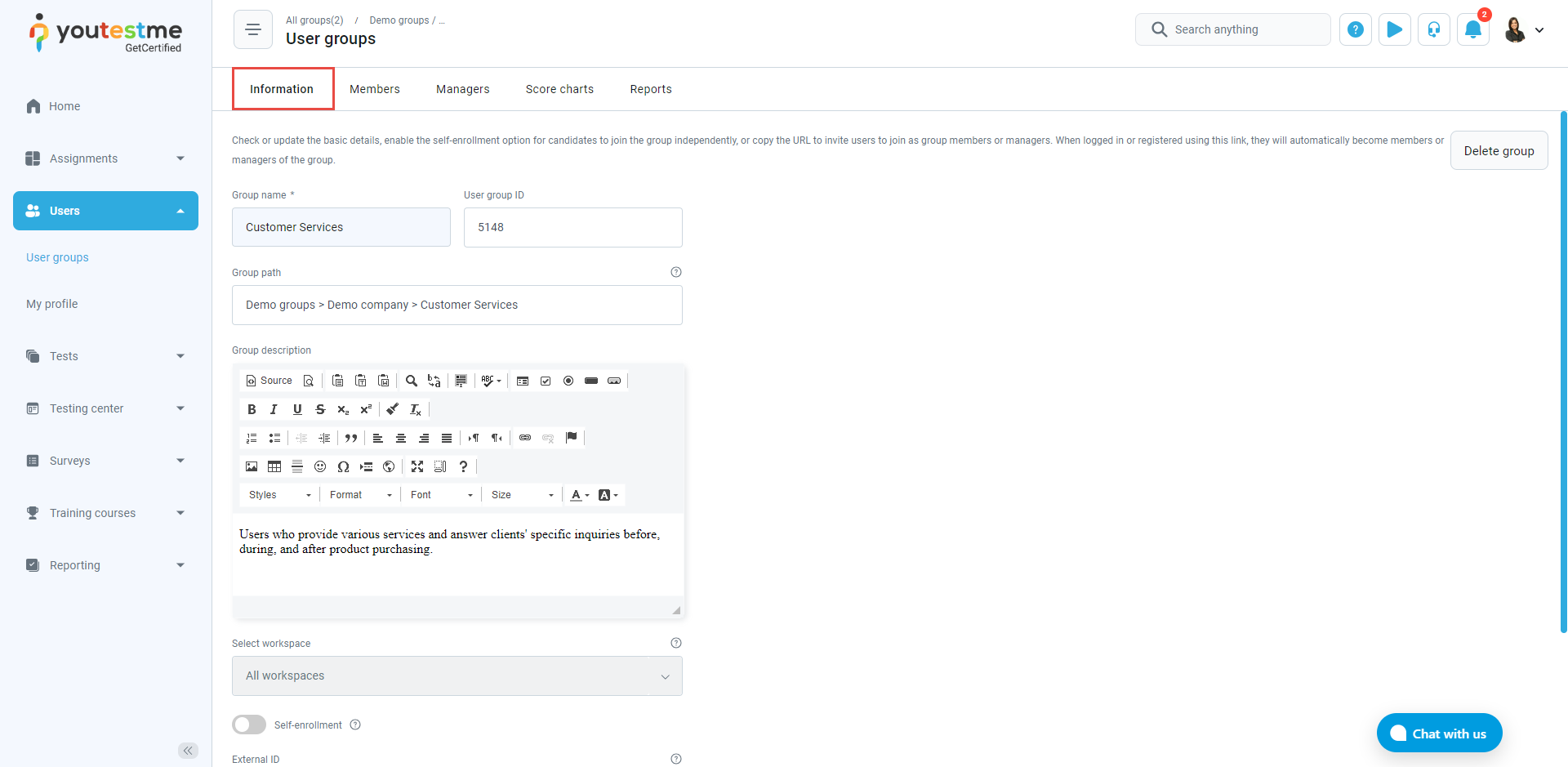
- Members are also displayed. You can add new members too.

- User group managers can be displayed.
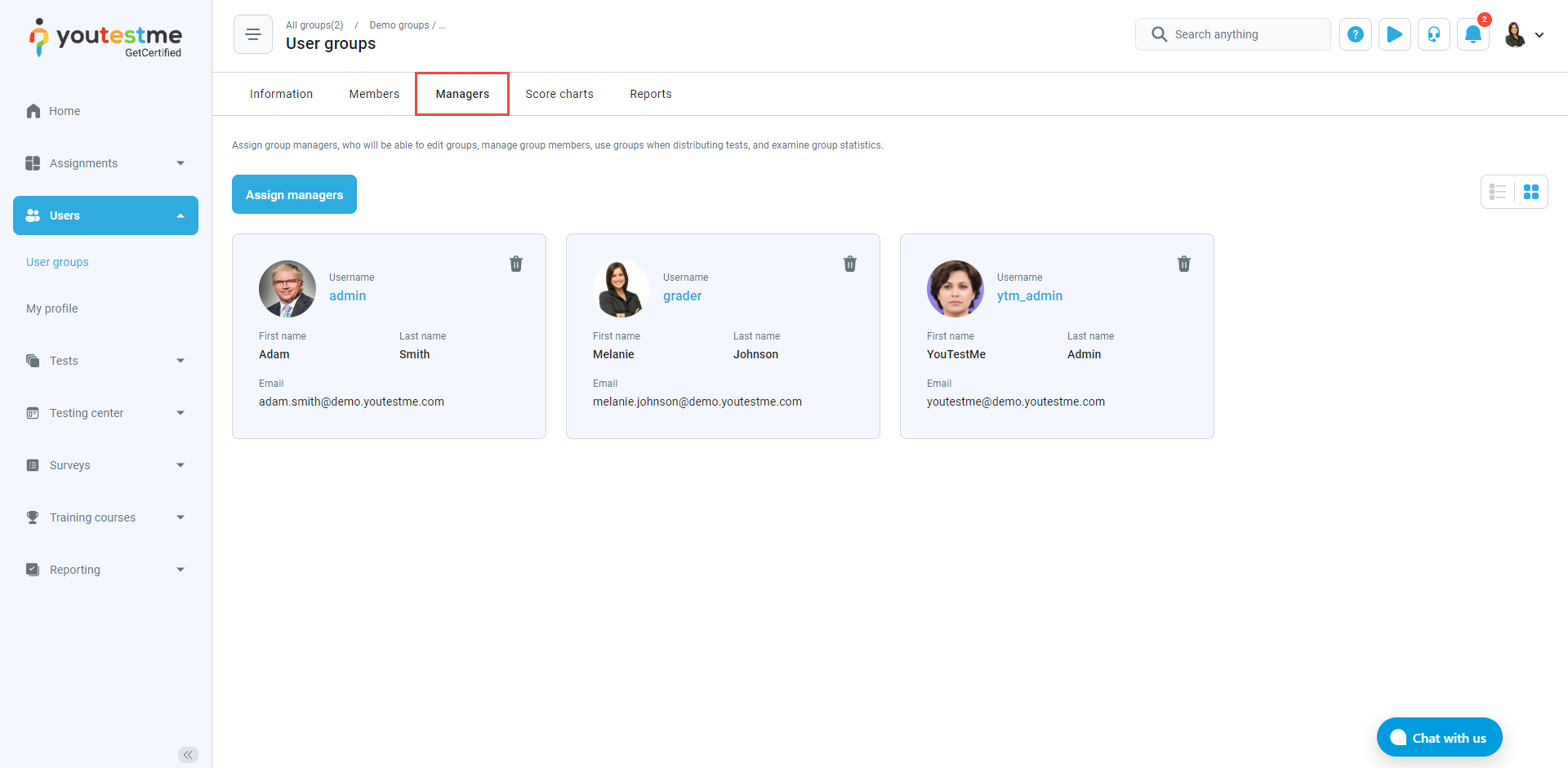
- A group Score chart can be displayed, and you can see the average score of this group in tests.
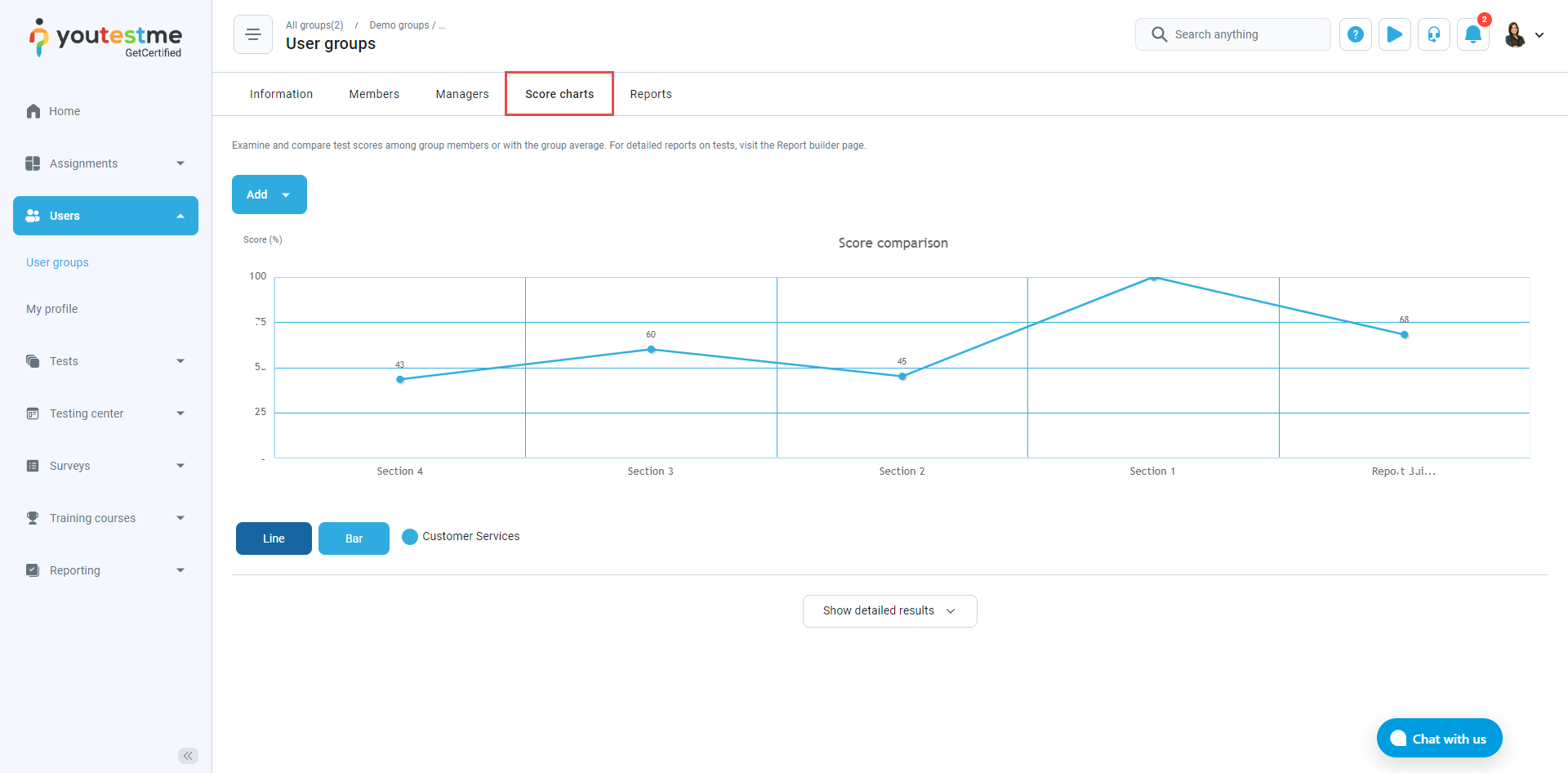
- Click on Add button and select Add members.
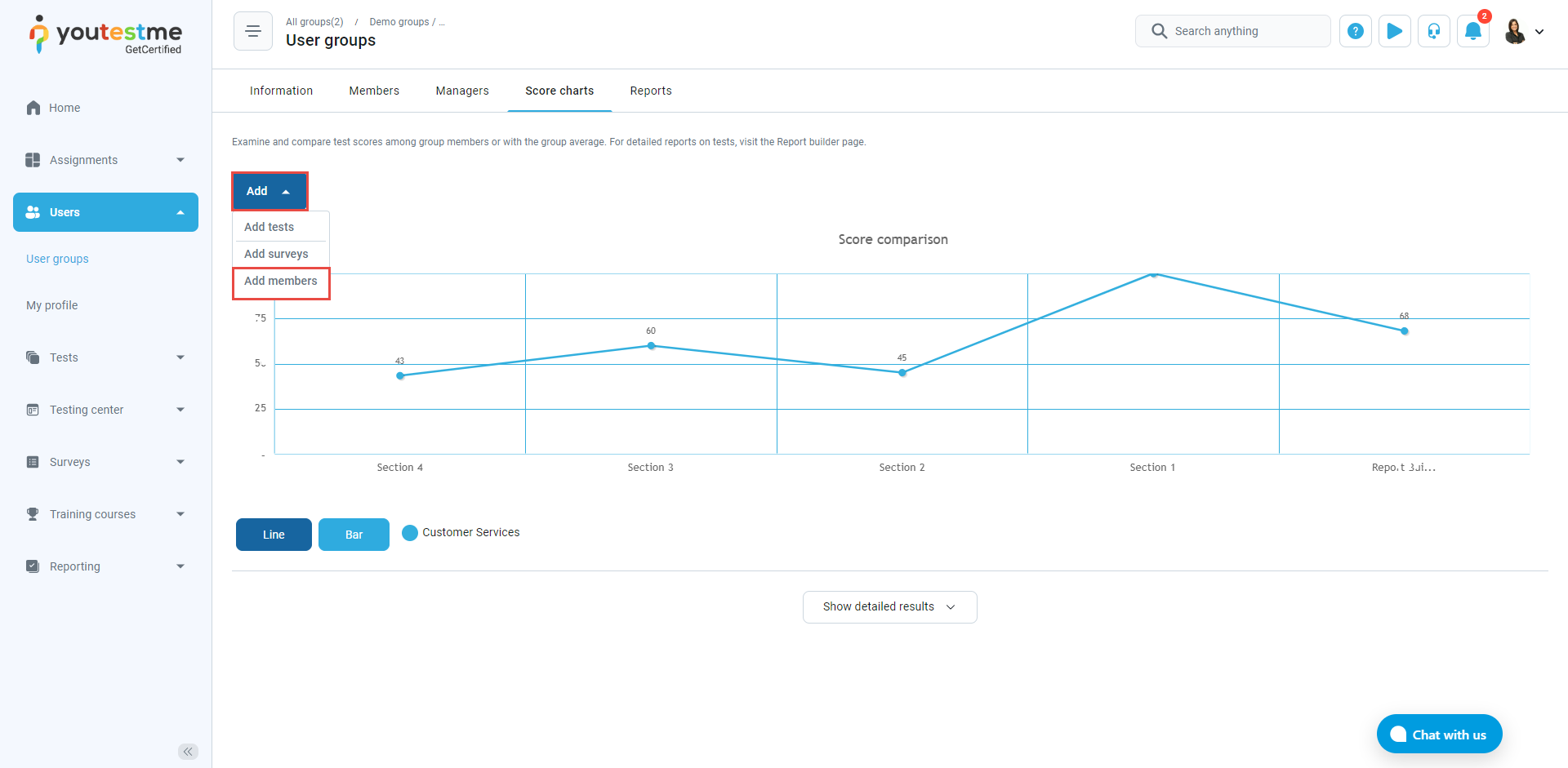
- Select a user and click confirm.
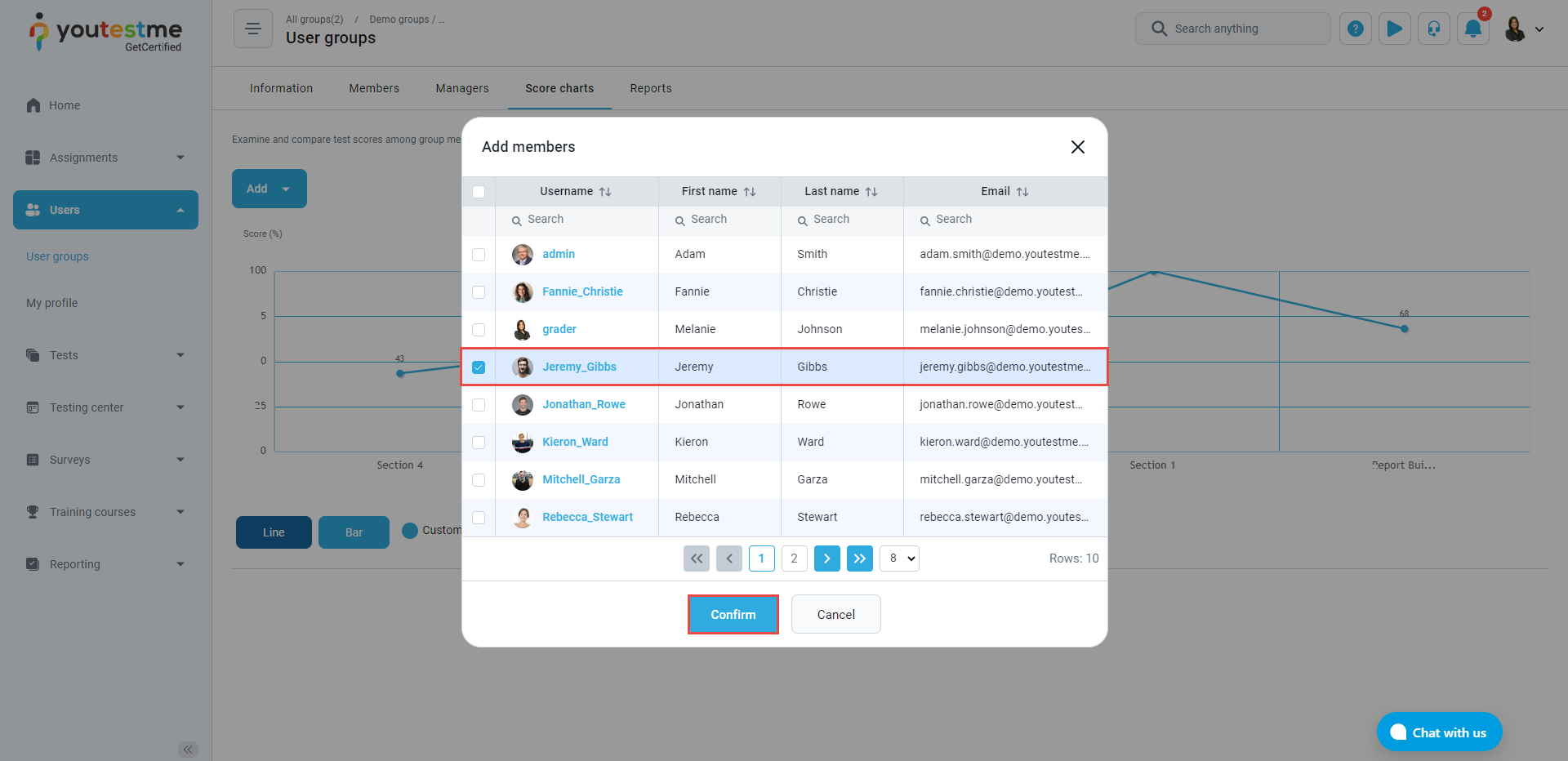
- You can click on Line or Bar chart to see the results achieved by this user compared to the group average in these two tests.
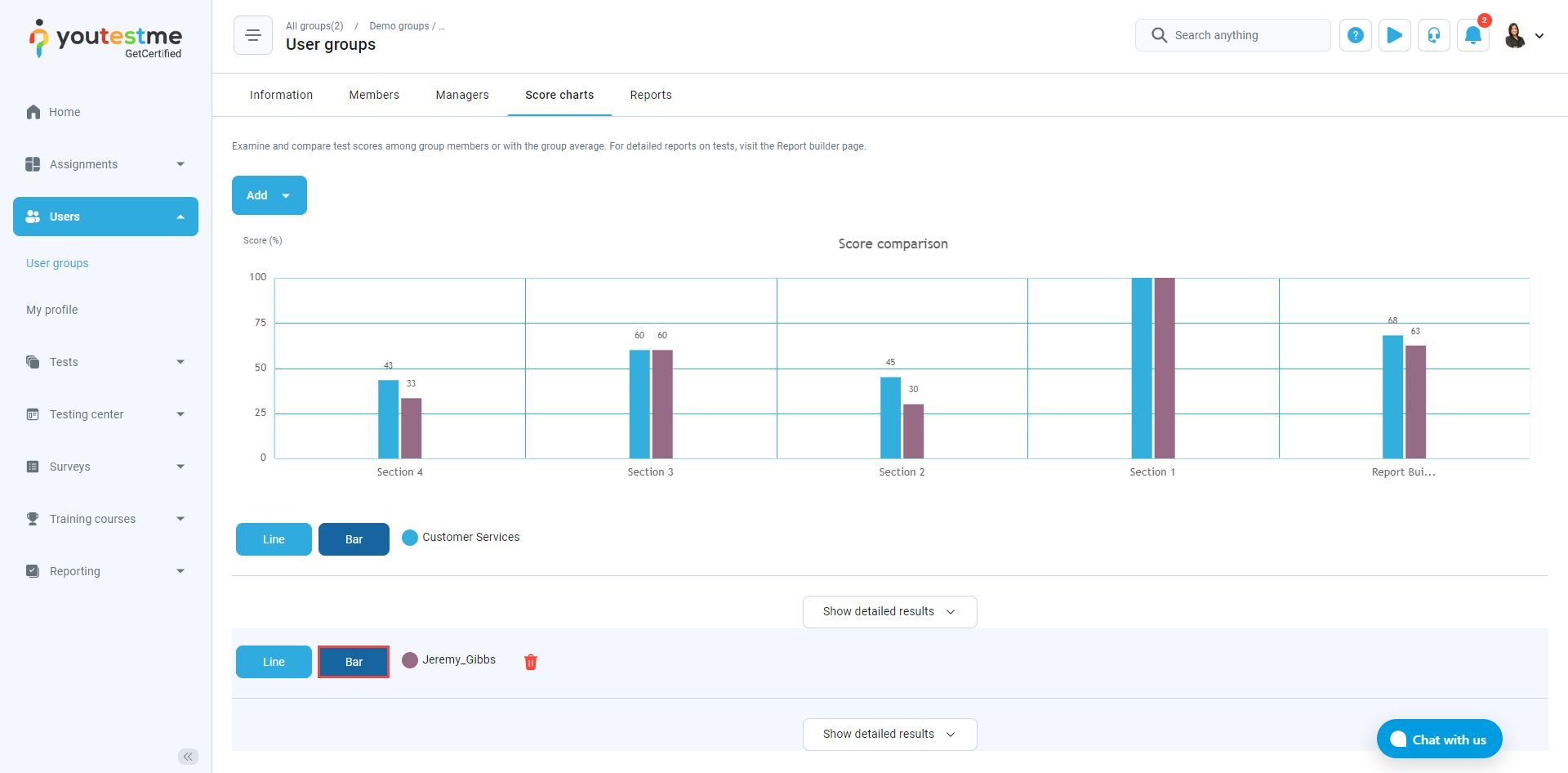
- Next, navigate to Tests and select Manage tests.
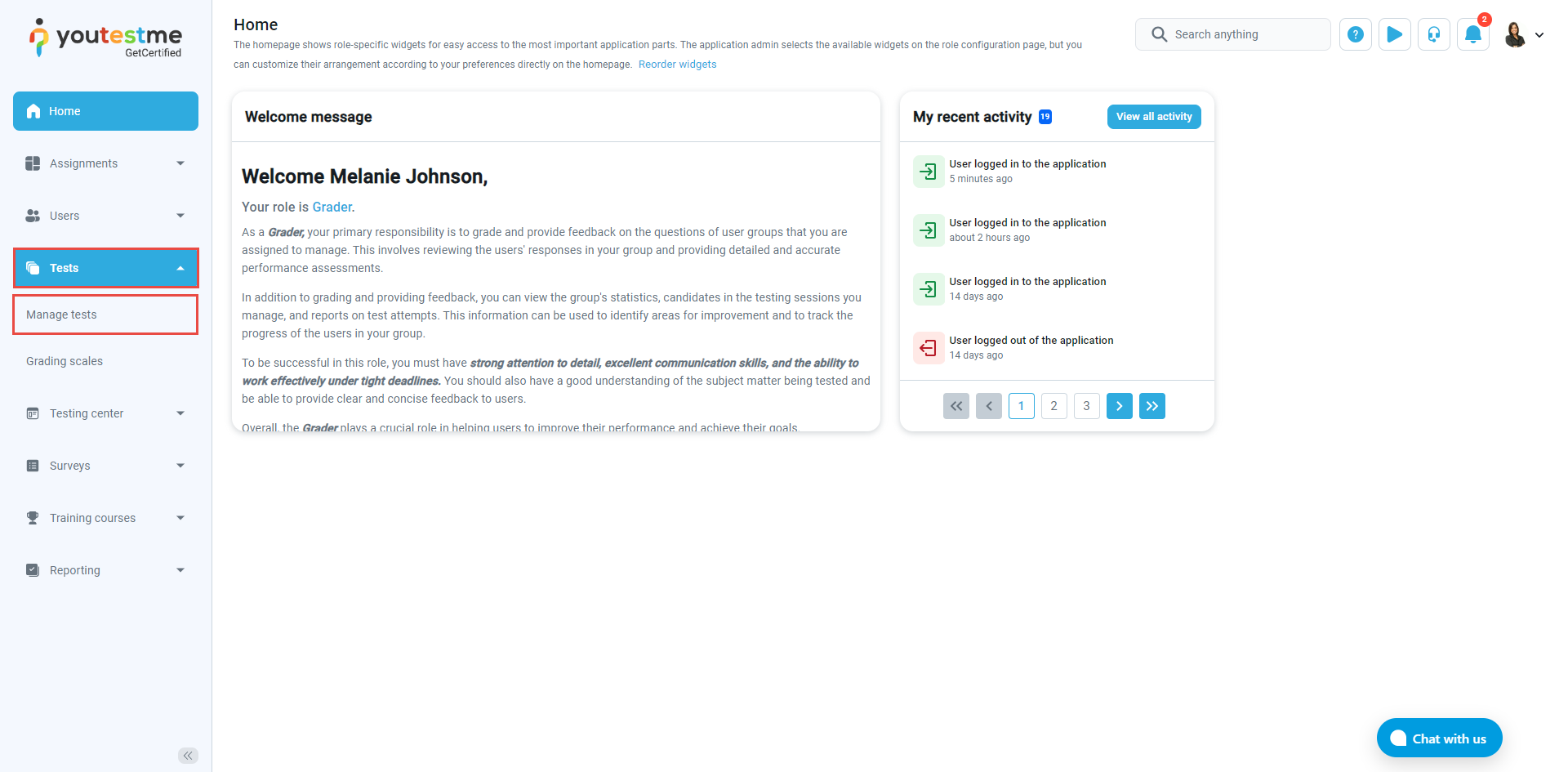
- Here, you can only see tests that this grader can manage. Select one of those tests.
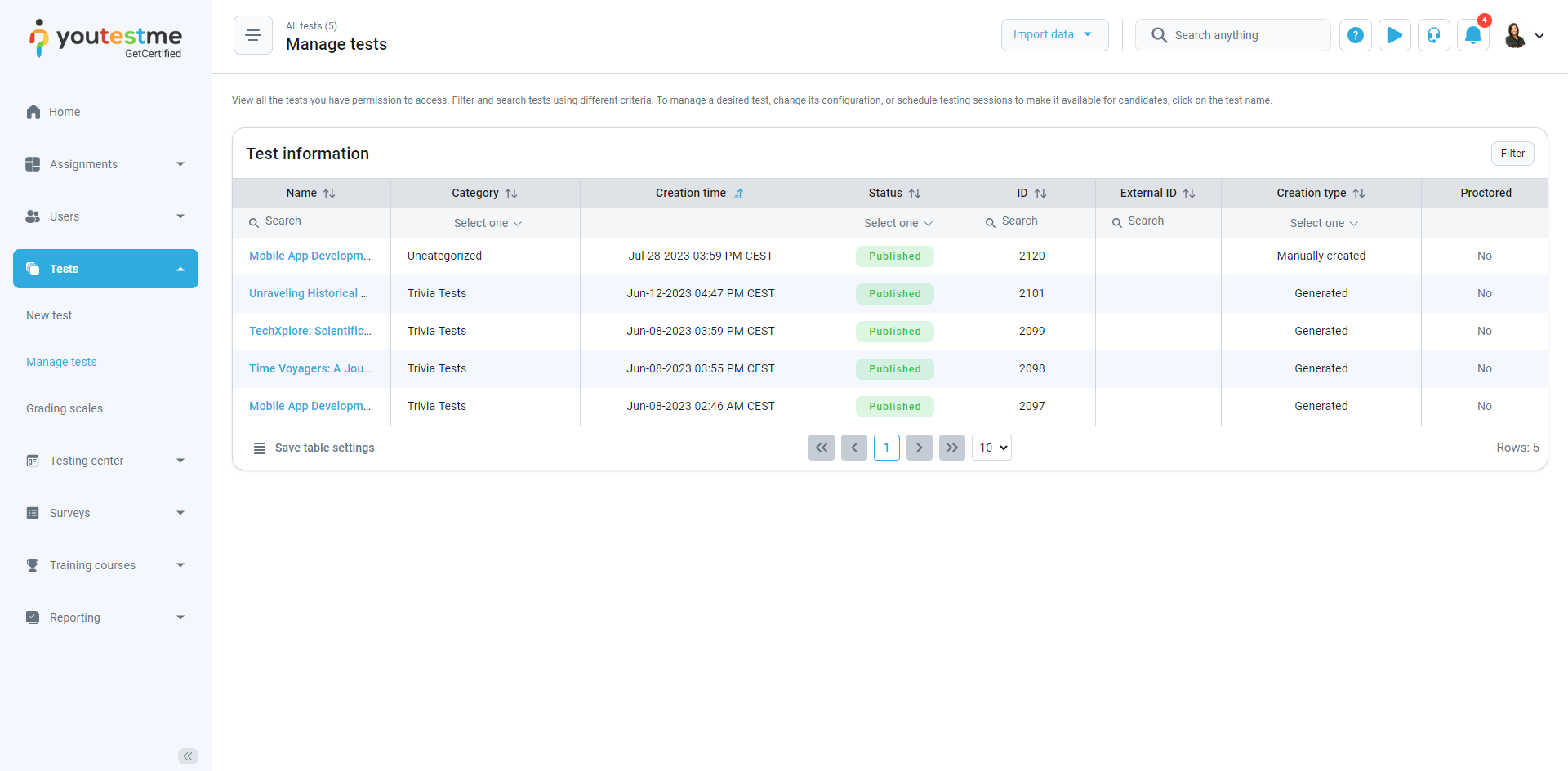
- Select Testing sessions. Here you can only see the testing session of the user group this grader manages.
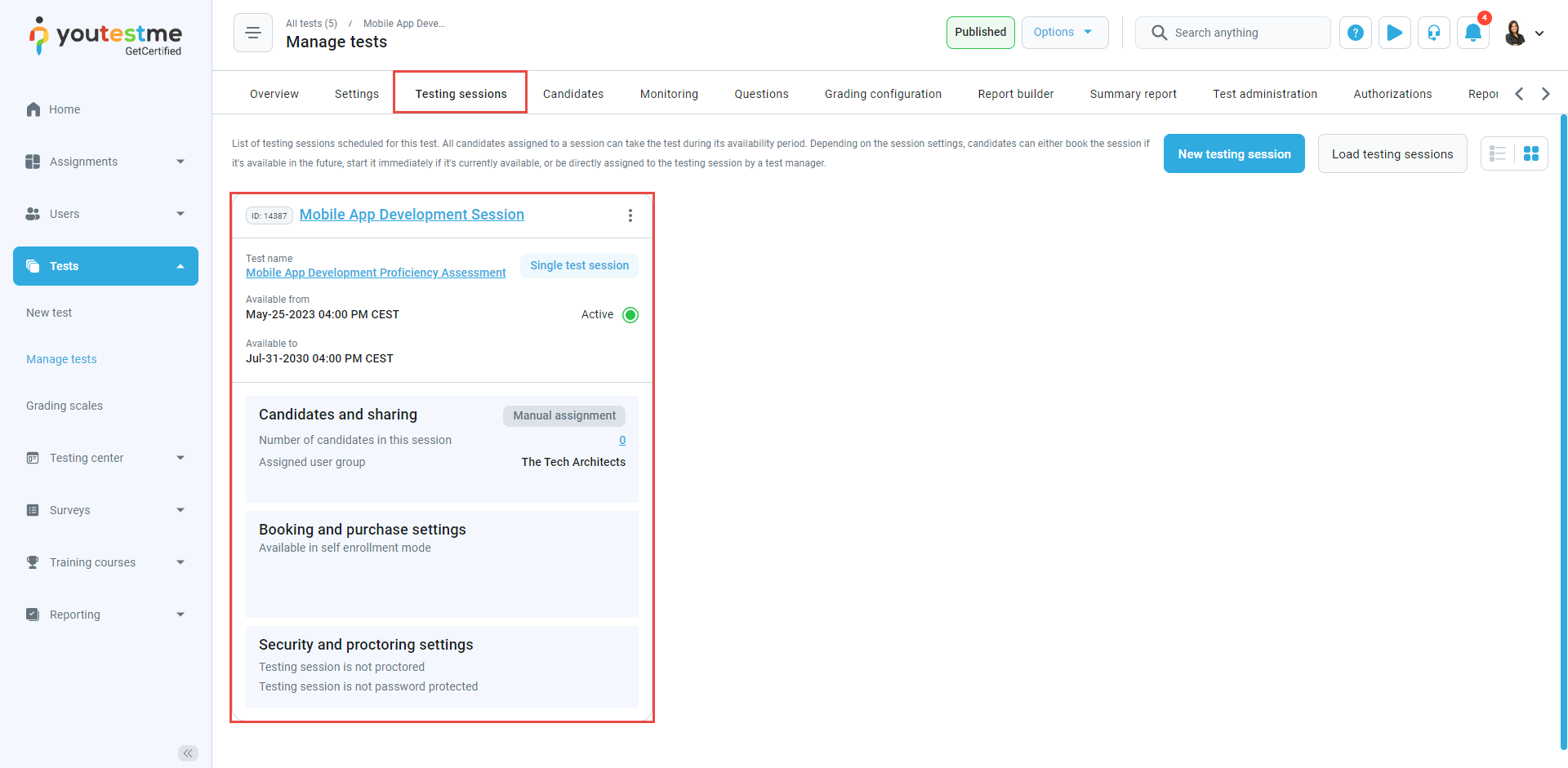
- When you select the Candidates tab, you can see candidates in the testing session of the user group this grader manages and their reports of test attempts:
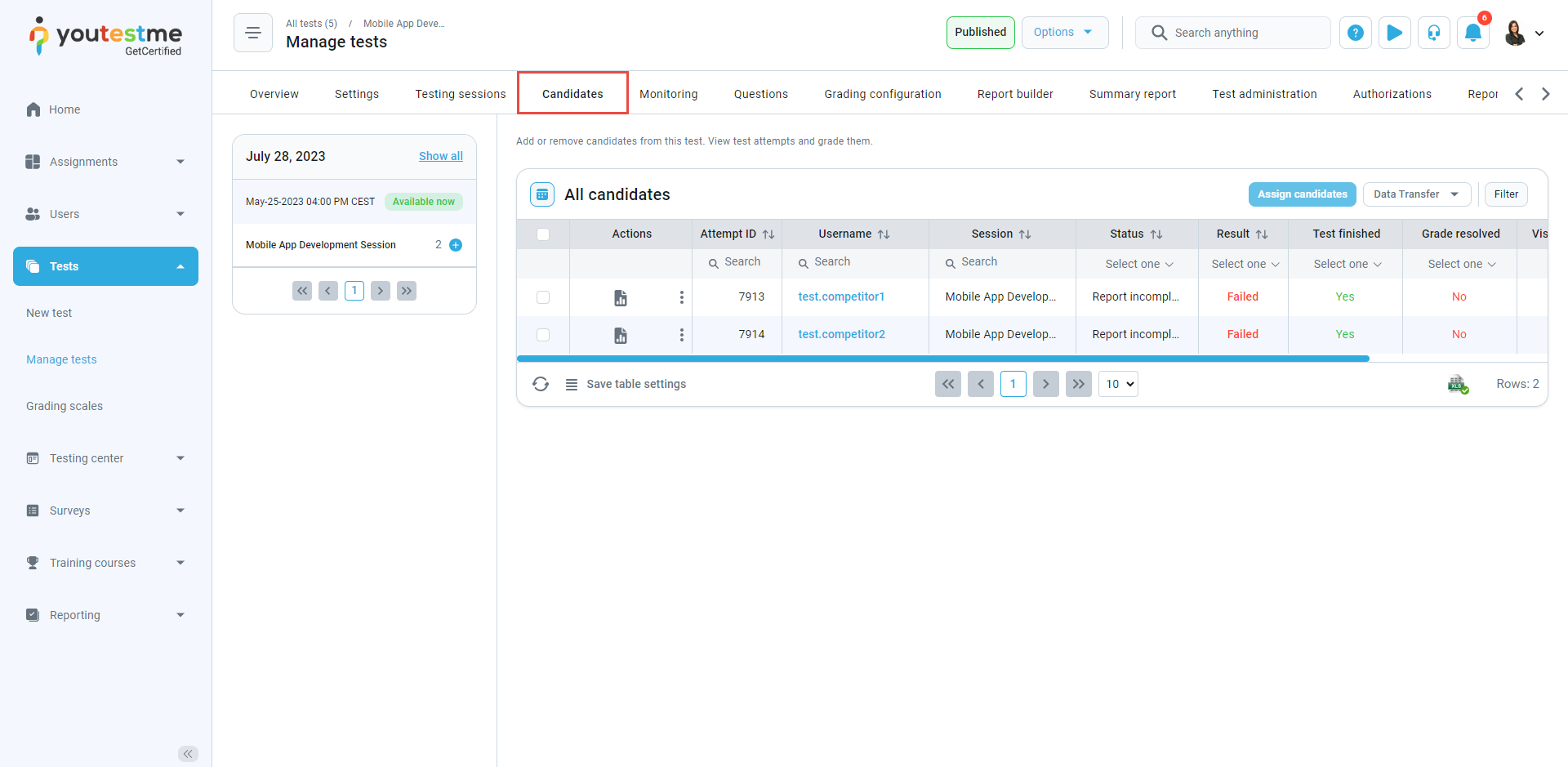
- You can see which candidates don’t have resolved grades.
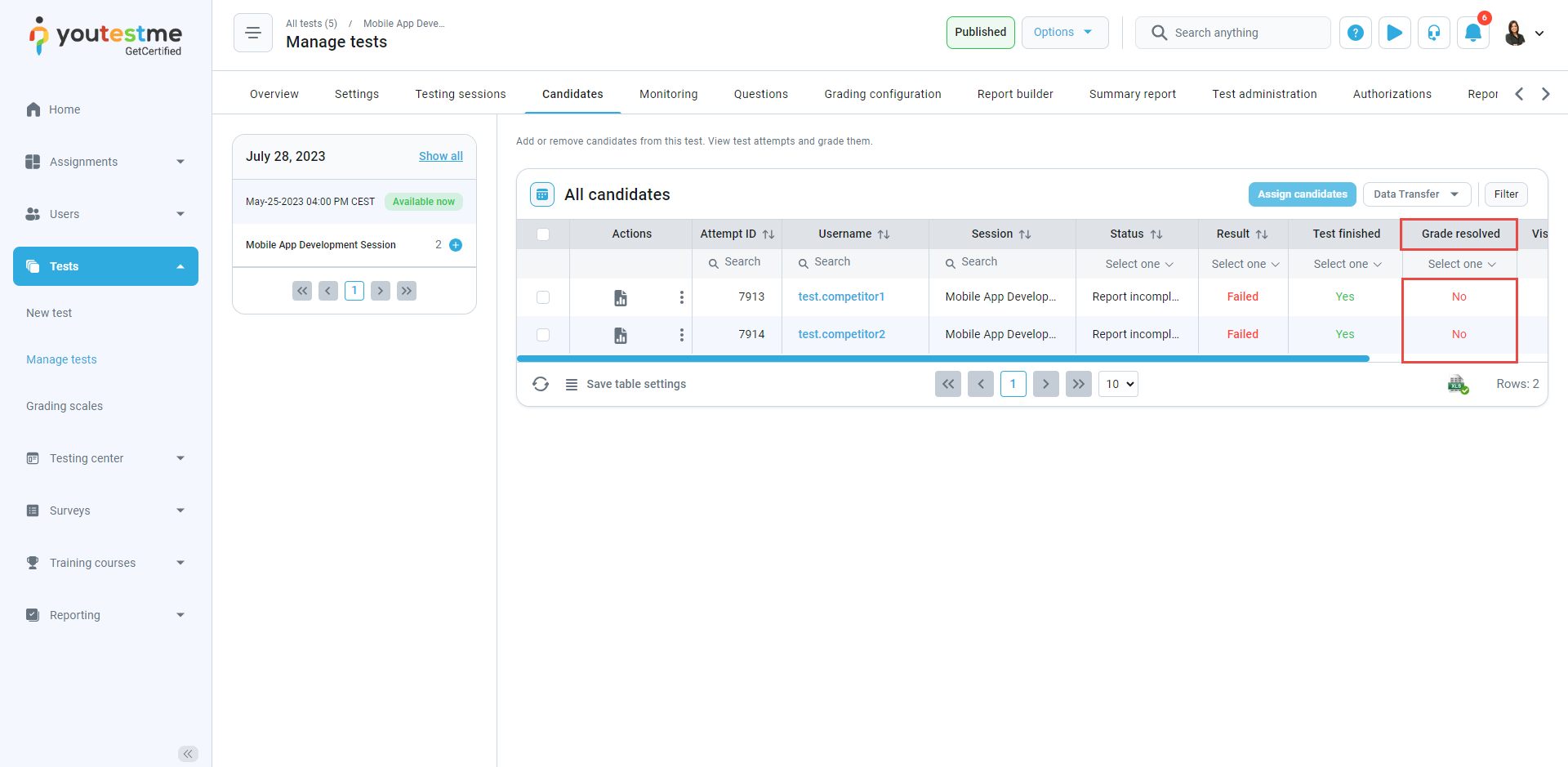
- Click on Open personal report for this candidate to grade essay questions.
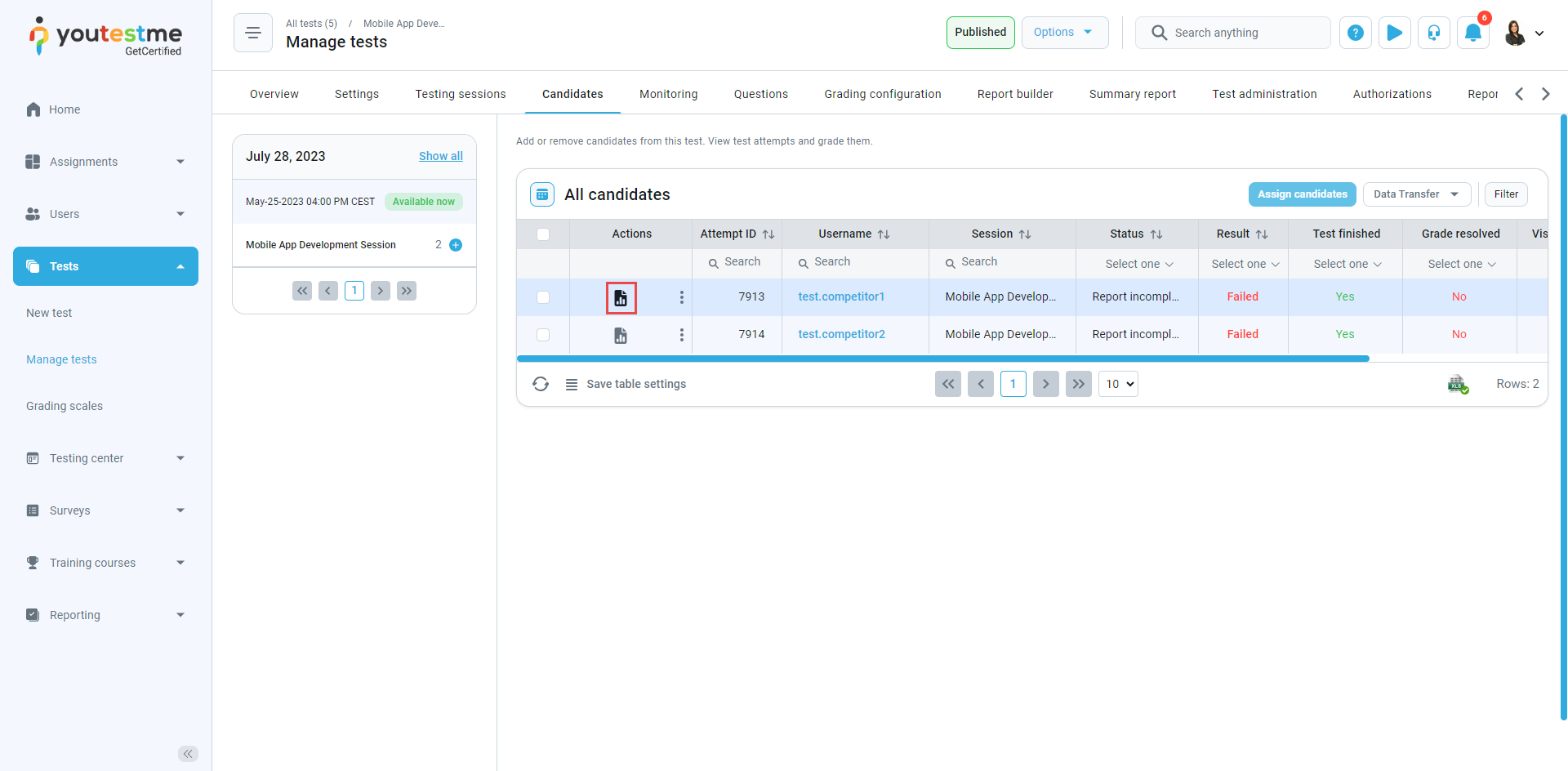
- When you open the report, under the Questions tab, select the status Not graded.
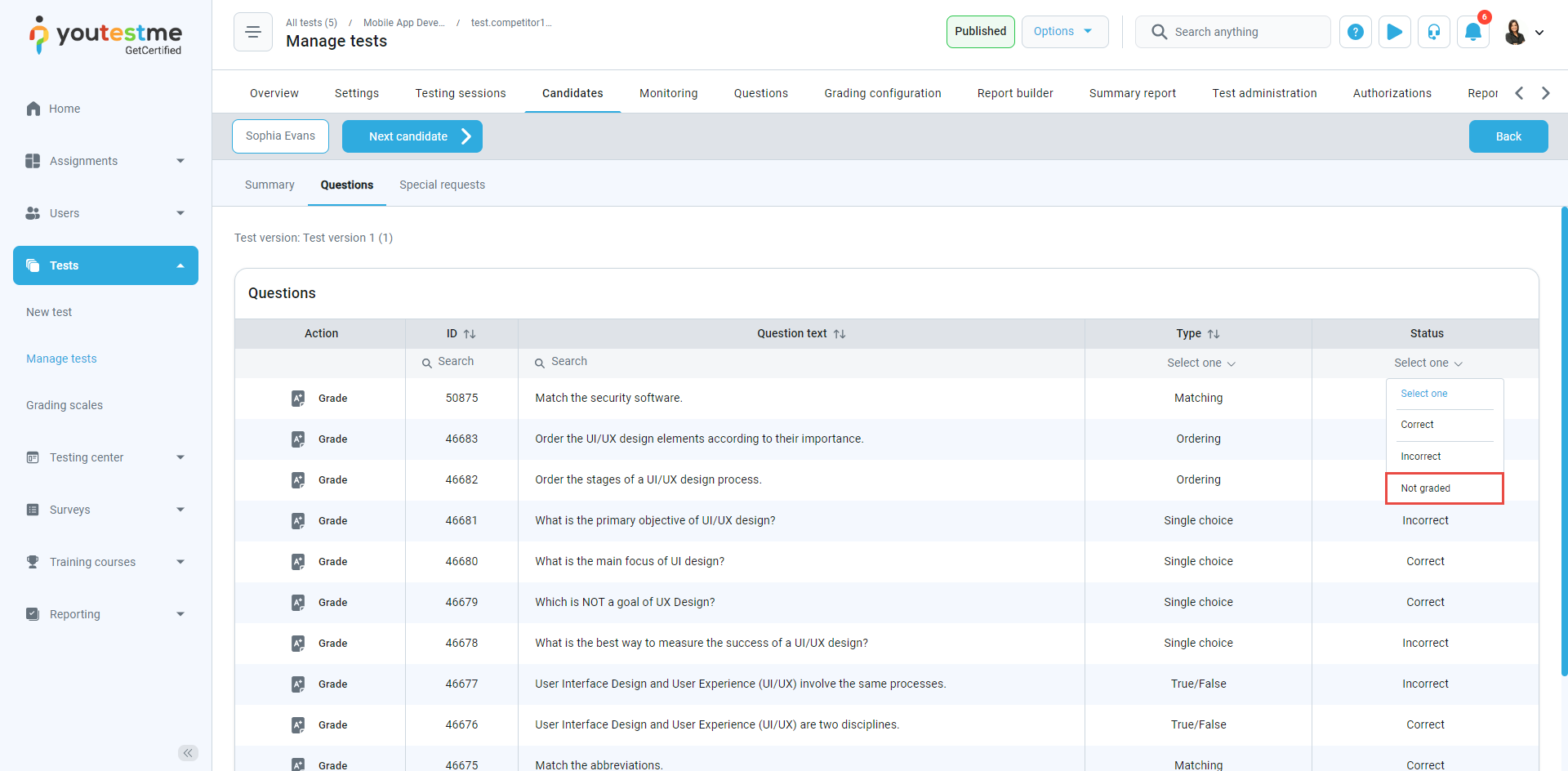
- Scroll to the right, and under the Action tab, select Grade.
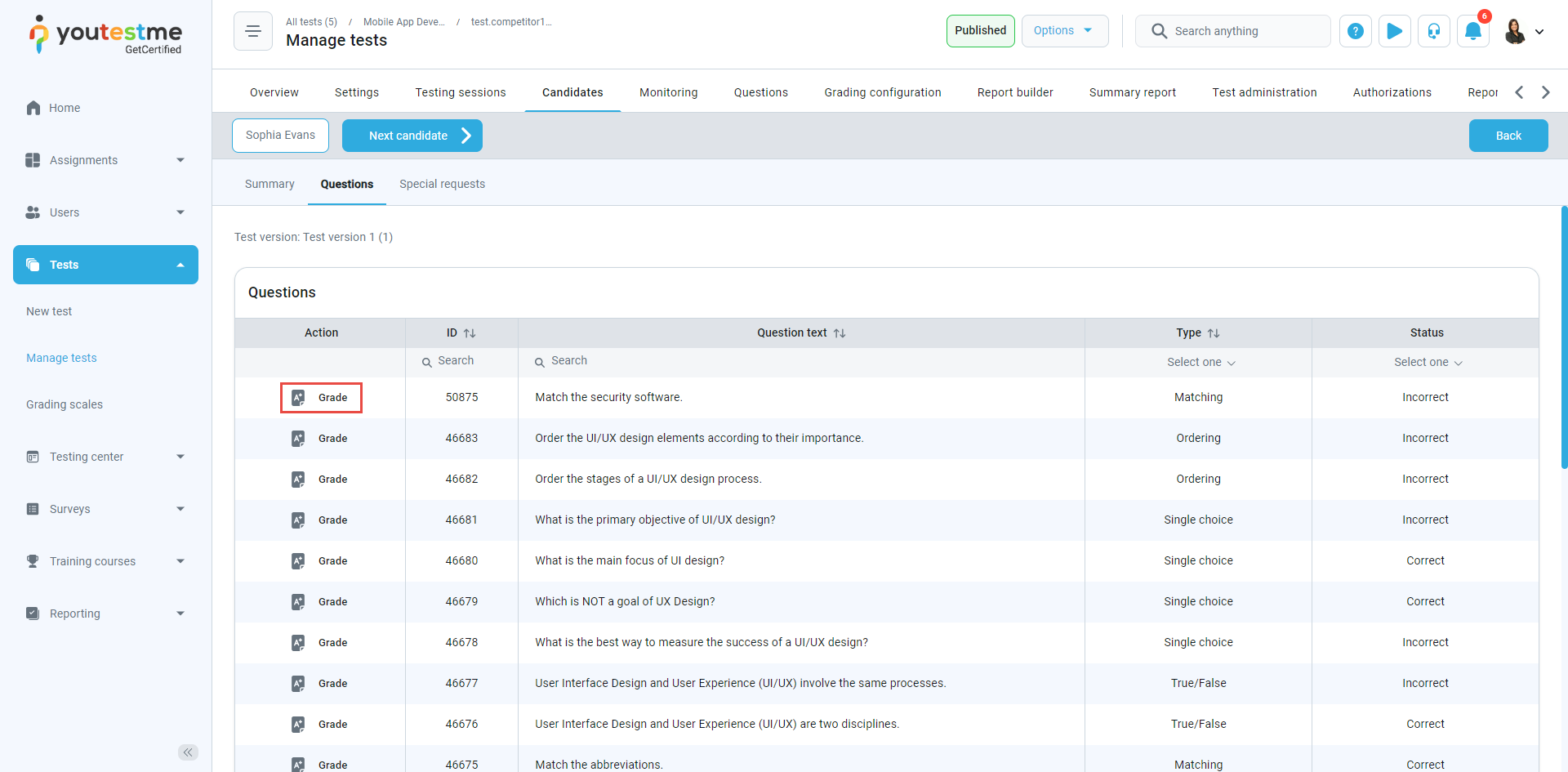
- You can grade questions and give feedback.
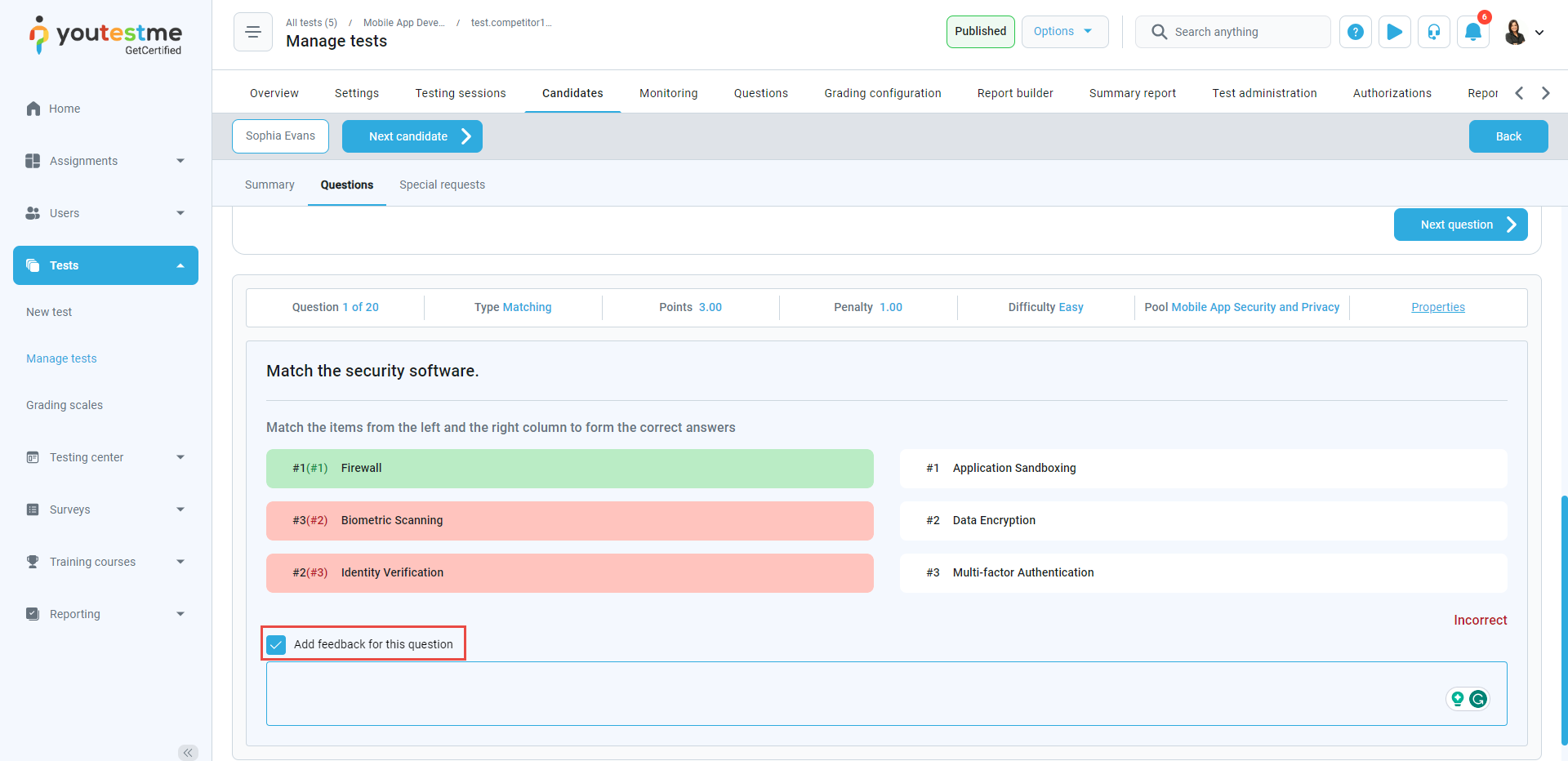
- Click on Submit, and the grade is resolved.
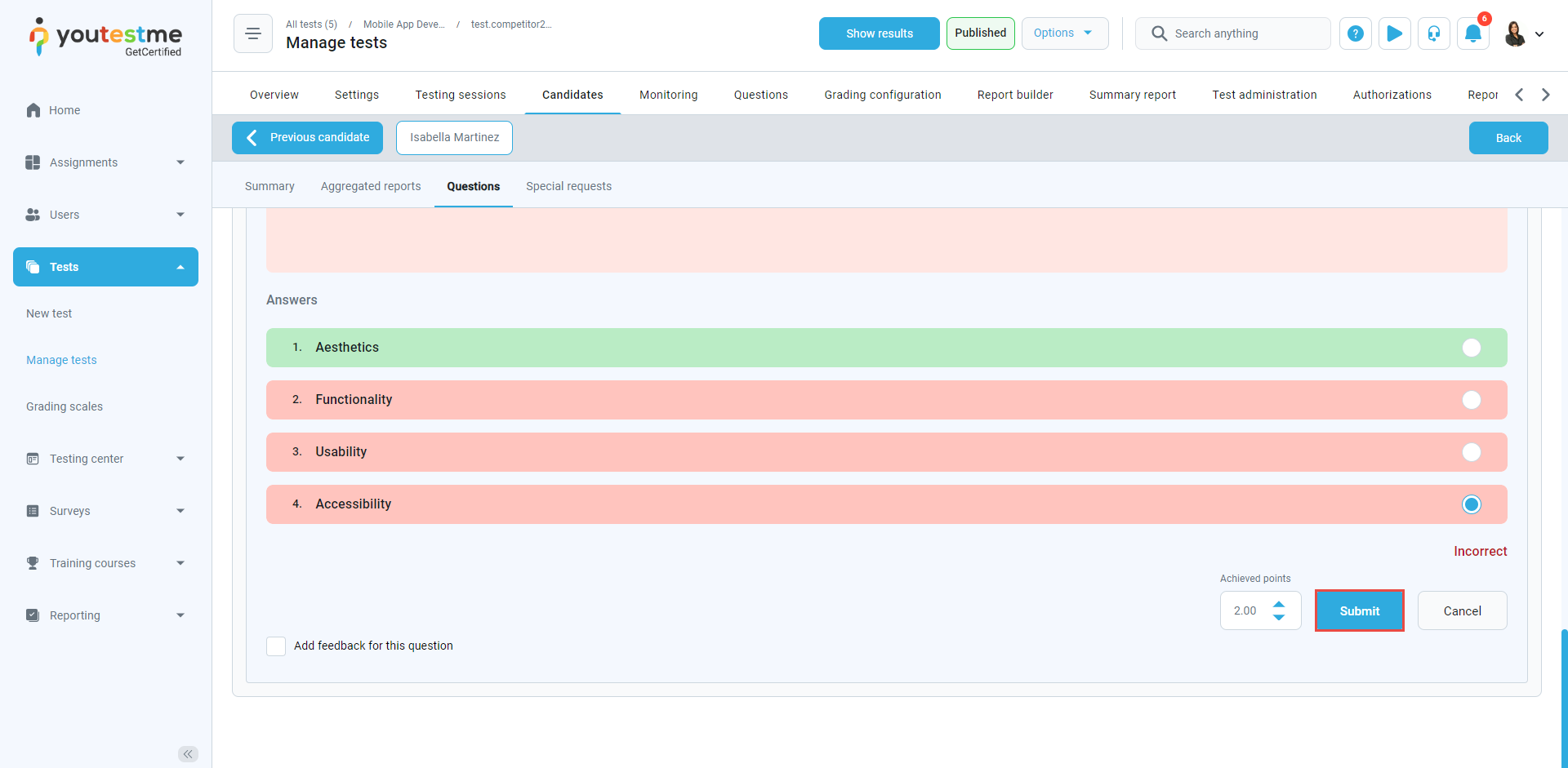
- Click on the graders’ profile icon and Sign out.
Grading process from Graders’ perspective (2nd scenario) #
After the user finishes the attempt, the grader role will get a notification for grading the report. Select the Preview button.
The grader can accept or reject the grading report and also set the report status to invalid or submitted.
After accepting the grading report, the Grader’s comment field will be displayed.
In conclusion, Grader is a role that can see and manage only user groups in which they are assigned as a group manager and tests in which they are assigned as a grader. On the other hand, Admin can see and manage every test and user group in the system.