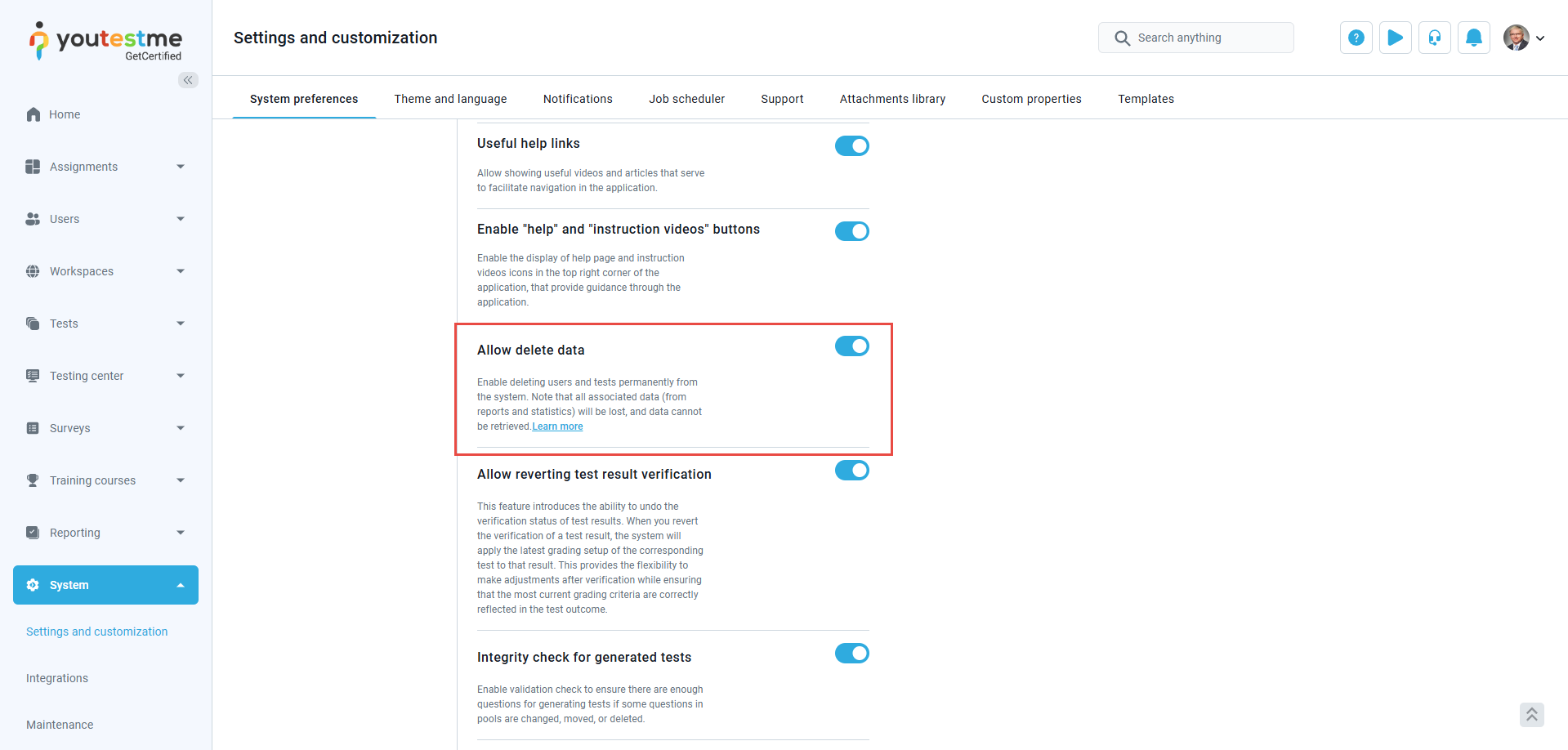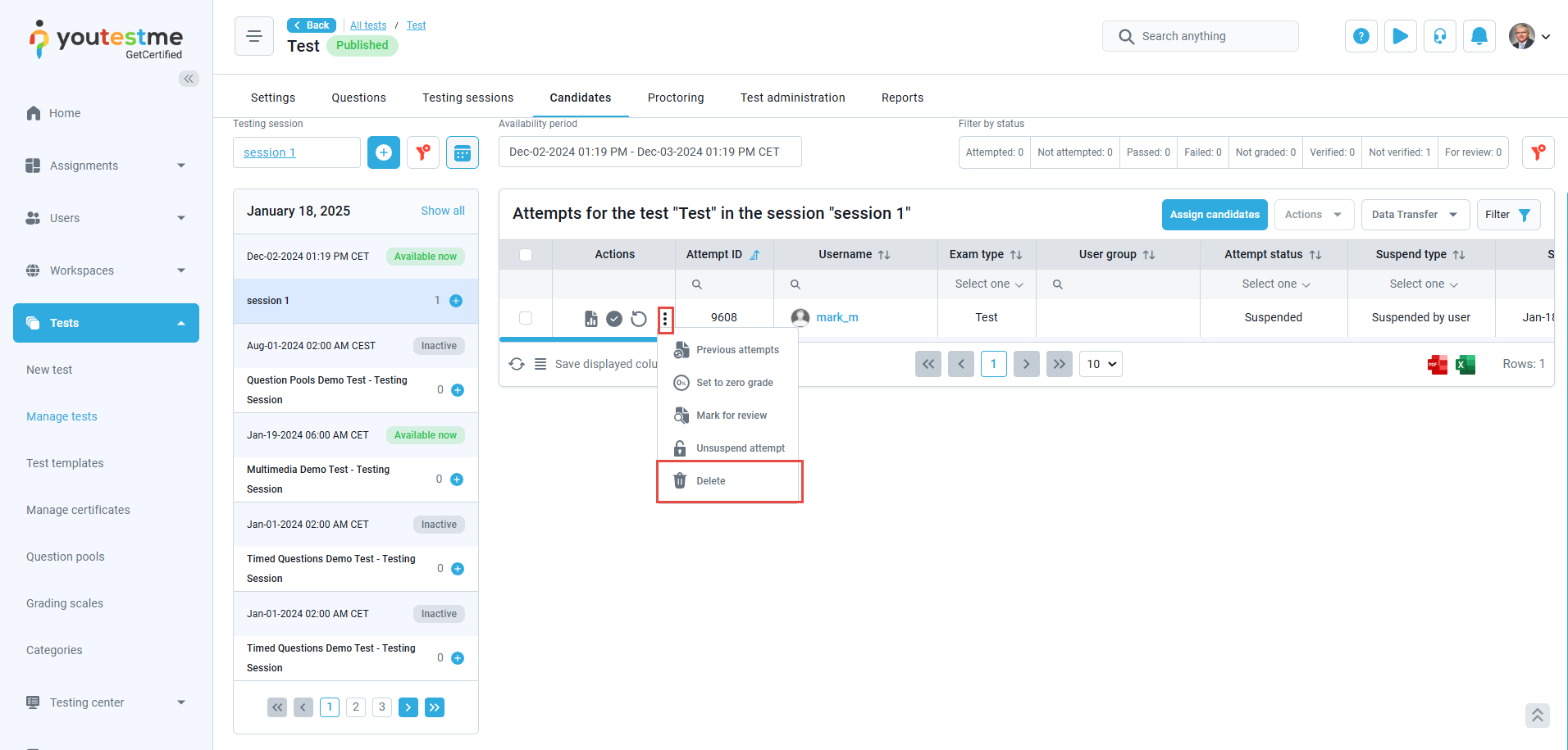This article helps you understand how to delete a test with one or more finished attempts.
Enabling the Allow delete data option #
Before proceeding to delete this type of test, it is essential to enable Allow delete data in the System Settings:
- Click Settings in the left-side menu and choose System and customization.
- Go to the System preferences tab.
- Navigate to the Additional modules setup tab.
Scroll down to the bottom of the page and enable the Allow Delete Data option.
Suspending the finished attempts #
To delete a test with finished, booked, or purchased attempts, you must first delete the attempts and testing sessions. Only after this can you suspend and delete the exam.
To delete test attempts, follow these instructions:
- Click the Manage tests option on the Tests page and select the desired test.
- Navigate to the Candidates tab.
- Select the testing session that has test attempts.
- For every candidate, click the three dots and select Suspend from the drop-down menu.

Click once more on the three-dot menu and select Delete.
Note: Suspended attempts might not appear in the list of candidates unless you activate the Show Suspended Attempts filter:
Once you delete all the attempts, you can proceed to delete the testing sessions.
- To delete the testing sessions, navigate to Testing sessions.
- Click on the three-dot menu and then Settings.
- Select Delete testing session.
Once you delete the testing sessions, you must archive and then delete the test since the test can’t be deleted while its status is Published.
To archive the test:
- Navigate to Settings > Basic information tab.
- Click on the Options button and select Archive.
Click once more on the Options button and select Delete.
Note: Deleting the test will result in the loss of associated data, including reports and statistics, which cannot be retrieved.