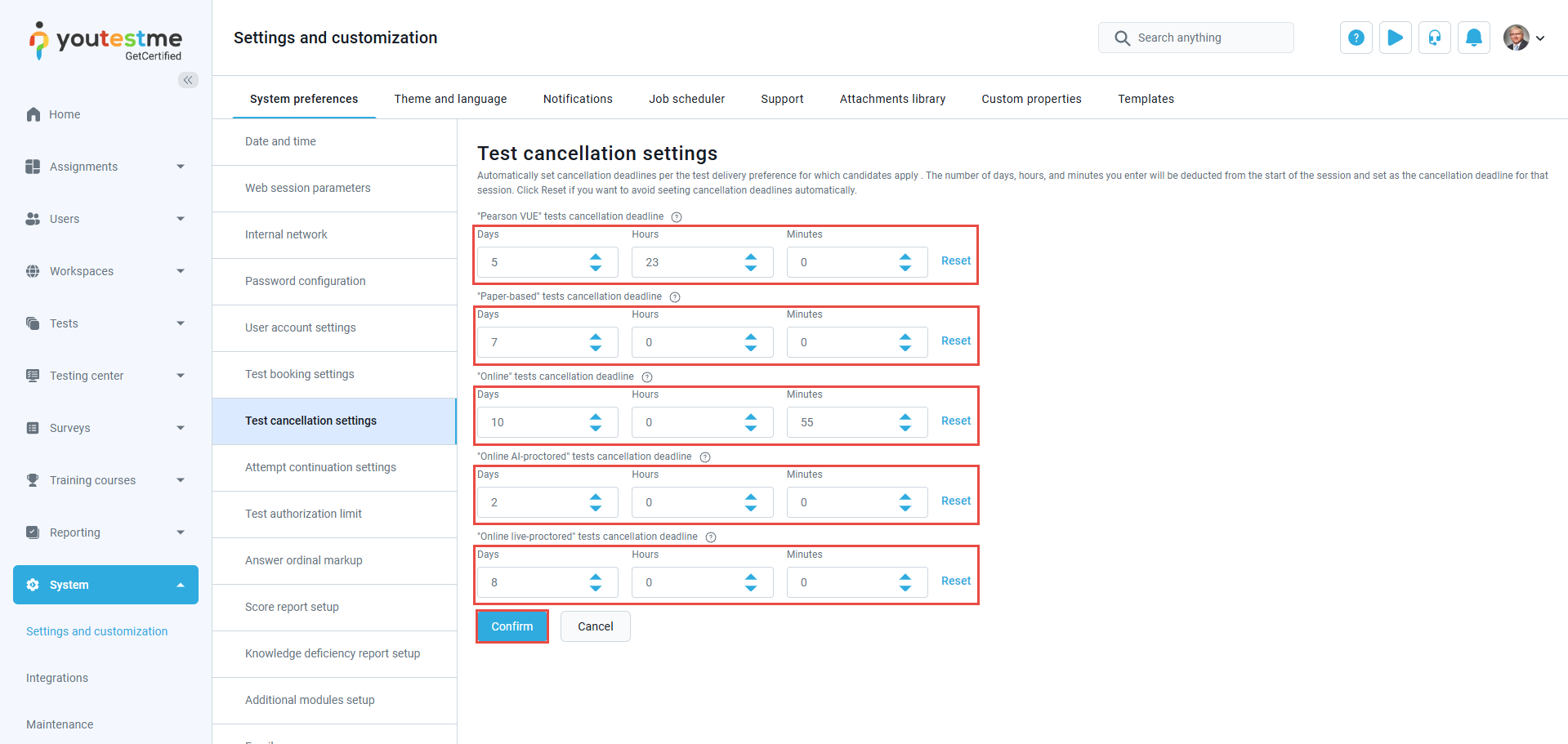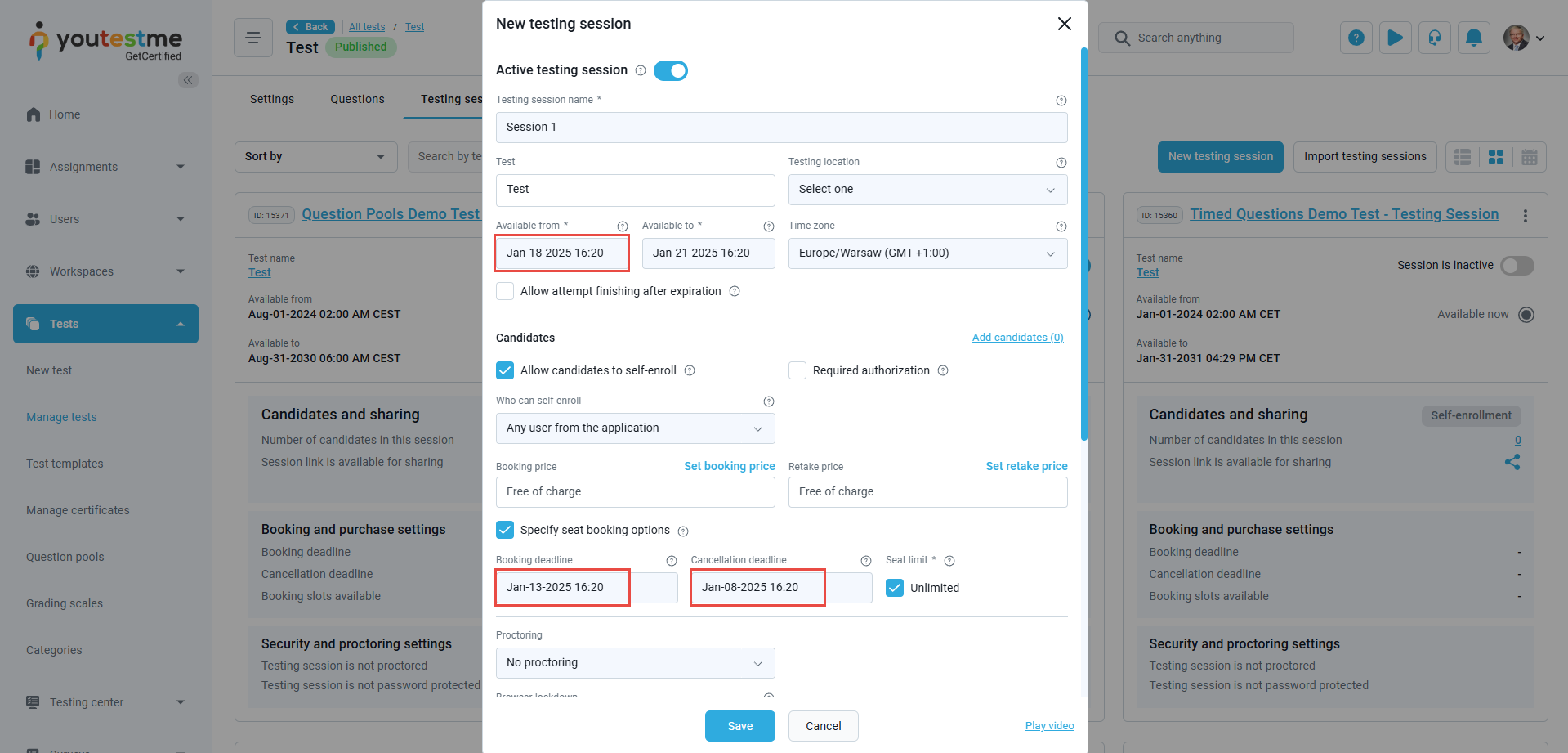When creating multiple testing sessions daily, it can be time-consuming to configure booking and cancellation deadlines for each session individually. To save time, the system allows you to set these deadlines at the system-level, so that they automatically apply to every session you create. This article will guide you through the process of setting up these deadlines and modifying them for individual sessions..
Setting auto deadlines #
Booking deadline #
To automatically set booking and cancellation deadlines depending on the test delivery preference, navigate to the System in the main menu and click on Settings and Customization.
In the System preference tab, select Test booking settings from the left-side menu and click on Set for the desired delivery preference type on which you want to set an automatic booking deadline.
You should enter the number of days, hours, or minutes that will be deducted from the start of the session and set the session booking deadline. Click on the Confirm button.
Cancellation deadline #
To set an automatic cancellation deadline, navigate to the System preference tab, select Test cancellation settings from the left-side menu, and click Set for the preferred delivery option.
You should enter the number of days, hours, or minutes that will be deducted from the start of the session and set the cancellation deadline for that session. Click on the Confirm button.
Auto deadlines when creating a testing session #
Once the booking and cancellation deadlines are configured, they will automatically appear when you set a Start time while creating a testing session.
Example #
Let’s configure the booking deadline to be 5 days and the cancellation deadline to be 10 days for the Online test type.
If the session ‘Available from’ is set to “Jan-18-2025 16:20“, the booking and cancellation deadlines will automatically be set accordingly: