In this article, you will discover a step-by-step guide on how to assign proctors to monitor a testing session.
It is essential to assign a proctor to monitor a specific session before its starting time, as the proctor’s role involves monitoring only the sessions assigned to them before they become accessible to candidates.
Assigning a Proctor to Monitor a Testing Session #
Using the admin account, you can assign proctors by following these steps:
On the main menu, navigate to the Tests tab, select Manage Tests, and then choose the desired test.
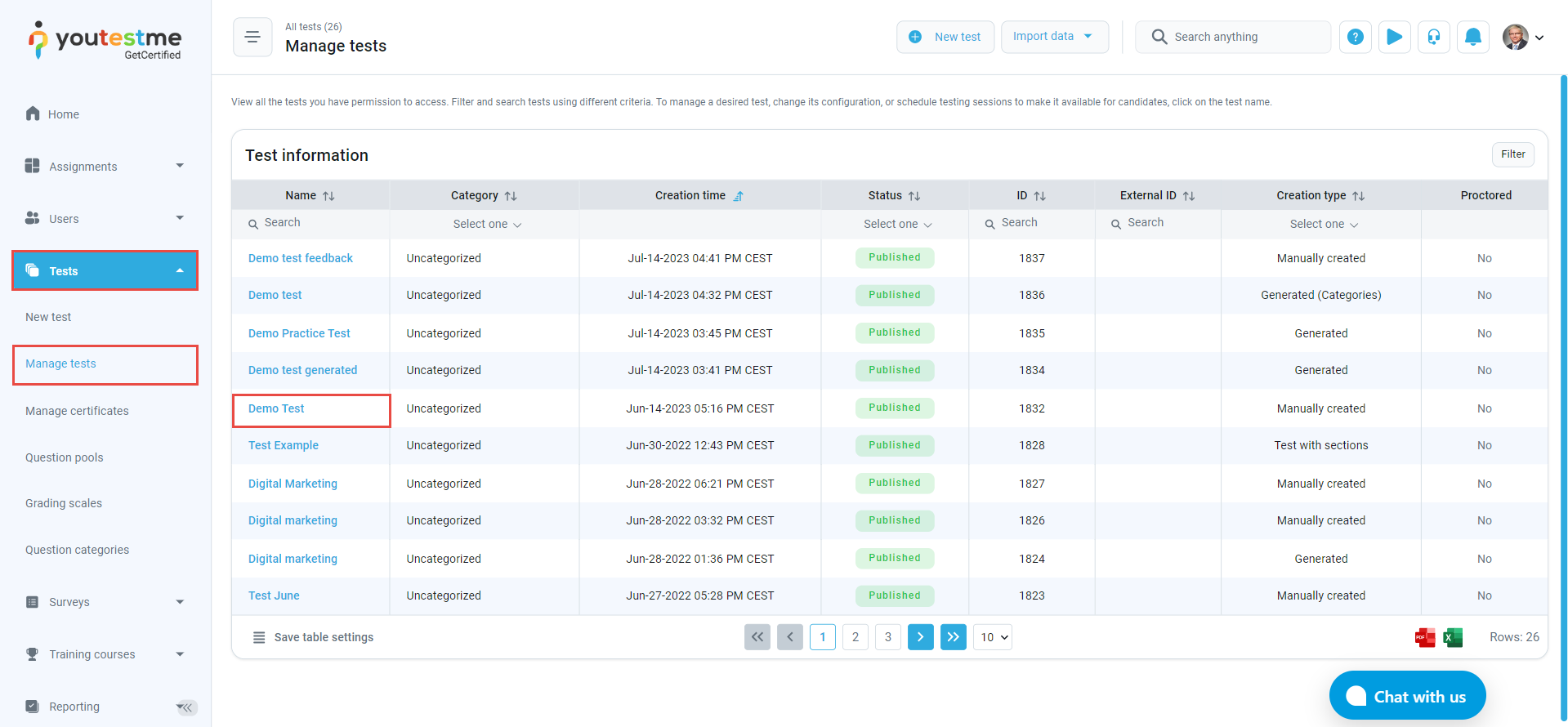
- Proceed to the Testing Sessions tab.
- Click the three-dot menu for the upcoming session you want to manage.
- Select Manage Proctors from the three-dot menu.

In the Manage Proctors dialog, click the Assign Proctors button.
 Select the desired proctors to monitor the session by checking the boxes next to their usernames, and then click the Confirm button.
Select the desired proctors to monitor the session by checking the boxes next to their usernames, and then click the Confirm button.

Click the Save button to save the proctors list.
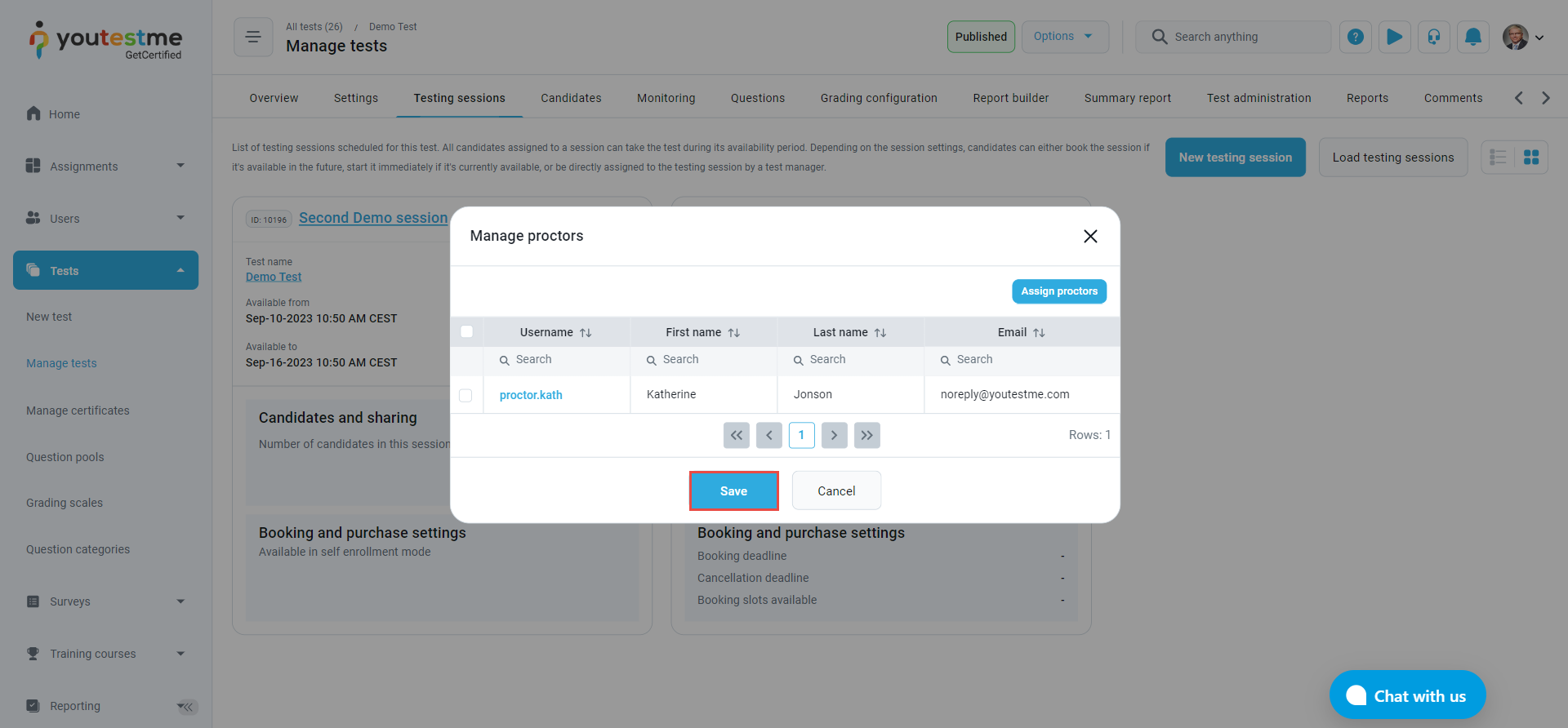
The Proctor’s Perspective #
Upon assignment, the proctor will receive a notification regarding their monitoring role for the testing session. This assigned session will be the sole session visible to the proctor in the Testing Sessions tab.


Unassigning a Proctor #
To unassign a proctor, please follow these instructions:
- Navigate to the Testing Sessions tab.
- Click the three-dot menu for the desired session.
- Choose Manage Proctors from the three-dot menu.

In the Manage Proctors dialog, check the box next to the proctor’s username, click the Remove Selected button, and then use the Save button to confirm the updates.

For more related instructional materials, please see:






